The Main Window of Logic Pro X is the central hub for your music production. Here, all the elements you need to create and edit your music come together. Whether you are editing audio or MIDI tracks, controlling your project takes place in this window. Let's explore step-by-step the most important elements and functions that will help you use this powerful tool effectively.
Key Insights
- The main window provides an overview of all tracks in your project.
- You can customize the control bar to your liking.
- The toolbox contains essential tools for editing audio and MIDI tracks.
- Snap and zoom functions improve the editing of your projects.
Basic Elements of the Main Window
The main window of Logic Pro X displays all audio and MIDI tracks of your project in a clear layout. This is where recording and editing your music begins. In our example, an audio track has been created, but nothing has been recorded yet. Therefore, you currently see no region on the timeline.
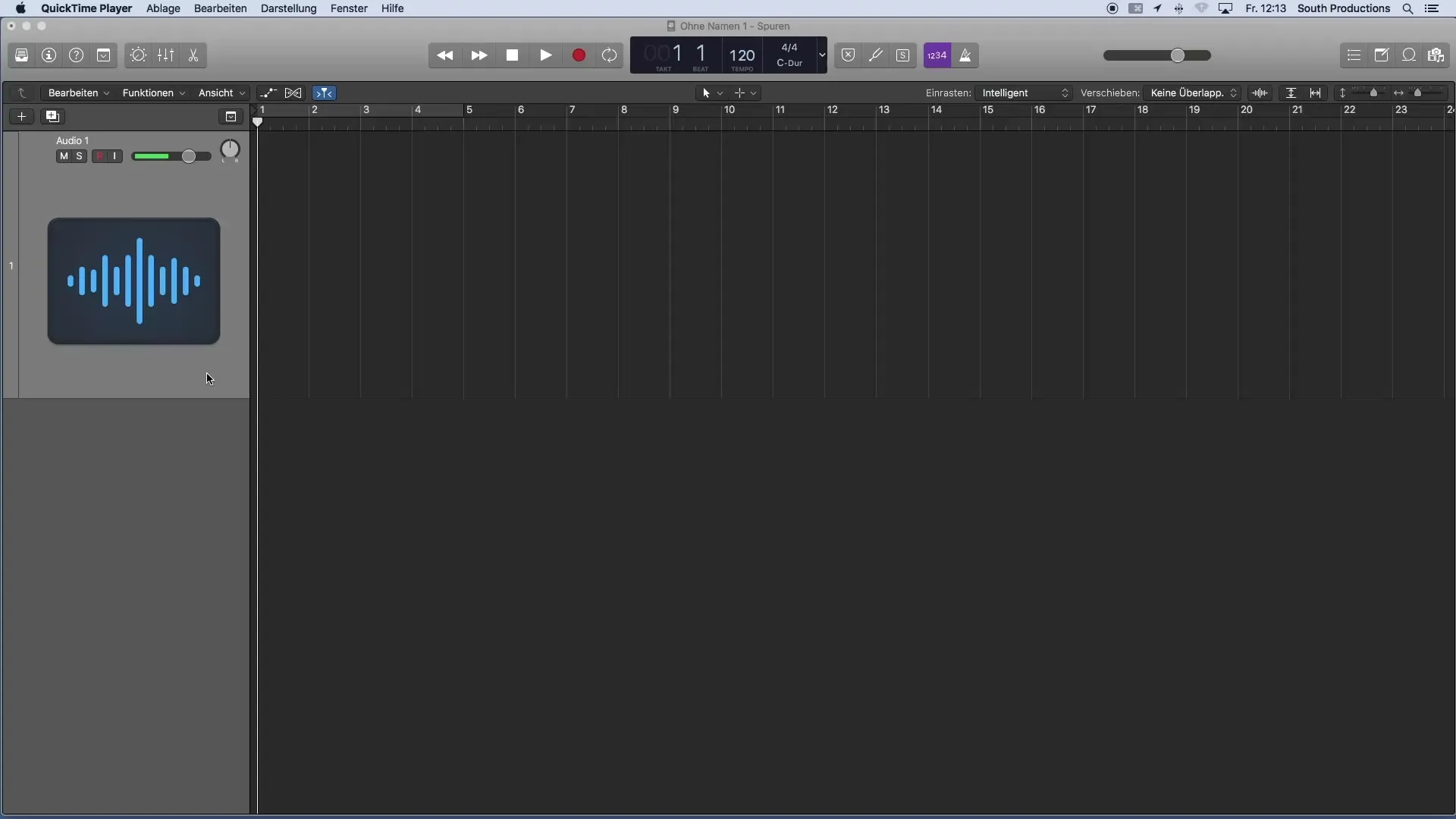
The main window serves as the control center. Above the timeline is the control bar, which displays some of the basic functions of Logic Pro X. This control bar can be configured according to your preferences to provide you with the best possible access to the functions you need.
Customizing the Control Bar
In the standard version of Logic Pro X, the control bar is already preconfigured with frequently needed functions. However, you can customize the bar by removing unnecessary elements or adding new ones. This leads to a more efficient workflow, as you can access the buttons you use most often with a single click.
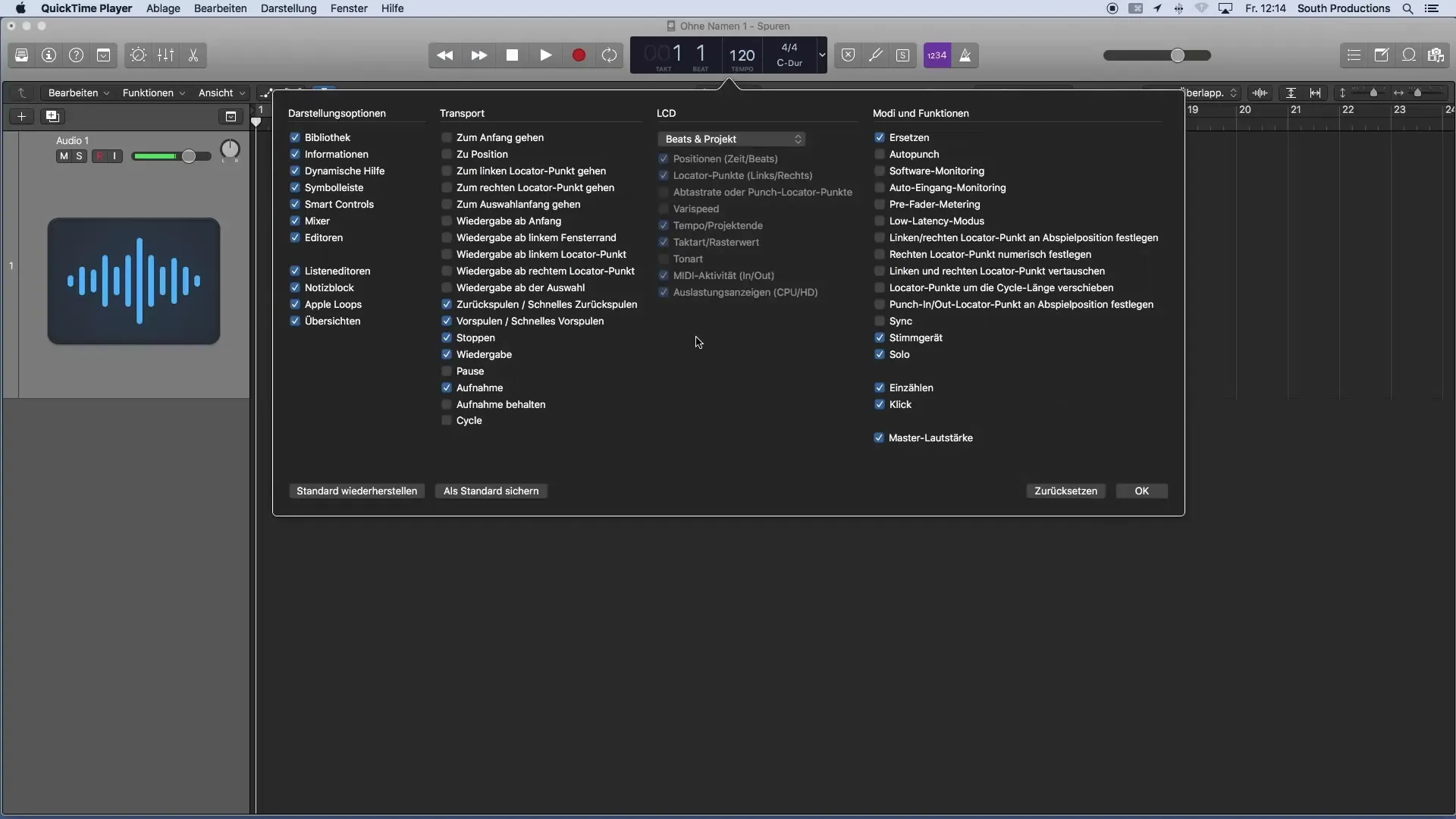
The Toolbox
In the middle of the main window is the toolbox. This is where you can edit all audio material. Various tools, specifically designed for working with audio and MIDI elements, are displayed here. For instance, if you want to trim or move an audio track, you will find the corresponding tool here.
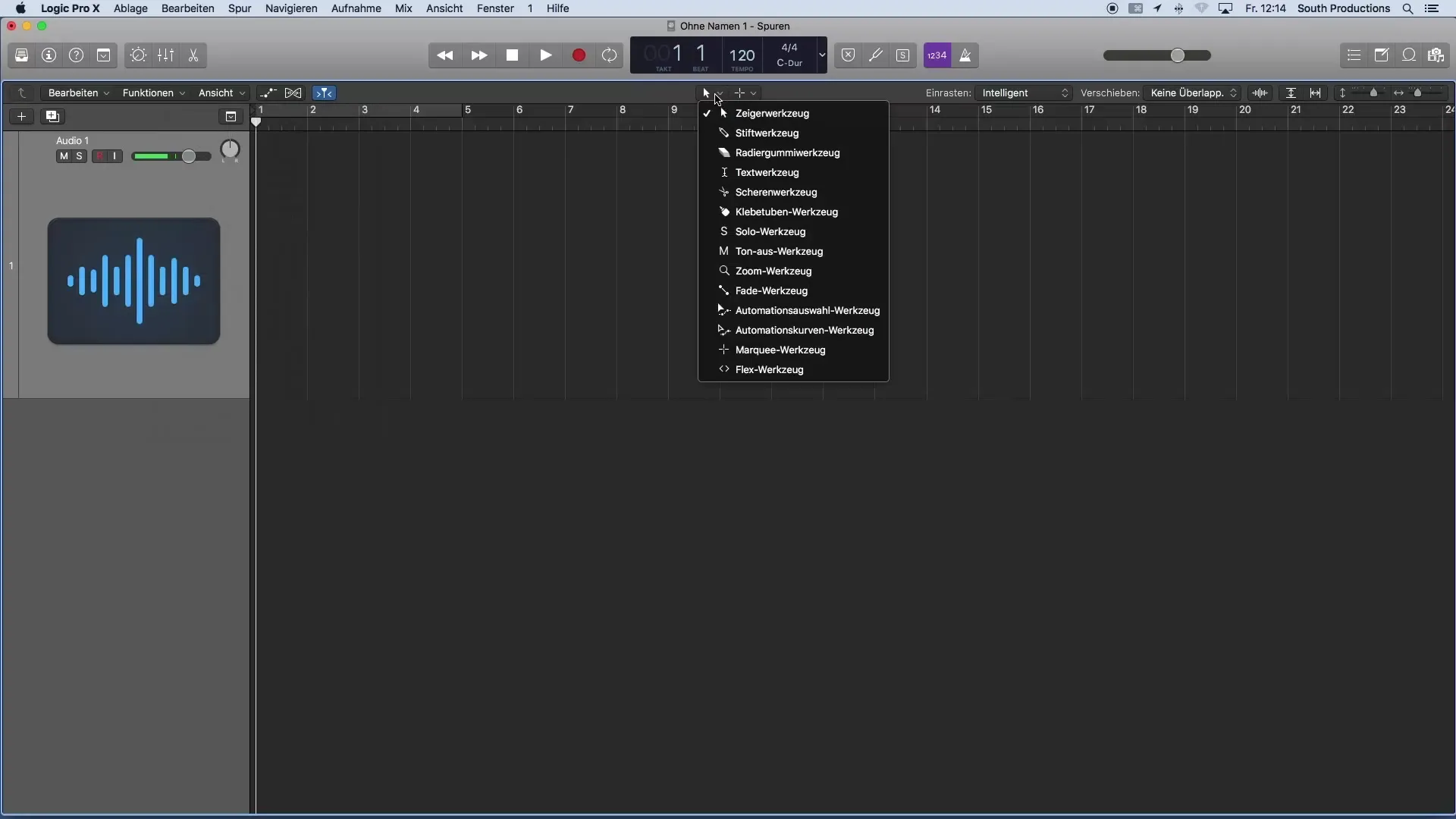
In addition to the main tools, you can also use secondary tools. These are available when you hold down the Command key on your keyboard. This gives you quick access to additional functions that make editing even easier.
Snap and Move Functions
Another important feature you will find in the main window is the snap and move functions for regions. These functions allow you to position and edit your files precisely. They are essential when creating complex arrangements and ensuring that everything is well aligned.
Zoom Functions
On the right side of the main window is the zoom function. With this, you can zoom in and out of your project vertically or horizontally. This is particularly useful when you are working on specific sections or need an overview of your entire project. With the zoom function, you can navigate more efficiently and edit in greater detail.
Summary – Getting Started with Music Production in Logic Pro X: Understanding the Main Window
The main window of Logic Pro X is crucial for music production. With its versatile functions and customization options, it becomes the central tool for your creative processes. From the control bar to the toolbox to the zoom and snap functions, you have all the essential elements at hand to optimize your music projects.
Frequently Asked Questions
What is the main window in Logic Pro X?The main window displays all audio and MIDI tracks of a project and allows for recording and editing music.
How can I customize the control bar?The control bar can be tailored to personal preferences by removing unnecessary elements or adding new ones.
Where can I find the toolbox?The toolbox is located in the middle of the main window and contains all essential tools for editing audio material.
How do the snap and move functions work?These functions allow you to position and edit regions accurately to ensure a harmonious arrangement.
What does the zoom function do in the main window?The zoom function allows you to zoom in or out vertically or horizontally in your project to better see details or get an overall view.


