The mixer in Logic Pro X is a central tool for any producer and musician. It allows you to control, mix, and optimize all the tracks in your project. In this guide, you will learn how to use the mixer efficiently and what functions it offers. Let's dive in!
Key Insights
- The mixer can be opened in the main window or via a keyboard shortcut.
- It works similarly to an analog mixer.
- You have access to all tracks in your project to optimize settings.
- The default configuration is often sufficient for effective work.
Step-by-step Guide
Open Mixer
The first step is to open the mixer. You can do this either using the keyboard shortcut “X” on your keyboard or by going to the menu, selecting “Window,” and then “Mixer” (Command + 2). This simple action gives you access to the mixer, providing a clear overview of all the tracks in your project.
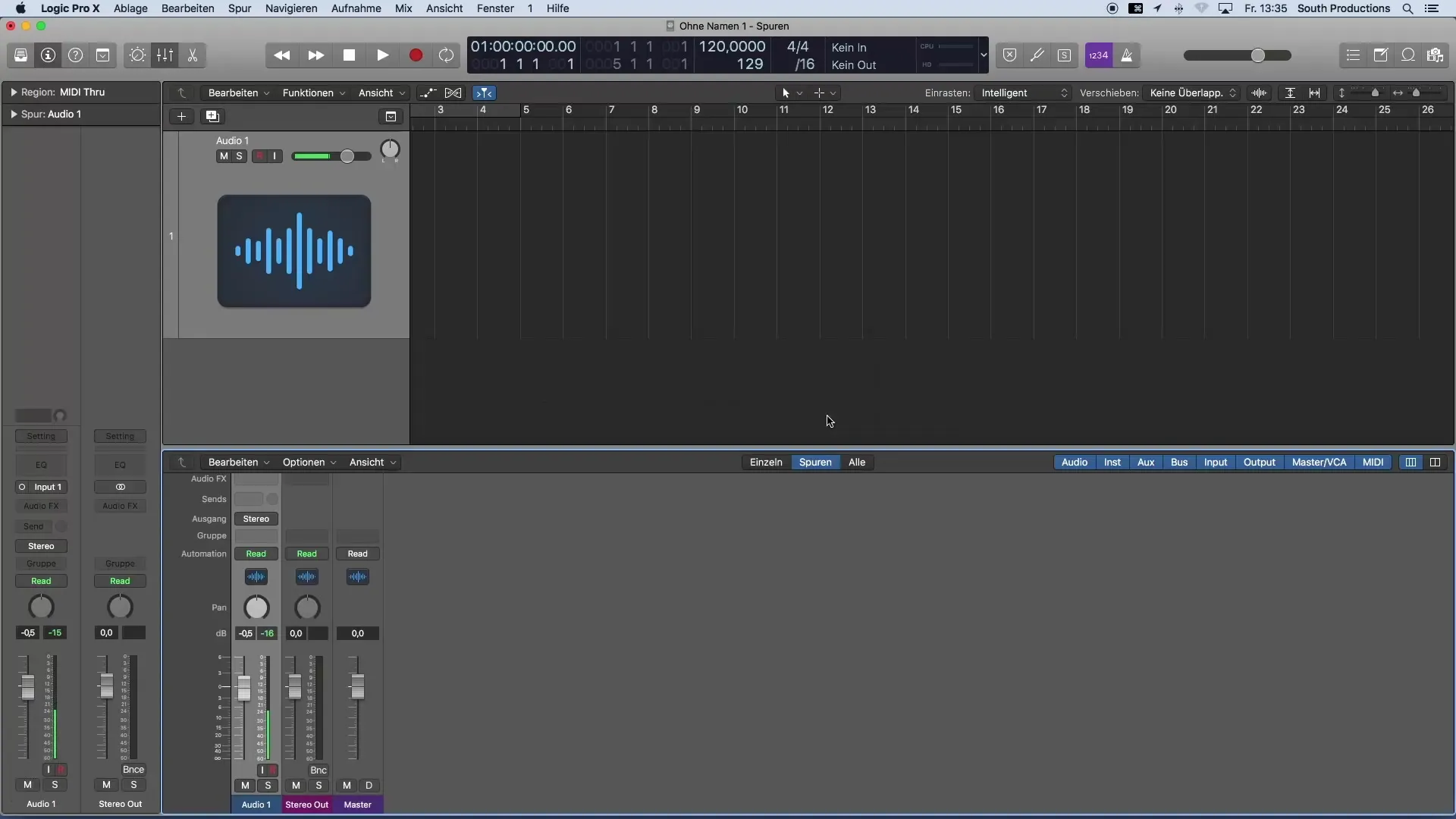
Understand the Function of the Mixer
The mixer functions similarly to a traditional mixing console, but in digital form. This way, you can see all existing tracks in your project at a glance. Here, you can not only adjust the volume and sound of each track but also add effects to refine your sound.
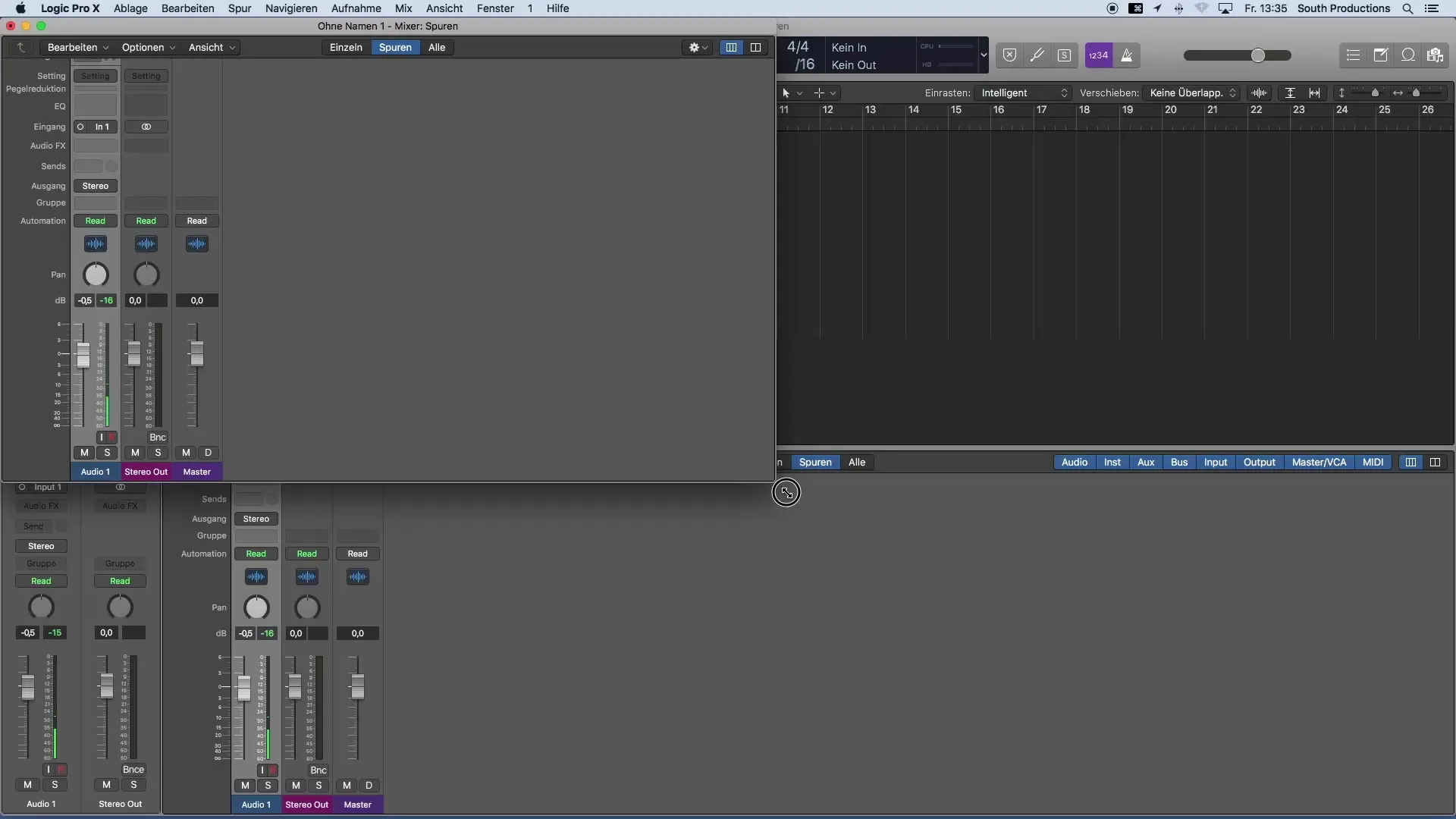
Controls in the Mixer
At the top of the mixer, you will find the various settings for each track. These include the volume control, the effects section for insert effects, the inputs, and sends (note: please keep the terms high), which enable changes and adjustments. These functions are identical to those you have already learned about in the inspector.
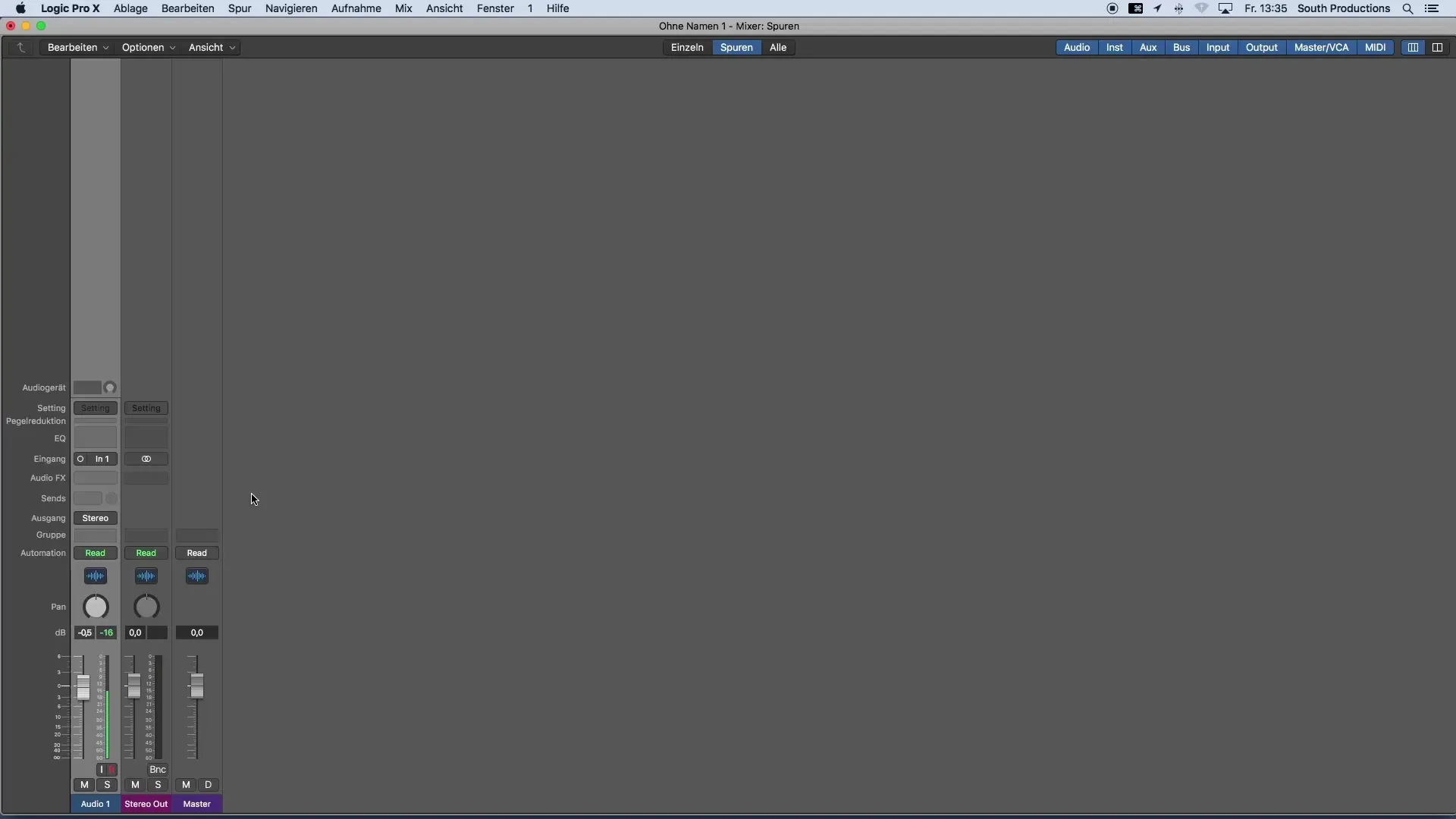
Using Custom Configurations
Although the default configuration in the mixer generally provides a great starting point, you have the option to make individual display options and configurations. However, it is advisable to use the default arrangement for the first time, as it is already well thought out and allows for easy operation.
Track Outputs and Master
An important point to keep in mind in the mixer is that all track outputs lead to the stereo out. The master channel serves only to control the monitoring volume. This is particularly important to know when working with multiple tracks and wanting to achieve optimal mix balance.
Summary – Getting Started with Music Production in Logic Pro X: The Mixer
Mastering the mixer in Logic Pro X is essential for music production. With its versatile functions, you can manage and optimize all tracks in your project. Use the insights from this tutorial to improve your skills in the mixer and take your music productions to a new level.
Frequently Asked Questions
What is the mixer in Logic Pro X?The mixer is a digital mixing console that allows you to control all the tracks in your project.
How do I open the mixer?The mixer can be opened with the keyboard shortcut “X” or through the menu item “Window” and “Mixer” (Command + 2).
What can I adjust in the mixer?You can adjust volume, effects, inputs, and sends for each track.
How important is the default configuration in the mixer?The default configuration is usually good for starting and does not need to be changed immediately.
Where do the track outputs in the mixer lead to?All track outputs lead to the stereo out, while the master channel regulates the monitoring volume.


