You are using Adobe Media Encoder and want to synchronize your settings and preferences across different devices? The synchronization feature is a helpful tool that is integrated into this software. It allows you to customize your workspace and have your settings available everywhere, no matter where you work. In this guide, you will learn how to effectively utilize synchronization in Adobe Media Encoder 2020.
Main Insights
The synchronization feature allows you to save and retrieve user presets, workspaces, keyboard shortcuts, and more. You can easily synchronize these settings via the cloud and thus access your personalized settings from different devices. You can manage the synchronization settings through the file menus or preferences and adjust them to your needs.
Step-by-Step Guide
Now let's go through the individual functions and options for synchronization in Adobe Media Encoder 2020 step by step.
The first step is to ensure that you are logged into Adobe Media Encoder. This login allows you to use cloud services and securely synchronize your data. First, go to "File" and then select "Synchronization Settings".
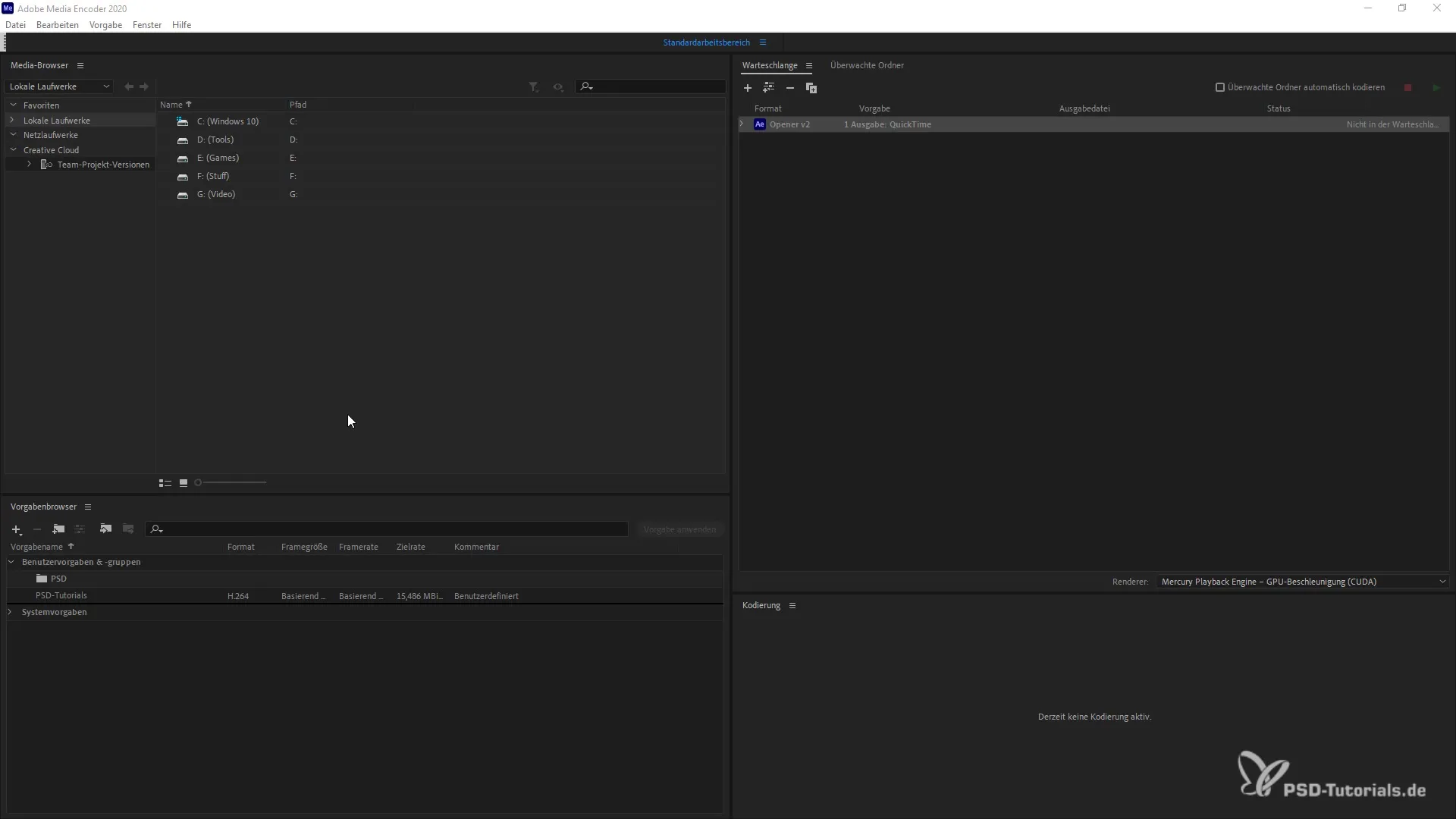
Under the synchronization settings, you have the option to activate various options. Here you can specify which settings you want to synchronize. These include your workspace, user and group preferences, as well as any changes made to the system settings.
An important part of synchronization is the queues you have set up for your exports. These queues can also be saved and retrieved, allowing you to make your workflows more efficient. This way, you keep track and can immediately access your preferred settings.
If you have already made changes to your keyboard shortcuts, you can also synchronize these. This is especially practical when working on multiple devices, as you won’t have to manually input new commands each time.
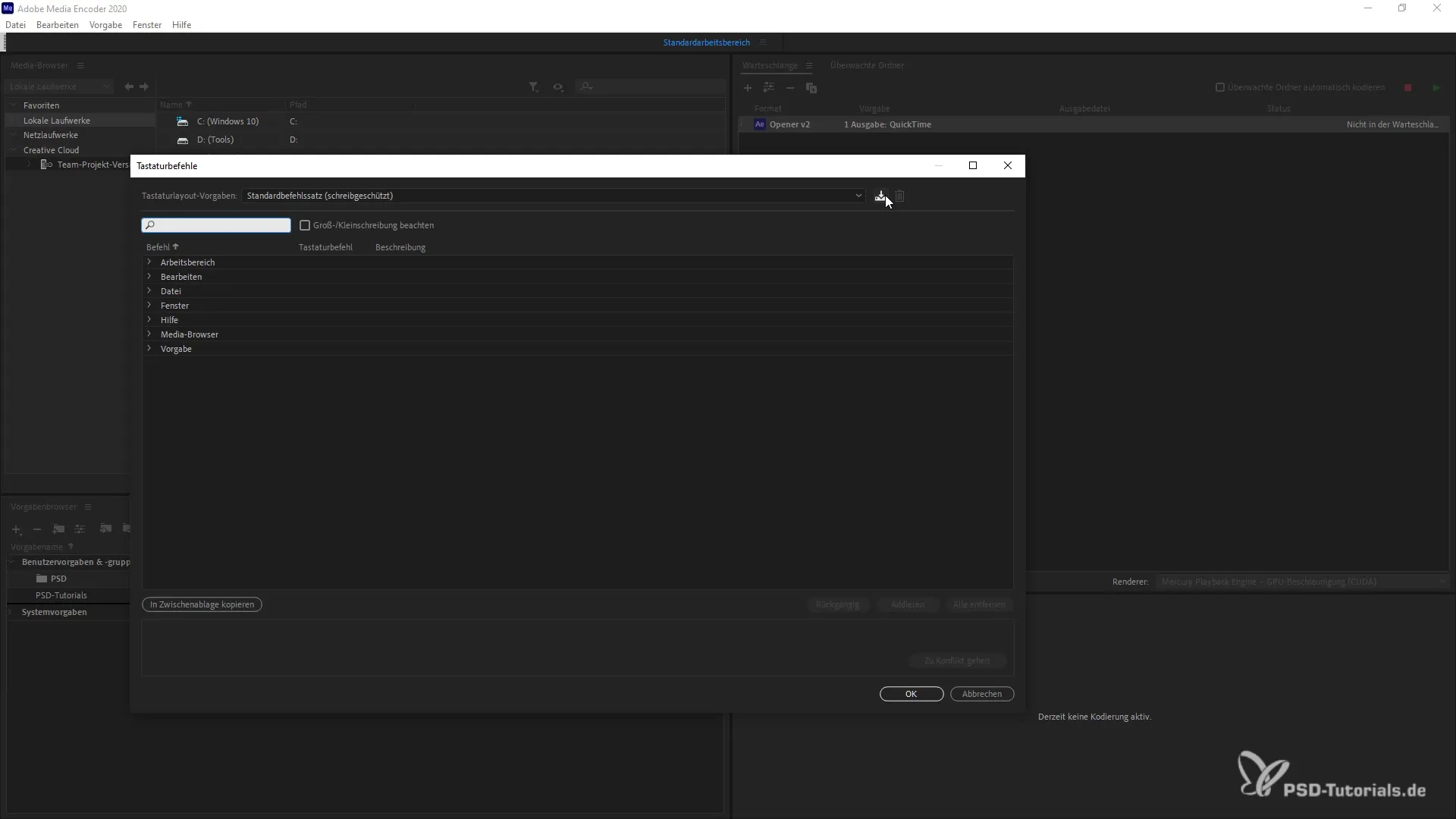
To manage the synchronization settings, you can also go through the preferences. Select "Edit" and go to "Preferences" to navigate to the corresponding option. Here, you can adjust the synchronization options to your liking, with numerous options available to you.
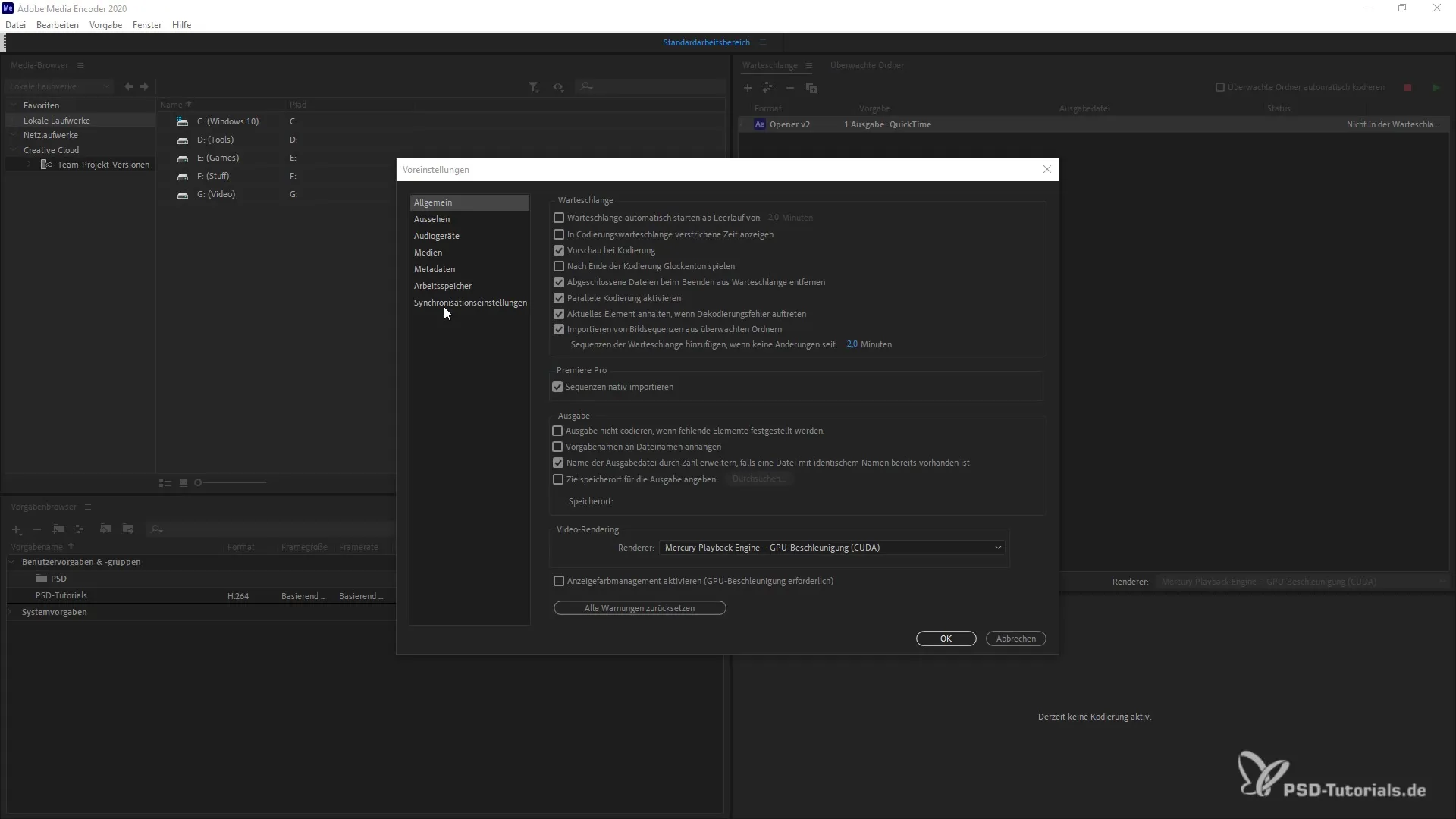
A useful feature within the synchronization settings is the ability to choose between multiple selected synchronization updates. Here you may see the recent synchronizations and can revert to earlier versions of your settings if you wish.
If you are working on a different computer or temporarily in another environment, you can use a different account to load your adjustments at any time. This is especially important for adjusting your workspace on foreign devices for the duration of your working process.
Finally, you should note that when you exit Adobe Media Encoder, you will be asked if you want to save your changes. If you do not want your workspace to remain on the new computer in the system, you can confirm with "No", and the app will reset to default values the next time it starts.
Summary – Adobe Media Encoder 2020: Conveniently Manage Synchronization
In summary, the synchronization feature of Adobe Media Encoder 2020 is an extremely helpful tool for optimizing your user experience. It not only allows you to easily manage your settings but also provides access to all your preconfigured presets, regardless of which device you are using. With clear steps and an easily accessible interface, the integration into your workflow is made easier.
Frequently Asked Questions
What do I need to do to activate synchronization?You must first log into Adobe Media Encoder and then select the synchronization settings in the "File" menu.
Which settings can I synchronize?You can synchronize your workspace, keyboard shortcuts, user and group preferences, and queues.
How do I access my synchronized settings?You can access your saved settings at any time by selecting the corresponding options in the synchronization settings.
Can I use synchronization on another computer as well?Yes, you can load your settings on another device as long as you are logged into Adobe Media Encoder and have synchronization activated.
What happens to my changes when I close the program?You will be asked if you want to save your changes. If you answer "No", the program will revert to the default settings the next time it starts.


