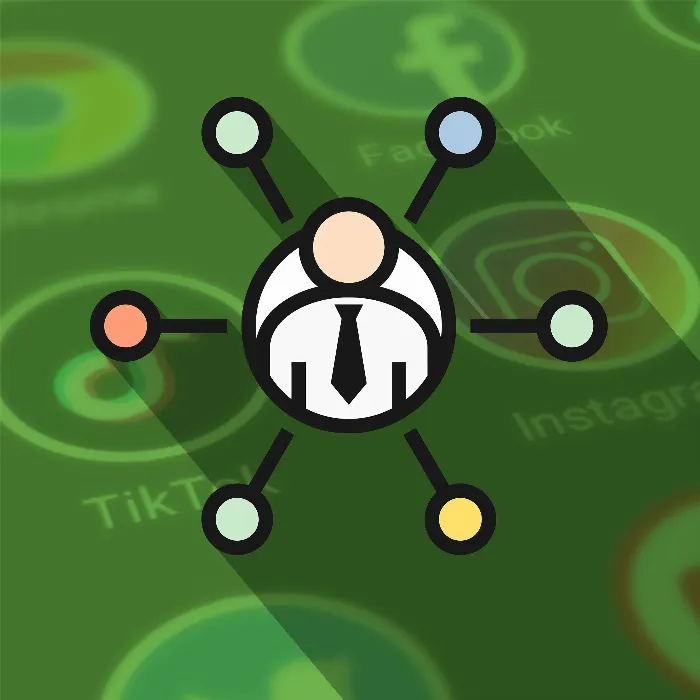Linktree has established itself as a popular tool for managing and sharing multiple links in one central place. Whether you want to direct your followers to social media, websites, or special offers, Linktree provides an elegant solution to make all these links easily accessible. This guide will show you how to effectively use Linktree and create multiple links that are perfectly tailored to your needs.
Key insights
- Linktree allows you to bundle multiple links in one place.
- You can customize the links and even adapt them with your own images or icons.
- The structure of your links plays a crucial role in user-friendliness.
- The use of social media links can be expanded through paid features.
Step-by-step guide
1. Access Linktree and create an account
To get started with Linktree, open your browser and go to linktr.ee. On the main page, you'll find the button "Get Started for Free." Click on it to create your free account.
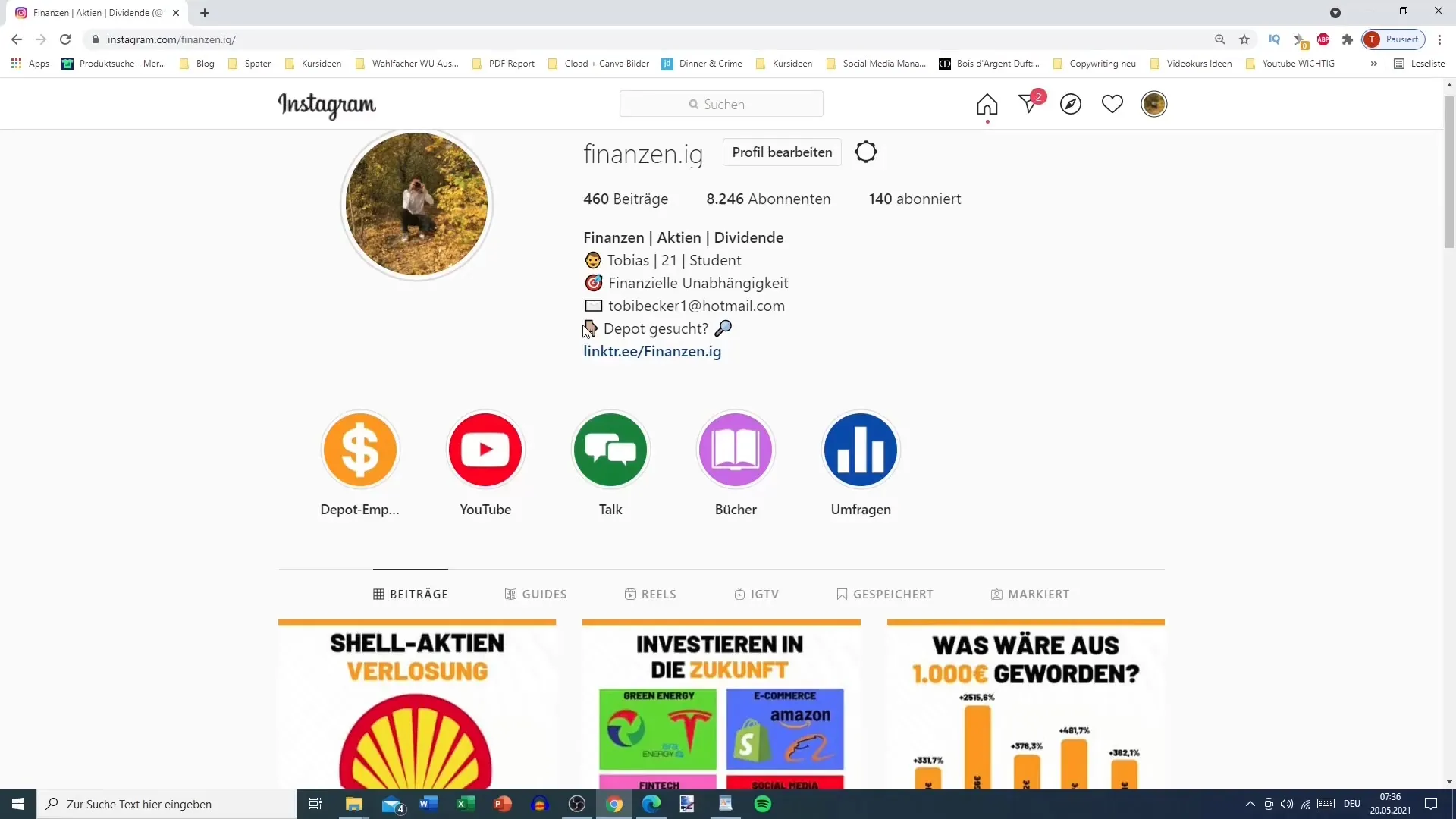
2. Enter account information
You will be prompted to enter an email address and a username. Make sure to choose a professional username that is easy to remember. An appropriate username should ideally correspond to your brand name or your Instagram profile.
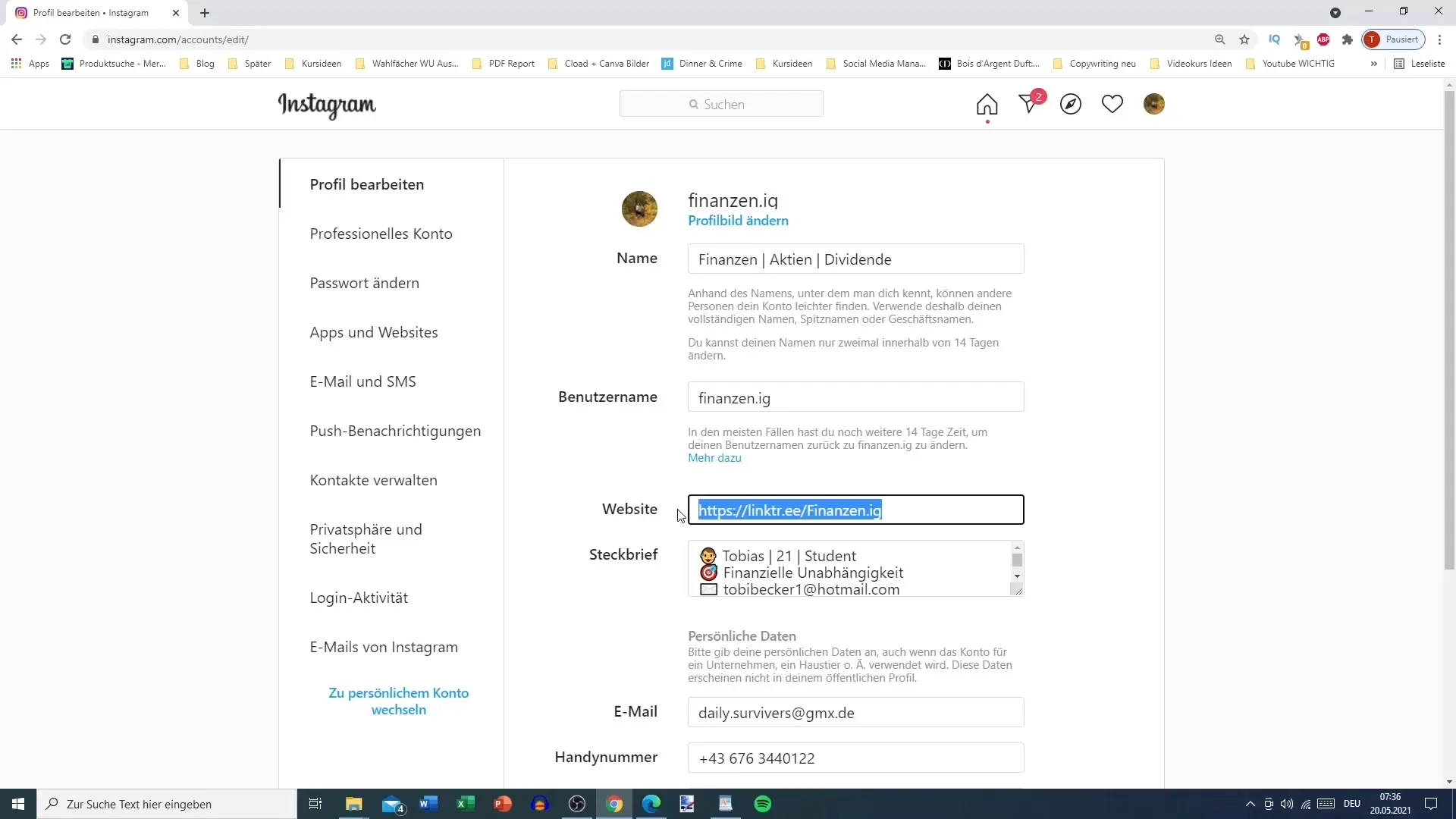
3. Log in and explore the dashboard
After creating your account, log in. In the dashboard, you will see various options for managing your links. Here, you can add new links, edit existing links, and manage the structure of your links.
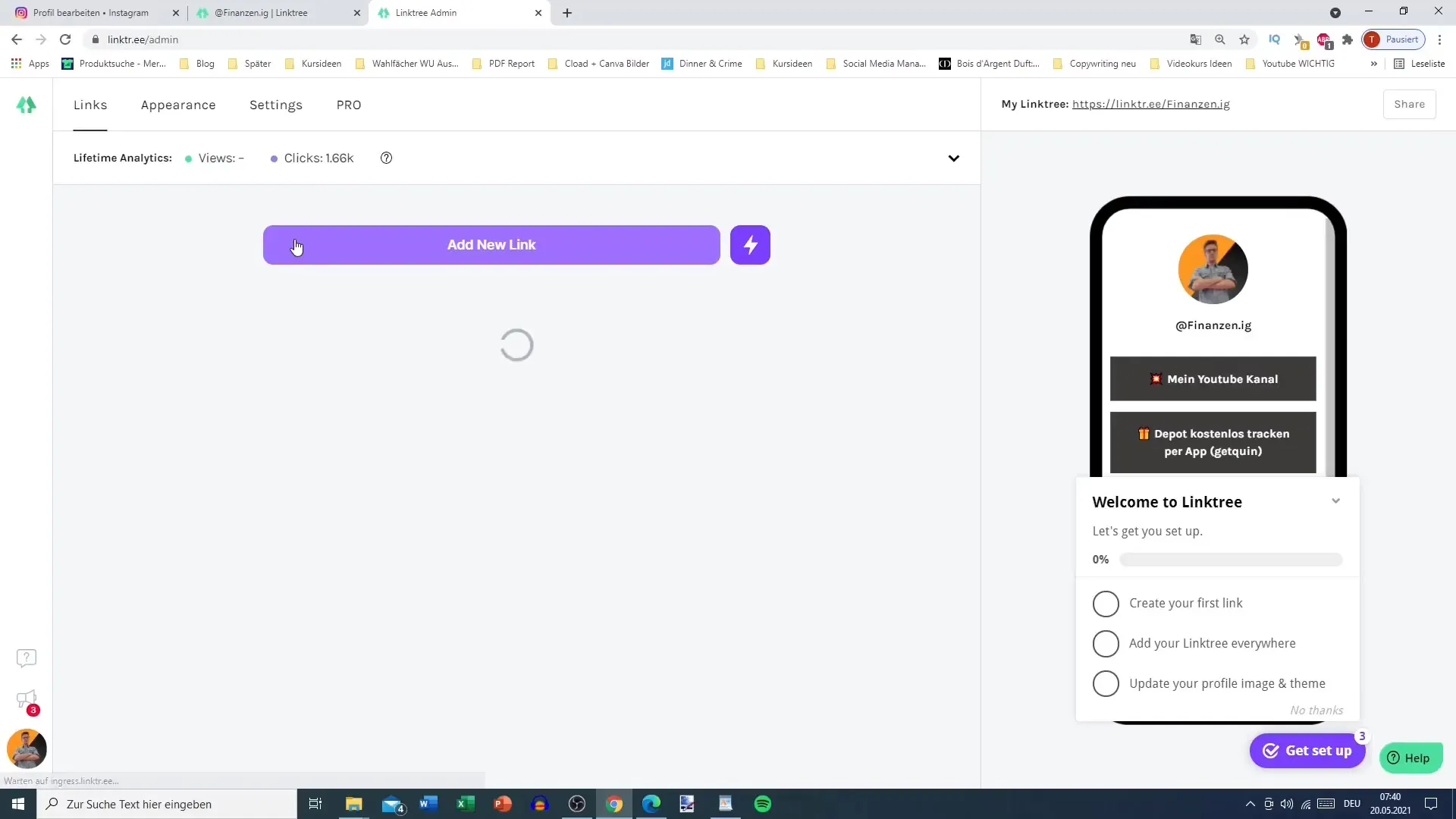
4. Add links
To add a new link, click the "Add New Link" button. A new input field will open where you can enter a title and the URL. For example, enter “Google” as the title and the URL www.google.com. Make sure the link is activated before saving it.
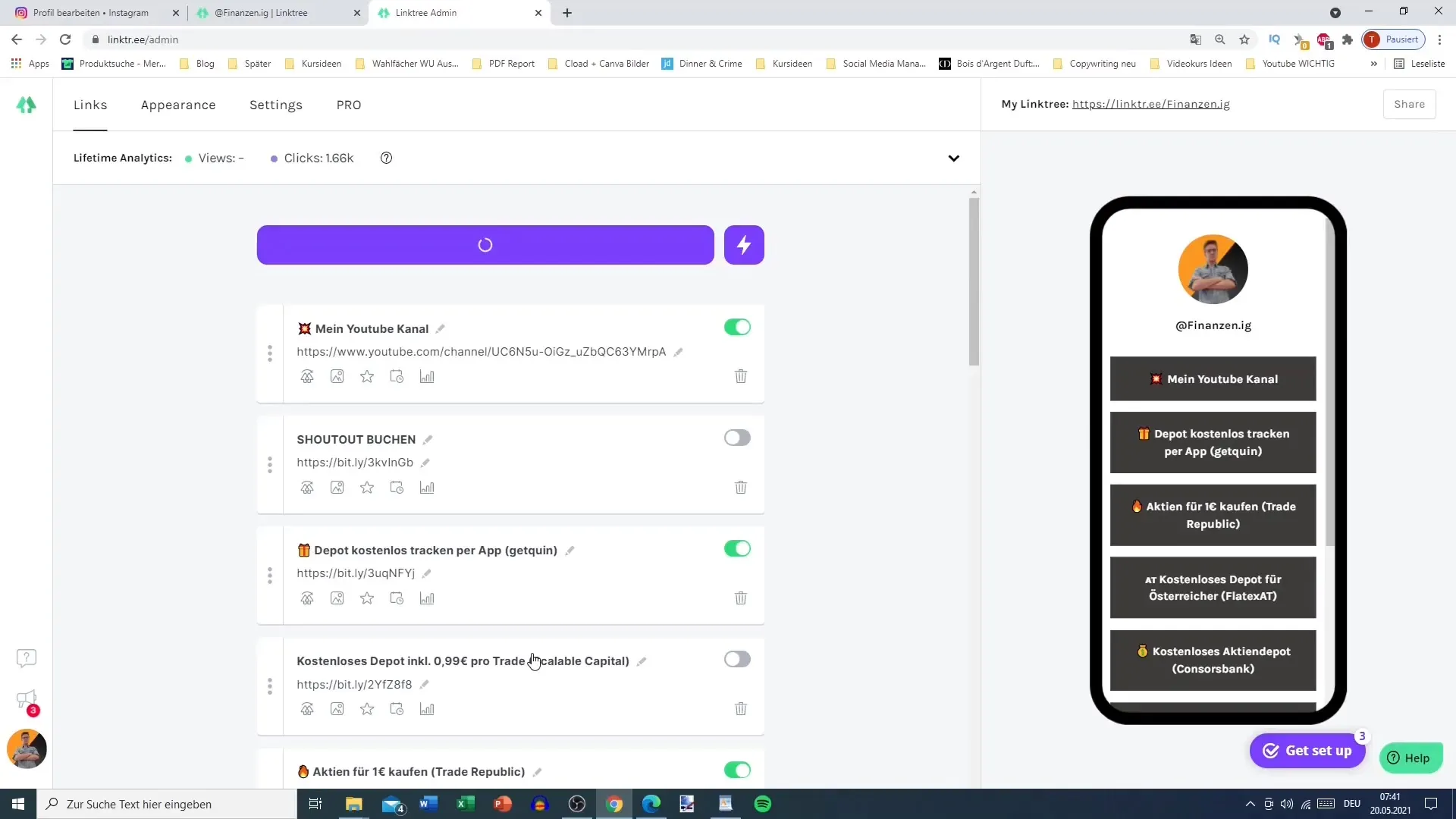
5. Organize links
Once you have added your links, you can determine the order. Drag and drop the links with your mouse or finger to the desired position. It is advisable to place your most important links at the top.
6. Customize appearance
Switch to the "Appearance" tab in the dashboard to customize the appearance of your Linktree. Here, you can upload a profile picture, insert a title, and choose from various themes to design according to your taste.
7. Privacy policy and imprint
Don’t forget to integrate your imprint. A simple link to a page containing your imprint is sufficient. This is especially important if you are using Affiliate links to meet legal requirements.
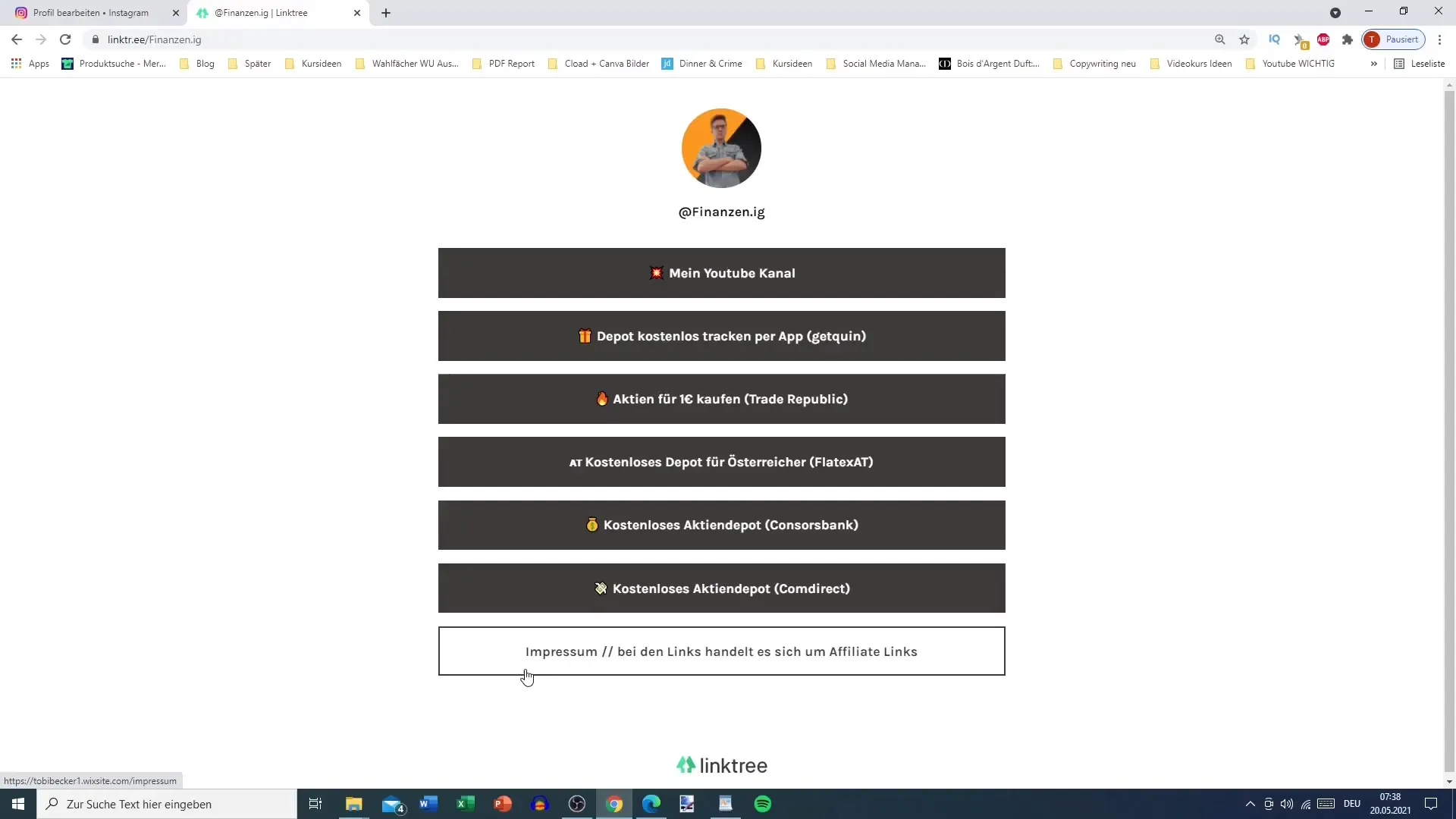
8. Extras and pro features
If you want more customizations, check out the Pro version. It offers features such as detailed analytics, special buttons, and the ability to integrate social media links. The cost is currently 6 dollars per month.
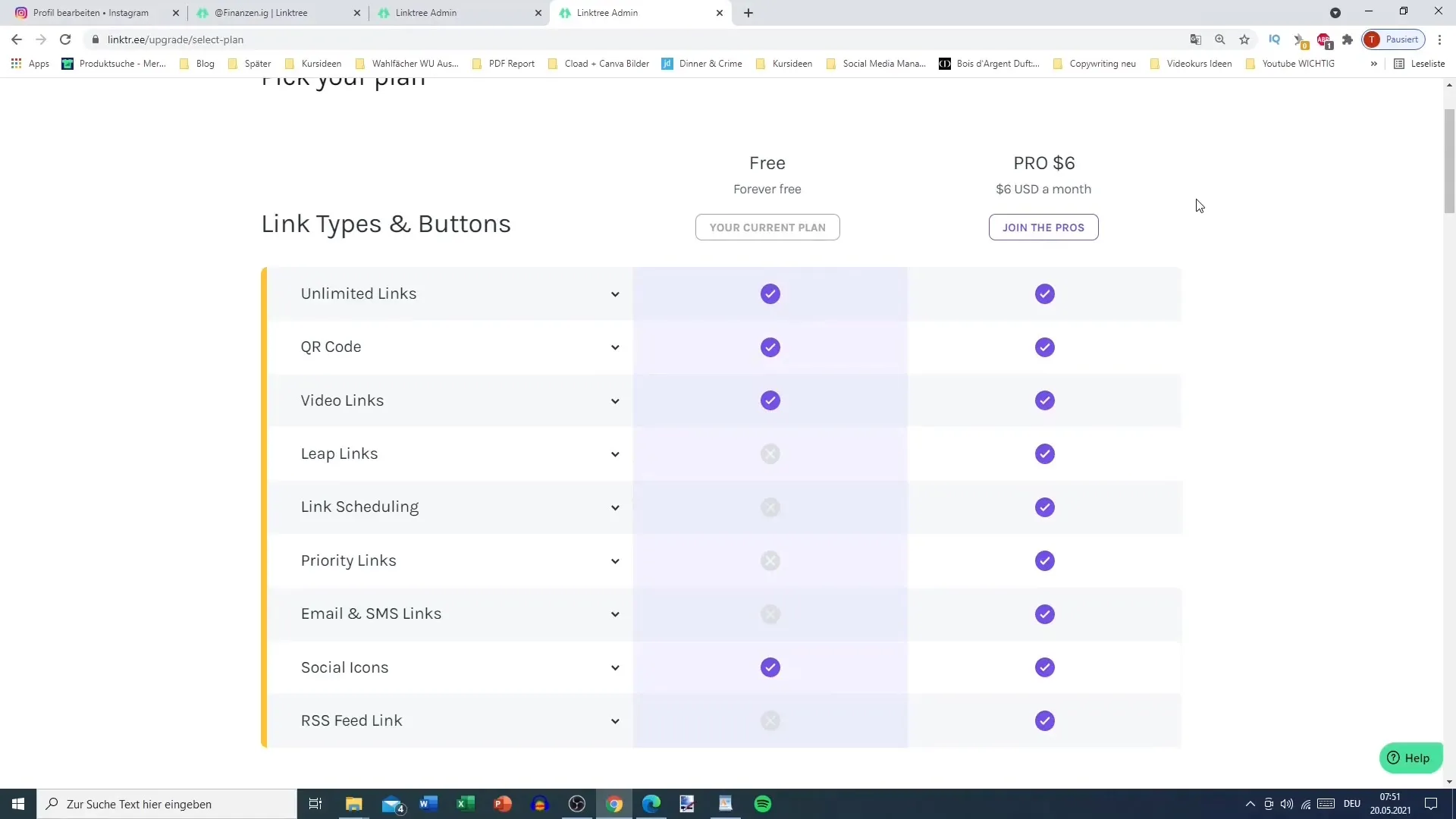
9. Update and test Linktree
After you have added all desired links and made the customizations, don't forget to save your changes and update Linktree. Also, test the links to ensure they are functioning correctly.
Summary – Using Linktree for Affiliate Marketing: Guide to Effectively Creating Links
To effectively manage your affiliate links, Linktree is an excellent solution. This guide has shown you how to create an account, add links, and customize the design. Ensure that you place all important links at the top and don’t forget your imprint.
Frequently Asked Questions
How much does the Pro version of Linktree cost?The Pro version costs 6 dollars per month.
Can I customize links?Yes, you can customize each link with a title and a URL.
How many links can I add?You can add up to 50 links in your Linktree.
Do I need to provide an imprint?Yes, if you use affiliate links, an imprint is legally required.
Is there a mobile version of Linktree?Yes, Linktree can be used on both PC and mobile.