Do you want Geminito be the perfect digital assistant for you? An intelligent, humorous, and informal response to your questions? The good news is: You can customize Gemini according to your wishes and preferences. In this crash course, you will learn step by step how to adjust the AI so that it always fits you, and you get the optimaluser experience.
Key Insights
- Gemini can provide informal and humorous responses through adjustments in the settings.
- You have the option to save personal information to improve your interactions with the AI.
- The app can be linked with other services to maximize utility.
Step-by-Step Guide
Start in the user interface of Gemini, which is engaging and neat. You can quickly navigate here and make the necessary settingsto get the most out of the AI.
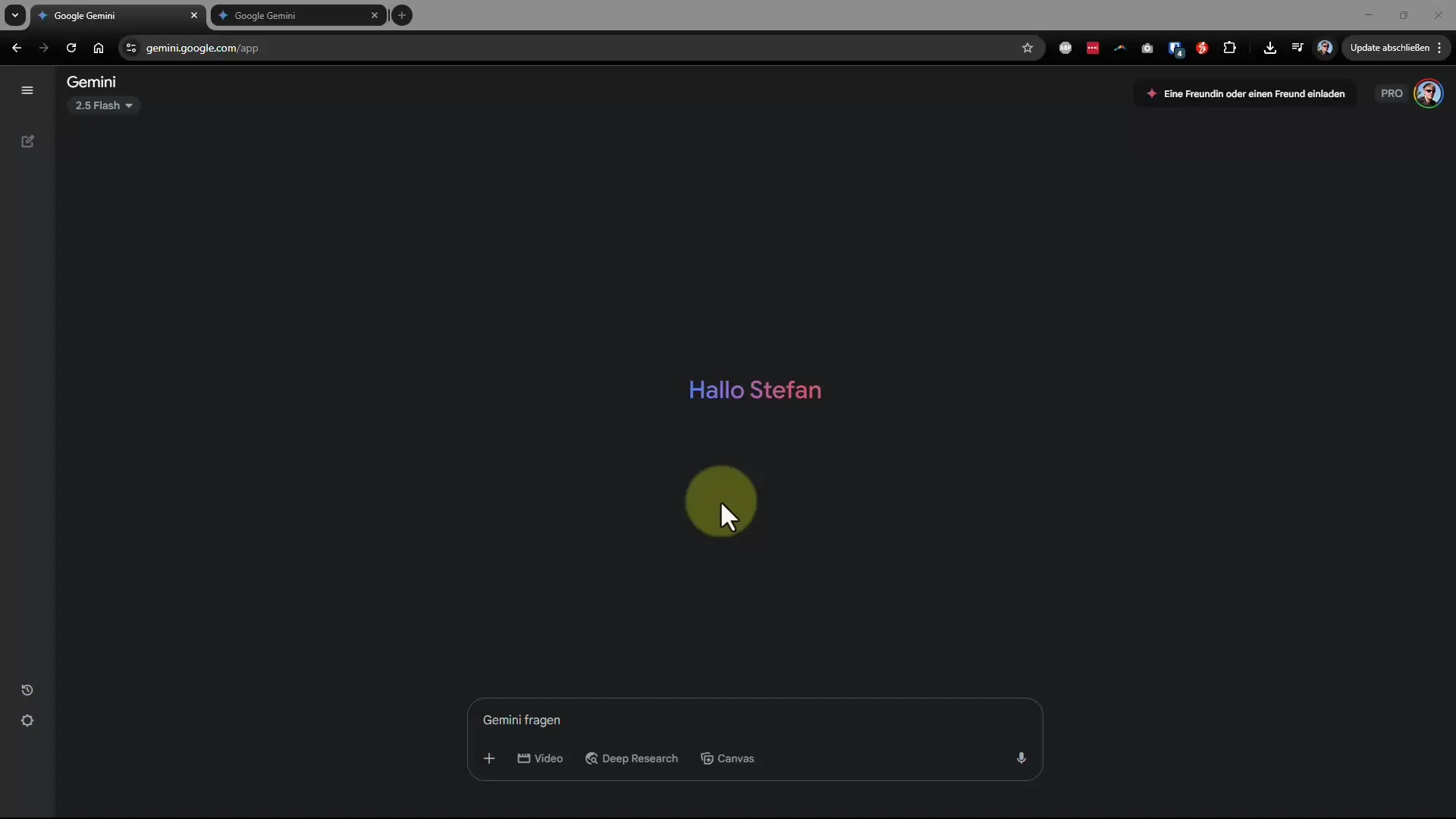
First, go to the settings by clicking on the small gear icon. Here you will find the option “saved information,” which is very important because you can set how Gemini should respond to your inquiries.
When you save your own information, Gemini will know your preferences and take them into account. For example, you can specify that you prefer informal responses, making the exchange much more personal and entertaining.
Use the option to add new information. Adding preferences like “Please always respond informally” or “spice it up with humor” can significantly enhance your user experience. After making the desired settings, don't forget to save them.
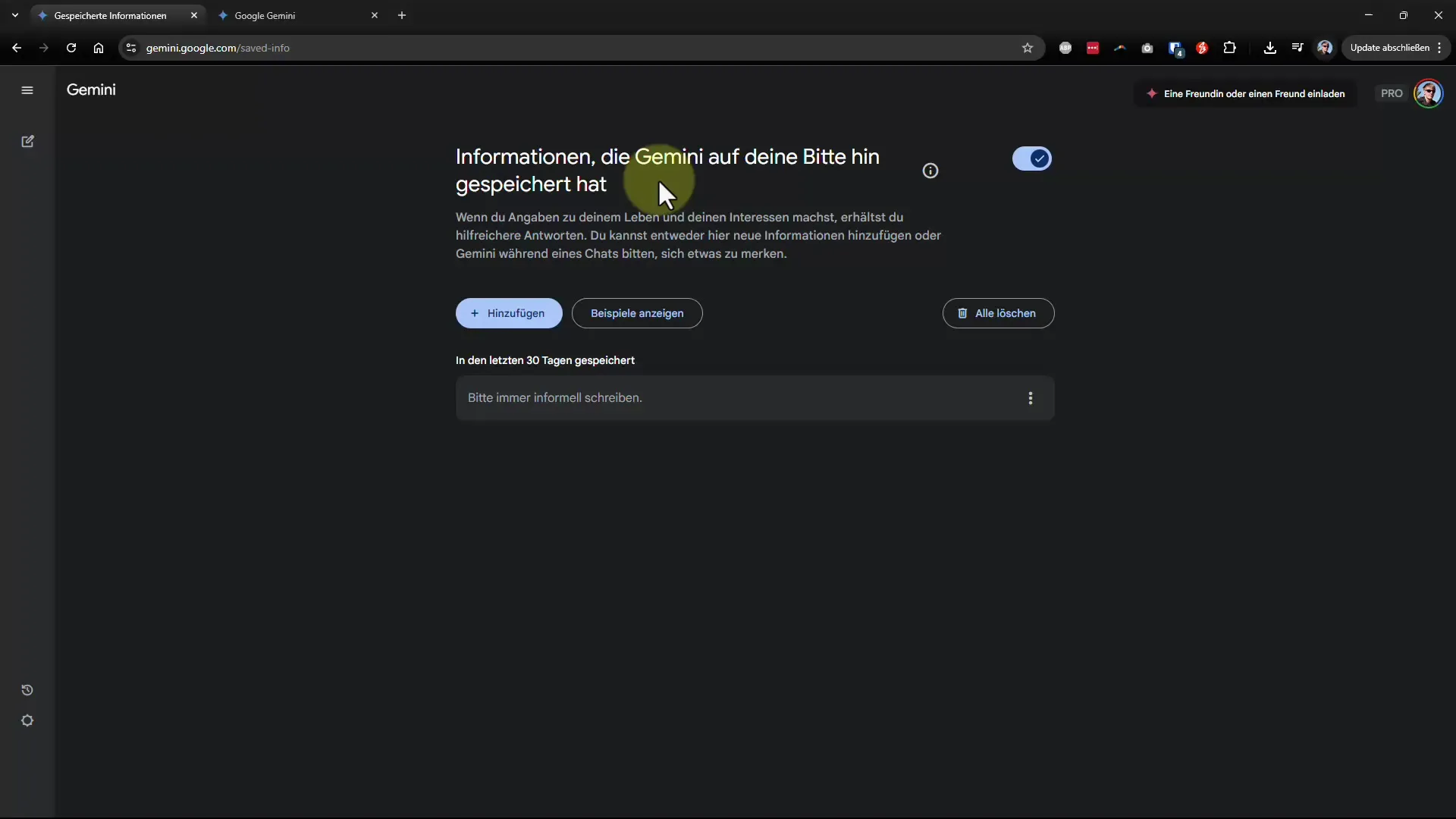
To see if the adjustments were successful, start a new chat and ask Gemini a question. Pay attention to how the response is phrased. You should now notice that the answers are much more relaxed and entertaining.
If you want to revert to a more formal address, you can edit the saved information at any time. Just go back to the settings and adjust the information you saved.
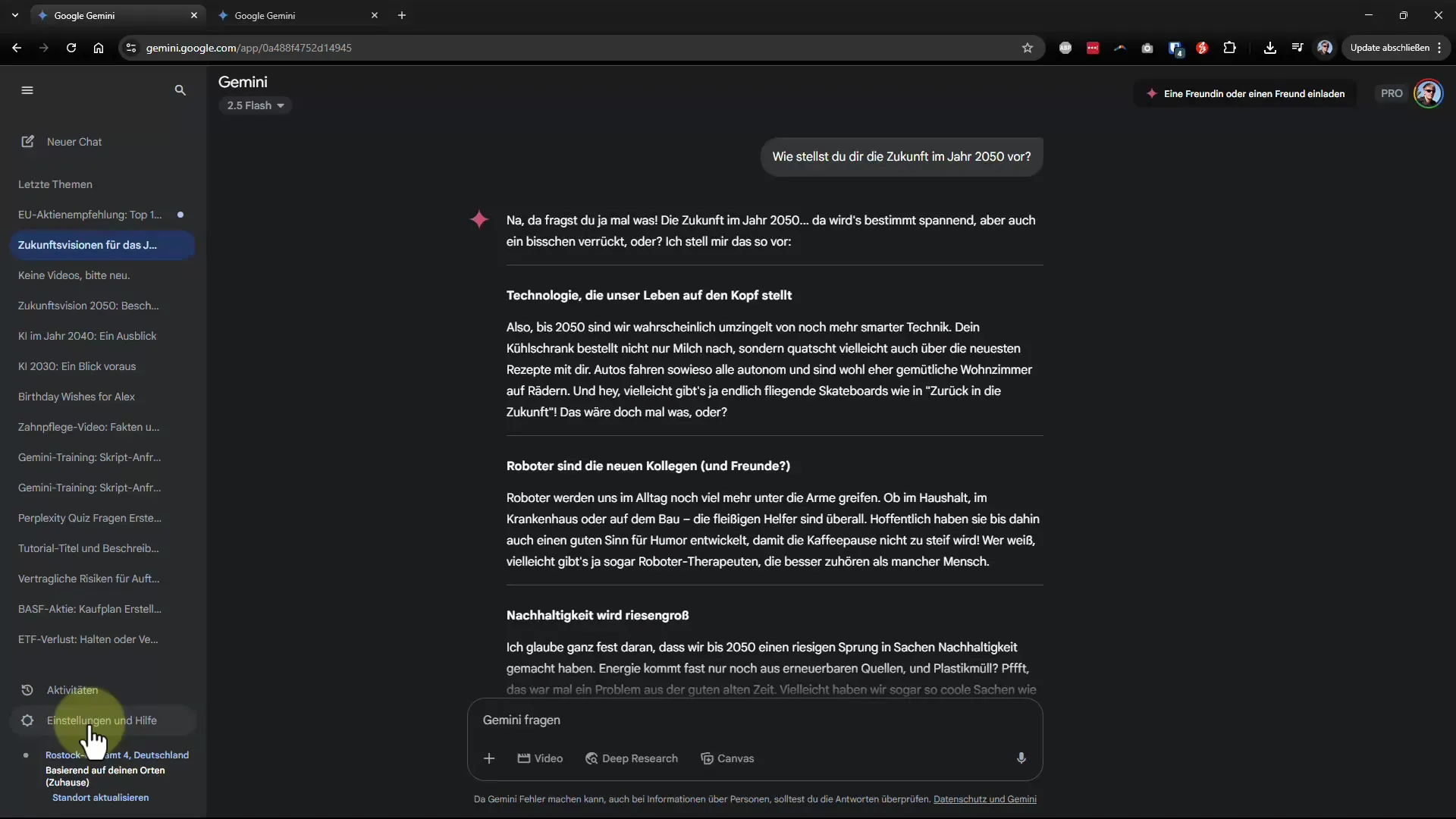
If you want to temporarily deactivate a piece of information, you can simply remove the checkmark next to the respective setting. This way, the information remains saved without being actively considered.
Additionally, you can link Gemini with your favorite apps. This linking is particularly useful if you use Gmail, Google Calendar, or Google Docs, for example. This way, the AI can utilize information from these applications and help you work more efficiently.
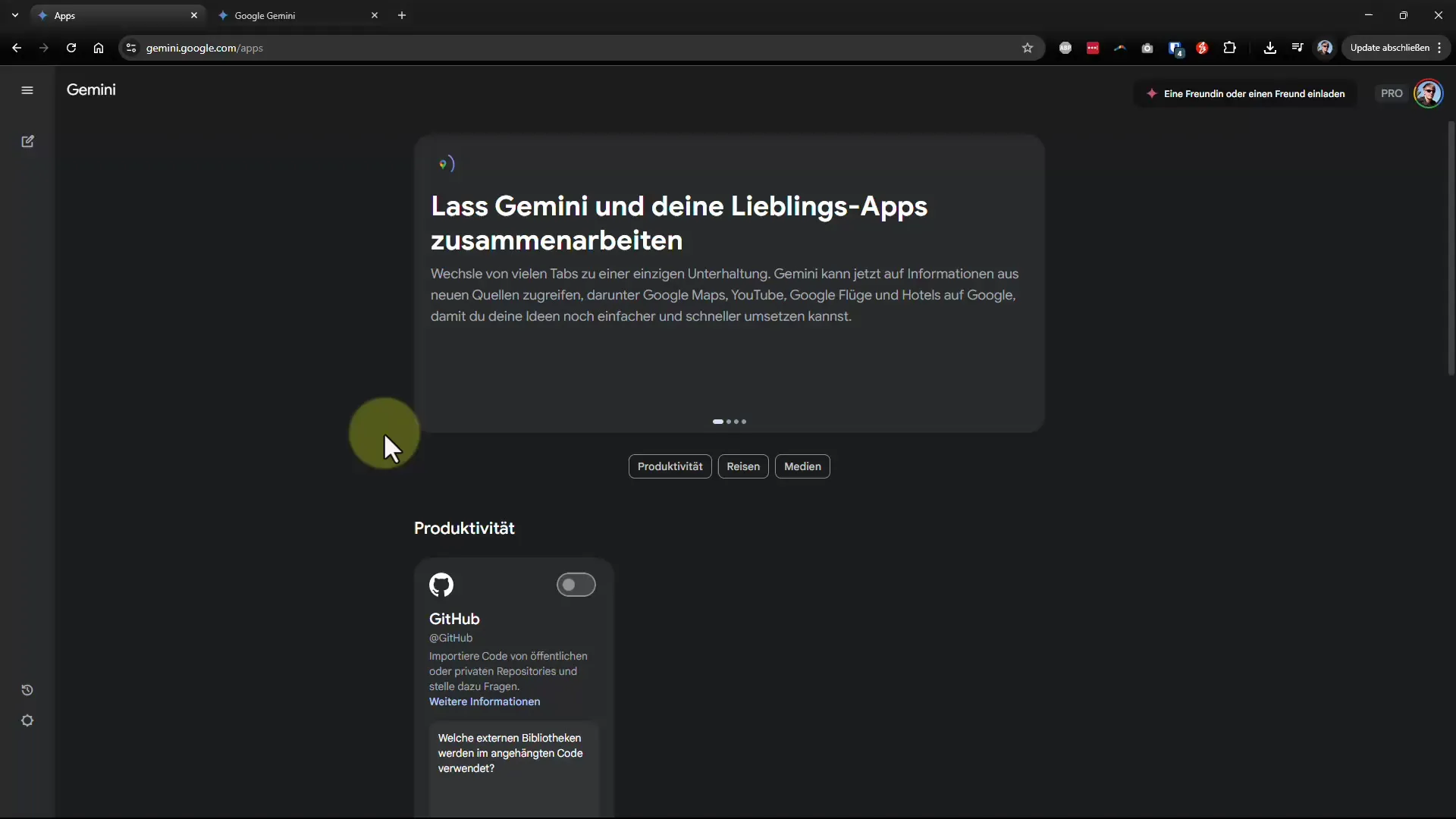
A practical feature is the “scheduled action,” which allows you to set reminders for specific times. This ensures an even better integration of Gemini into your daily life.
In the settings, you can also customize the design. You can choose between a light, dark, or system-defined mode. Through this point, you can personalize the user interface to suit your preferences.
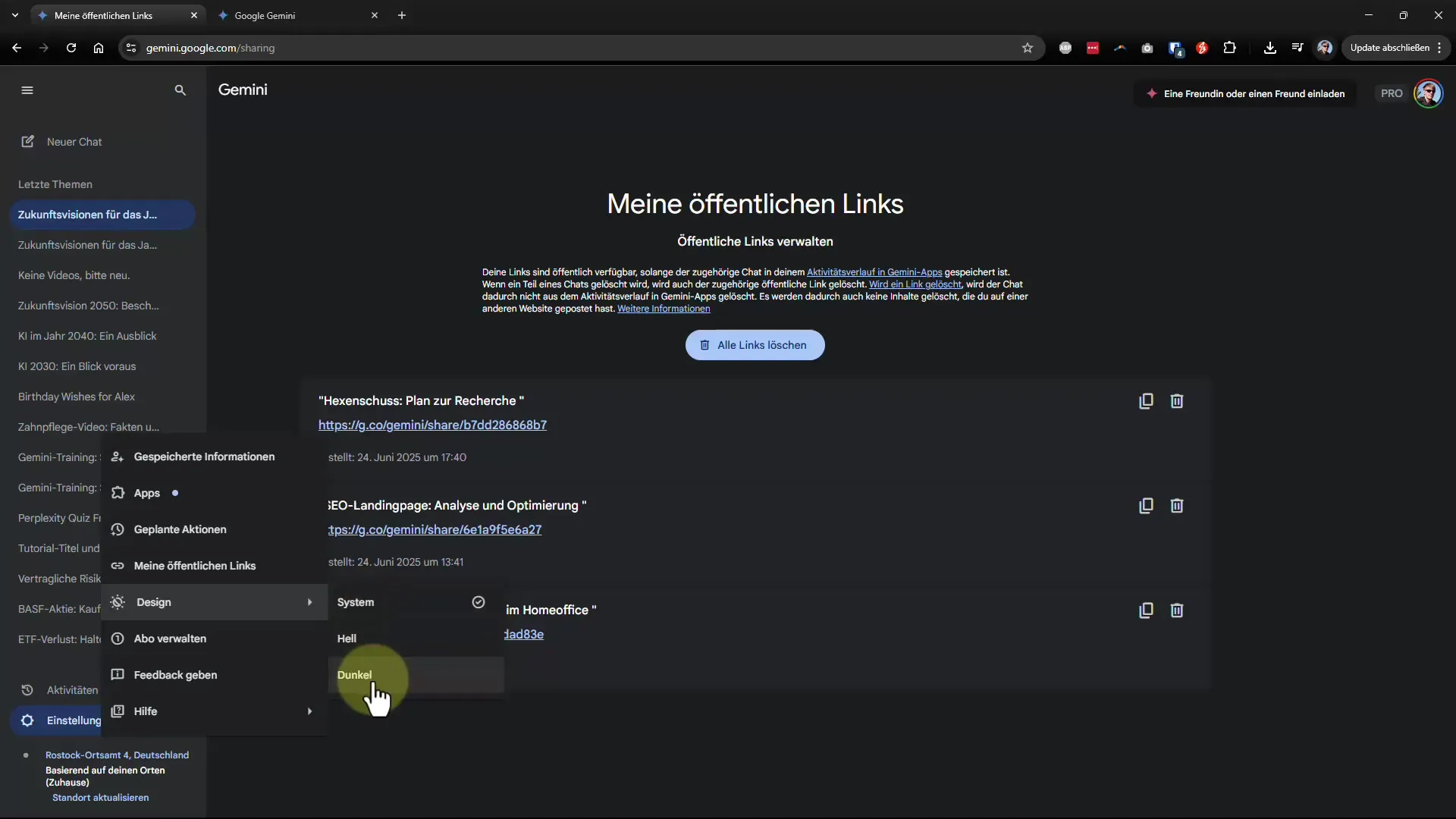
If you have subscribed to Gemini, you can also manage your subscription and provide feedback here. Note the differences between various subscriptions, as the Pro version allows you to utilize additional features that may not be available in the free version.
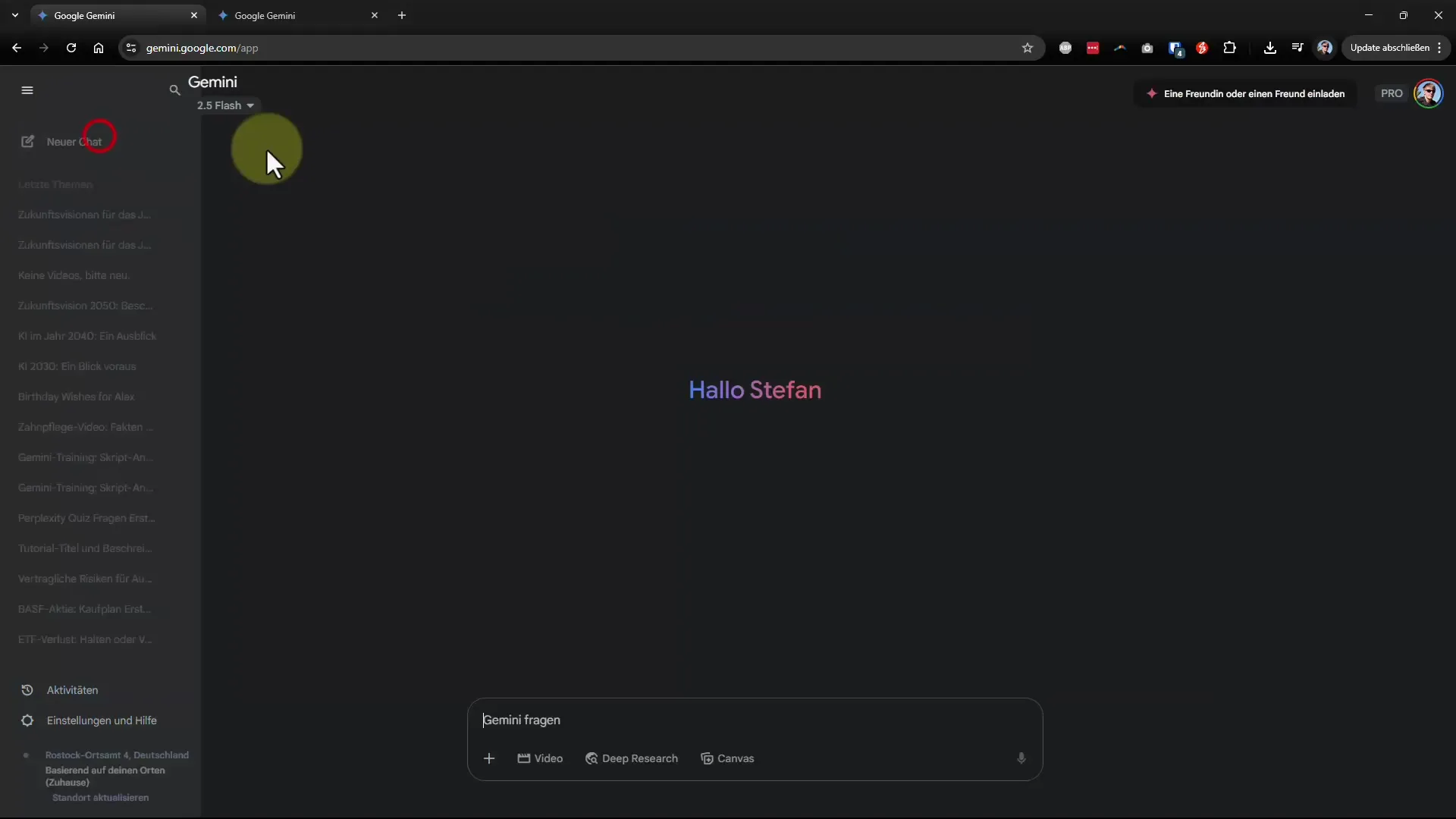
Are you interested in creating videos with Gemini? Note that in the paid version, you can only create a certain number of videos per day. This is an important point to know if you want to use the AI for creative projects.
Finally, you should be aware that Gemini may provide less comprehensive information in the free version than in the Pro version. This can make a clear difference in certain application scenarios.
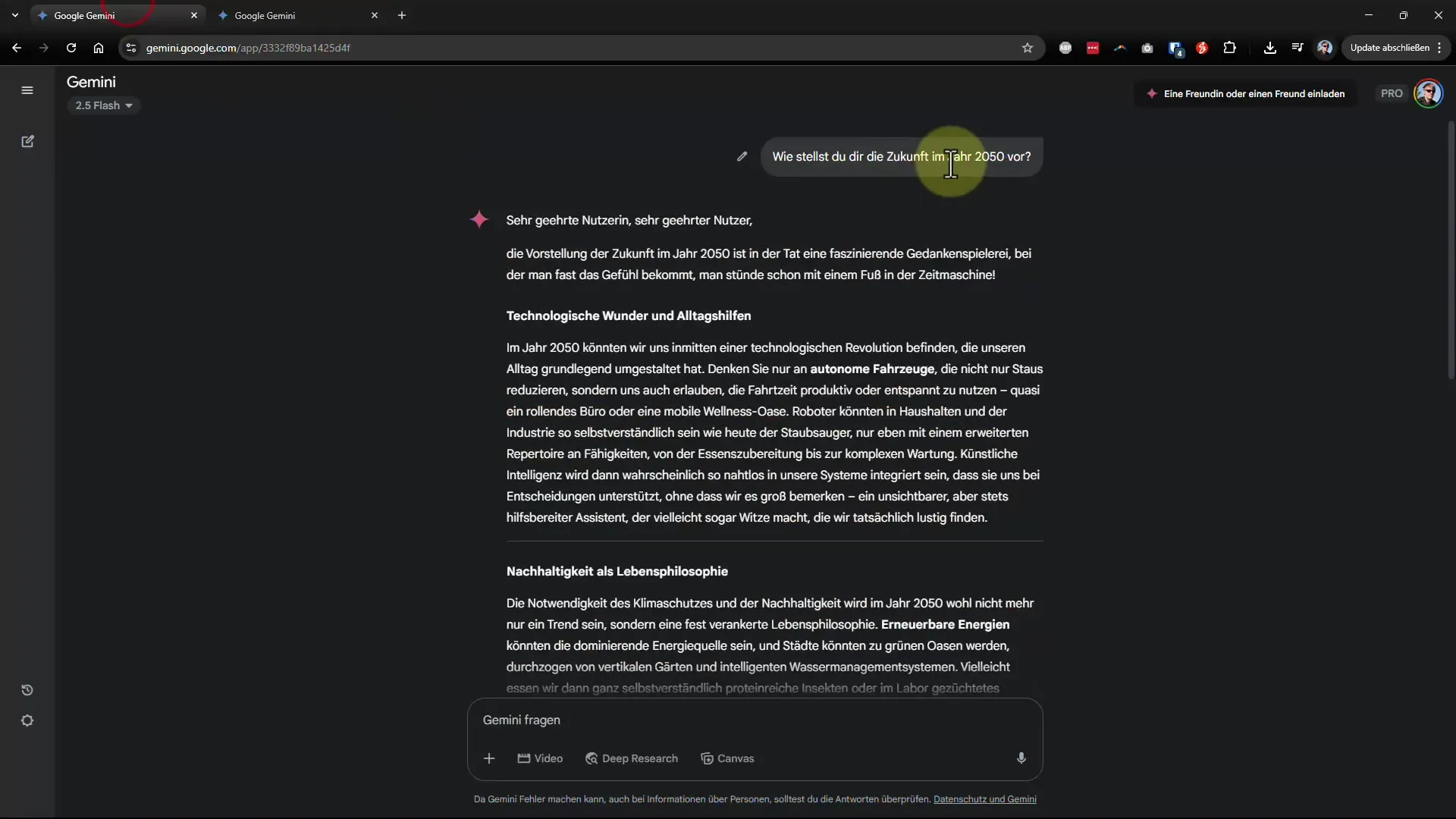
In the next tutorials, we will continue to optimize Gemini and discover what good prompts are to get the best out of your AI. So stay tuned!
Summary - Gemini Crash Course 02: With the Right Settings to the Best Buddy
If you follow these steps, you can set Gemini up optimally and ensure that the AI is there for you like a good friend. You will find that personalized answers significantly improve your interaction with the AI.
FAQ
How can I set Gemini to provide informal responses?Go to the settings and add under “saved information” the point that Gemini should respond informally.
Can I change the saved information at any time?Yes, you can edit or delete the settings at any time to make the desired adjustments.
How can I link Gemini with my applications?In the settings, there is an option to link Gemini with apps like Gmail and Google Calendar to maximize utility.
How many videos can I create per day with the Pro version?In the Pro version, you can create one video per day, which is usually 8 seconds long.
Is there a difference between the free version and the Pro version?Yes, the Pro version offers extended features and fewer restrictions compared to the free version.


