Adobe PhotoshopElementsoffers many powerful tools to effectively isolate images. Whether you want to cut outhair, glass, or trees, with the right techniques, it's easier than you might think. In this guide, you will learn stepby step how to achieve successful results.
Key Insights
- Photoshop Elements is excellent for isolation.
- You will learn methods for various subjects such as hair, glass, and trees.
- Remove color fringes and use the brush for post-processing.
Step-by-Step Guide
Let's start with the basics of isolation in Photoshop Elements. First, it is important to understand that you must consider various factors when choosing the technique, such as the type of subject and the background color.
Cutting Out Hair
Isolating hair can be particularly tricky. Due to the fine structures and possible impurities in the selection, unwanted results can happen quickly. Photoshop Elements has special tools to help you tackle this challenge. You can either use the selection tools directly or rely on the old method of "removing background" to optimally define the contours.
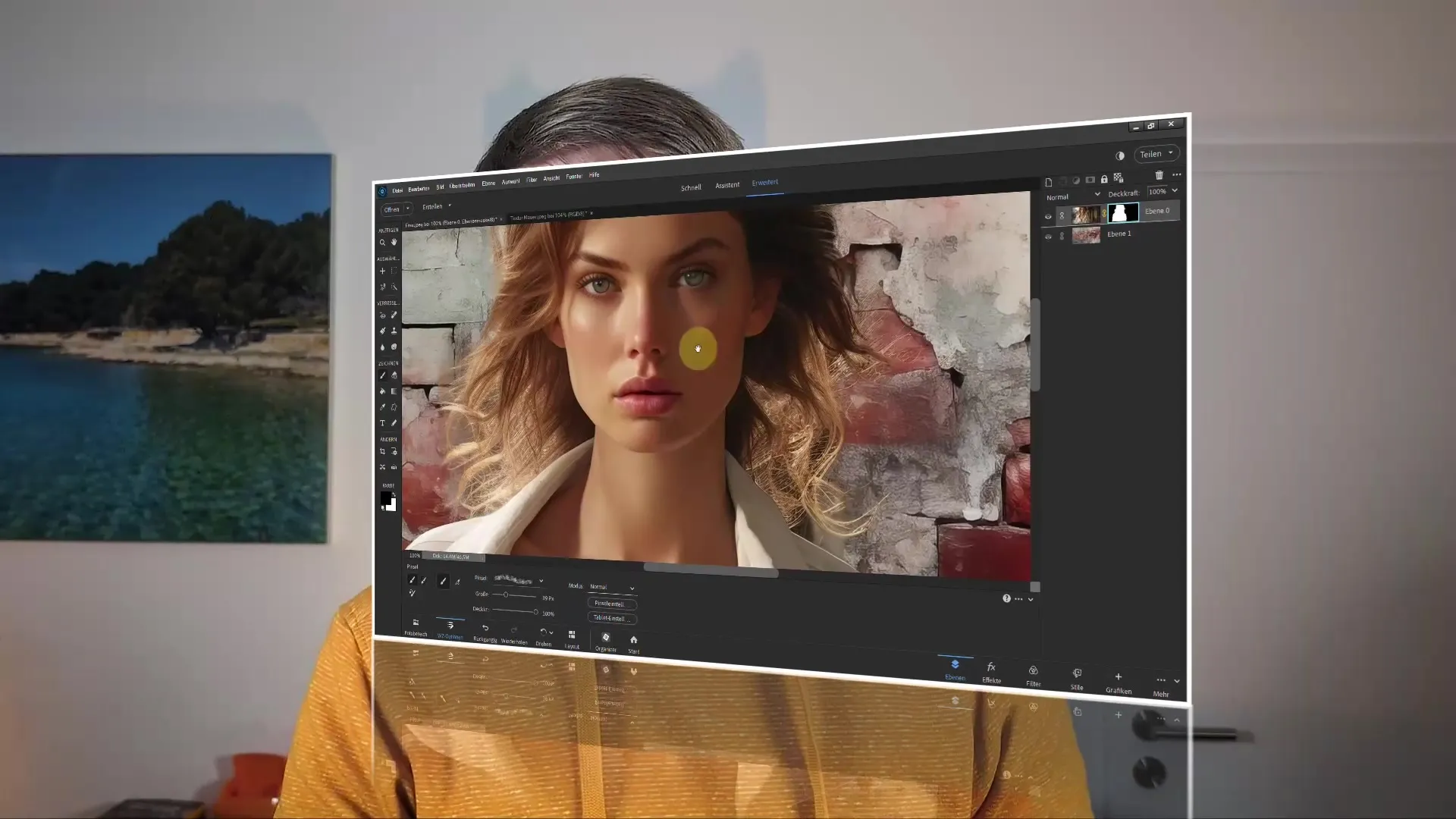
Cutting Out Glass
Isolating glass can seem complicated, especially due to reflections and transparencies. Here, the background color plays a crucial role. Whether the background is black or white, choose the right selection method and adjust the transparency if necessary. You can trace the contours of the glass with the selection tool and then remove the background.
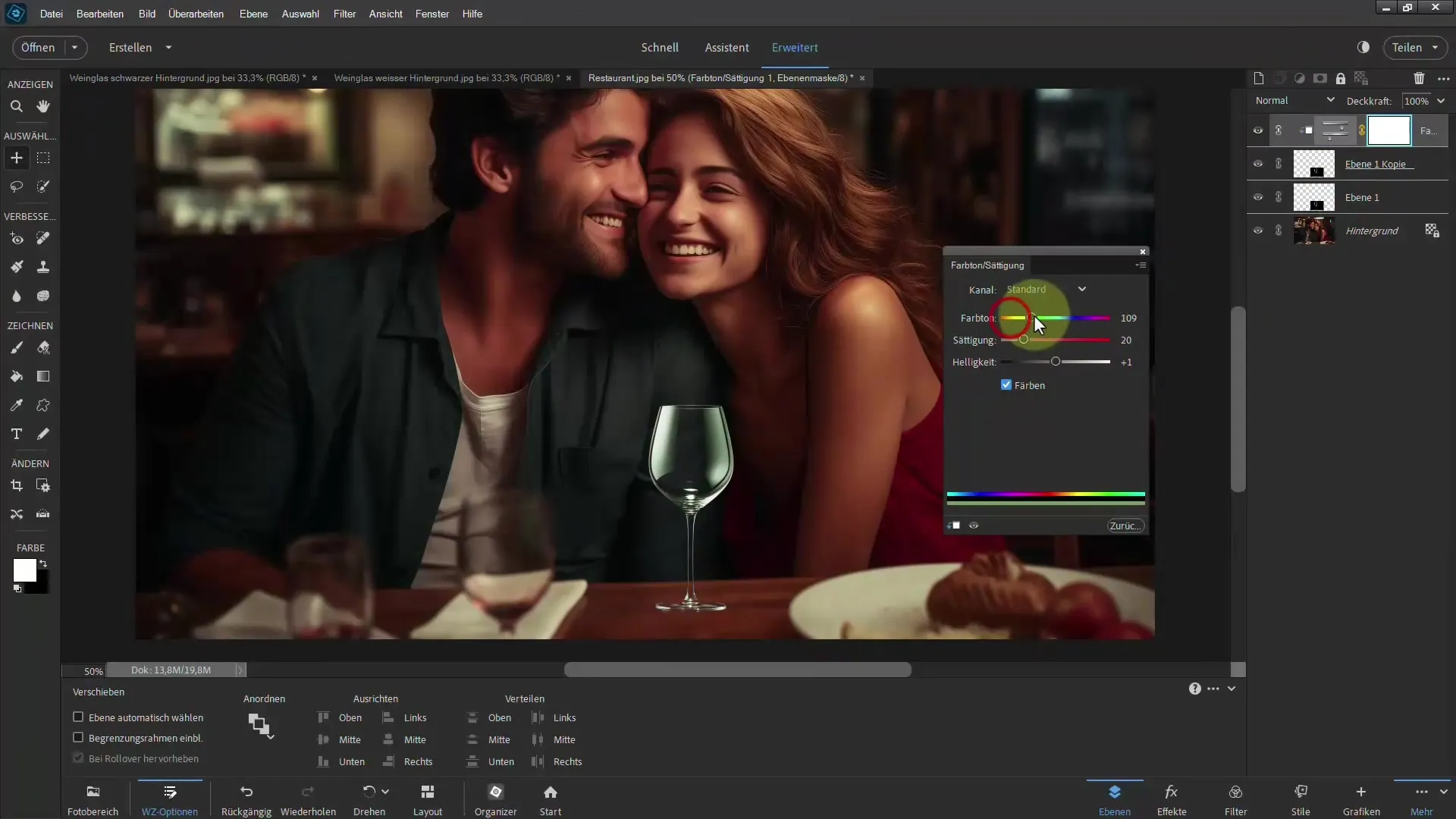
Cutting Out Trees
Isolating trees can be challenging, especially due to the many leaves and details. Photoshop Elements offers tools to help you with the selection. Use the selection tools and make sure to define the edges cleanly. When it gets difficult, a combination of masking tools and the brush can be helpful to add more precision to the selection.

Removing Color Fringes
After isolation, it may happen that a color fringe appears around the isolated image. To reduce this effect, you can make simple corrections in the program. With the filter and correction tools, you can easily remove the fringe and adjust the edges of the isolated object so that it looks natural.

Using Film Methods
One of the easiest ways to isolate images in Photoshop Elements is by using film methods. These let you isolate with just a few clicks. Simply choose the method that best fits your image and follow the displayed steps. Often, this is the most efficient solution forcommon tasks.
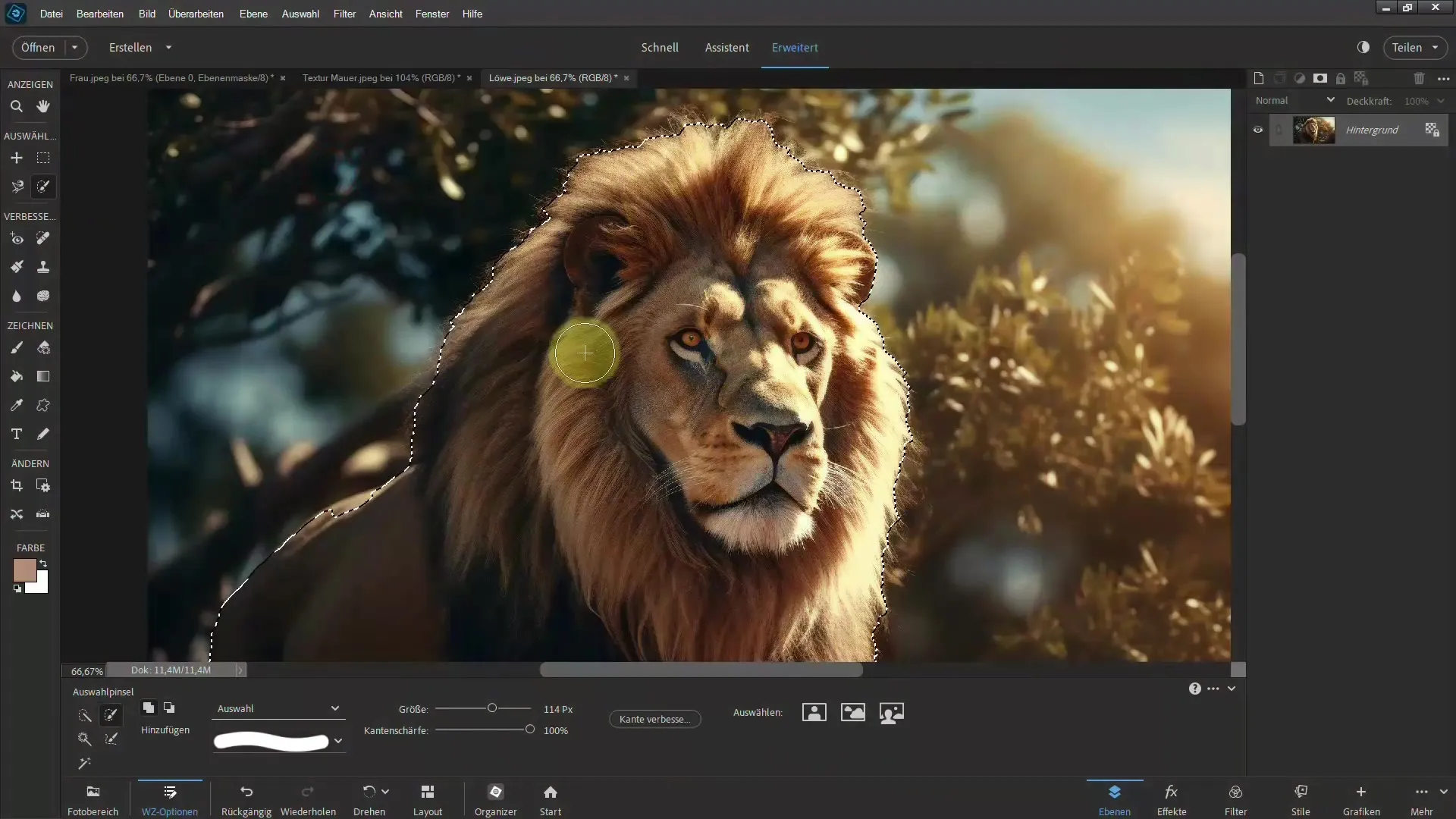
Brush for Post-Processing
If the selection is not perfect, you can help with the brush tool. Select the appropriate size and work carefully on the edges. The brush tool is excellent for refining details and ensuring that the isolated image looks optimal.
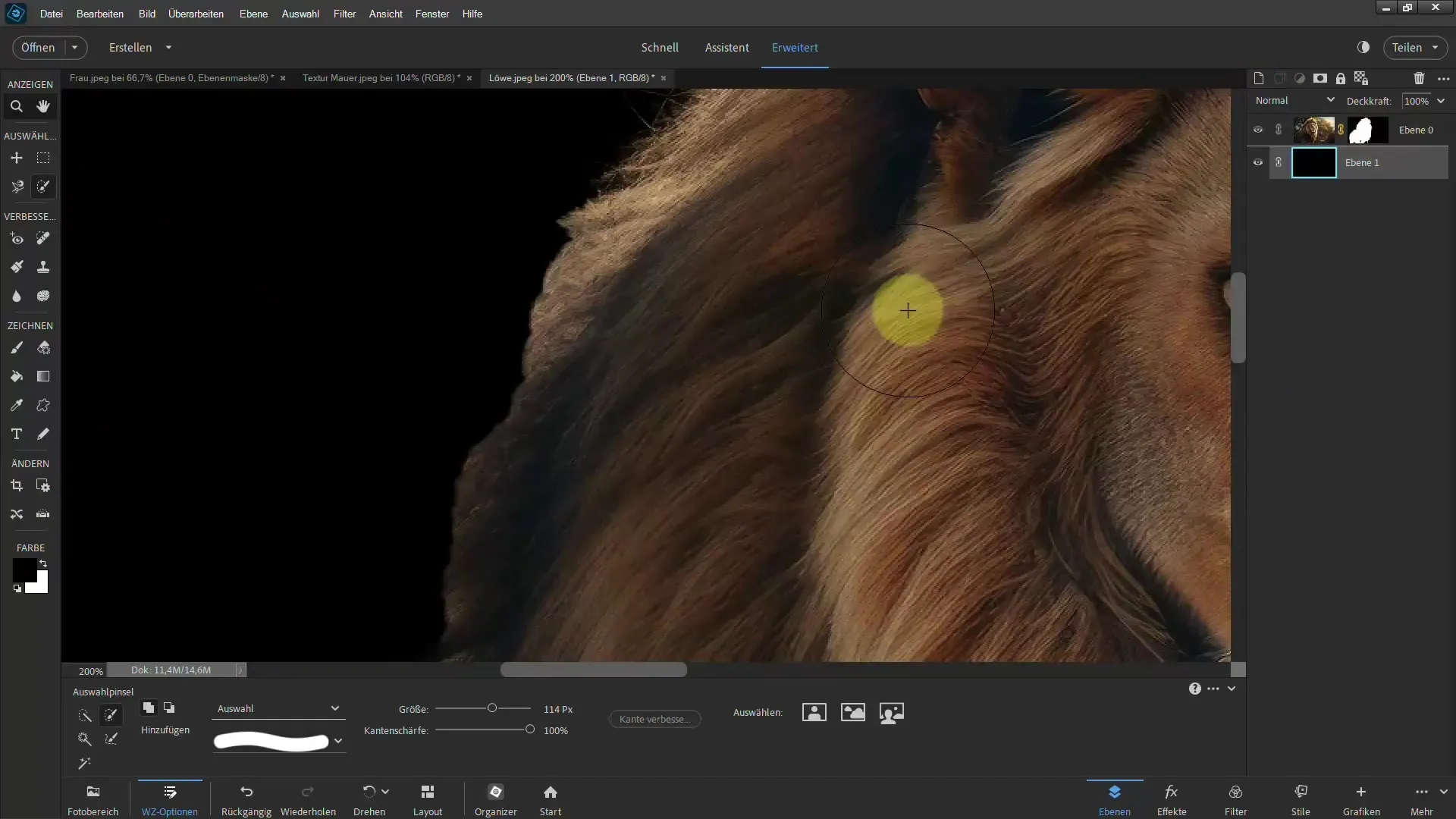
Summary – Easing Isolation in Photoshop Elements
In the following, you have learned how to effectively isolate various objects in Photoshop Elements. You know the techniques for hair, glass, and trees, know how to remove color fringes, and use effective methods for selection. With a few tricks, you can achieve impressive results.
FAQ
How can I cut out hair in Photoshop Elements?Use the selection tools and the remove background function to achieve precise edges.
What should I consider when isolating glass?Be mindful of the reflections and choose the appropriate background color to represent the transparencies correctly.
How do I deal with trees and their many leaves?Use the selection tools, pay attention to clean edges, and make an effort to assist with the brush if necessary.
How can I remove color fringes around my selection?Use the filter and correction tools in Photoshop Elements to reduce color fringes.
What are the quickest methods to isolate a subject?Use the film methods in Photoshop Elements to isolate with just a few clicks.

