You have a creative project in mind and want to design your own hardcover book? Then you are in the right place! In this guide, I will show you step by step how to layout and print your book so that it looks professional and appealing. Results that are losing significance in the digital world gain a special charm with a high-quality hardcover book. Let's embark on this adventure together!
Key insights:
- Accurate measurements and spacing are crucial when designing a hardcover book.
- The layout in InDesign can be structured and simplified with guidelines.
- The print templates required by the printing partner are specific and must be adhered to precisely.
- Attention should be paid to the choice of material for the back cover and binding to achieve a high-quality appearance.
- The final unboxing showcases the printed result of the careful design.
Step-by-Step Guide
Step 1: Download and check the data sheet
Before you start designing, it is important to download the data sheet from your printing partner. Here you will find the exact measurements for your book, including bleed and spine thickness. Visit the Saxoprint website and look in the "Books with Hardcover" section. Get the appropriate PDF file and familiarize yourself with the details.
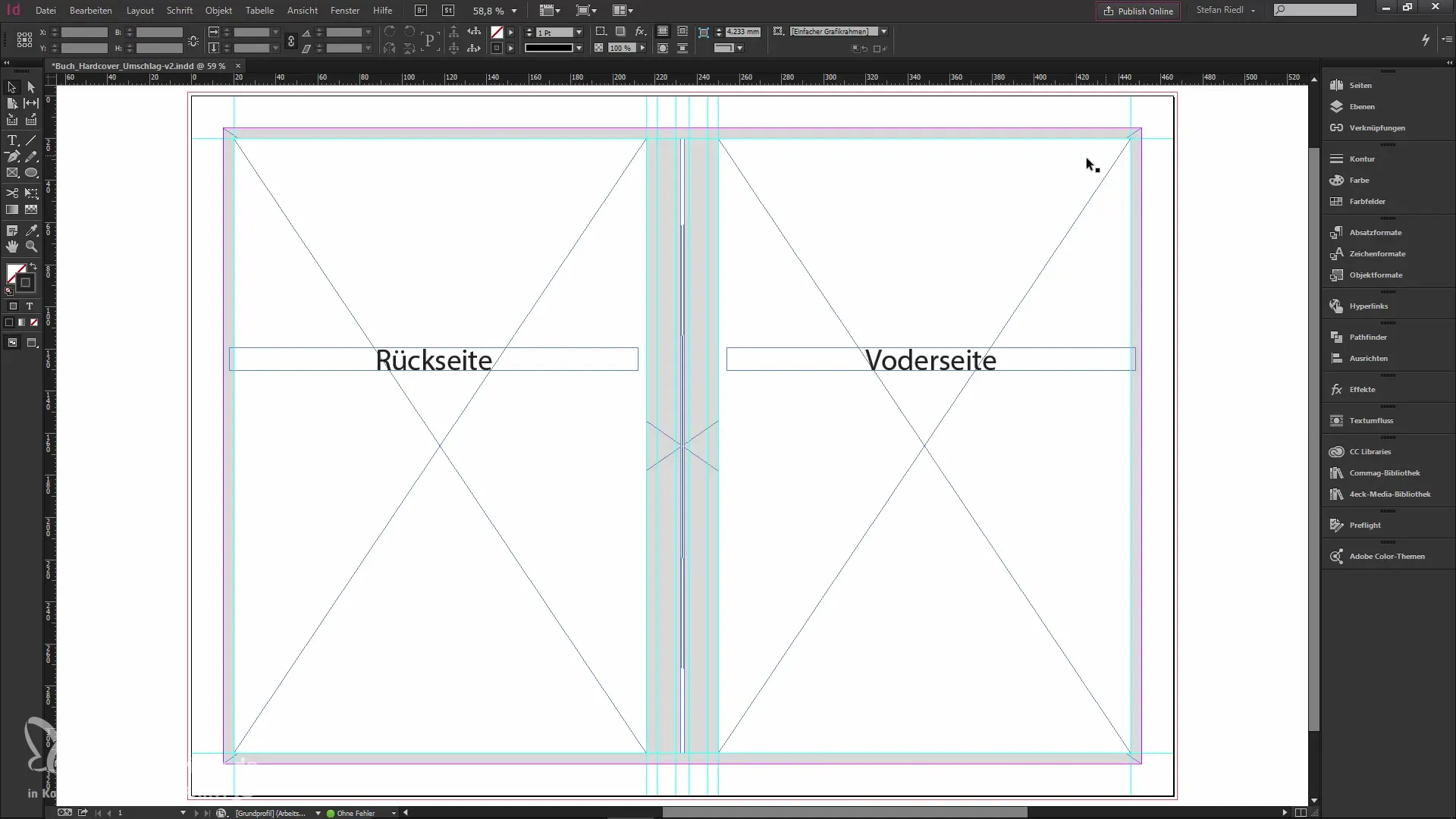
Step 2: Create an InDesign project
Open InDesign and create a new document. Make sure to deactivate the facing pages option. Set the width to 466 mm (460 mm for the cover plus 6 mm for the spine) and the height to 332 mm. Don't forget to add a bleed of 2 mm, and set the margins to 15 mm.

Step 3: Create guidelines
To gain a better overview, use guidelines. Pull from the edges to maintain safety distances of 5 mm and 14 mm. These lines will help you position text and images correctly. Ensure that the guidelines show you the areas that will not be visible after printing.
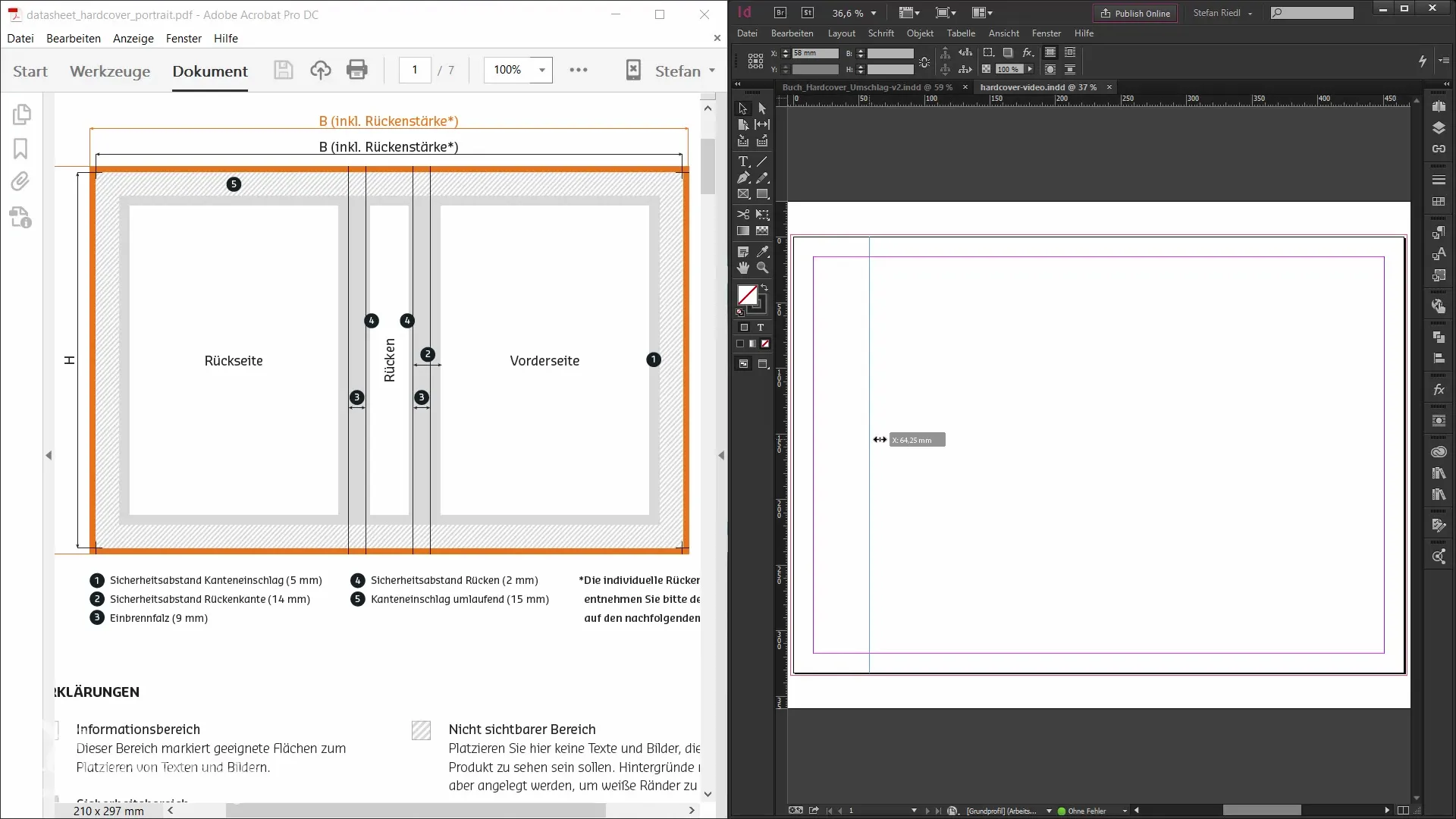
Step 4: Design the spine
Design the spine, which is 6 mm wide. Make sure to clearly mark the safety margins by adding a white area for the writable section and placing the spine in the center. This can be done using the alignment matrix in InDesign.
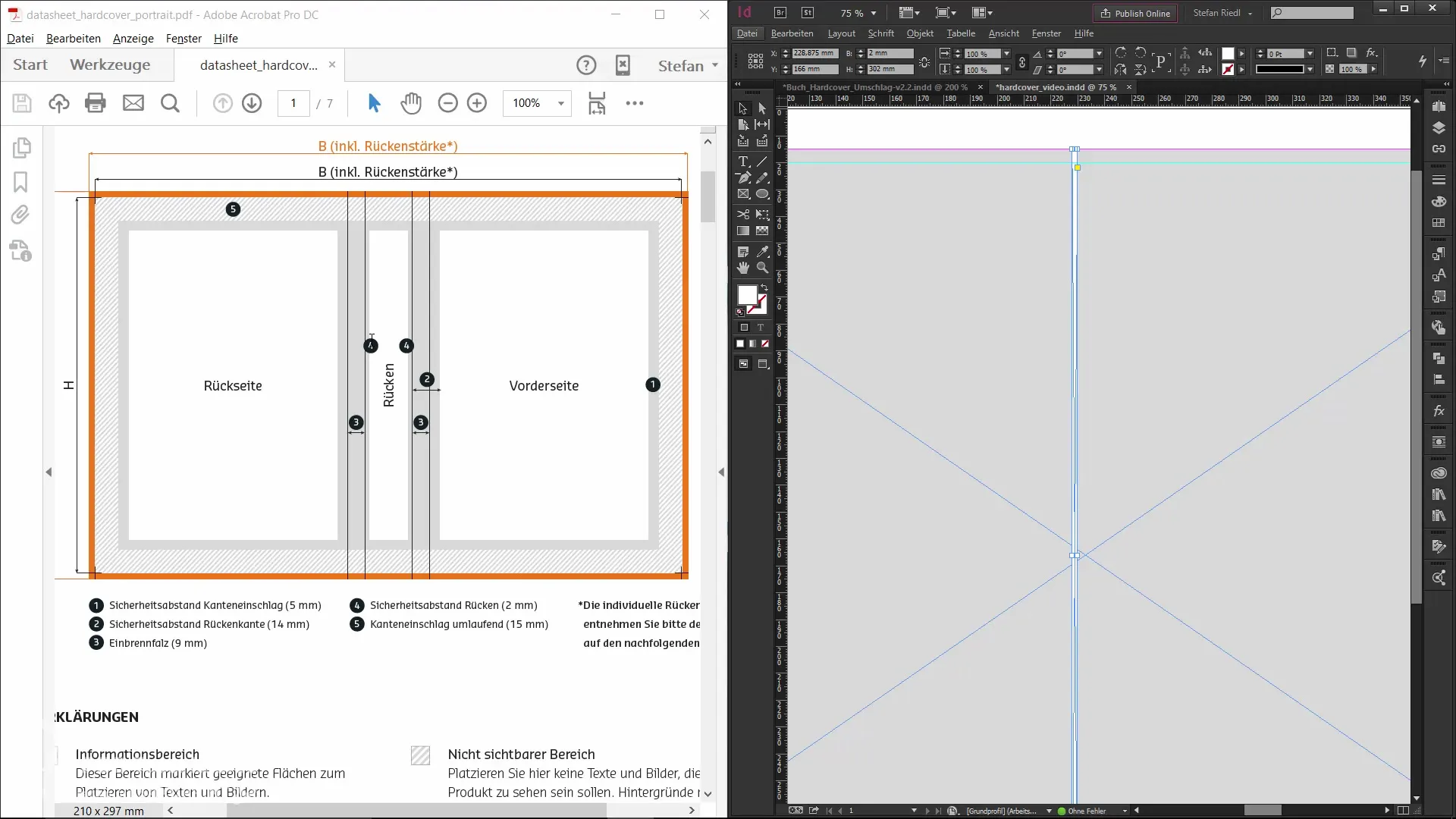
Step 5: Create the cover design
Now comes the exciting part: designing the cover! Start with a rectangular frame that corresponds to the entire cover. Add images, text, and other design elements. Make sure not to forget the bleed lines to create a harmonious design.
Step 6: Adjust colors and texts
Define colors in your swatches and adjust the texts accordingly. Go into the text layout and choose an appealing font that fits your book. Ensure that the fonts have an appropriate size and tracking to be reader-friendly.
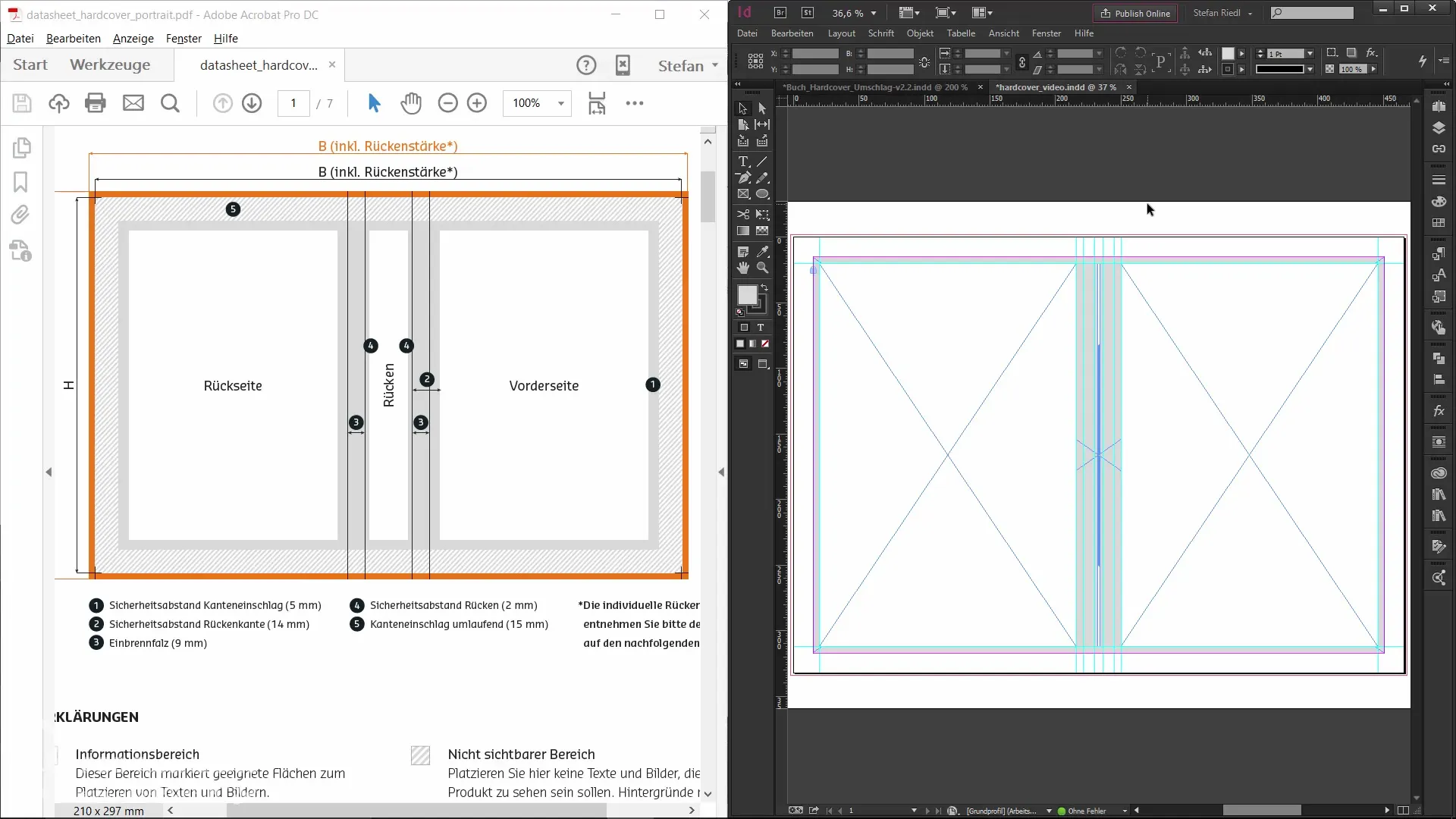
Step 7: Create content for inner pages
Next, focus on the inner pages of the book. Again, make sure to maintain the safety distances and design the pages attractively so that they match the cover.
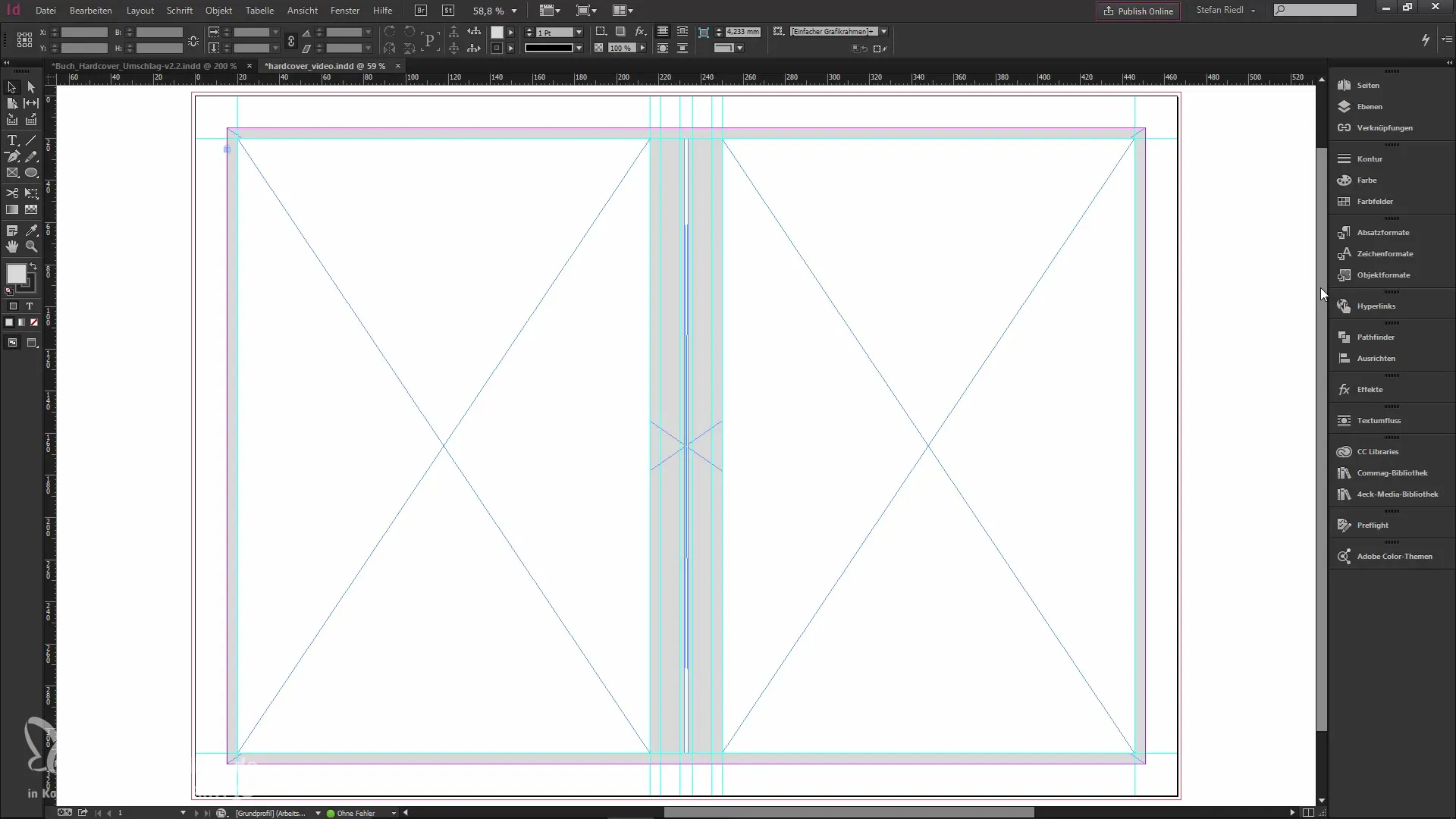
Step 8: Check and export print parameters
Before you print your book, make sure to set the correct print parameters in the export settings. Use the Acrobat 4 standard, set the marks correctly, and pay attention to the compression settings.
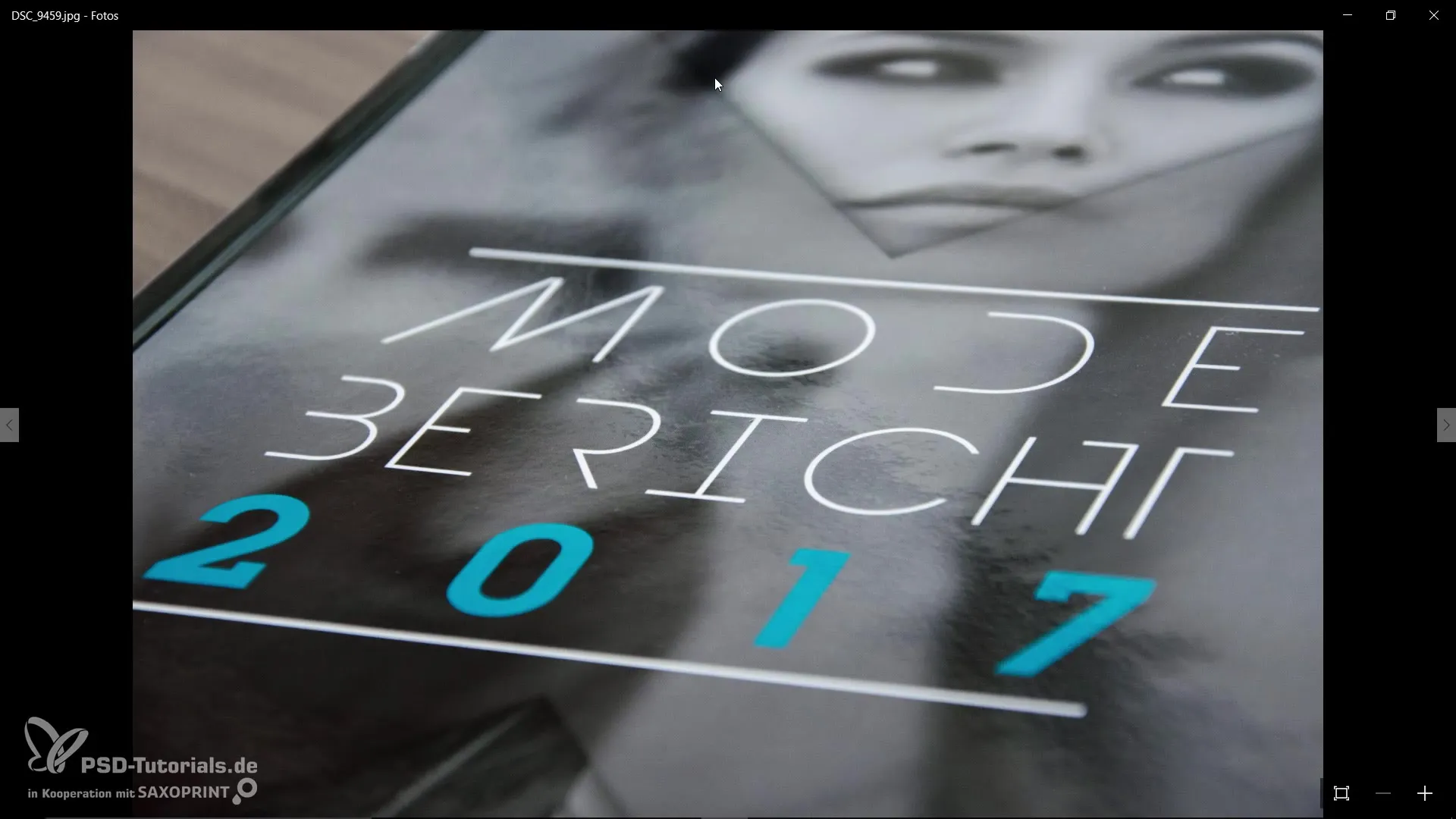
Step 9: Upload print data and order
Log in to your printing partner's website, upload your PDFs, and check all settings for your hardcover book. Place your order and make sure that everything is set up correctly.
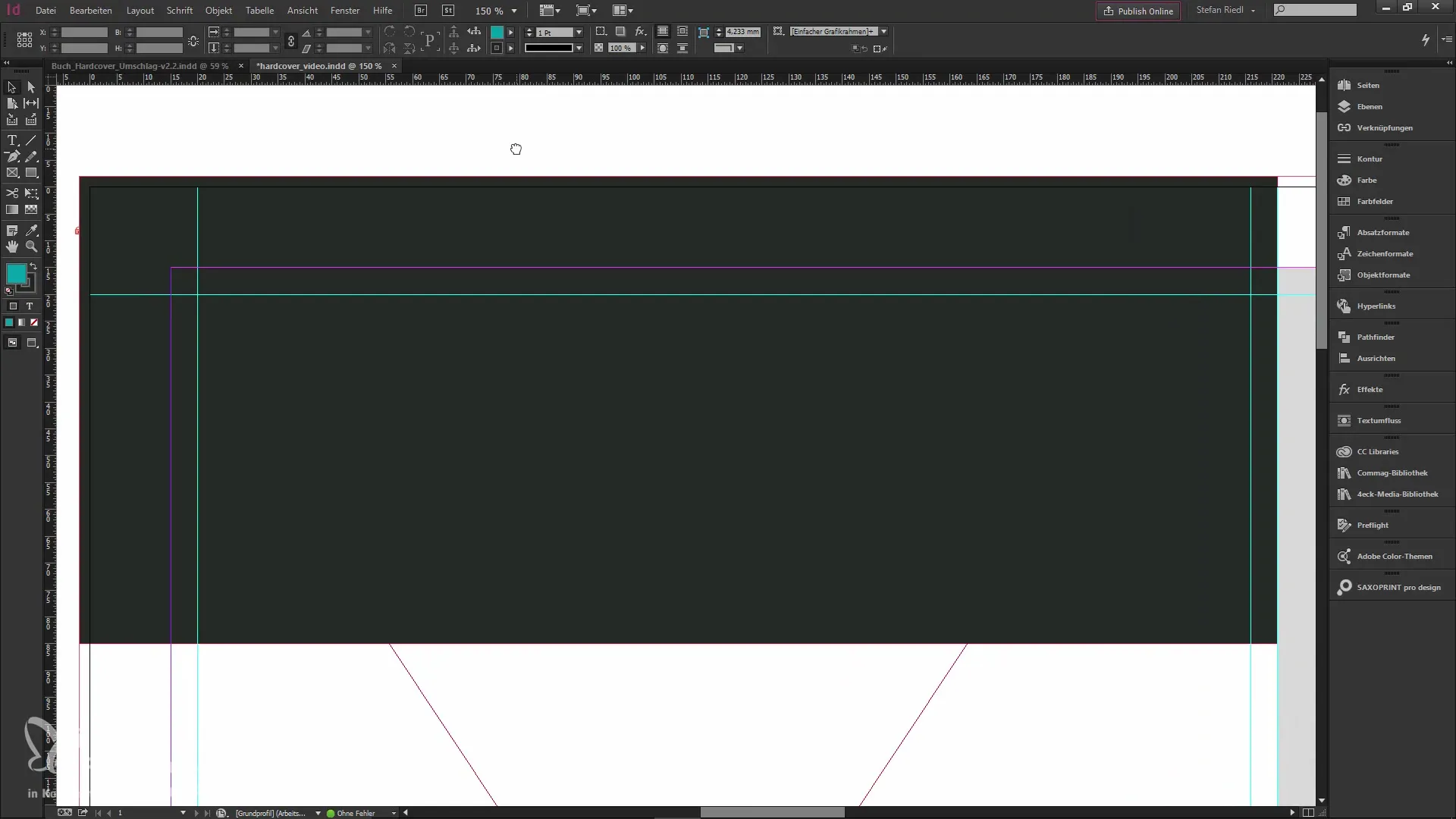
Step 10: Unboxing and final result
After you have placed your order, you can wait for the package. The unboxing is the highlight, where you hold the printed result in your hands and can present your creative work.
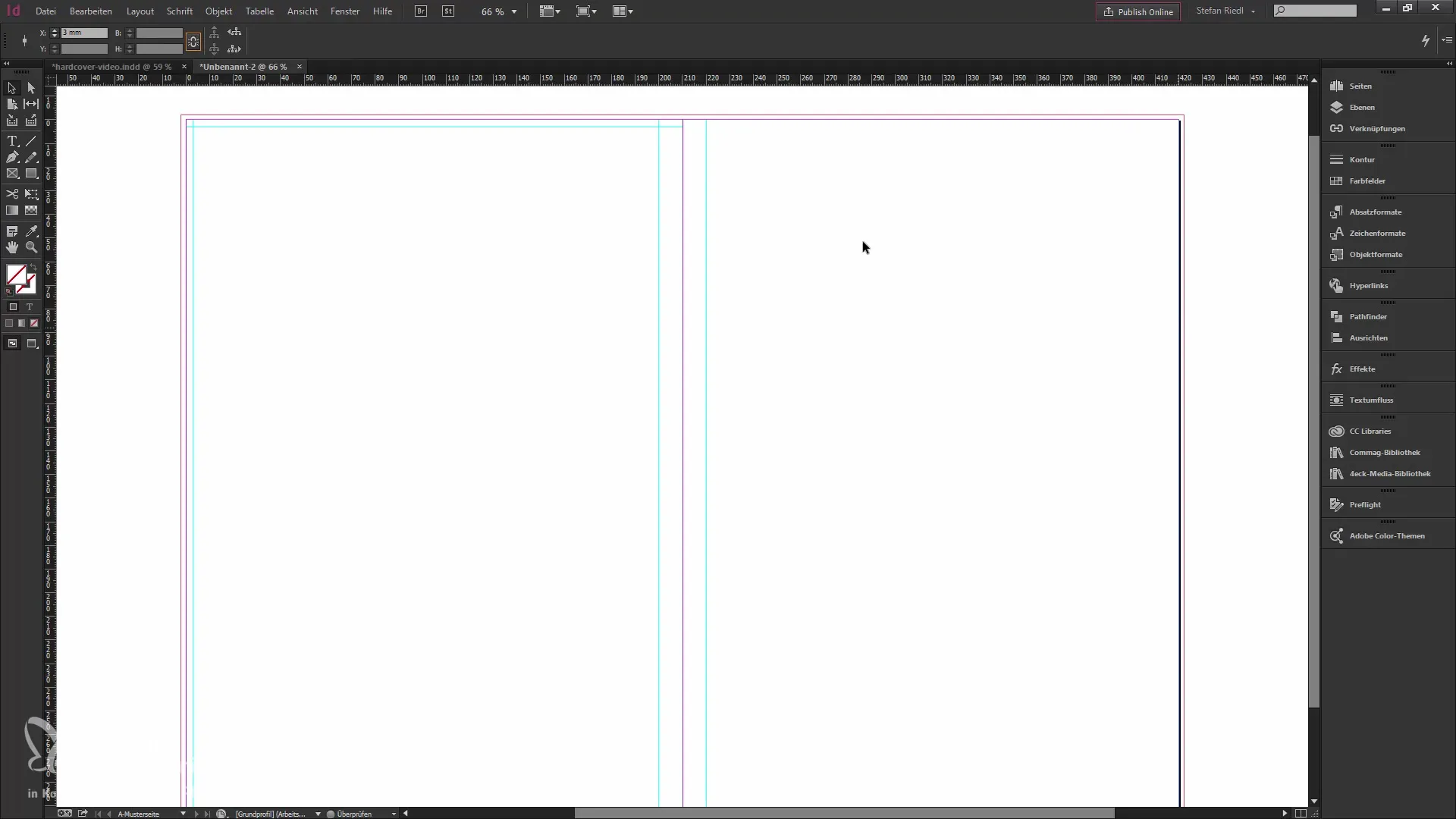
Summary - Design and print hardcover book
The design and printing of a hardcover book is a creative process that requires precision. By using the correct measurements and layouts, you ensure excellent print quality. Complement the design with appealing content and unique visual elements to bring your personal touch.
Frequently Asked Questions
What software do I need for the design?You need Adobe InDesign to efficiently create the layout.
How do I calculate the spine thickness for my book?The spine thickness is calculated based on the number of pages and the chosen paper weight.
What format is suitable for the cover?A DIN A4 format is commonly used for hardcover books.
Do I need to consider bleed allowances?Yes, a bleed allowance of 2 mm should be planned by default.
Can I print the book myself?It is recommended to use professional printing services to ensure the best quality.


