With the release of Illustrator CC 2019, several exciting and useful features have been added that make working with the software even easier and more intuitive. By utilizing the new features, you will be significantly more efficient in your design and illustration work. In this guide, I will provide you with a detailed overview of the latest features and how you can effectively incorporate them into your workflow.
Main Insights The most important new features in Illustrator CC 2019 include:
- Freehand gradients
- Global editing
- Visual font browsing
- Customizable toolbar
- Simplified access to Adobe Fonts
- Presentation mode
- Clipping view
- Faster zooming
- Preview at actual size
- Improved function of the shape grid tool
Step-by-Step Guide
1. Accessing the New Features
To use the new features in Illustrator CC 2019, open the program and take a look at the new house icon. Here, you have quick access to recently opened files, training, and workshops. You can instantly create a new file or open an existing one, which significantly speeds up the startup process.
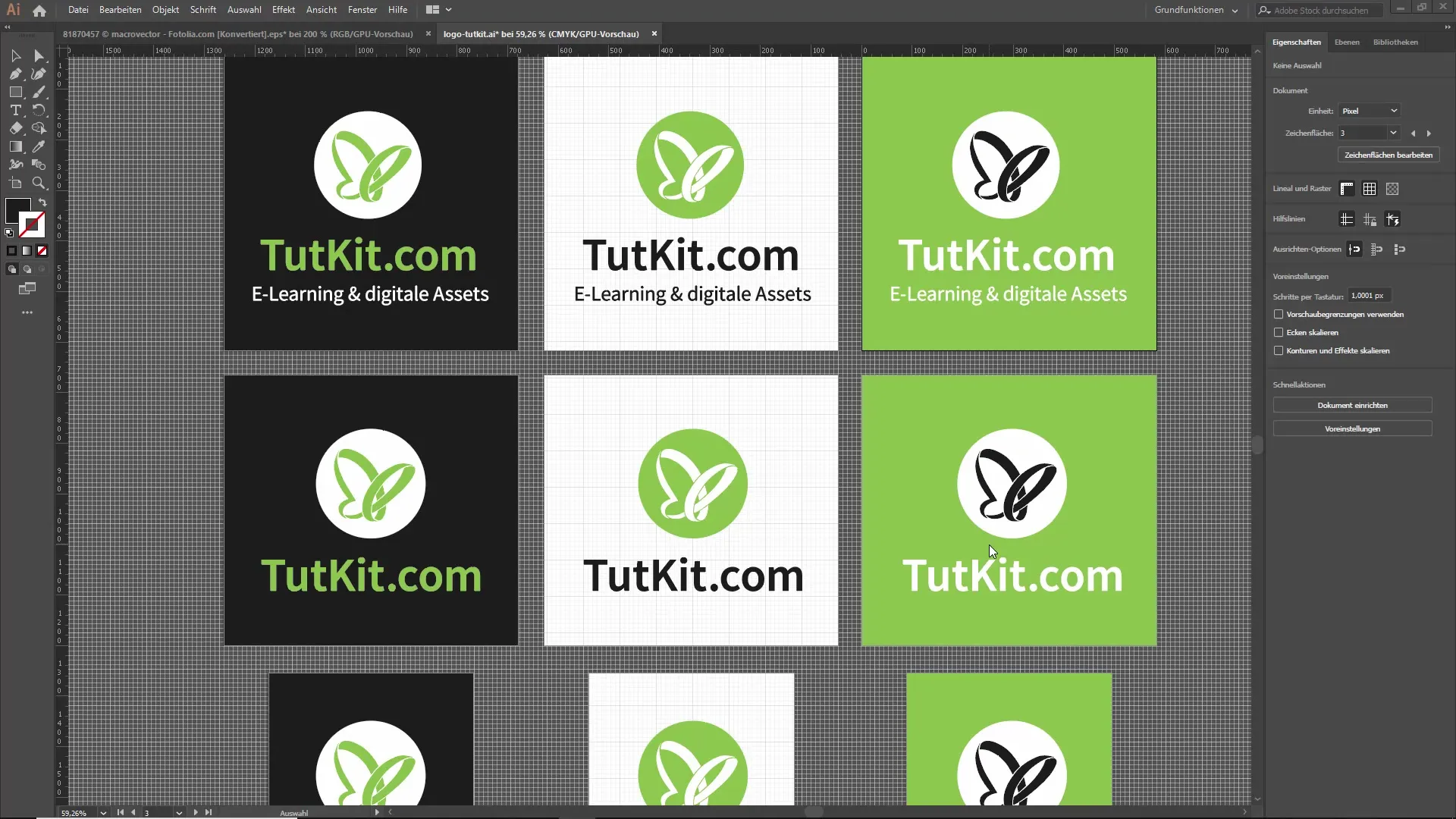
2. Utilizing Global Editing
Global editing is especially useful when you have multiple similar elements in your design. For example, when you have several logos that you want to change all at once. Click on one of the logos, select the global editing option, and make your changes. This will also apply to all other similar elements that you have marked.
3. Creating Freehand Gradients
To use the freehand tool, go to the properties panel and click on the corresponding options. You can create a gradient with multiple points. Simply double-click on a point to adjust its color. Hold down the left mouse button to move the points, and enjoy the flexibility that this feature offers you.
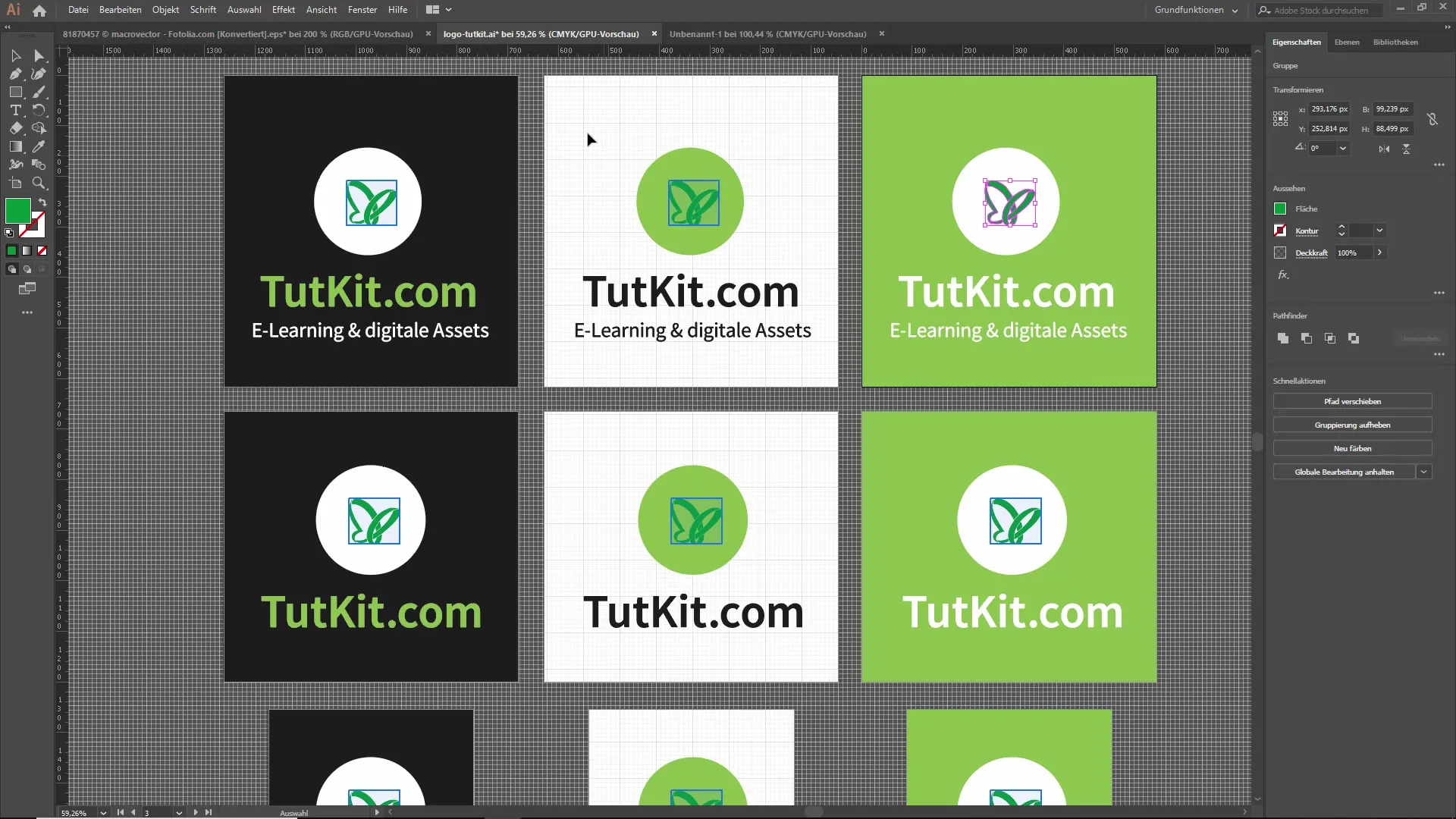
4. Applying Text Effects Directly
When you draw a new text tool, the space is automatically filled with placeholder text. From now on, you can easily change the font by simply hovering over the different fonts in the font list and immediately seeing the changes in the text. This makes text design significantly easier and faster.
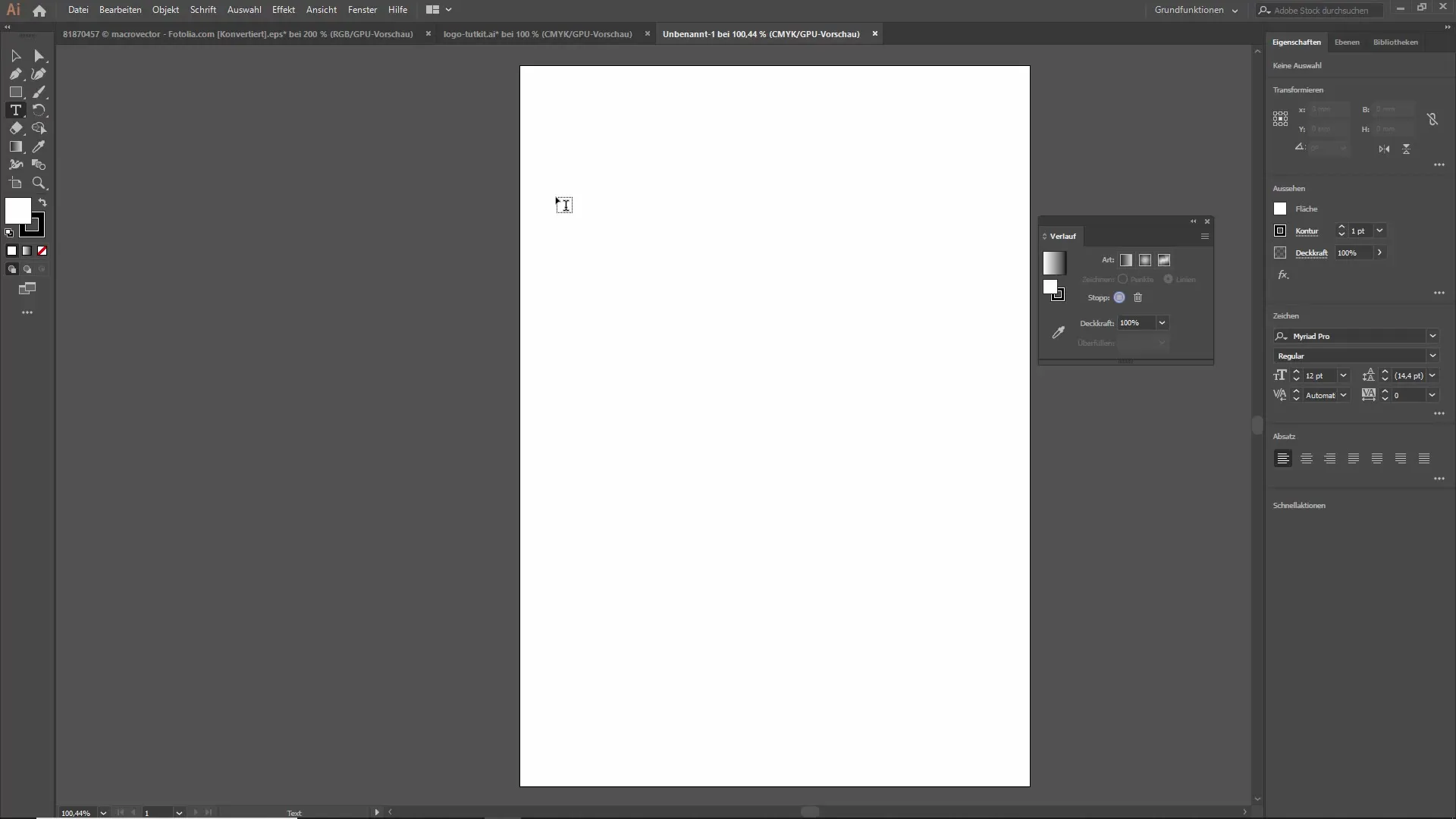
5. Enhanced Presentation Mode
The presentation mode has been optimized. Now you can switch between different artboards just like in PowerPoint and efficiently present various designs to your clients. This feature saves you time and allows you to respond directly to the client's suggestions.
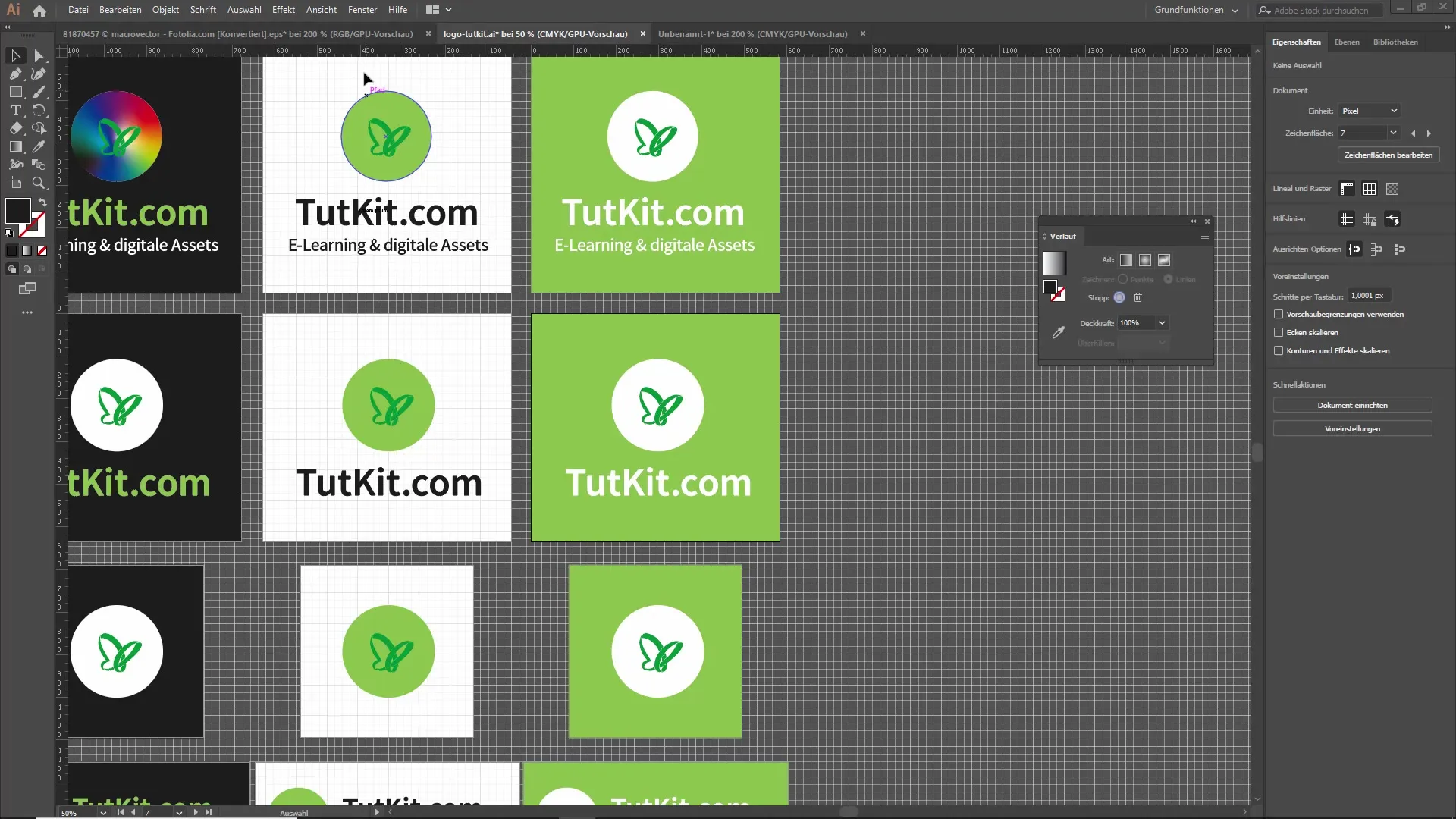
6. Activating Clipping View
The new clipping view helps you focus on the elements that will be visible in the final print. When you restrict the view, you only see the parts of your design that are within the artboard. This makes work easier and helps minimize distractions.
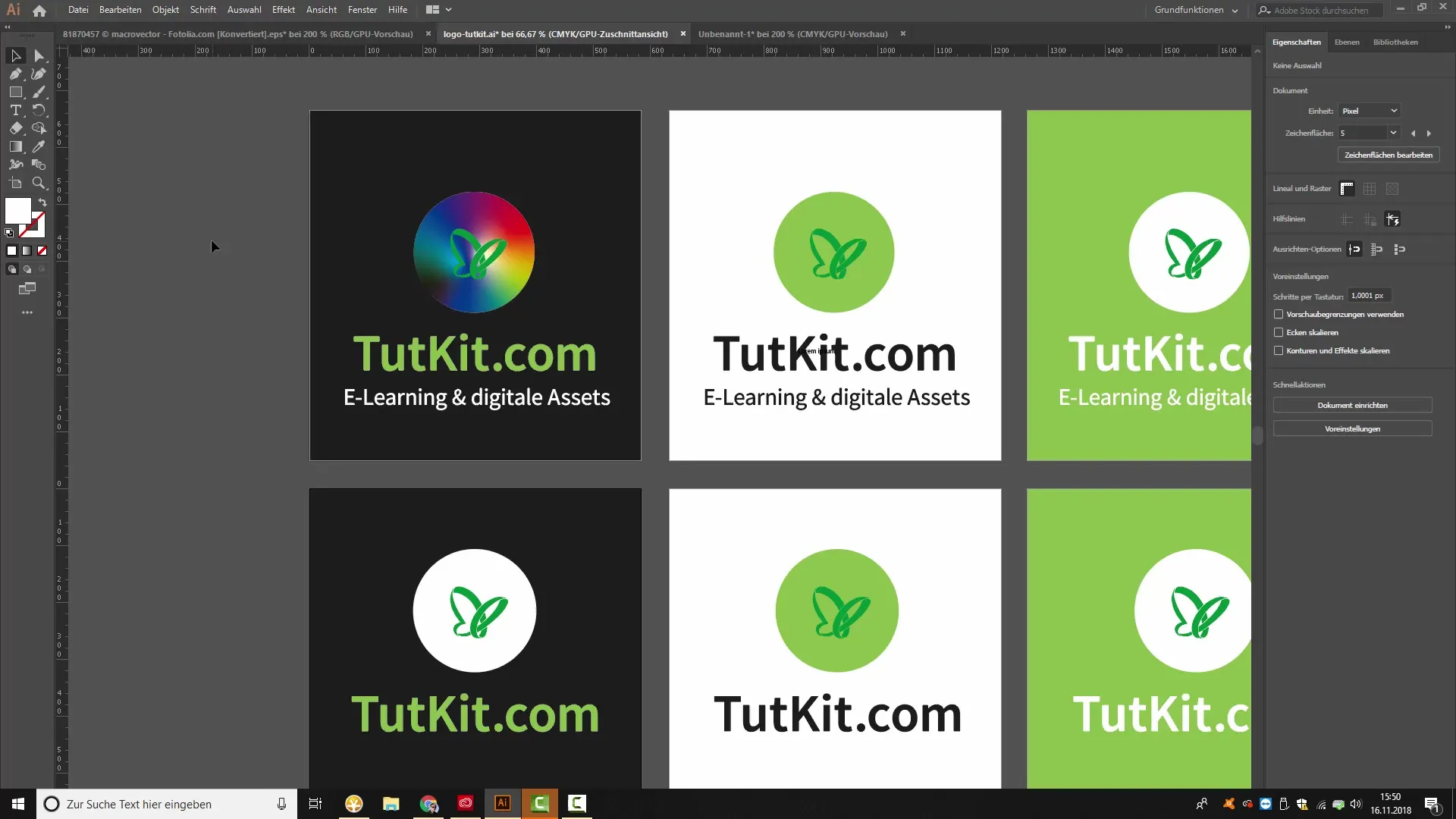
7. Creating a Customizable Toolbar
With the new toolbar customization feature, you can design the toolbar to better suit your individual needs. Remove or add tools to optimize your working environment.
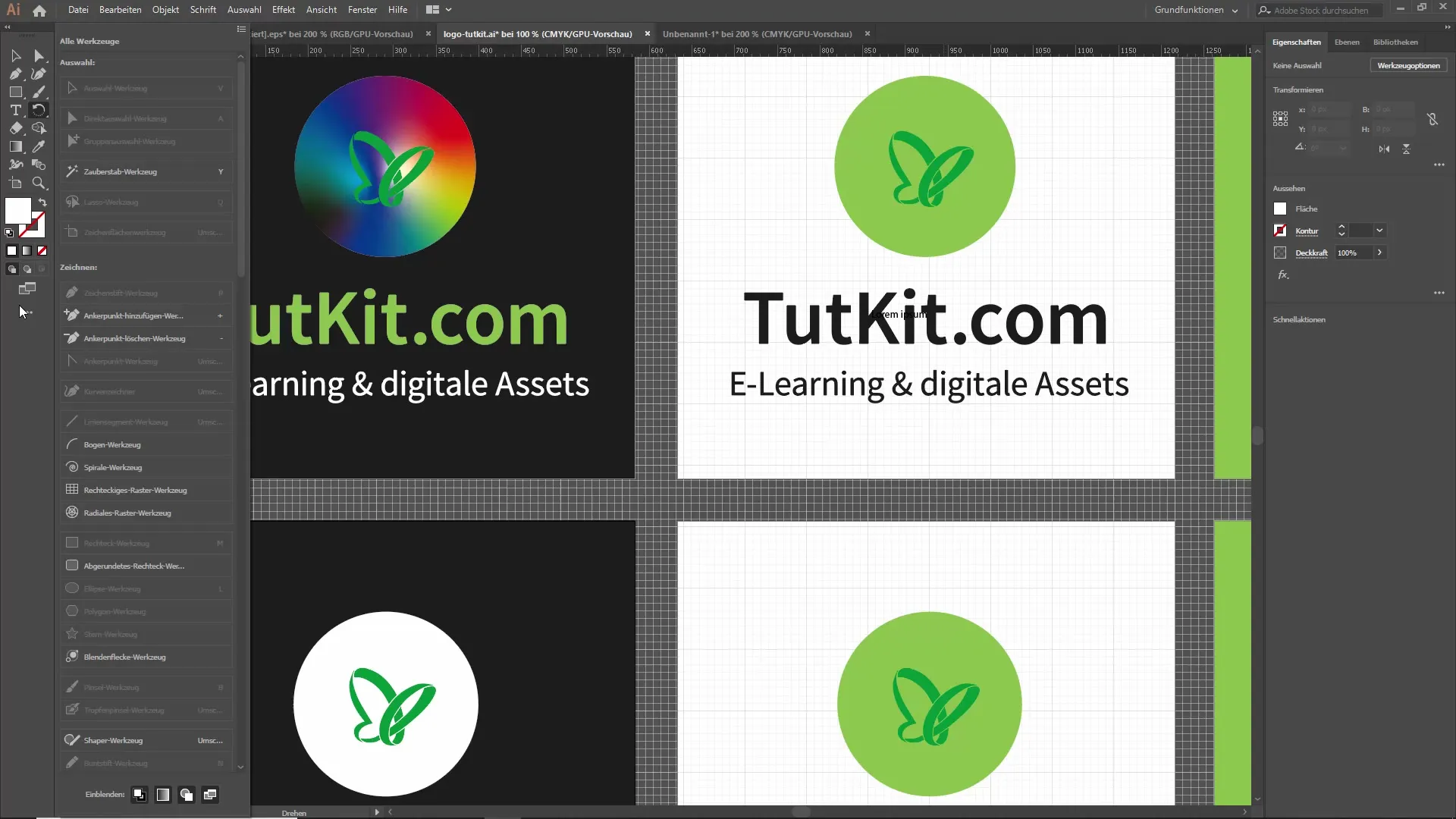
8. Improvement of the Shape Grid Tool
The new shape grid tool automatically detects where additional points might be needed to create your designs. Adobe uses AI to provide you with suggestions for smoother editing. Experiment with this feature to create more creative designs.
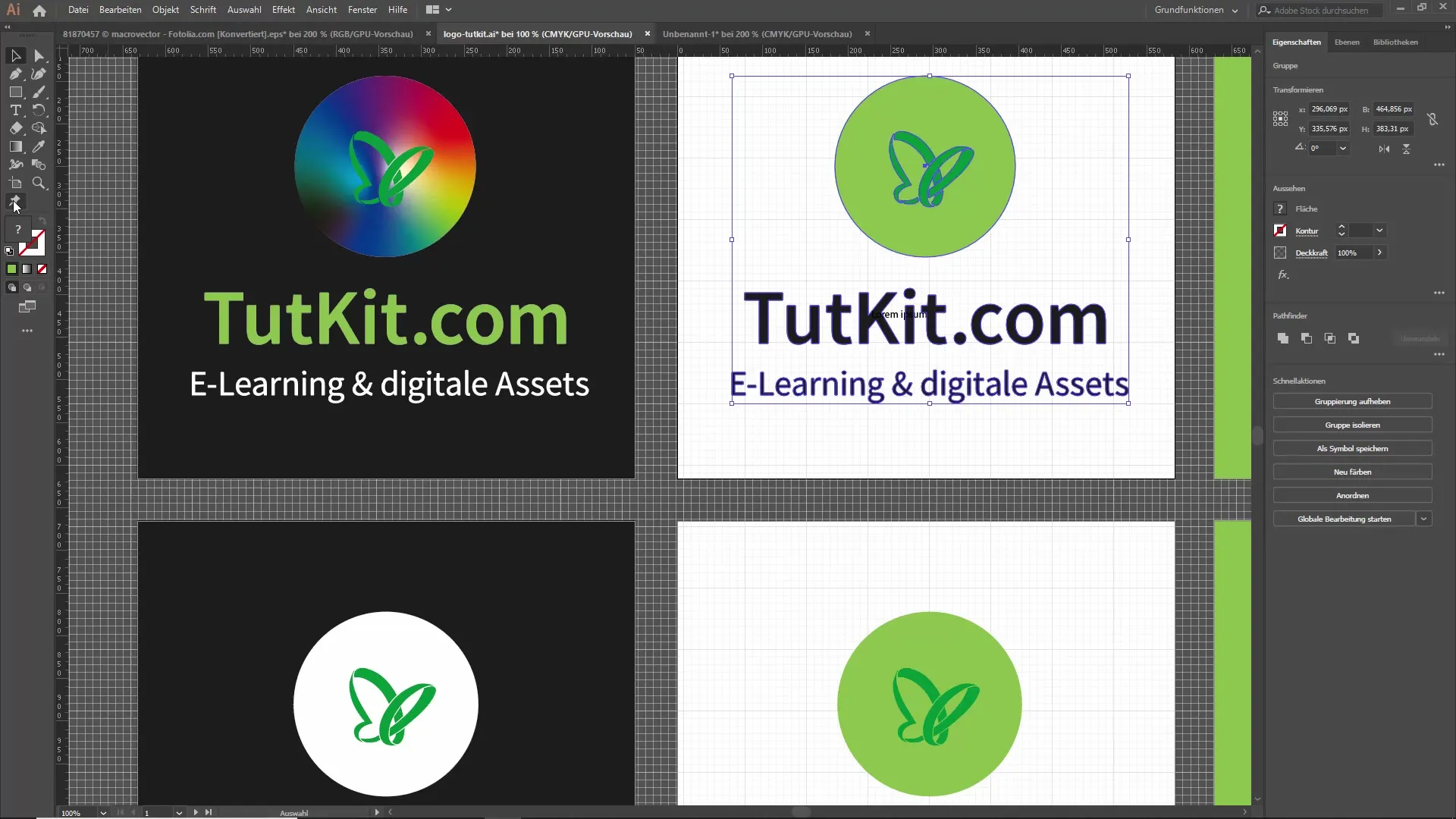
Summary – Discover the New Features in Illustrator CC 2019
Illustrator CC 2019 has added some significant updates and features that greatly improve your design workflows. From global editing to freehand gradients to a customizable toolbar – these new features make the software even more user-friendly.
Frequently Asked Questions
How can I activate global editing?You can activate global editing by selecting an element and choosing the function from the top menu.
What are the new capabilities of the freehand tool?The freehand tool allows you to adjust gradients directly by moving points and easily changing colors.
How does the new presentation mode work?The new mode allows you to select between different artboards, functioning much like a presentation in PowerPoint.
What is the clipping view?The clipping view shows you only the parts of your design that are visible in the final print, hiding everything else.
Can I customize my toolbar?Yes, you can customize the toolbar by adding or removing tools to suit your needs.


