The latest features of Illustrator CC 2018 are an exciting advancement for designers and creatives. In this guide, you will learn how to effectively utilize the new features to optimize your workflow and elevate your designs to the next level.
Key takeaways
- Properties panel for better access to tools
- Shape grid tool for easy object deformation
- Live preview for text editing and OpenType features
- Up to 1,000 artboards now possible
- Store text snippets directly in the library
- New export of objects in different formats
Step-by-step guide
1. Activate the properties panel
To begin, you should explore the new properties panel, which provides quick access to all essential features. You can find it on the right side of the interface. If it is not visible, you can activate it by clicking on "Window" and then "Properties." The properties panel consolidates many of the options that were previously found in the top options bar.
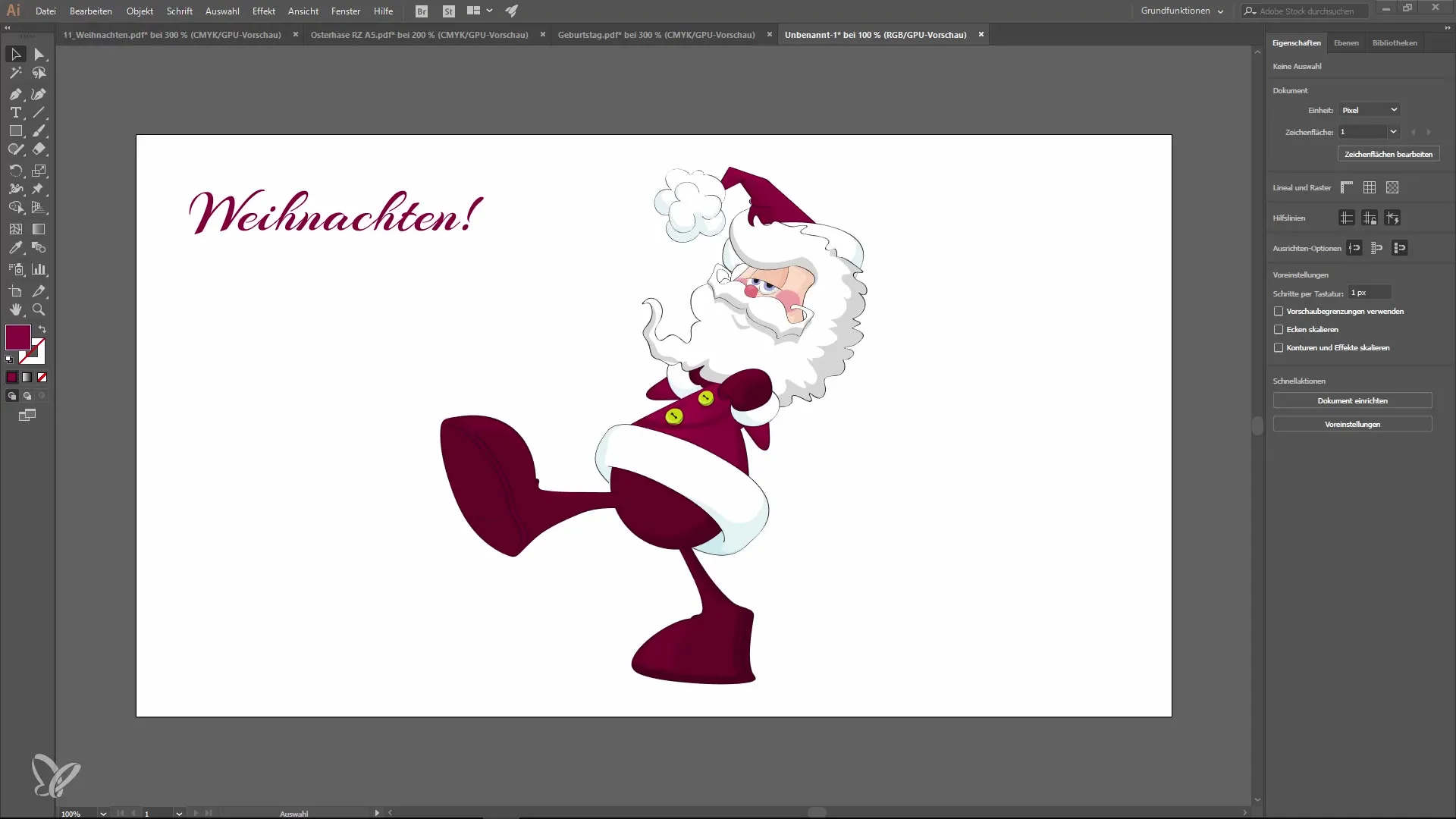
2. Using the shape grid tool
One of the most exciting new features is the shape grid tool. This allows you to easily deform objects by adding pins. First, select the object you want to alter and then click on the shape grid tool. Place the pins at the desired positions to create simple animations or changes in the shapes.
3. Live preview when editing text
When editing text, you can utilize the live preview feature, which immediately shows you how changes to fonts look. Click on the text tool in the properties panel and then scroll through the fonts. You will see the changes instantly without having to confirm each font switch.
4. Using the OpenType panel
Another noteworthy feature is the OpenType panel. Here, you can select special character sets available for your fonts. Choose a font and click on "Window," then "Type," and "OpenType" to see the available options. This gives you a lot of creative freedom in designing your text.
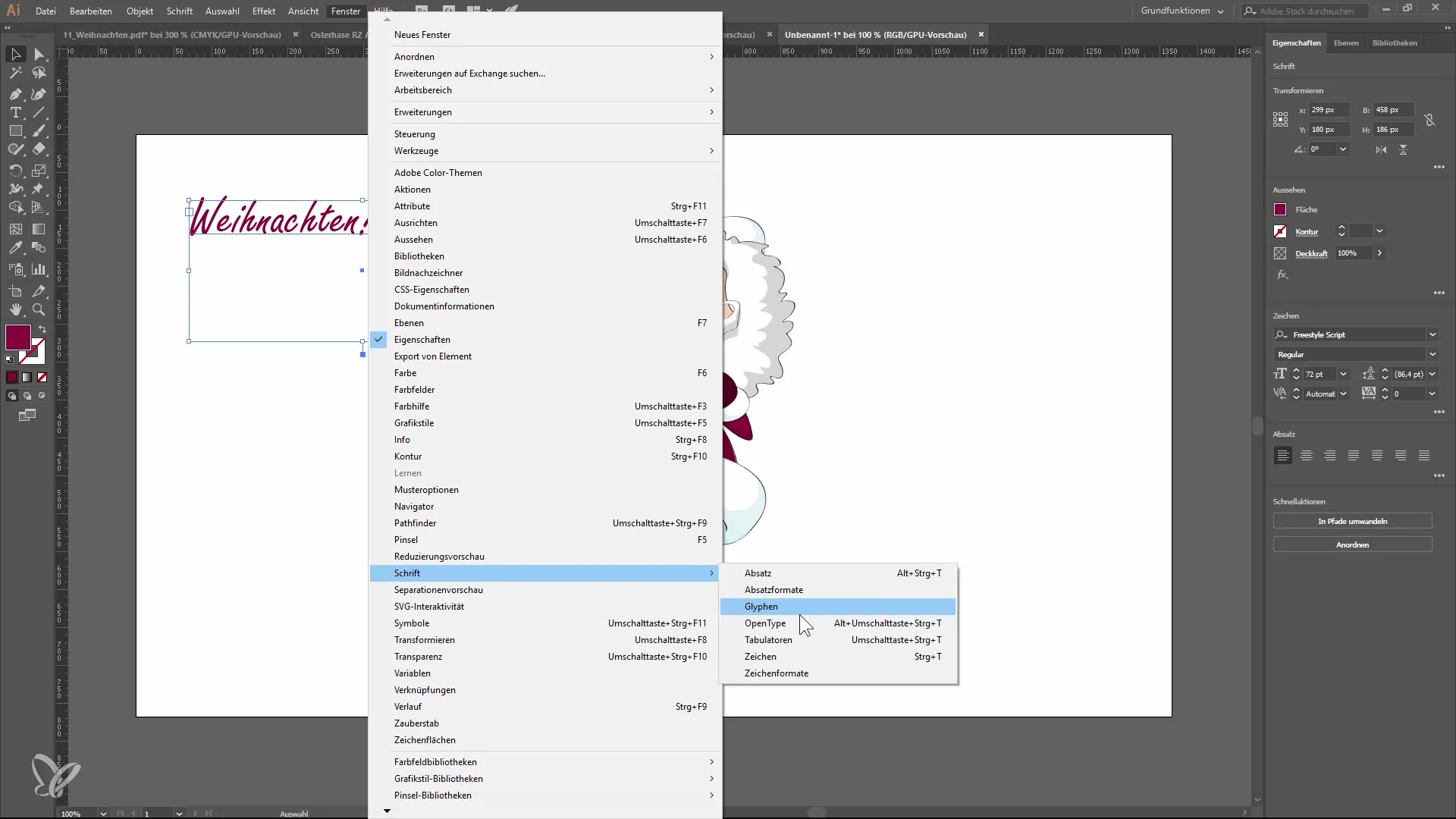
5. Emoji and symbol integration
New in Illustrator CC 2018 is the ability to insert emojis and symbols via the glyphs panel. You can select any emojis and then insert them into your design. This feature significantly simplifies the addition of graphic elements.
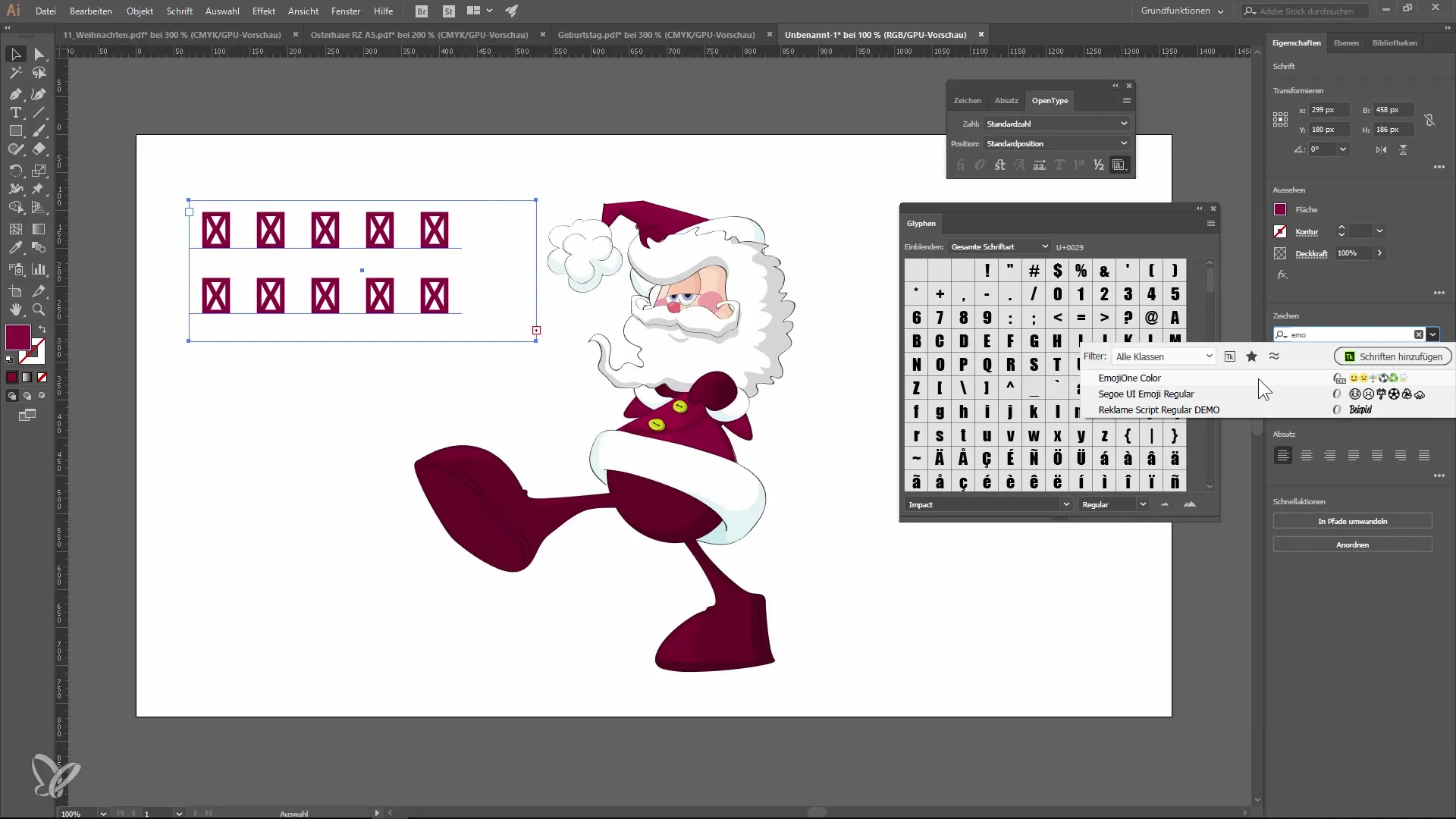
6. Formatting and saving text snippets in libraries
A handy feature is the ability to drag formatted texts directly into your library. You can save text as graphics or as text snippets. This makes accessing frequently used text elements in the design process much easier.
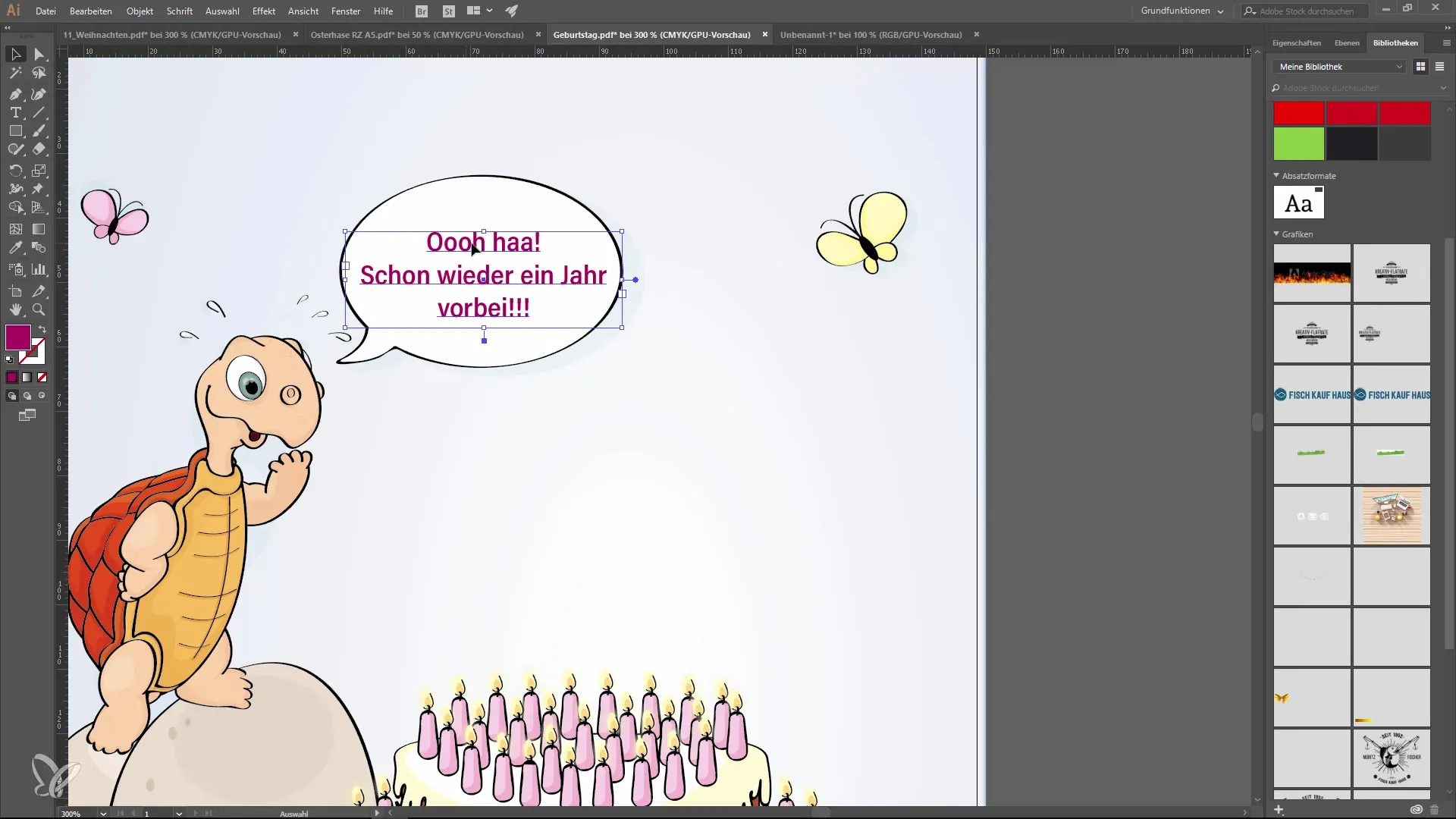
7. Improved object export
The export function has been significantly revamped. You can now select multiple formats and resolutions for your objects, which saves you a lot of time when preparing your designs. Select the element you want to export and then go to the export command in the menu.
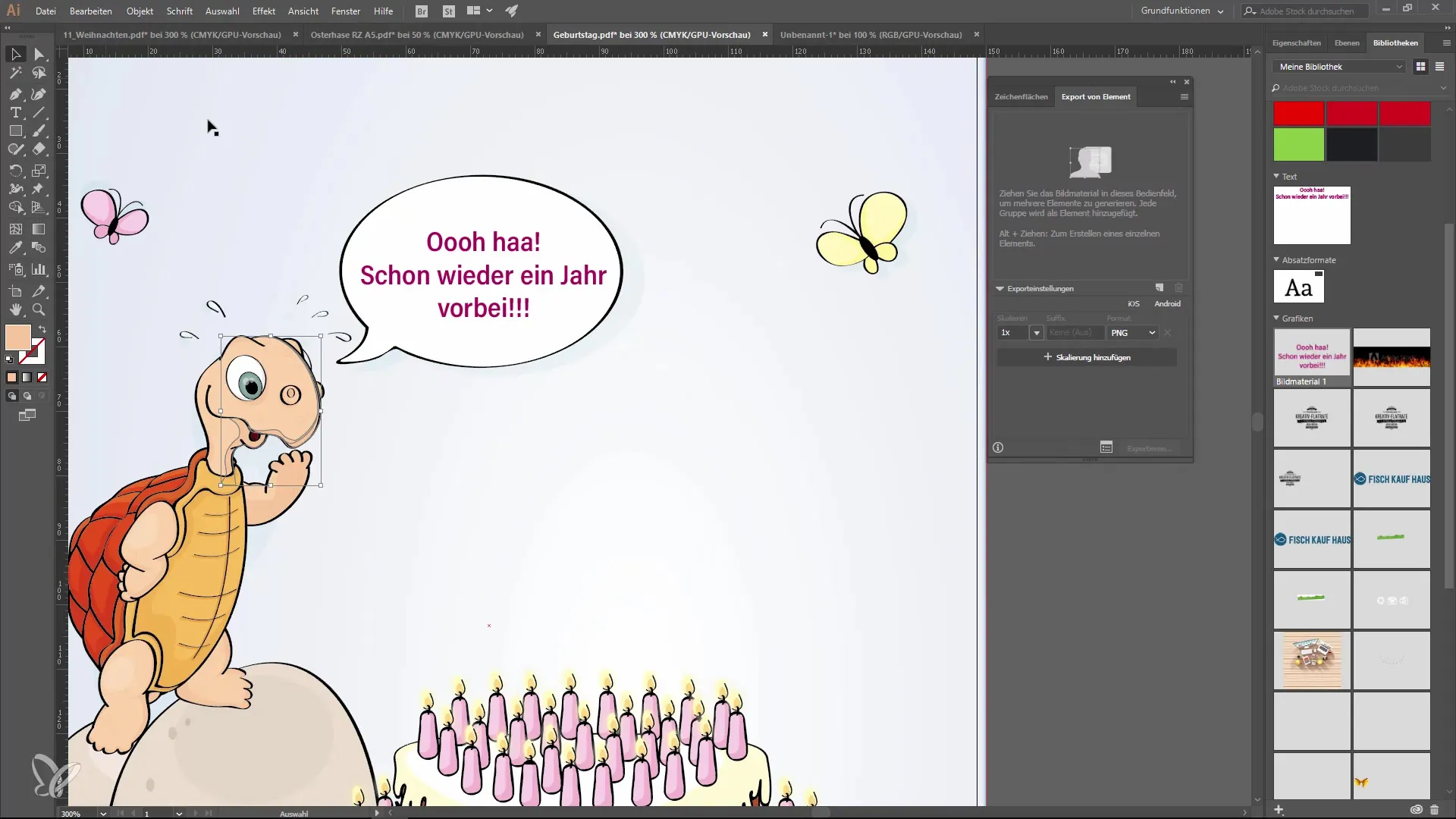
8. Using the touch bar for MacBook users
For MacBook users, there is the ability to utilize the touch bar functionality to ease access to tools and commands. Make sure to adjust the touch bar settings in Illustrator to fit your needs.
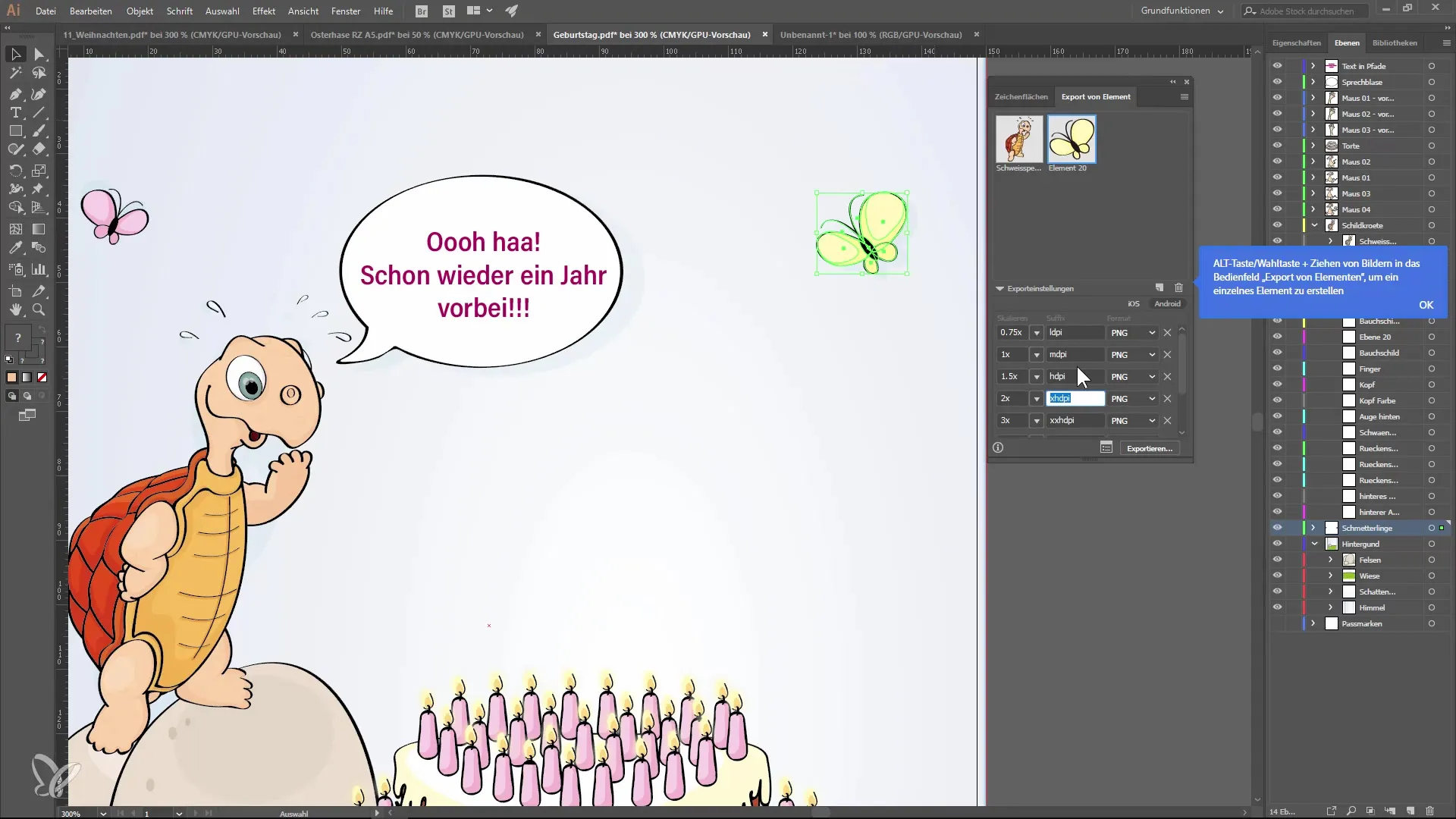
9. Enhanced artboard management
With Illustrator CC 2018, you can create up to 1,000 artboards, which is very beneficial for large projects. To duplicate artboards, hold down the Alt key and drag on the artboard you want to copy.
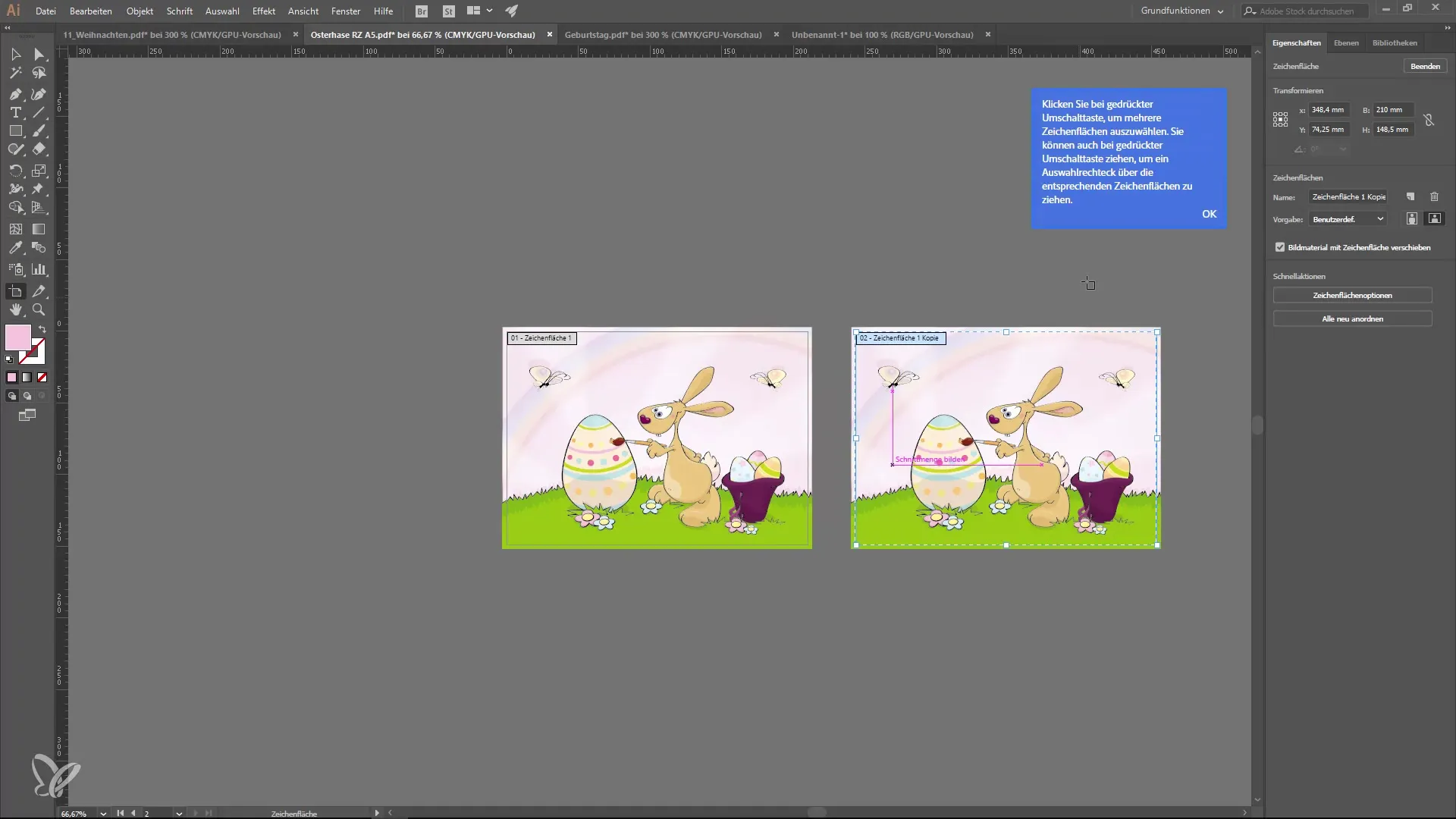
10. Control options for the selection view
New in this version is the option to adjust the zoom function so that you can not only zoom into the selected object but also into other areas of the design. This feature can be adjusted in the preferences to allow quick access to the desired zoom.
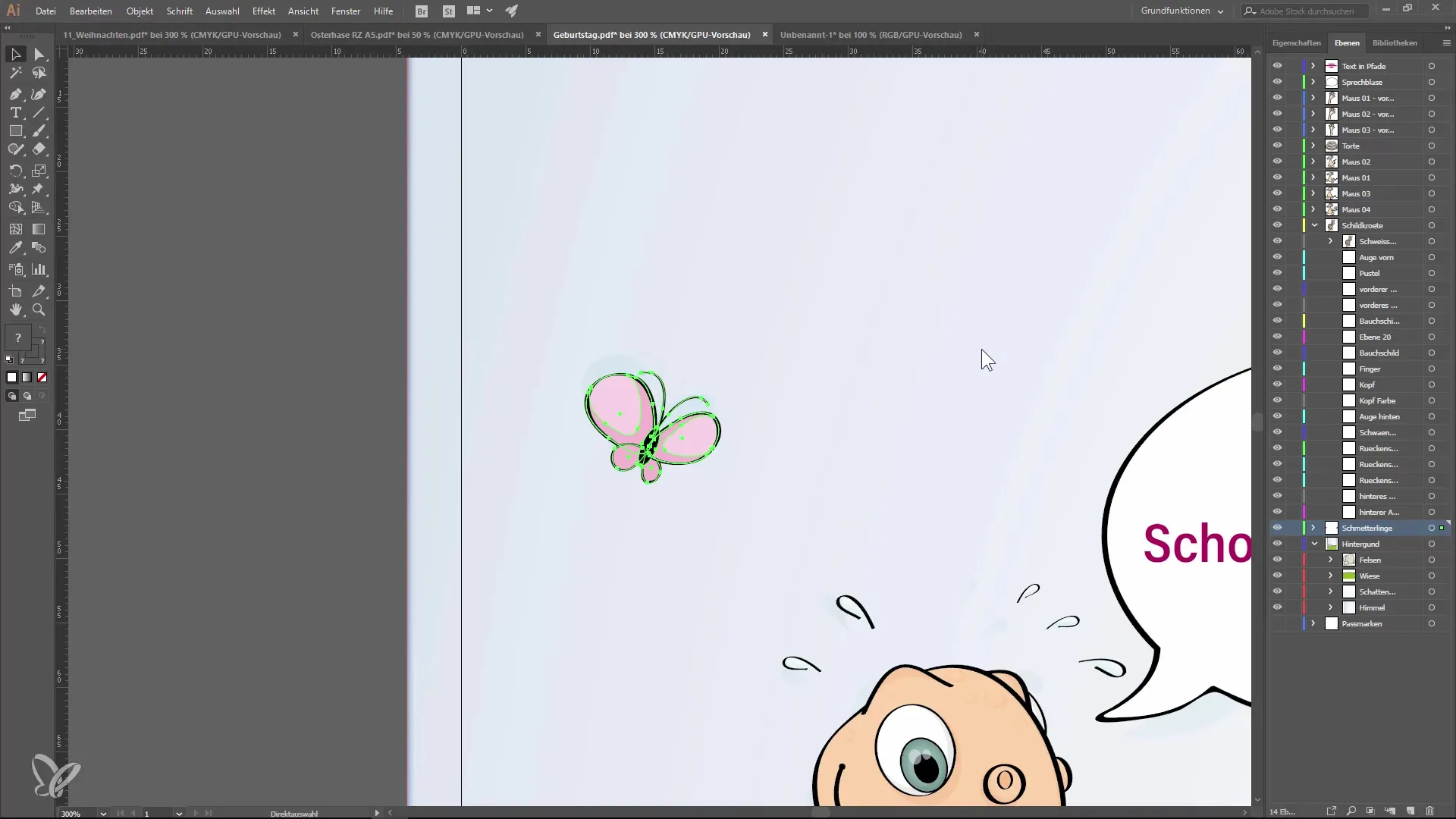
Summary — What’s new in Illustrator CC 2018: A comprehensive tutorial on the new features
In this guide, you have learned about the essential innovations in Illustrator CC 2018. From the practical properties panel to the shape grid tool, enhanced text editing, and more – all these features enrich your creative process and enhance your efficiency.
Frequently Asked Questions
What are the main innovations in Illustrator CC 2018?The properties panel, the shape grid tool, live preview in text editing, the OpenType panel, emoji integration, and improved export options.
How do I insert emojis into my design?Open the glyphs panel and select the desired emojis to insert them into your layout.
How can I increase the number of artboards in Illustrator?You can now create up to 1,000 artboards by using the appropriate commands when creating or duplicating.
What can I do with the new shape grid tool?The shape grid tool allows you to efficiently deform objects by placing pins.
How does the live preview for text changes work?By hovering over fonts in the properties panel, you can see immediately how changes look without needing to confirm them.


