You played a great MIDI piece, but somehow it doesn't quite sound in time? That's no reason to despair. Quantization is a powerful tool in Logic Pro X that helps you align your MIDI notes precisely to the time grid. In this guide, I'll show you step by step how to professionalize your recordings.
Key Insights
- You can easily bring MIDI notes into a time grid through quantization.
- It's important to select all MIDI notes before applying quantization.
- Sometimes the grid you choose can affect the groove of your music. Therefore, it's helpful to try out different grids.
- You can also adjust the quantization to give your recordings a lively, human touch.
Step-by-Step Guide
First, open the Piano Roll to see the recorded MIDI notes. You can do this by double-clicking on the relevant region or pressing "P" on your keyboard. To enlarge the Piano Roll, drag it at the edge.
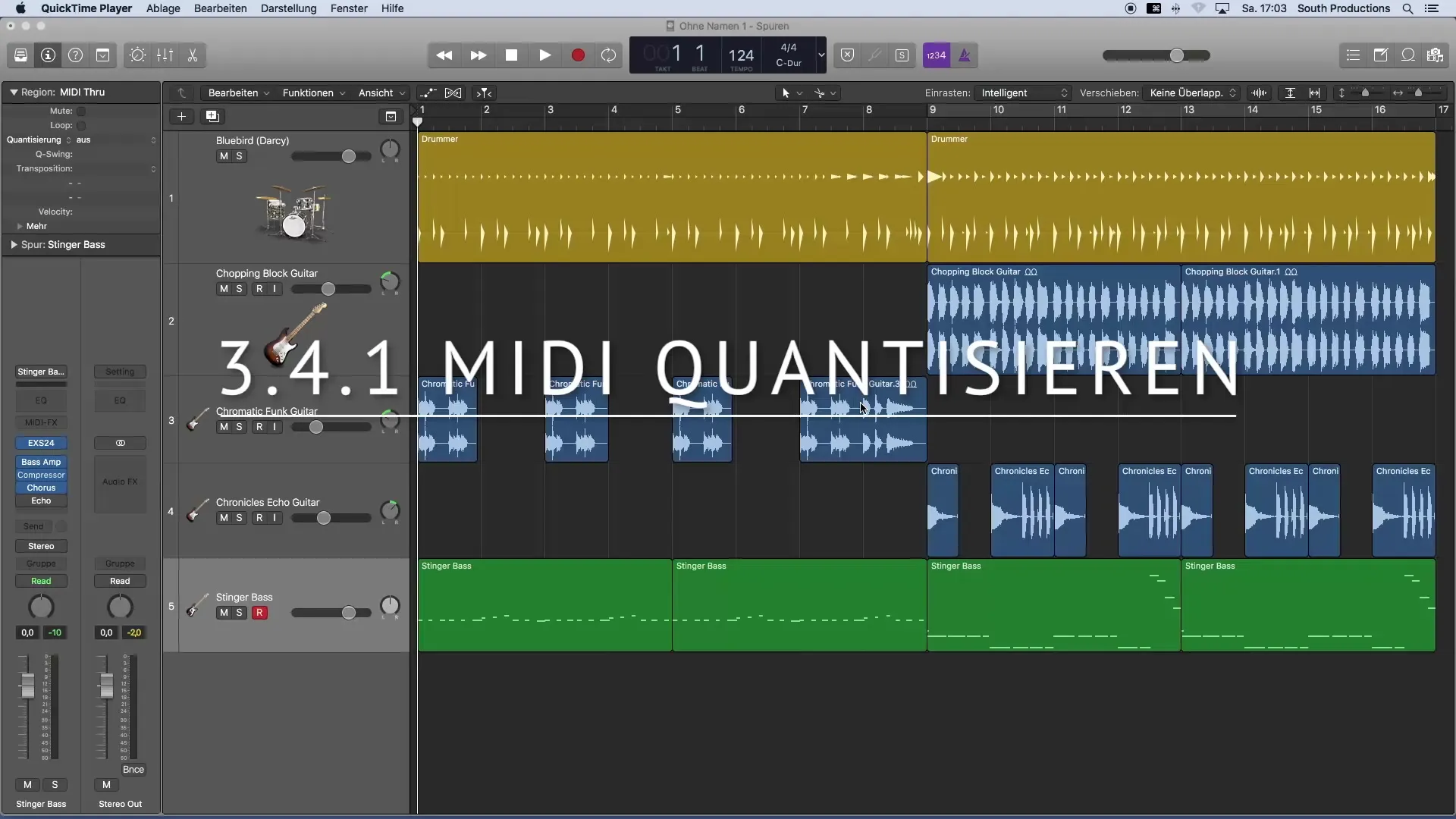
In the Piano Roll, you now see all the MIDI notes you recorded. Click on a note to hear it. Pay attention to whether you hit the beat while playing. In my example, I missed a rough beat while playing the bass. Now it's time to change this by applying quantization.
Next, you need to select all the MIDI notes you want to quantize. Make sure to select the entire track instead of just displaying one region. You can do this by pressing "Command" (or "Apple") and hitting the "A" key to select all notes within the region.
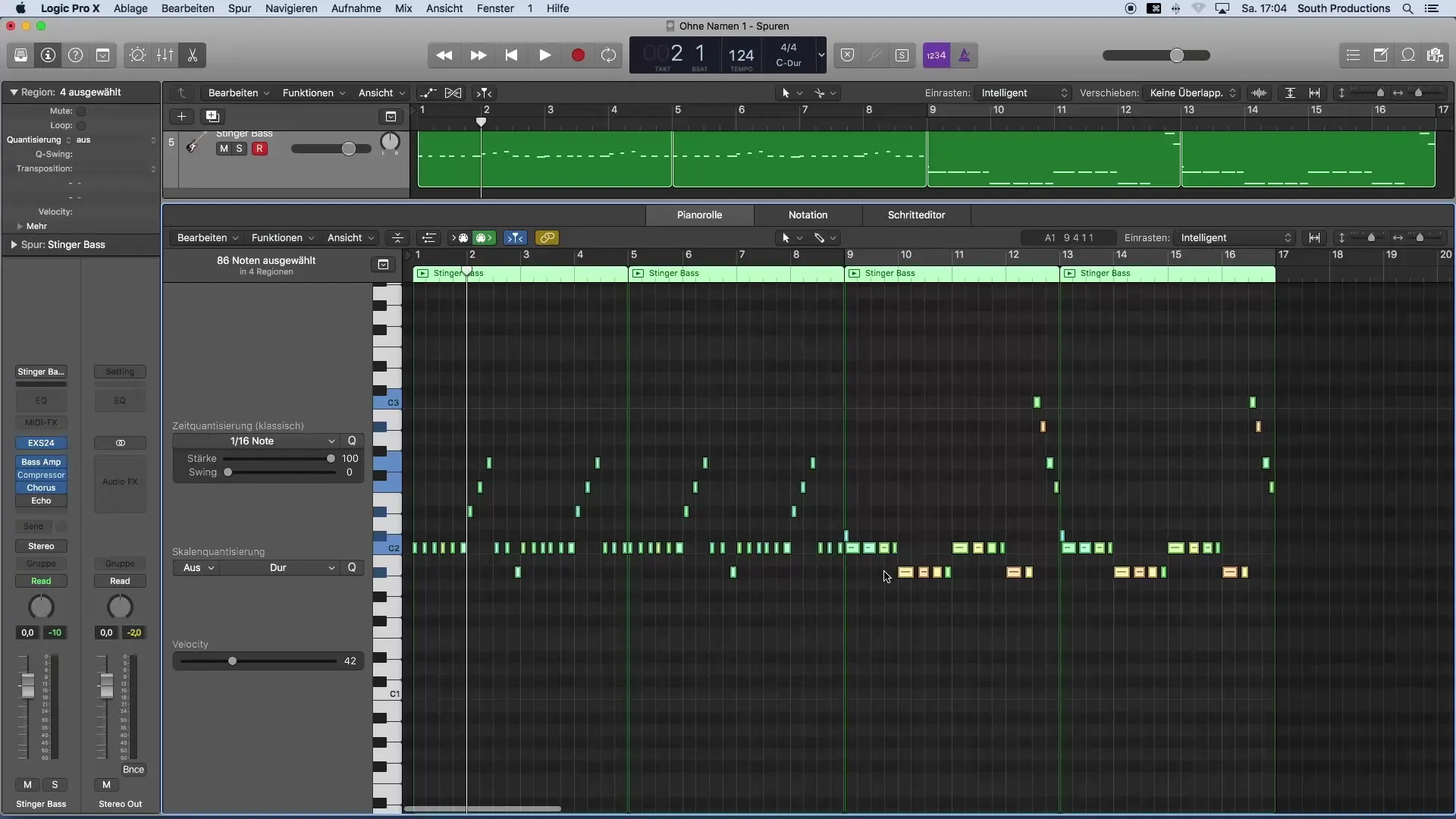
Once the notes are selected, navigate to time quantization. Here you determine which grid the notes should be moved to. I suspect that an eighth-note grid would be suitable in my case, so I set the quantization to eighth notes.
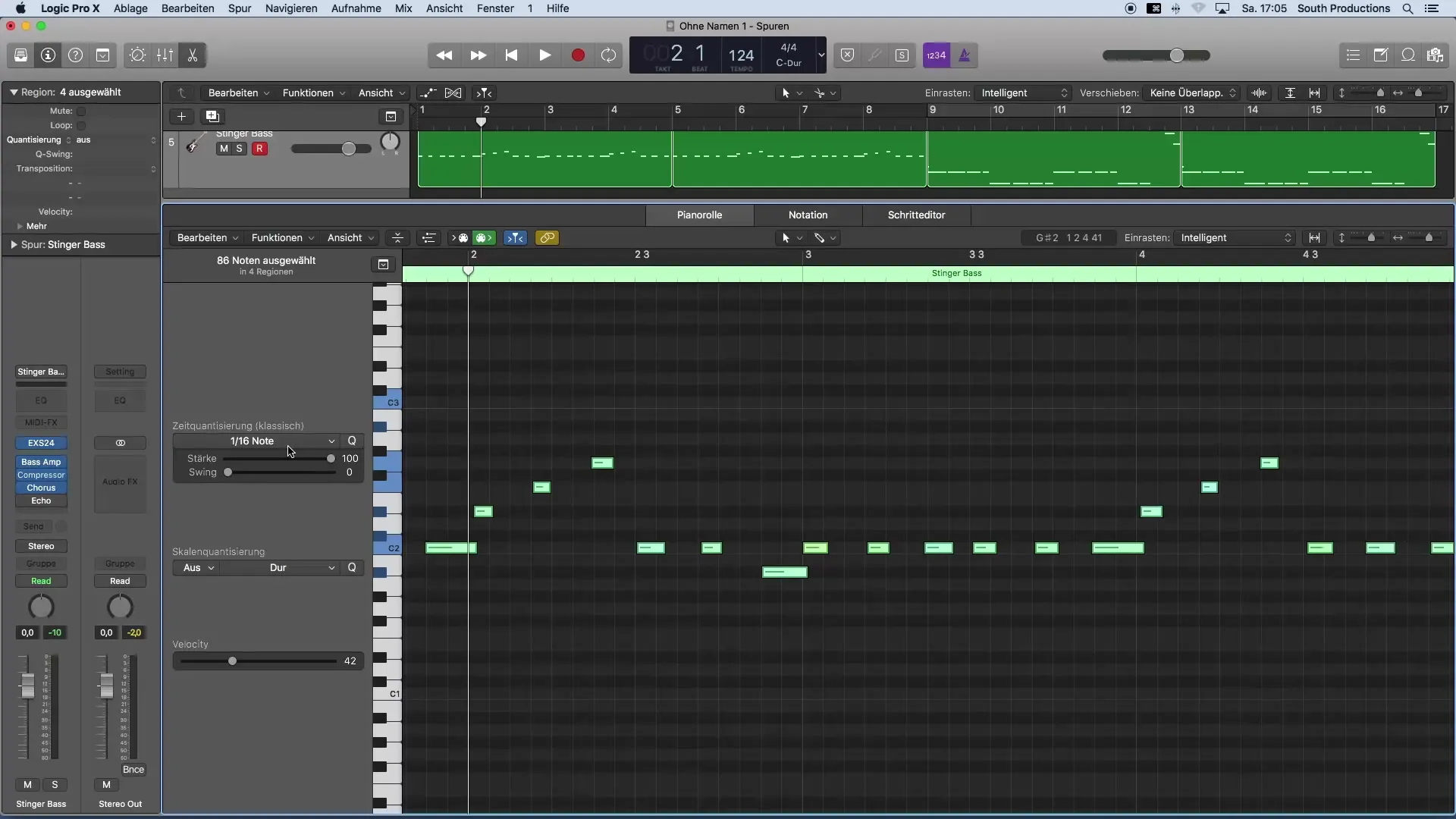
Now you can see directly how the notes are rearranged into a specific grid. Let's check if this was the right quantization. I listen to the new groove and notice that the sound has changed. Unfortunately, the grid I chose seems to be too coarse, as I played quite quickly and often used sixteenth notes. Therefore, I change the quantization to sixteenth notes.

After setting the sixteenth notes, I listen to the first part again. Now it sounds much better. But in the second part, I notice a note that I didn't want. I can highlight it and simply delete it using backspace.
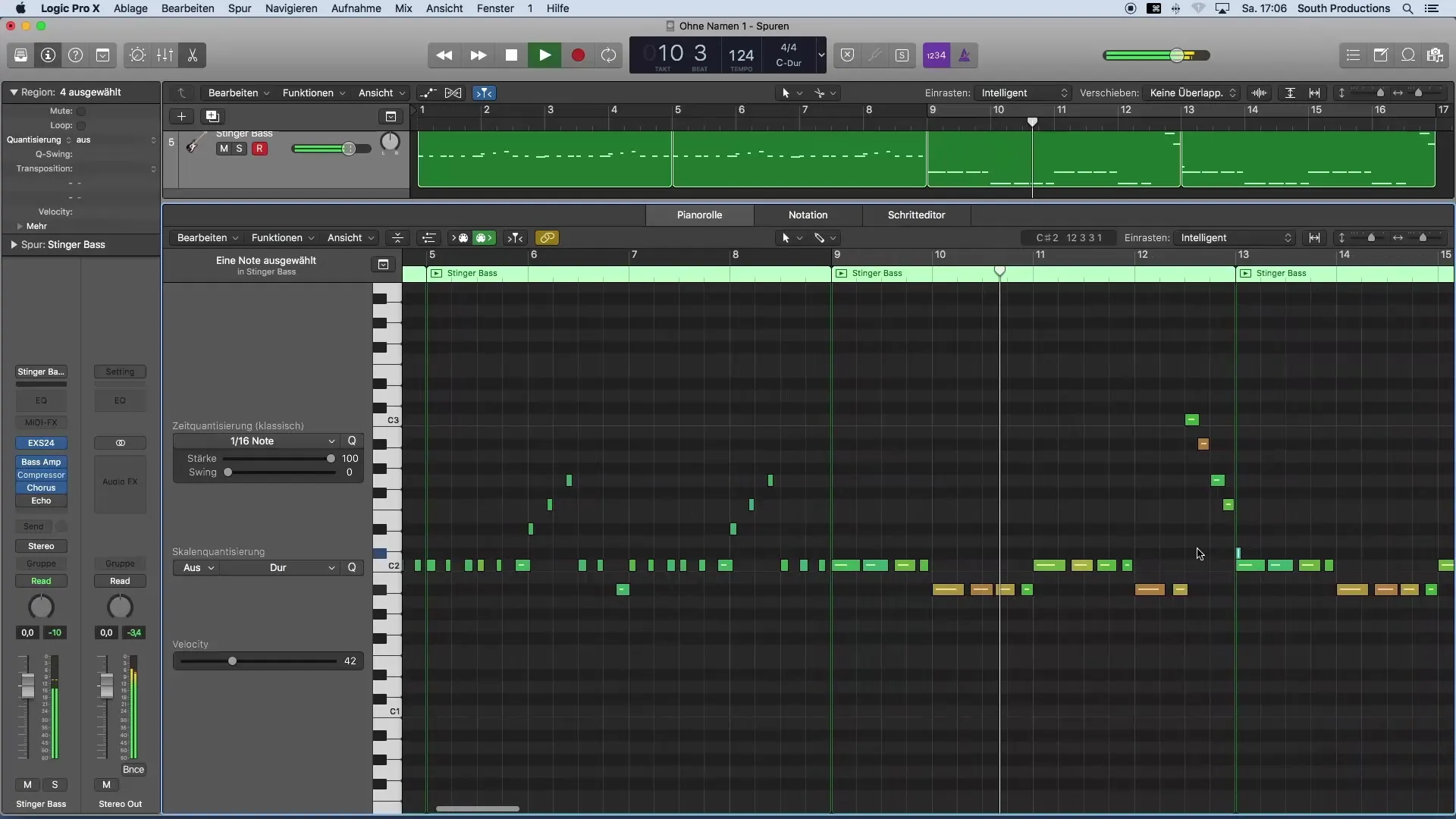
I also want to replace the first part. To do this, I delete the unwanted note, select the desired MIDI notes, and hold down the "Alt" key while clicking the left mouse button to move the notes to the beginning.
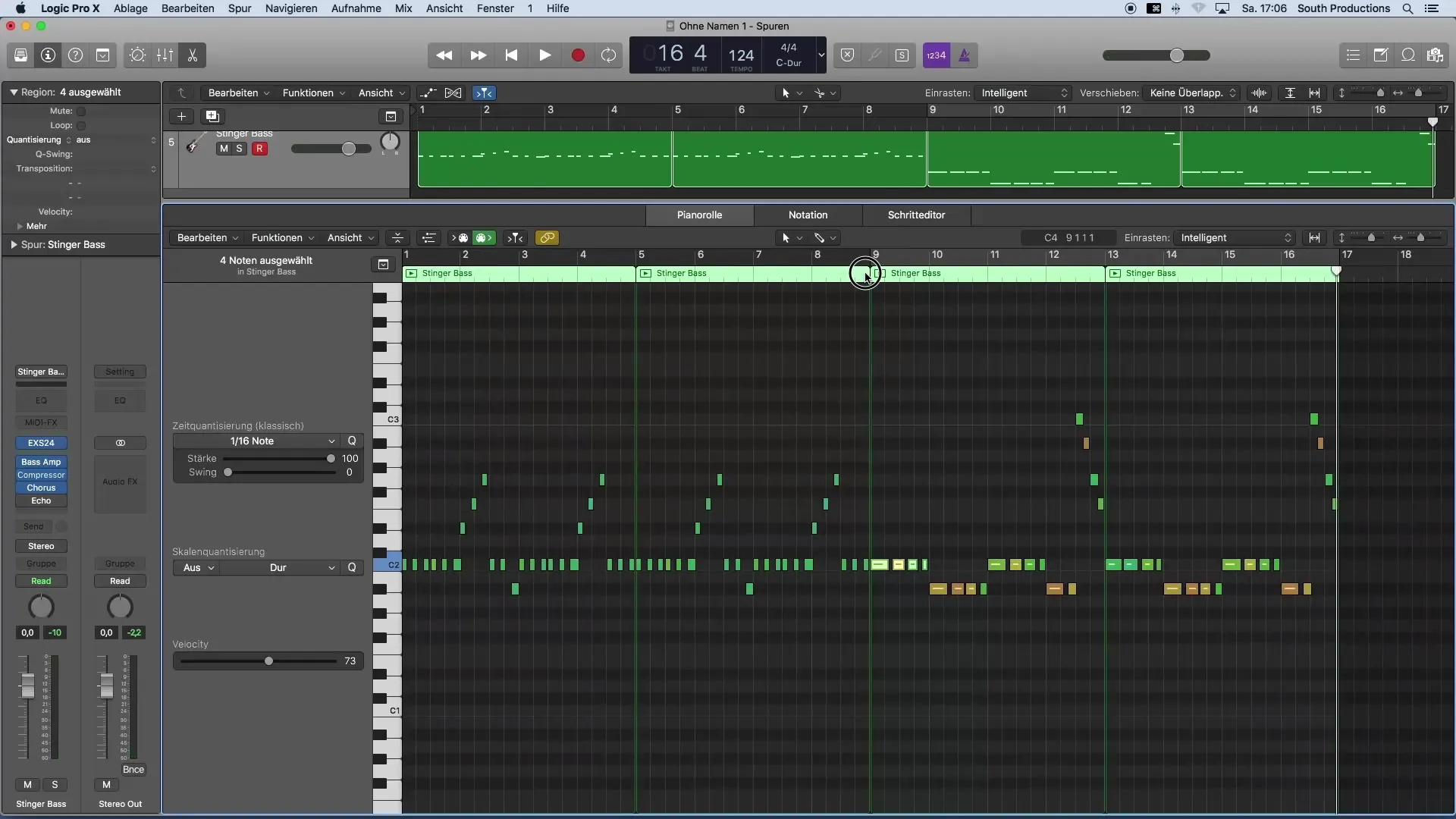
The result already sounds really good. Now I close the Piano Roll by pressing "P" again. To apply the quantization to the rest of the piece, I delete it and copy the well-edited part to where I need it. Now all my MIDI notes should be perfectly in time.
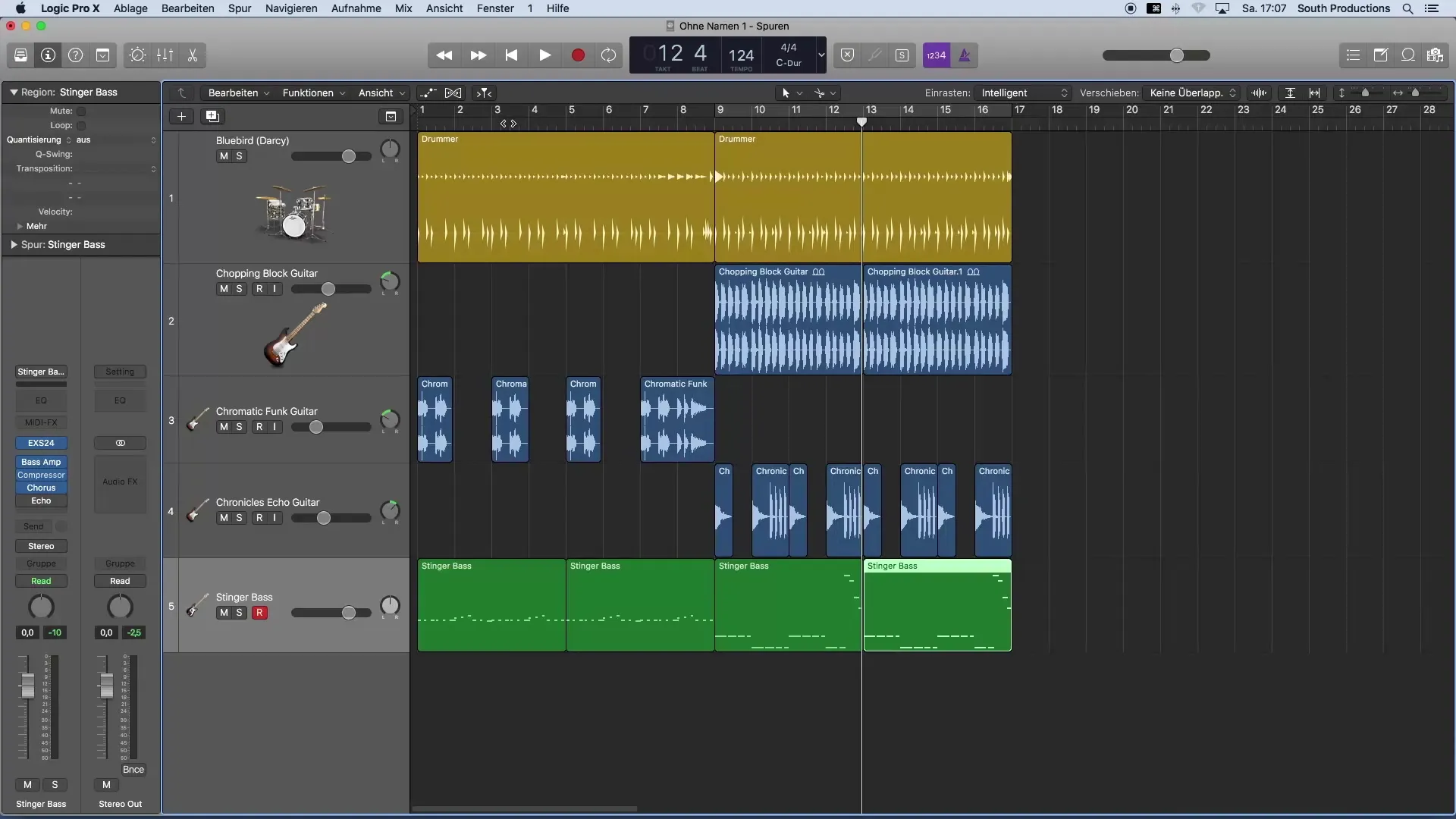
Sometimes you may not want all notes to be perfectly quantized to achieve a livelier sound. In this case, you can mark the desired notes, perform the time quantization, and reduce the strength of the quantization. This is a good way to give your music more dynamics.

Summary – Effective MIDI Quantization in Logic Pro X
Quantizing MIDI notes is a simple yet effective process to ensure that your recordings are in time. You can choose the desired groove and adjust the sound to achieve a lively result.
Frequently Asked Questions
How do I quantize MIDI notes?Select the desired MIDI notes and use time quantization in Logic Pro X to align them to the grid.
Which grid should I use?The grid depends on your playing style. Try different grids like eighth or sixteenth notes to find the best sound.
Can I adjust the quantization?Yes, you can adjust the strength of the quantization to create a livelier sound.
What if I want to delete notes?Select the unwanted notes and press the backspace key to delete them.


