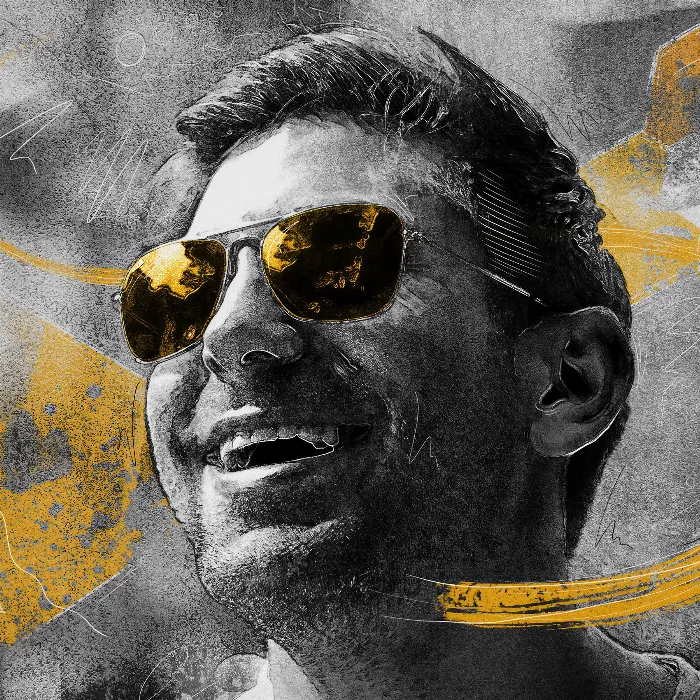Portrait editing can be a creative challenge that requires both technical skills and artistic expression. In this tutorial, you will learn how to create an impressive composition using effects and Scribbles in Photoshop. Let's dive deeper into the steps to make the image more vibrant and engaging by creatively using color and shapes.
Key Insights
- The use of Scribbles can add a dynamic and creative touch to a portrait.
- Through clever masking, elements can be effectively integrated and appear behind other objects.
- Color corrections and the addition of noise can refine the overall image and create a harmonious look.
Step-by-Step Guide
Creating Scribbles
First, take care of some design elements, so Scribbles, that you want to add to the image. You can create a new group and name it “Brush Stroke.” Within this group, create a new empty layer, which should also be named “Brush Stroke.” Select a suitable brush tip, for example, a rough sketch pencil. You can often find these online, and they will give your image a unique character.
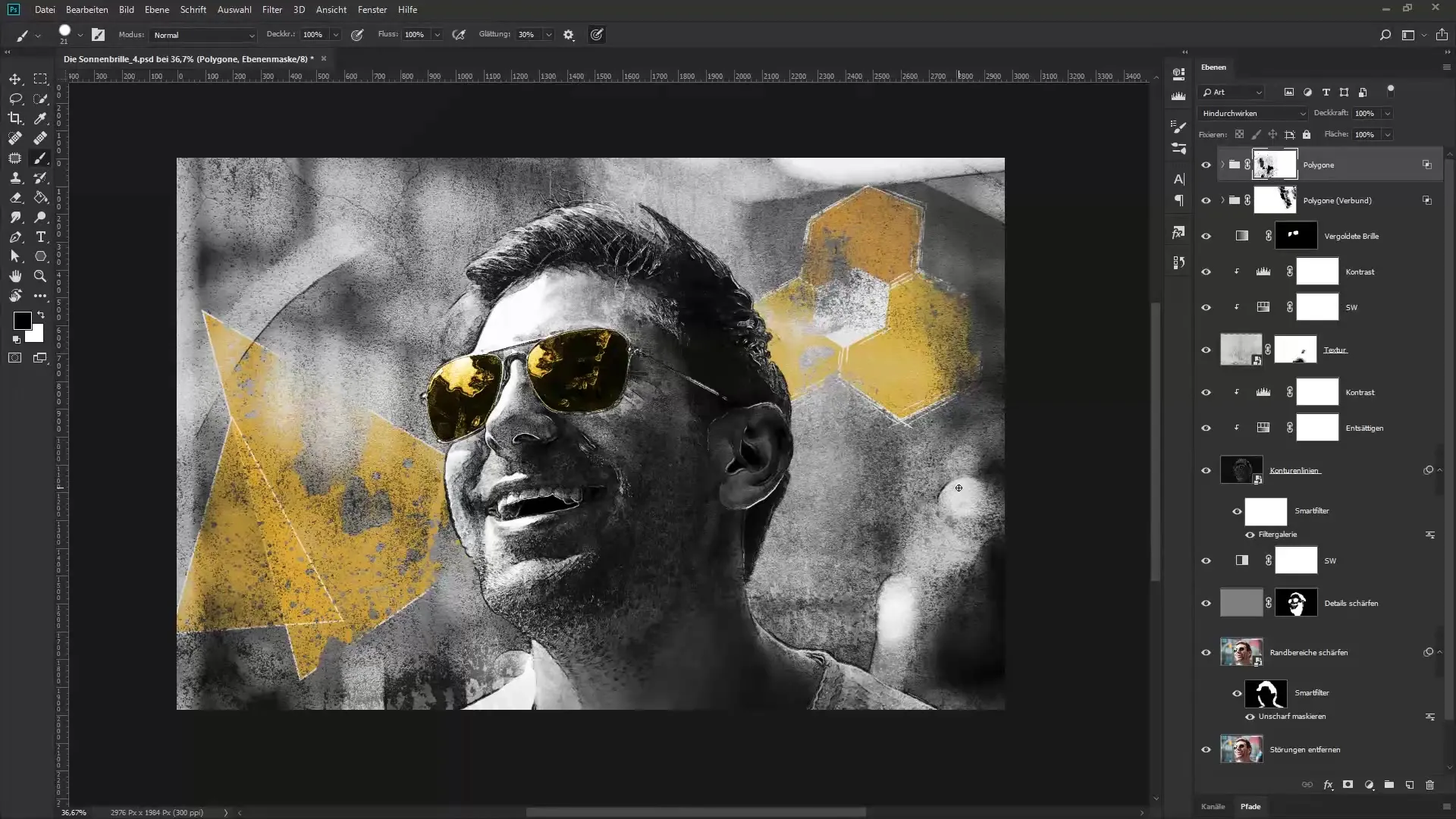
Adjusting Brush Settings
Through the brush settings, you can increase the brush scattering to achieve dynamic effects. Choose a vibrant sun yellow as the foreground color to brighten the image. You can either enter this manually or select it directly from the image.
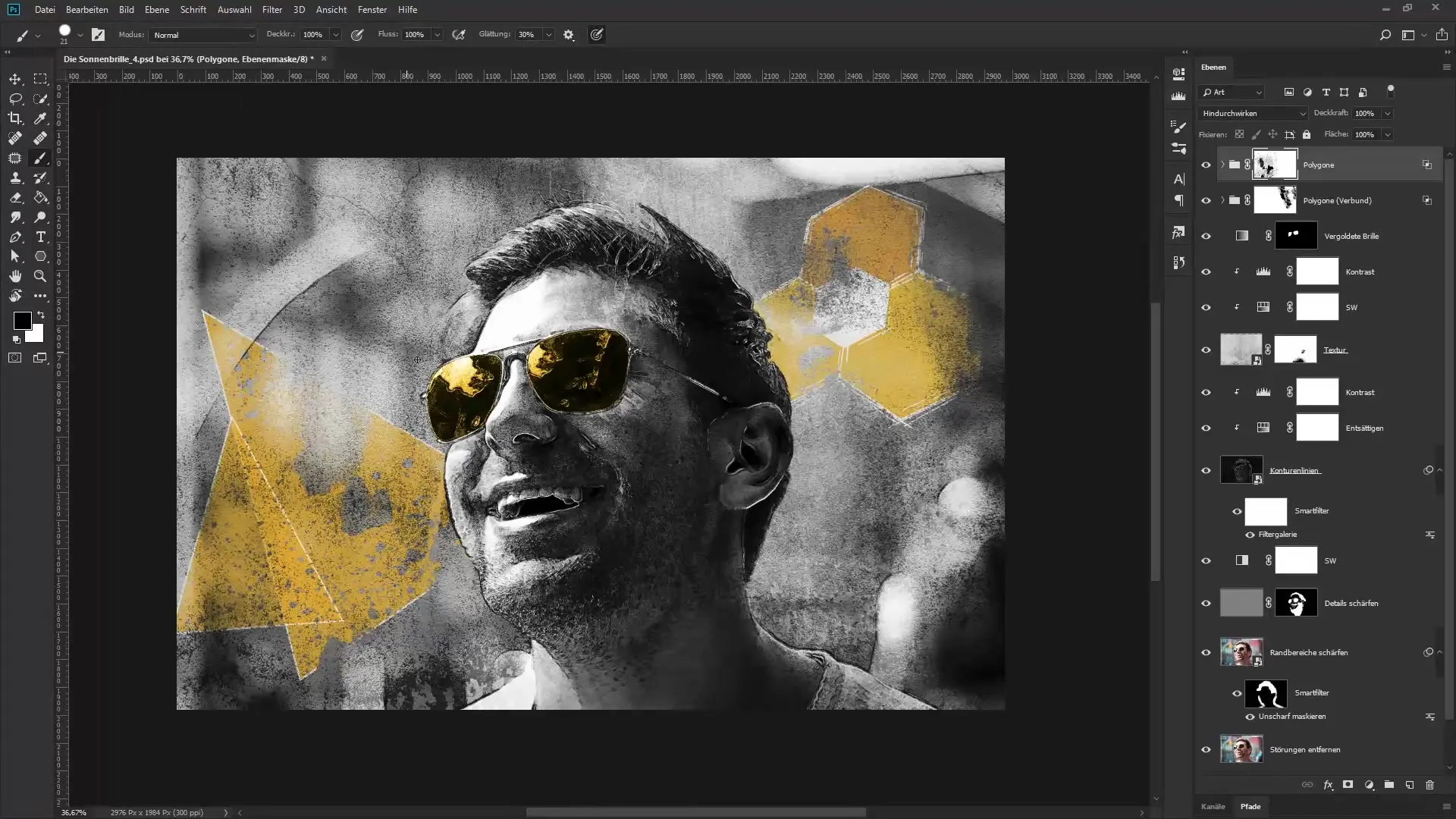
Painting with the Brush
Now you are on the empty layer and can start painting. Make sure that the stroke width varies depending on the pressure applied to your graphics tablet – this brings vibrancy to the image. Paint several times over the image to integrate the brush stroke energetically into the image. It may take several attempts to achieve the desired result.
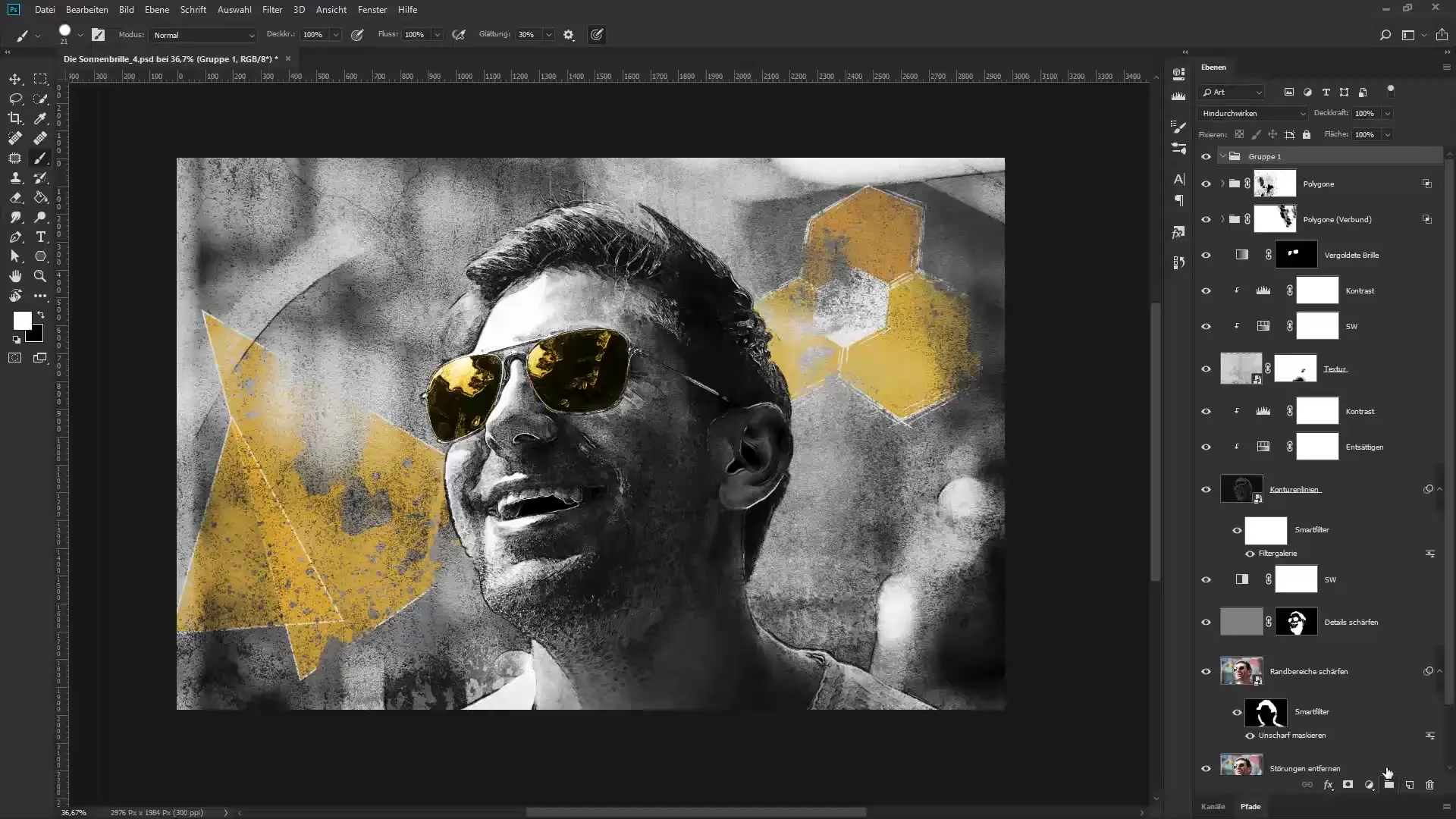
Masking Areas
After creating the brush stroke, mask the area where the brush stroke should run behind the person. For this, select a normal brush and make sure that black is selected as the foreground color. Zoom into the image and remove the areas you do not want to see. You can switch between foreground and background color using the X key to make adjustments.
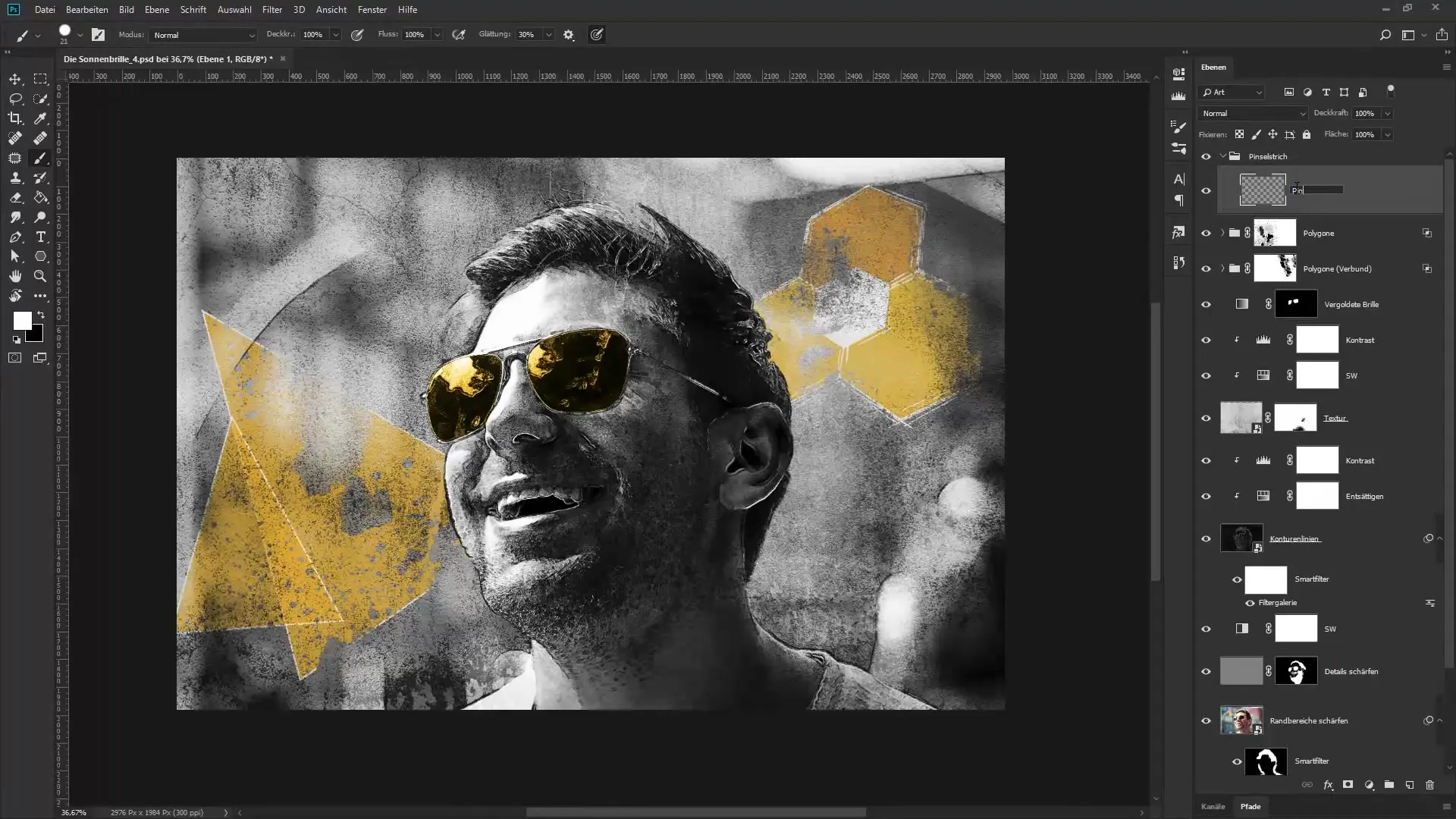
Adding Fine Scribbles
Now you want to paint fine, white strokes over the brush stroke. For this, create a new empty layer in the “Scribbles” group and make sure white is the foreground color. You can set the brush smaller and add Scribbles in various areas of the image to lighten it up.
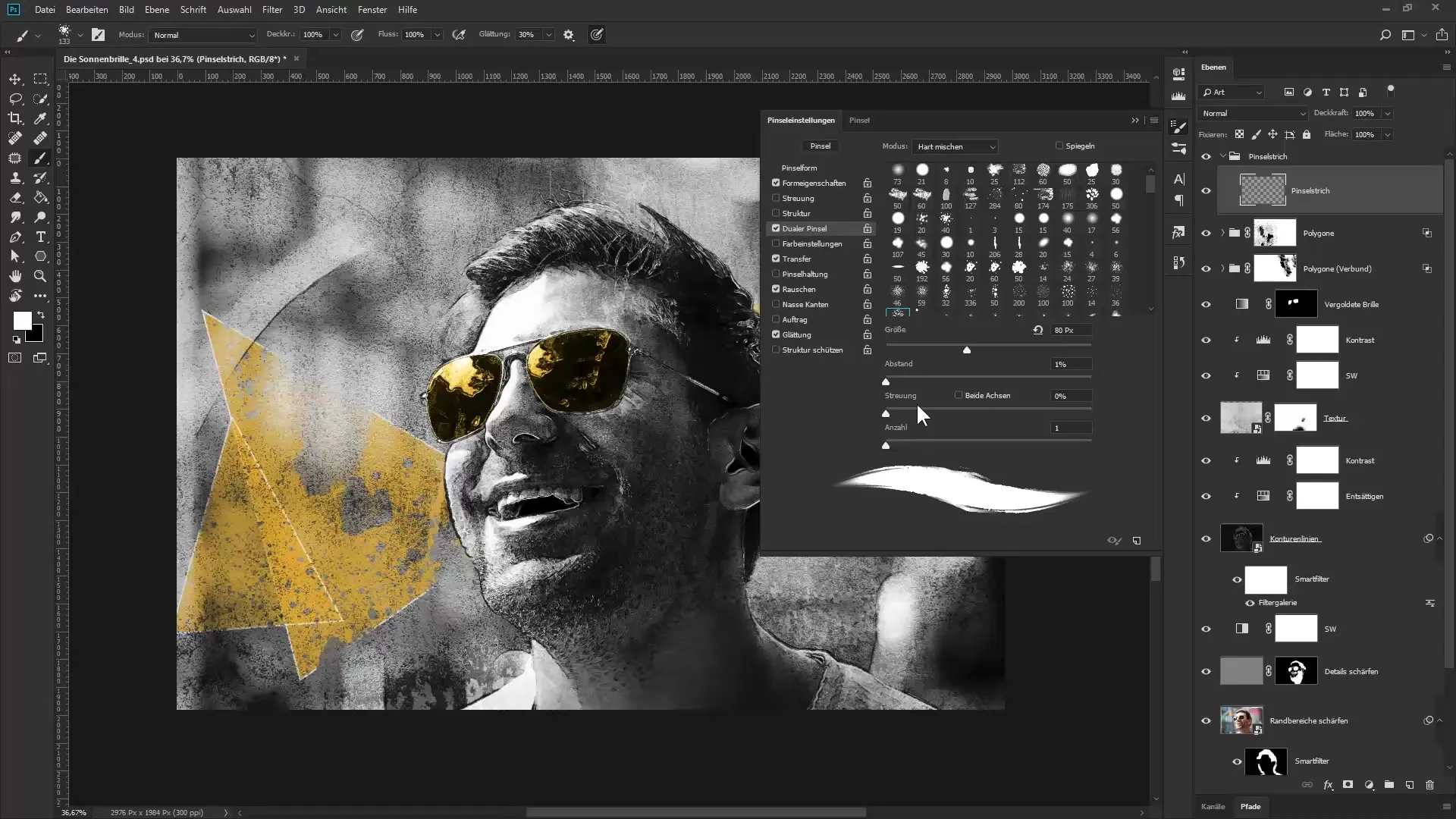
Integrating More Scribbles
You can also use black Scribbles to create contrasts. Make sure to change the foreground color accordingly and start painting more Scribbles. It is important to create a harmonious overall image. Ensure that the Scribbles support the image composition.
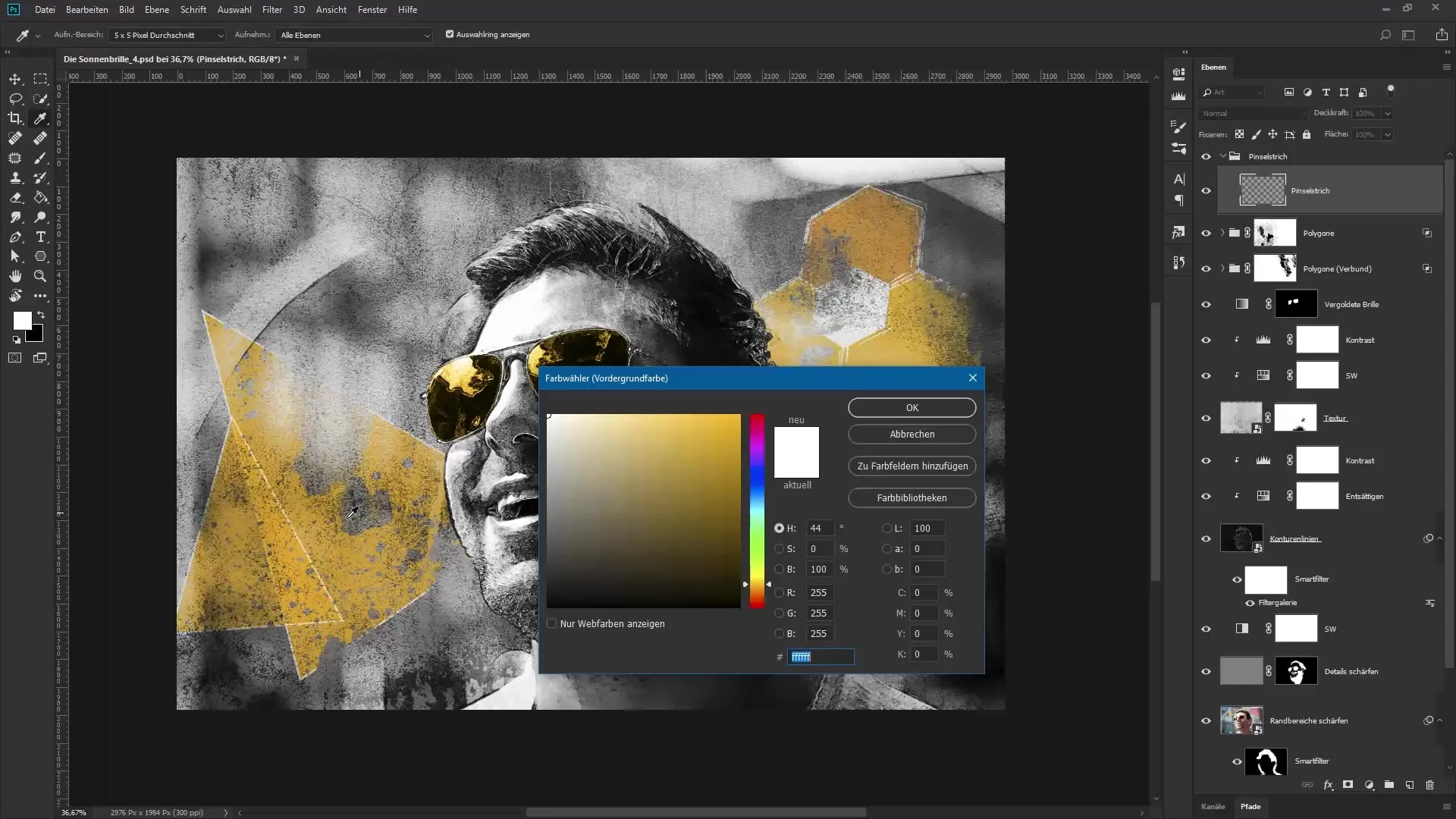
Finalizing the Composition
To complete your composition, create a new layer that combines all previous changes. Use the shortcut Control + Shift + Alt + E. Name this layer “sharpen and border” and convert it into a Smart Object. Now you can subtly sharpen the image by applying the Unsharp Mask filter.
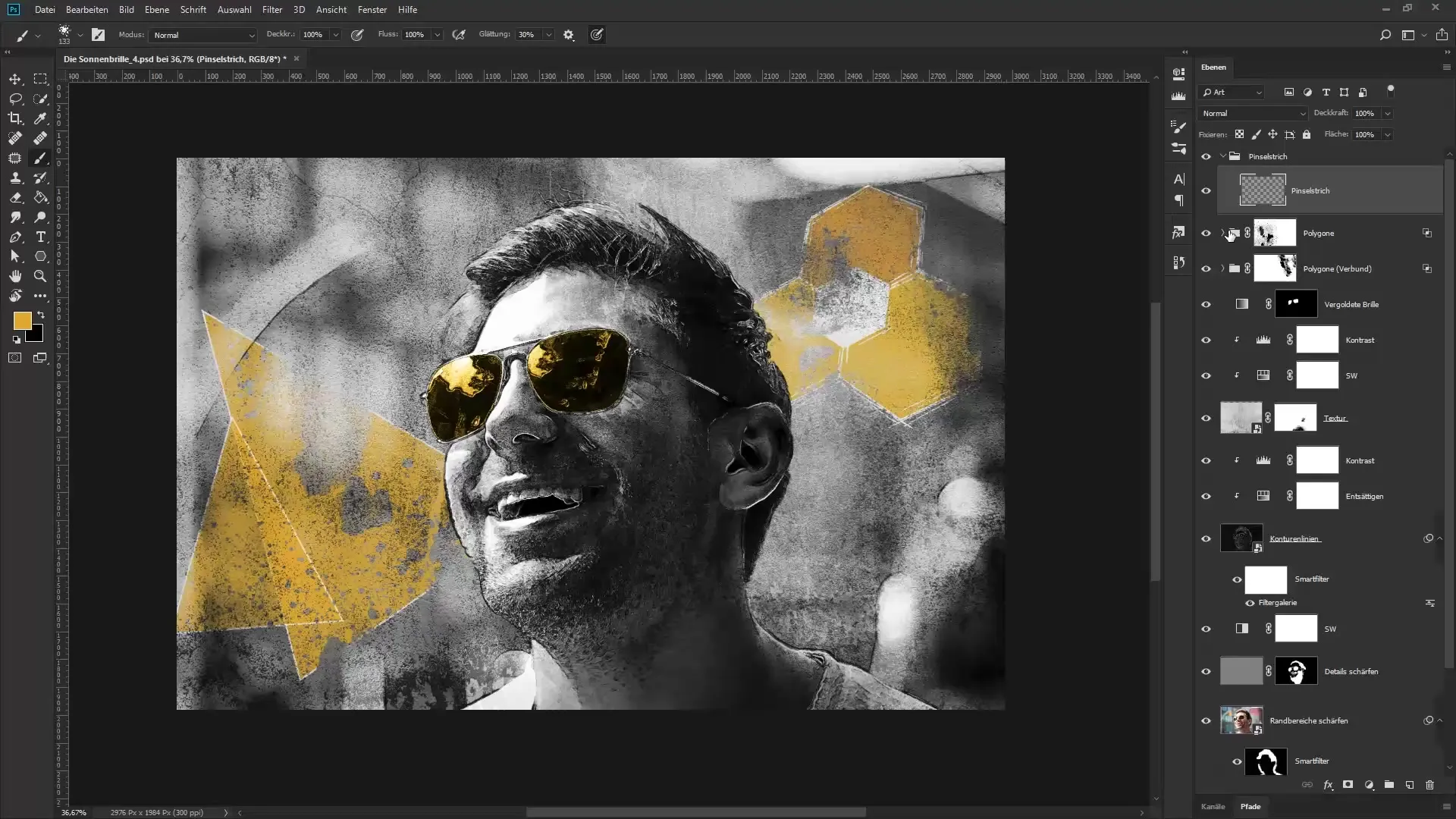
Adding a White Border
To give the image an elegant finish, add a white outline. Go to FX and choose “Stroke.” Make sure the width is set to about 9 pixels and the position is set to “Inside.” This will give the image a clean frame.
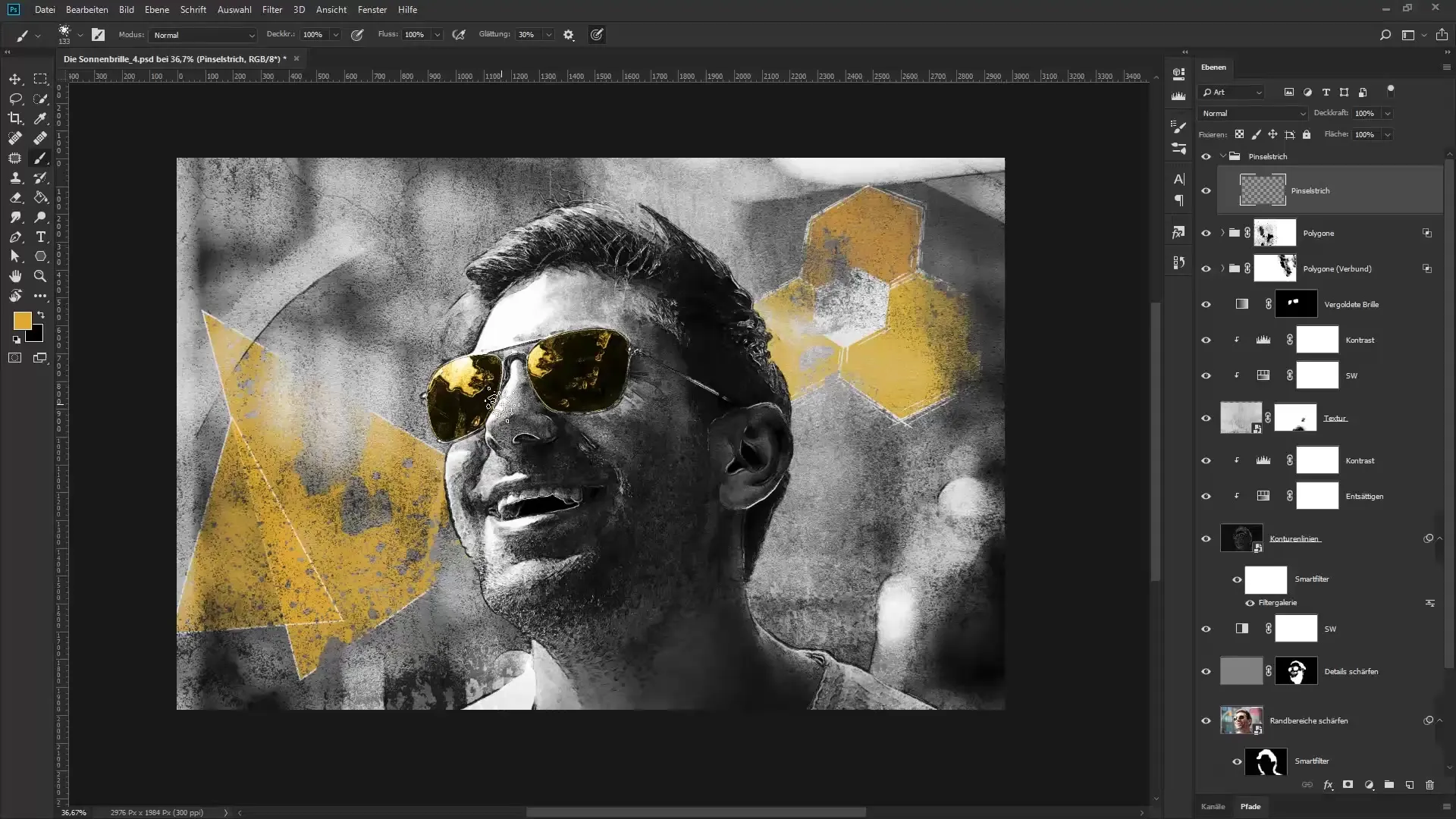
Making Color Corrections
A final step is to use a Levels adjustment to slightly darken very bright areas in the image. This prevents unsightly color breaks when printing.
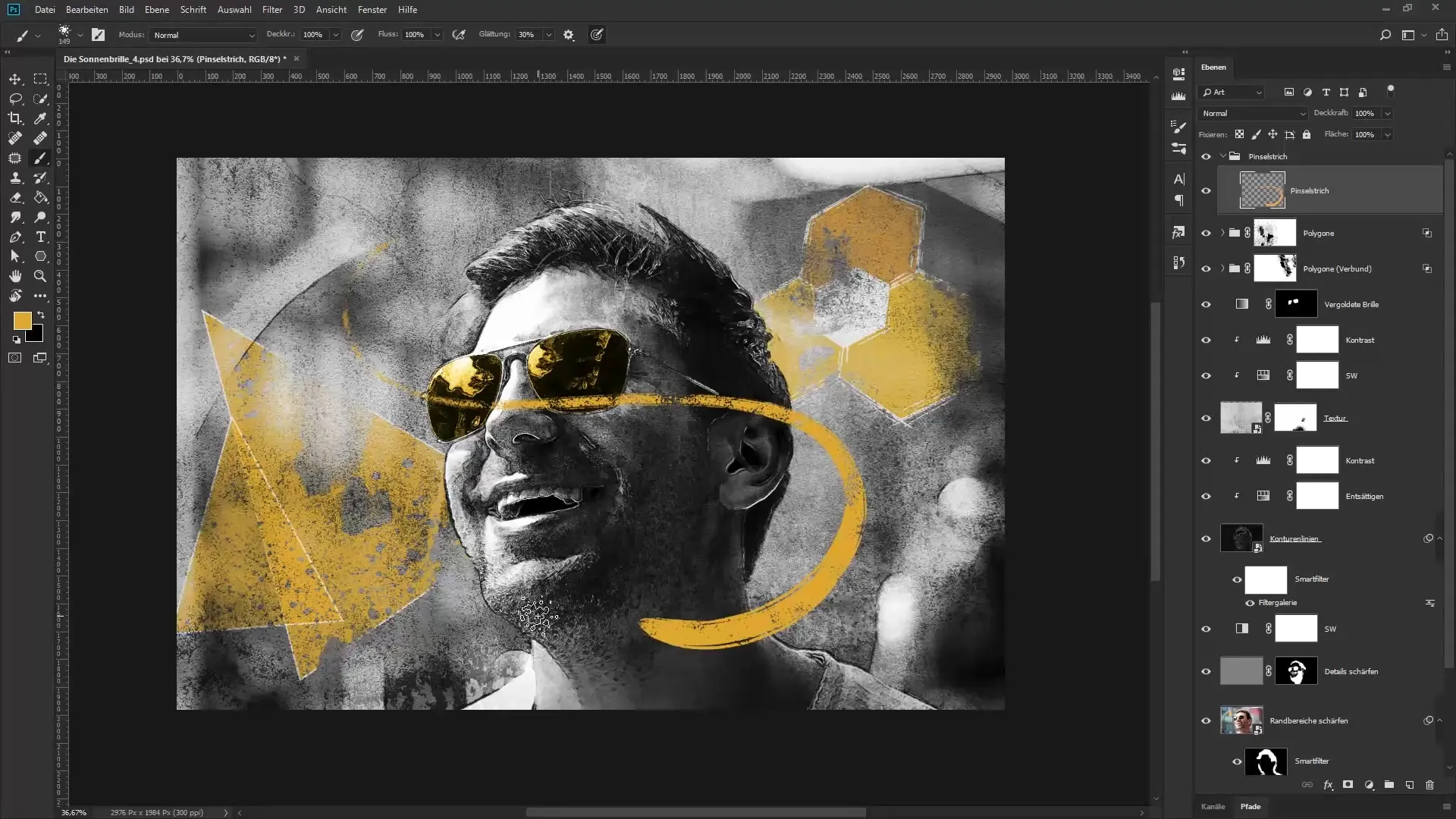
Adding Noise
To give the image more depth, you can create a new layer for noise. Set the mode to soft light and fill the layer with medium gray. Then select the noise filter and add noise to give the image more texture.
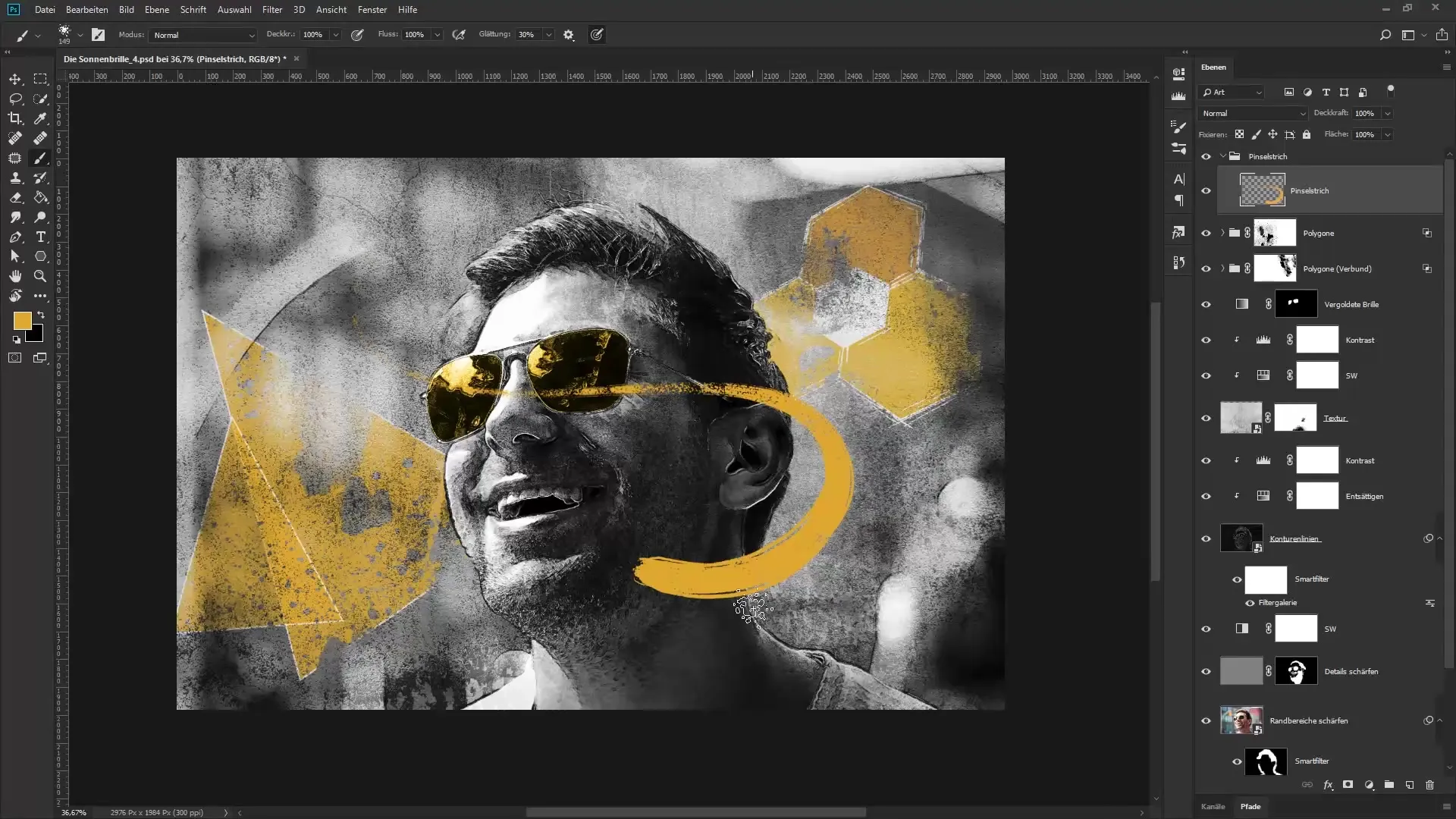
Summary – Creative Portrait Editing in Photoshop: Composing “The Sunglasses”
With this detailed guide, you have explored the areas of portrait editing that will help you achieve vibrant effects in your work. Skillful handling of Scribbles, masking, and color corrections can significantly enhance your image. Experiment with these techniques and develop your own creative style.
Frequently Asked Questions
How can I place the brush stroke behind the person?Use masks to edit the area accordingly and place the brush strokes behind the person.
What color values should I use for the sun yellow?The exact values may vary, but a strong, vibrant color like a bright yellow or orange is ideal.
How can I make my image print-ready?Ensure that very bright areas are not pure white; this can cause color breaks when printing.
Is it possible to adjust the created composition later?Yes, by using Smart Objects, you can make adjustments at any time.
Can I use other brush tips?Yes, there are many brush tips you can download and use to create a unique look.