It is in your hands to design an impressive magazine cover. In this guide, you will learn step by step how to easily and effectively recreate the cover of Commag. You will learn how to create the right document, work with shapes, and creatively use text elements.
Main insights
- You can easily create a new landscape-oriented document in Adobe InDesign.
- With the rectangle tool and corner options, you can create rounded corners.
- Adjusting colors using the color panel is a piece of cake.
- Text elements can be quickly formatted and adjusted.
- Guidelines and columns make it easier to arrange your text.
Step-by-step guide
First, open Adobe InDesign and create a new document. The cover is created in landscape orientation to best support the design. Go to "File" and select "New" and then "Document." Here you can choose between a single page and a double page – for your cover, you only need a single page.
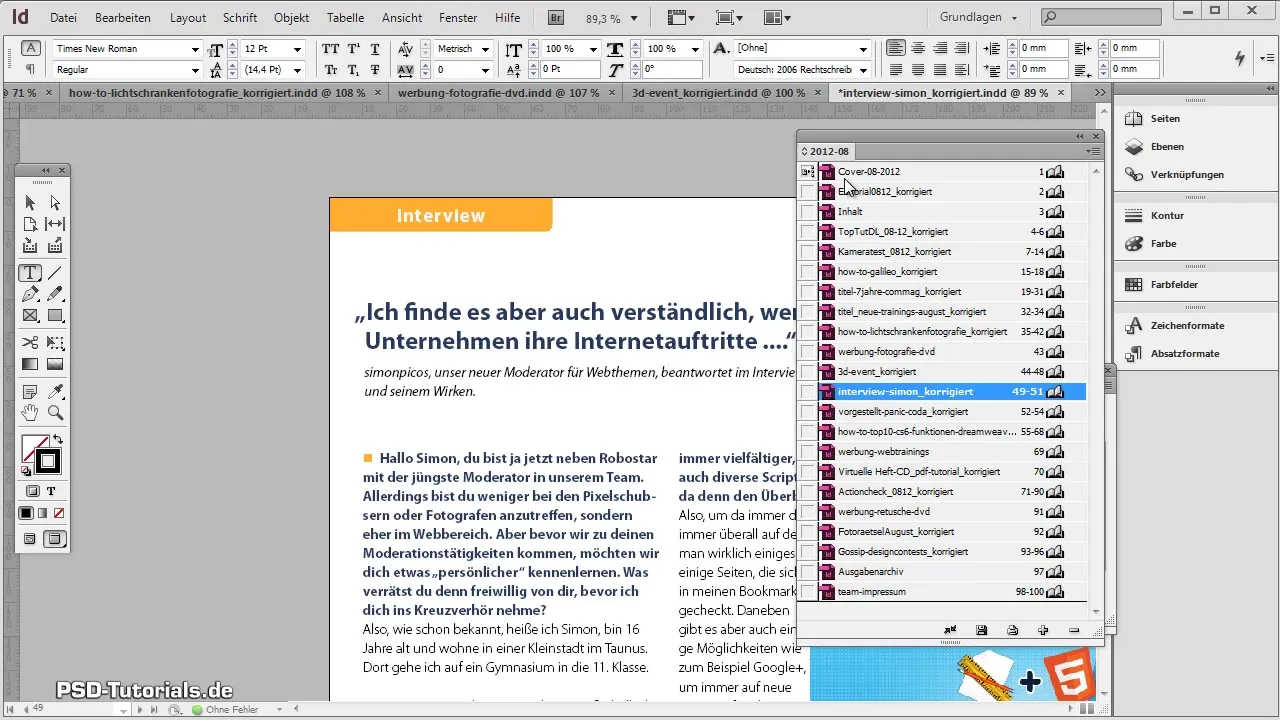
Now it’s time to set the margins. You can keep the default settings or set the margins to zero, depending on what you prefer. Everything is adjustable at any time.
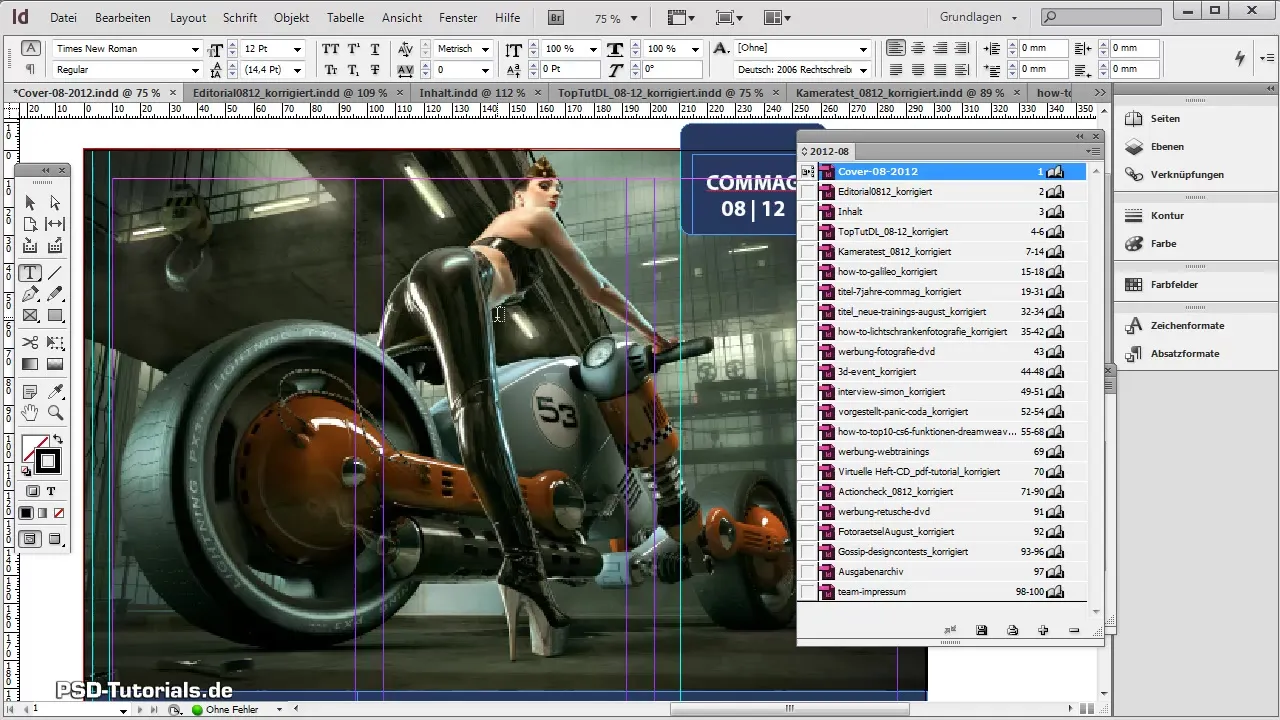
Now it's time to create your frame for the cover. Select the rectangle tool and drag a frame that matches the dimensions of your cover while holding down the left mouse button. To achieve rounded corners, go to “Object”, then to “Corner Options” and set the rounding to your liking.
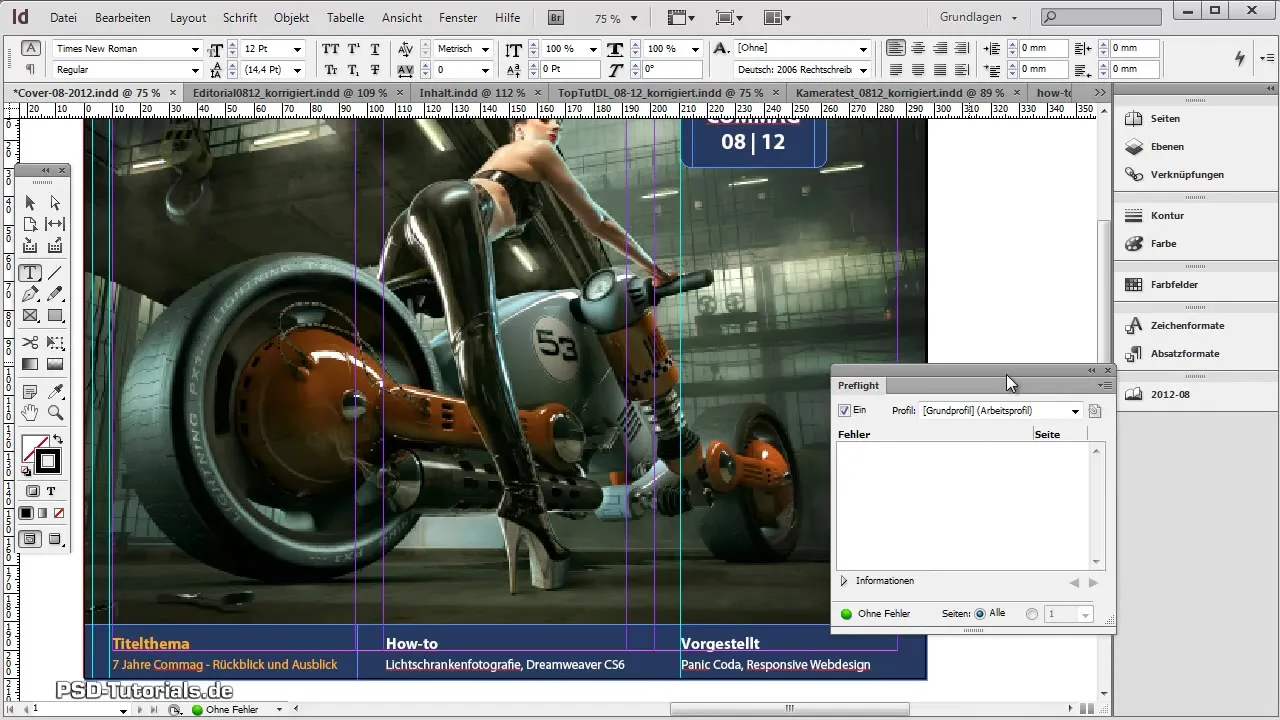
If you want to ensure that all corners are equally rounded, activate the corresponding option. Alternatively, you can set the rounding individually for each corner. You can enter the rounding values in millimeters – for this cover, a rounding of about 8 mm is suitable.
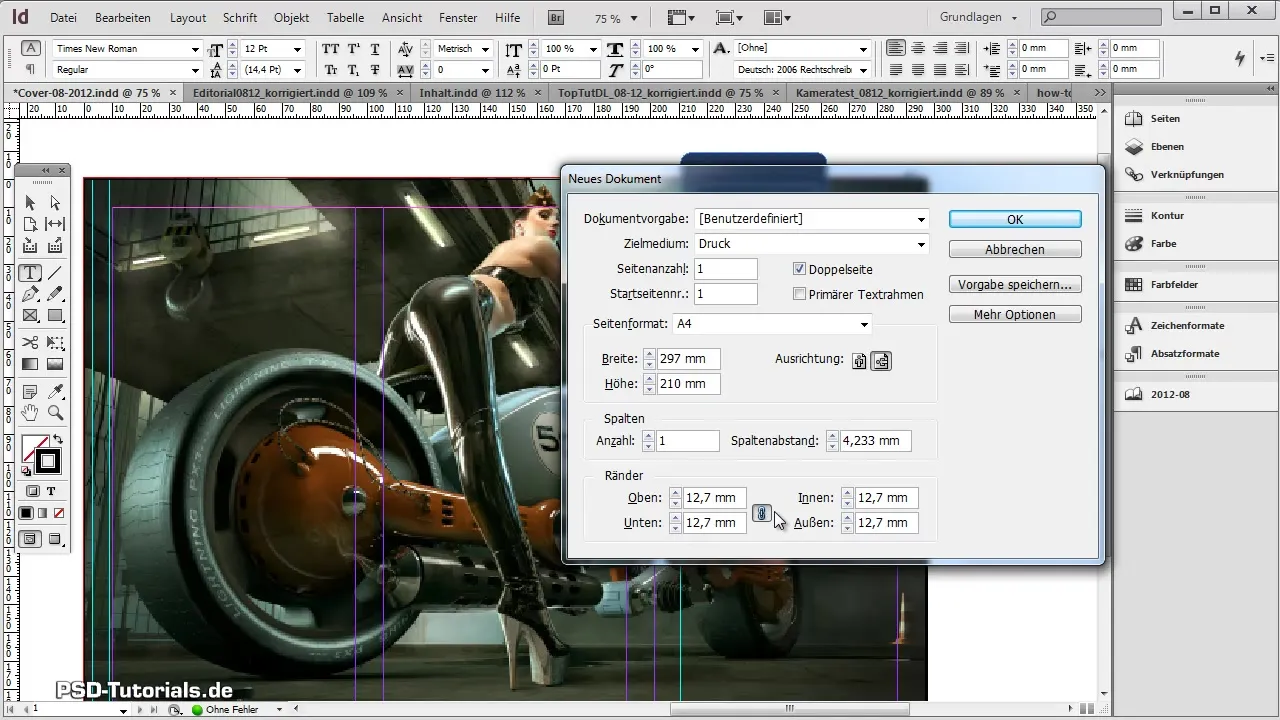
Third, choose the color for your frame. To do this, open the color panel and create a new color. You can work with CMYK for print or RGB for digital viewing – depending on how your magazine will be distributed. I recommend using RGB color modes if the magazine will primarily be viewed online.
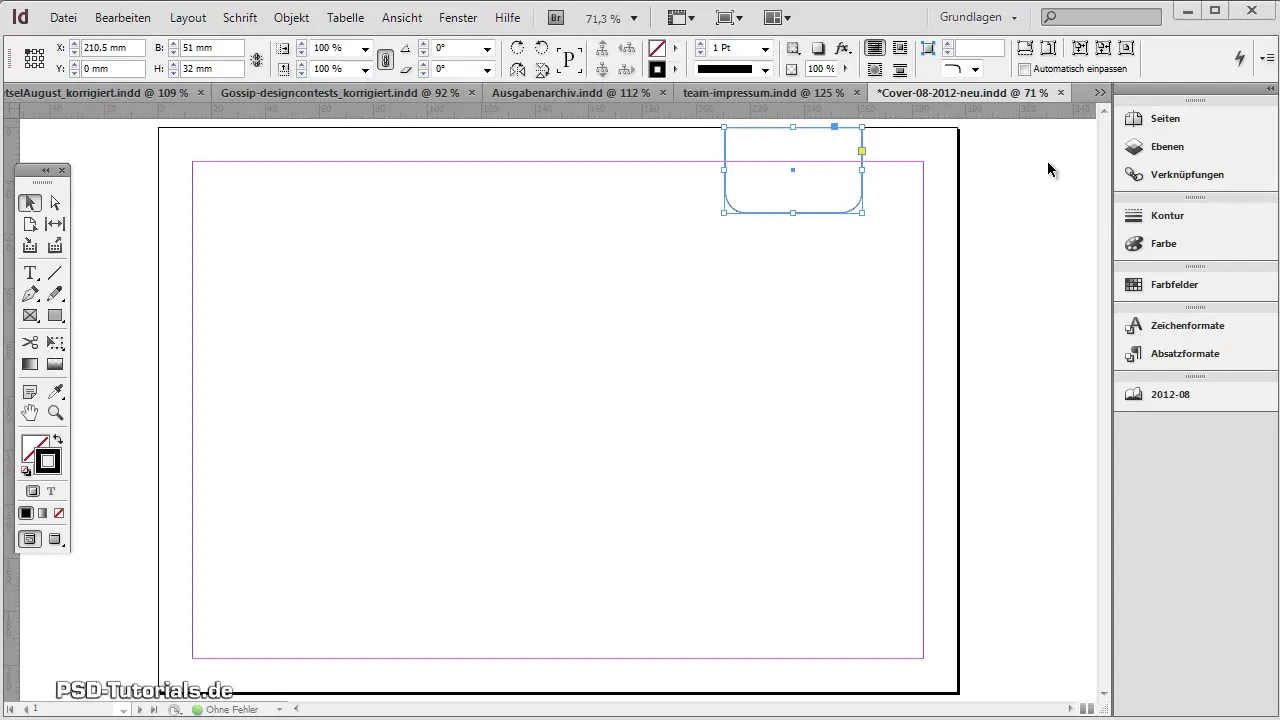
Now insert the title of your magazine into the text frame. To do this, select the text tool and click inside the created frame. Write the title exactly as it appears in your original design. Make sure the font and size match to closely replicate the design.
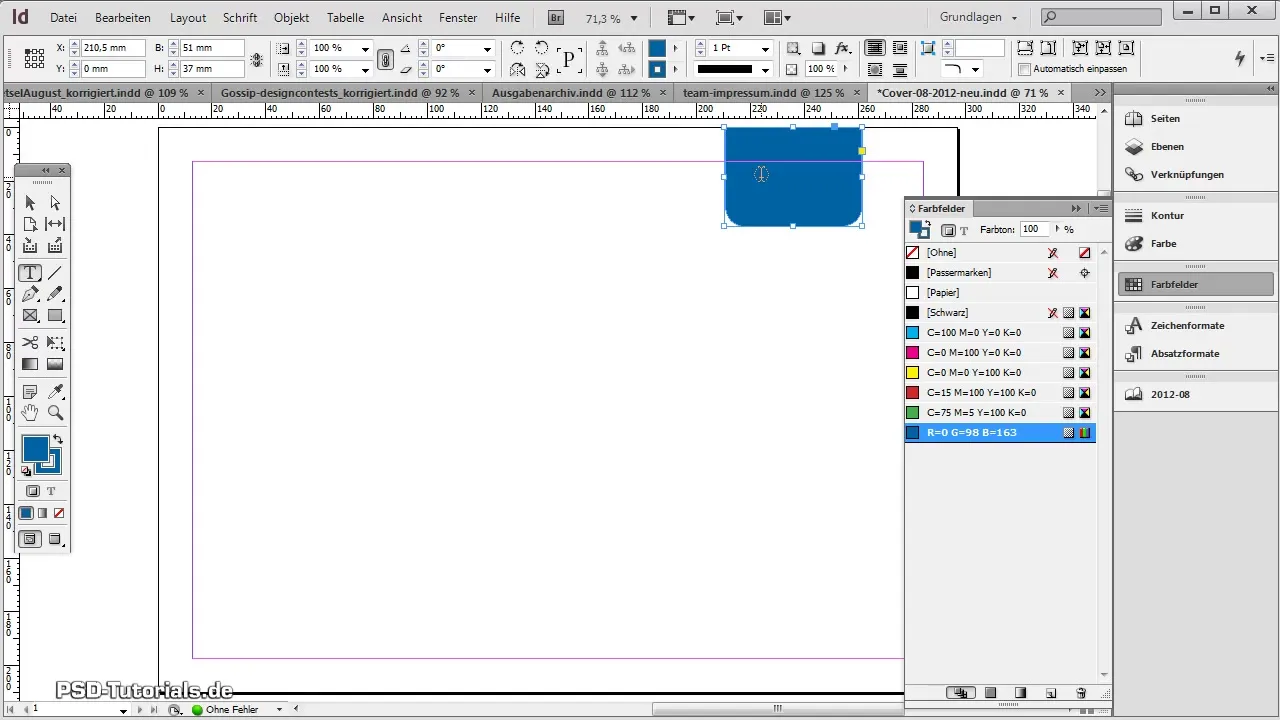
Perfectly showcase the title by giving it a white color. You can use the font Myriad Pro and adjust the font size to your liking. When you compare your design to the original, you will immediately see how close you are.
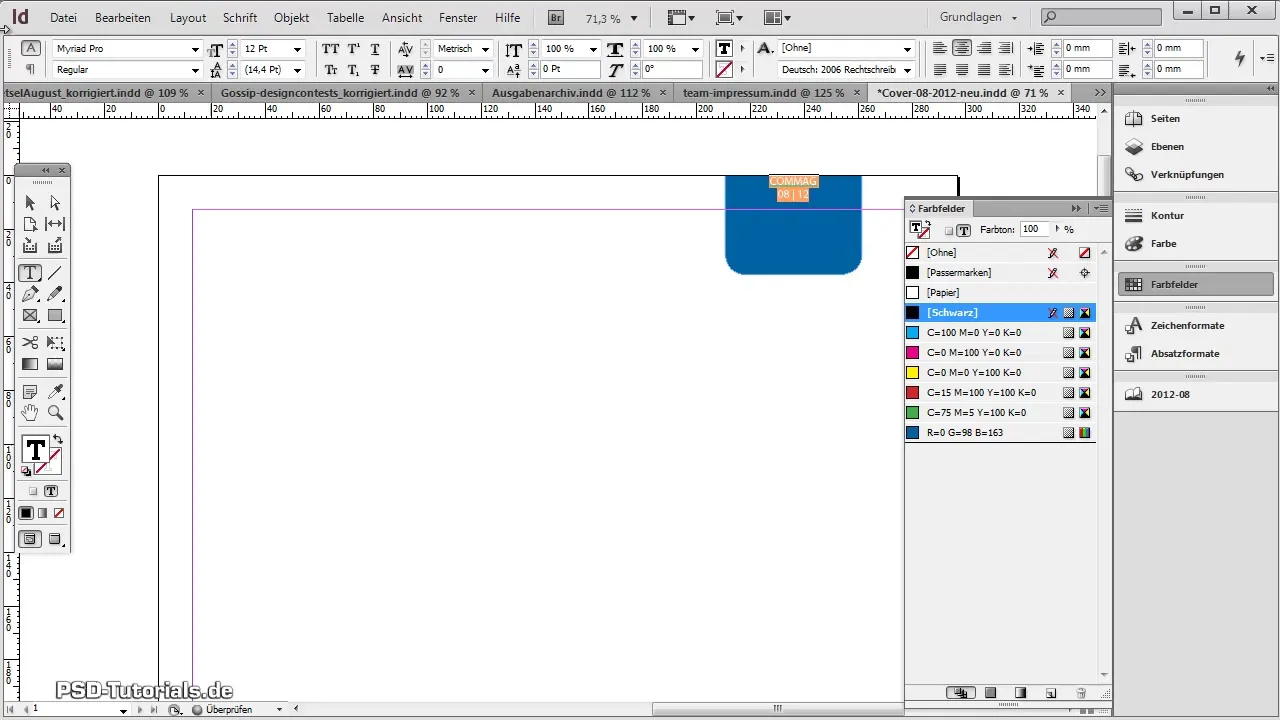
Now add a guideline to make arranging the text easier later. Go to “Layout” and select “Margins and Columns.” Set the margins to get a good overview of the arrangement of your content.
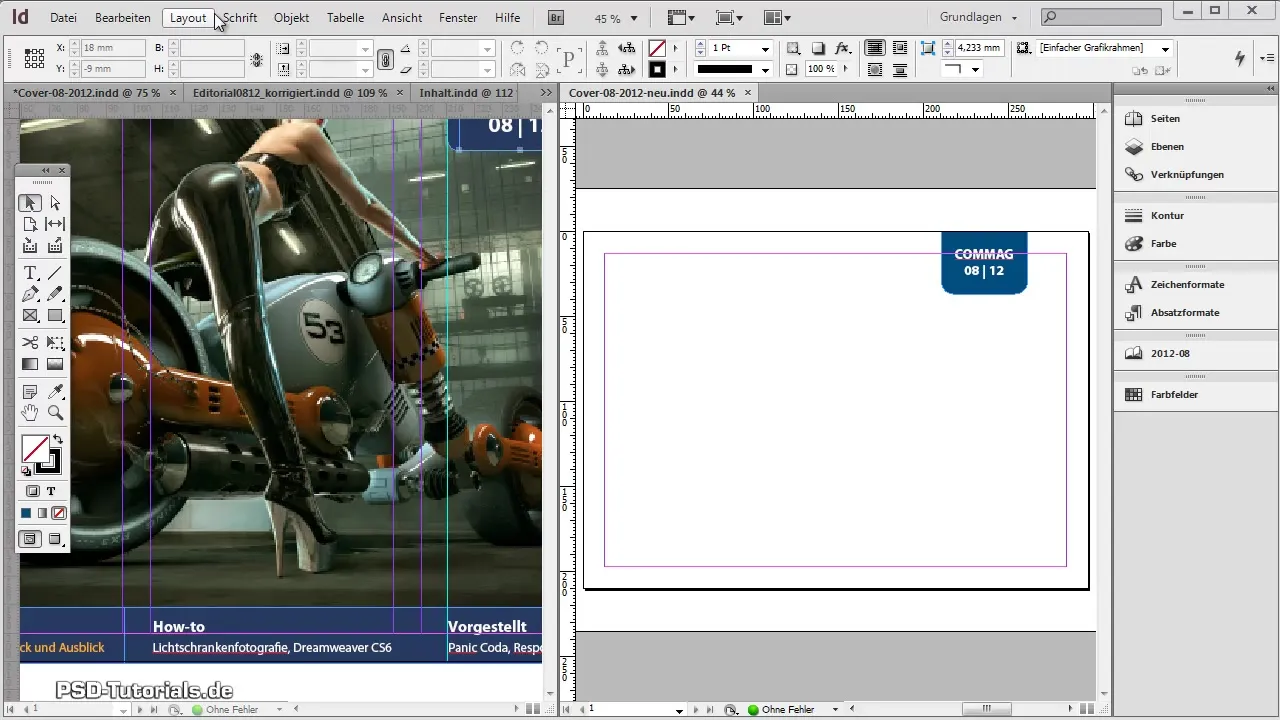
Now you can insert the text for the main content of your page. You can either copy it directly or write it, depending on your chosen approach. Use unformatted paste to avoid taking over existing formatting. Ensure that the text is evenly distributed across the three designated columns.
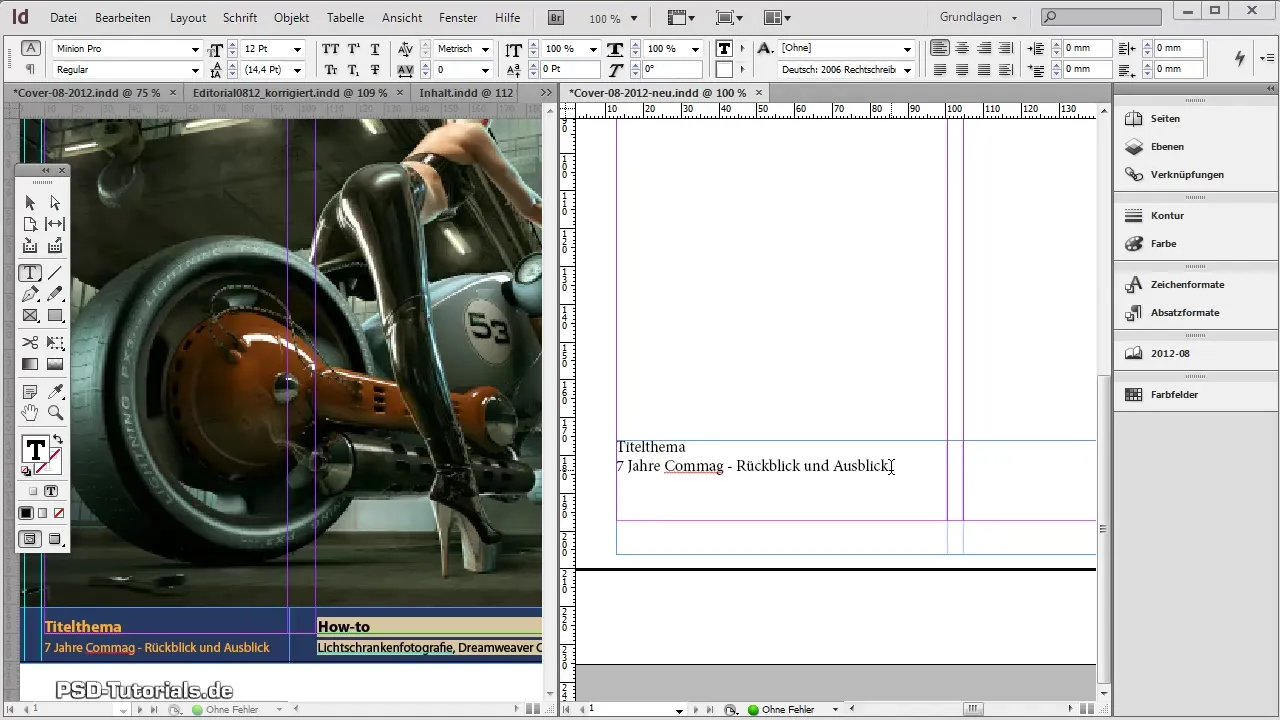
Once the text is inserted, you can format it as you wish. You may want to change the background color of the text box or adjust the font to achieve a harmonious overall look.
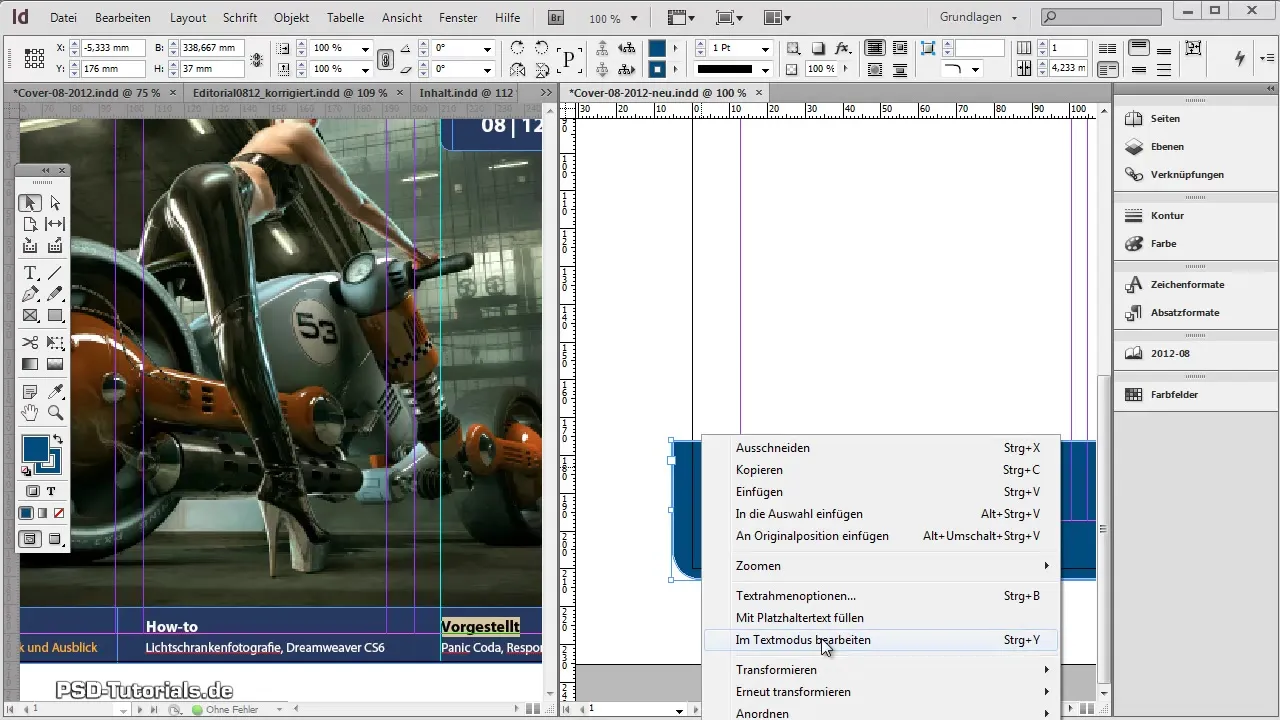
Finally, drag your cover image into the correct position. You can drag the image directly from your hard drive into the document or insert it via “File” -> “Place.” Make sure the image is properly scaled by holding down the Shift key while dragging the corners. This keeps the aspect ratio intact.
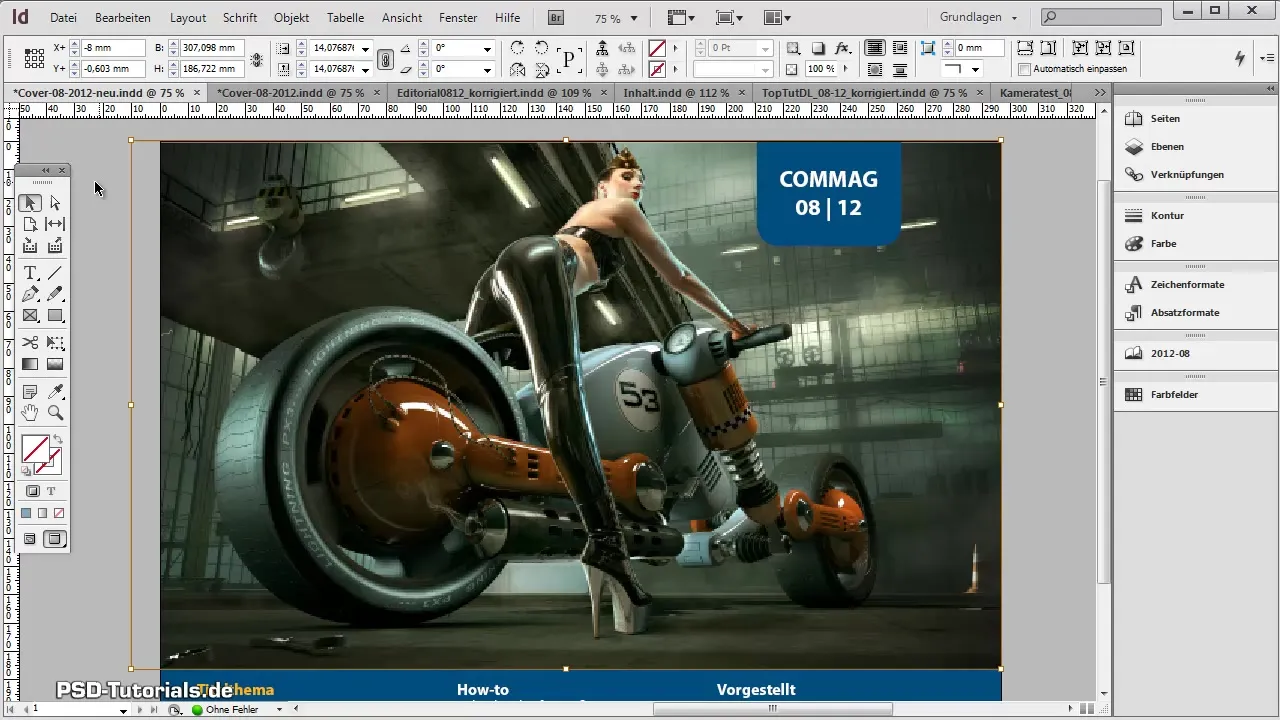
Now you have designed an appealing cover. You can make adjustments at any time or add more elements to refine the design.
Summary – Guide to Creating a Magazine Cover in Adobe InDesign
You have gone through the necessary steps to create a beautiful cover for your magazine. From creating the document to designing shapes to inserting text and images – you now know how to work effectively with Adobe InDesign.
Frequently Asked Questions
How do I create a new document in Adobe InDesign?Go to "File" and select "New" and then "Document."
Can I change the margins at any time?Yes, the margin settings are adjustable even after the document has been created.
How do I add a color for the frame?Open the color panel and create a new color.
Can I just paste the text?Yes, but make sure to paste unformatted text if you want to avoid inheriting existing styles.
How can I insert images into my document?You can insert images by dragging them from your desktop or by using “File” -> “Place.”


