TikTok is nowadays one of the most popular social media platforms, and many users think that they can only use it on their mobile phones. However, there is also a PC-version that offers you numerous options to use TikTok more effectively. Whether you want to manage your profile, upload videos, or research trends – using TikTok on a PC can indeed have advantages. In this guide, I will show you how to use TikTok on a PC to support your social media strategy and keep track of your profile.
Key Insights
- TikTok is not only available on mobile but can also be used on PC.
- You can manage your profile, upload videos, and research trends faster.
- The design on PC differs from the mobile version, as fewer features are offered.
Step-by-Step Guide
To use TikTok on PC, simply follow these steps:
Step 1: Open the Browser and Access the TikTok Page
First, you need to open your preferred web browser. Now enter "tiktok.com" into the address bar or search for TikTok on Google.
Once the page is loaded, you will see the TikTok homepage. Here, you can either log in if you already have an account or create a new account.
Step 2: Log in to TikTok
If you already have a TikTok account, log in with your credentials. This usually includes your phone number, email address, or a social media account.
After logging in successfully, you will get an overview of your profile and the content that is displayed to you.
Step 3: Overview of the User Interface
On the left side, you will find various categories such as "For You" and "Following." There, you can see the latest videos suggested based on your interests.
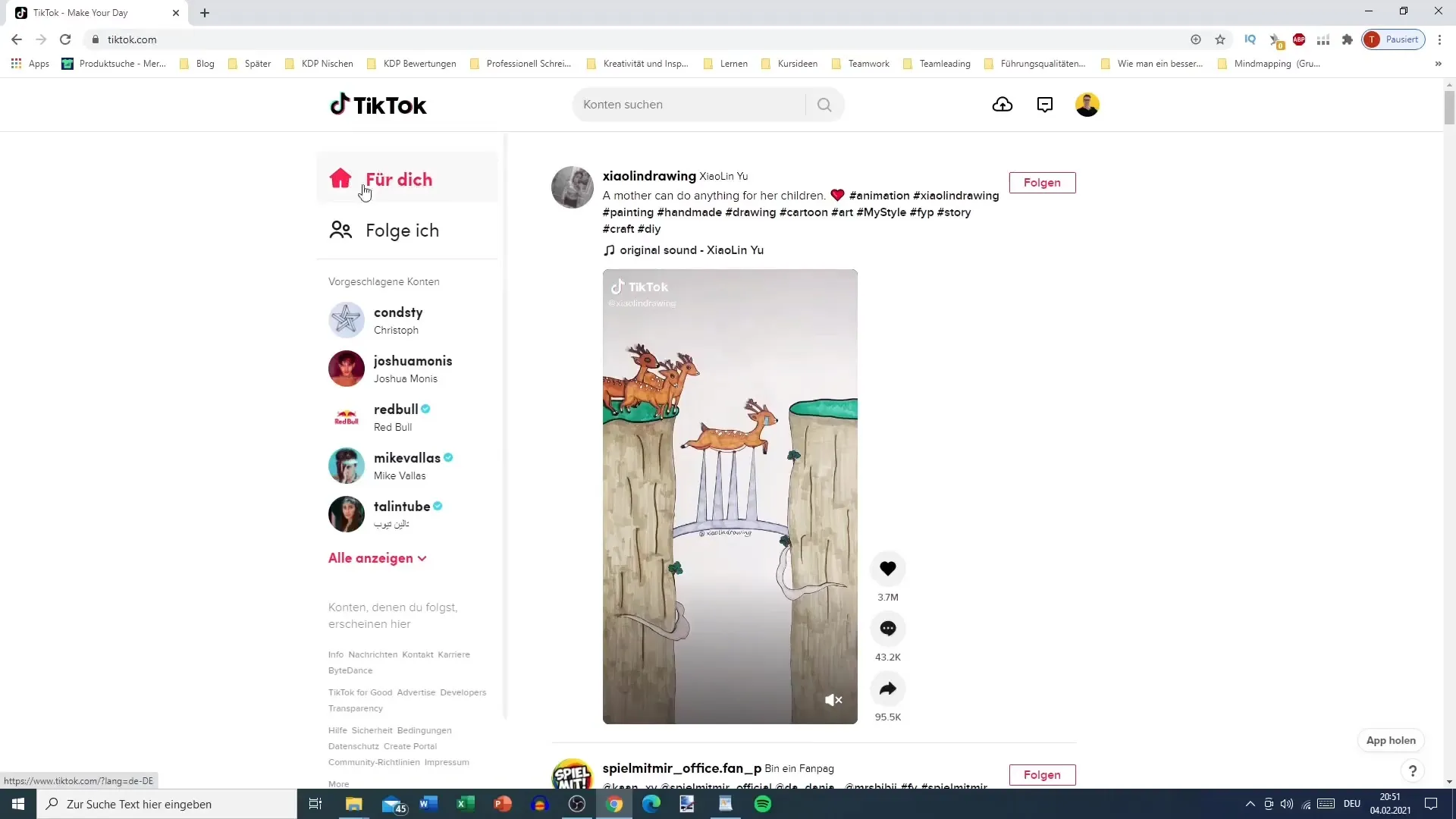
On the right side, you can see all the videos you liked, summaries of your engagements, and your followers.
Step 4: Pause and Interact with Videos
A useful feature is the ability to pause videos, allowing for precise access to content. When you click on a video, you can pause it and control the audio options.
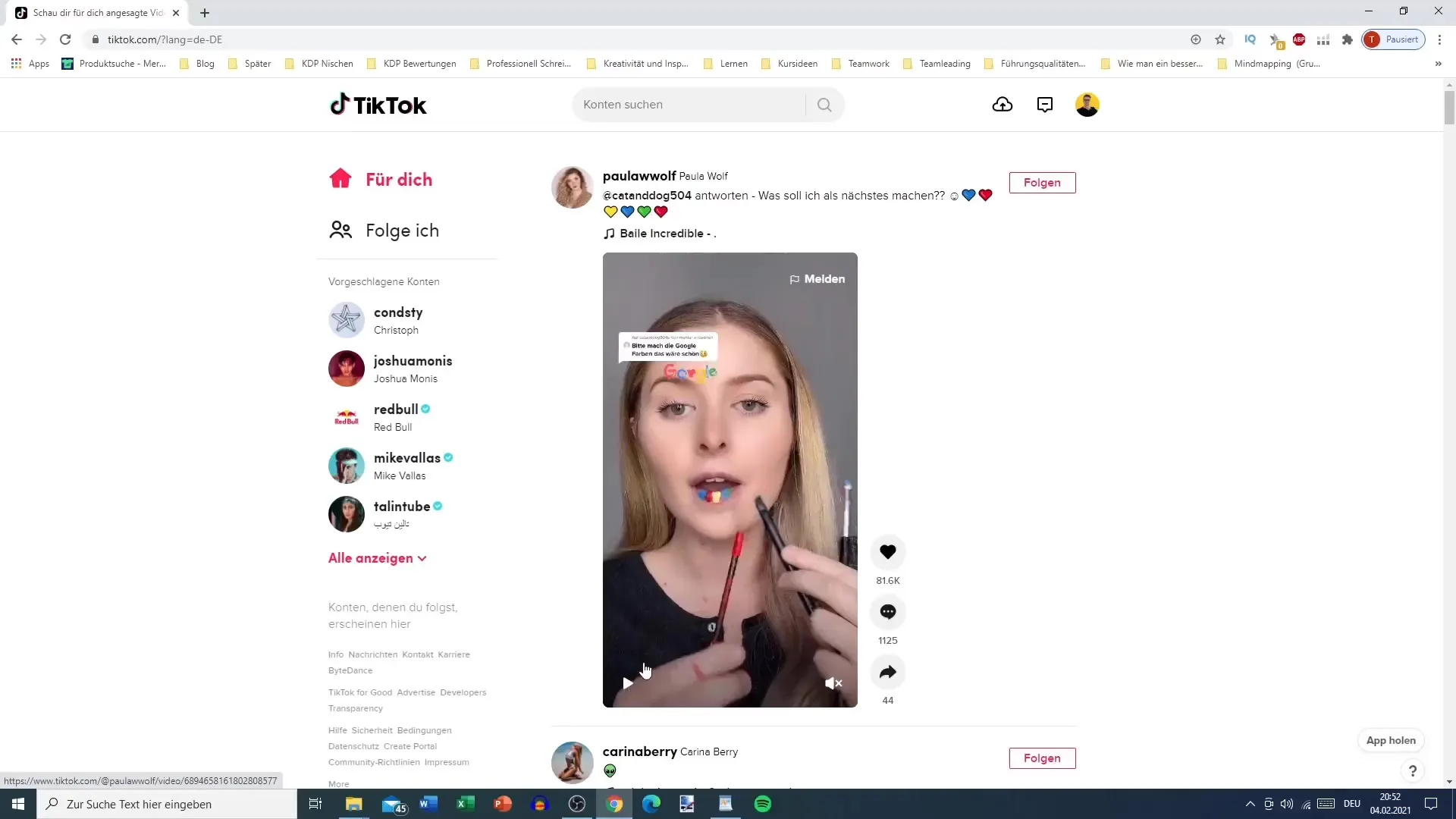
Additionally, you have the option to like, comment on, or share videos. When you click on a video, you also have the option to follow the creator.
Step 5: Using the Search Bar
At the top, you will find the search bar where you can enter any search terms to find specific users or content. Note that the PC version typically does not suggest hashtags but rather shows users.
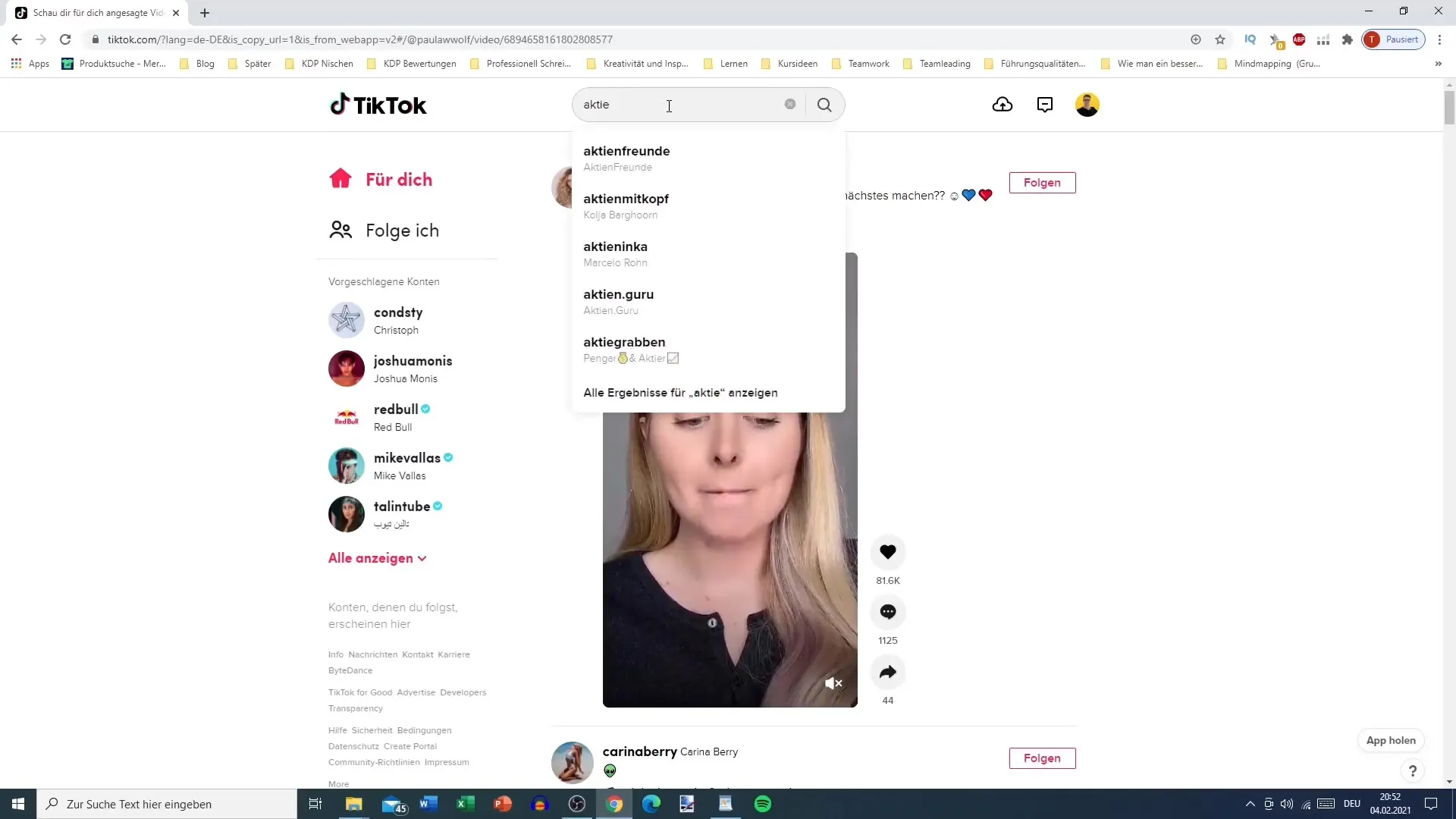
This highlights how important your account name is in order to achieve effective engagement.
Step 6: Uploading Videos
You can also upload videos directly from your PC. Just click on the upload icon to select your video.
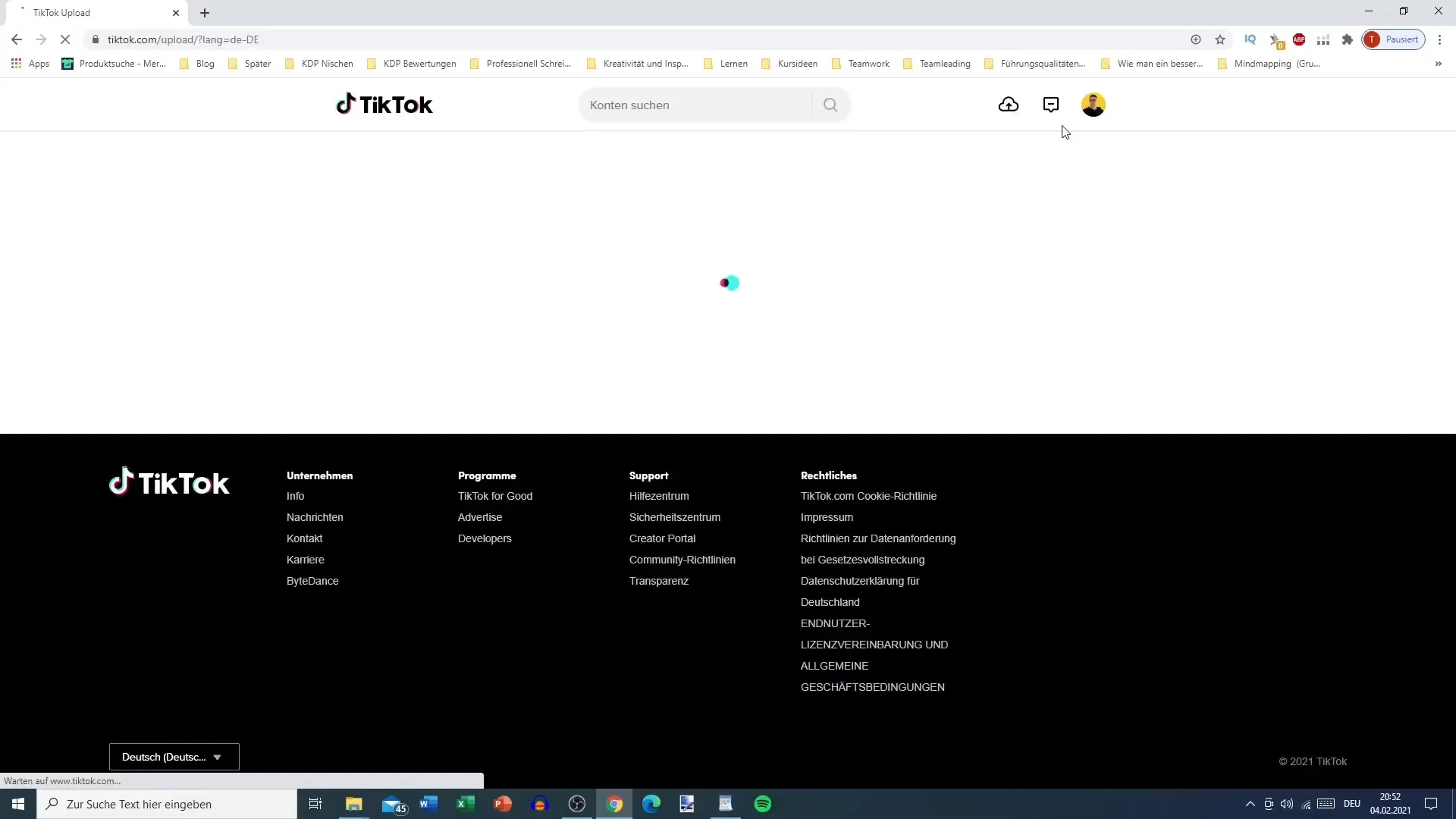
Here, you can add a description, include hashtags, and mark your video as private or public.
Step 7: Managing Your Profile
Go to your profile to check all details. You can also add links to other social media such as Instagram or YouTube to provide your followers with more ways to interact.
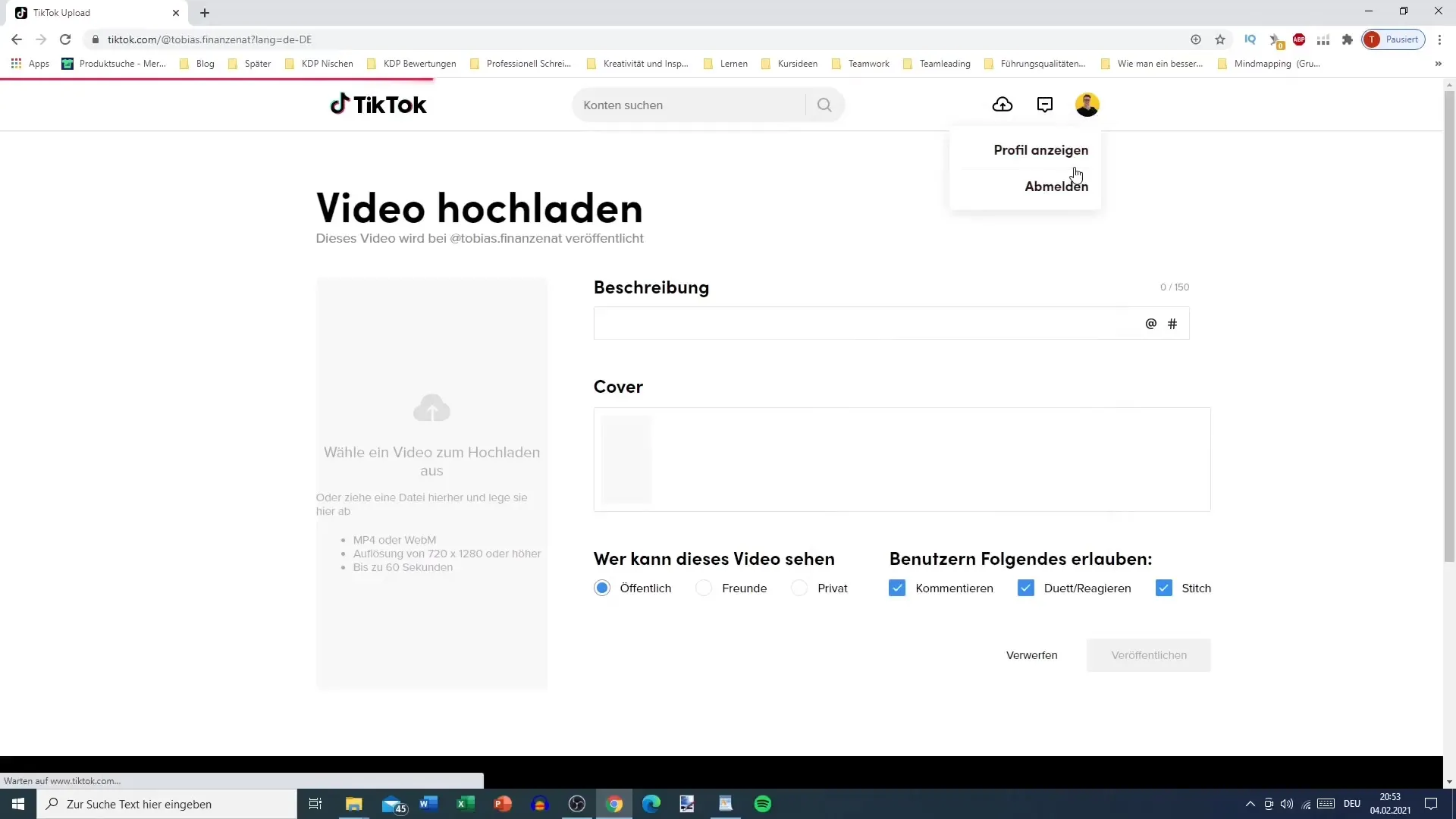
Remember that the presentation of your profile on PC is not of great importance, as most users use TikTok through their phones.
Step 8: Converting and Uploading Videos
If you already have content from other platforms, you can easily edit it in Canva and then upload it as a TikTok video.
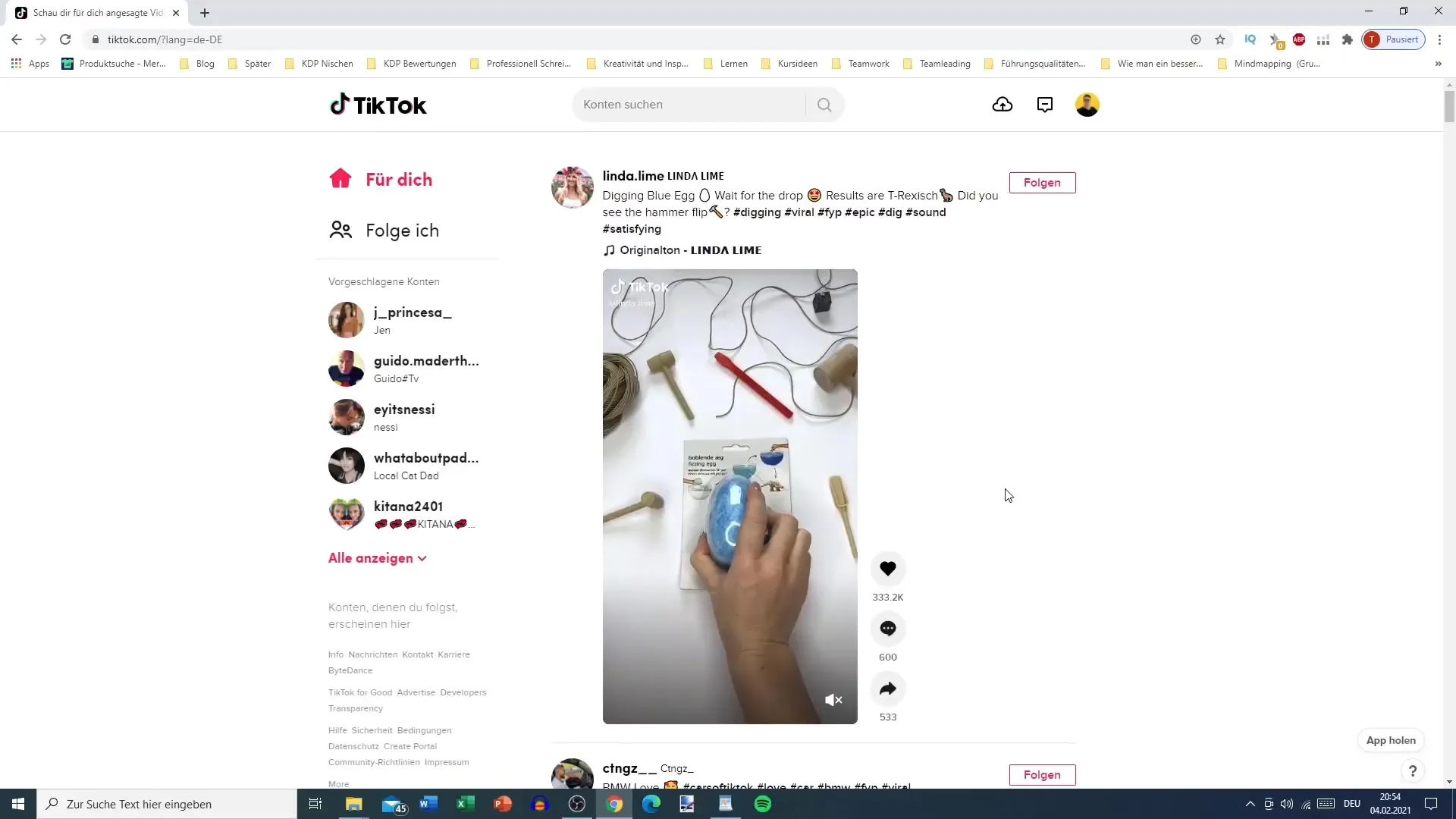
This allows you to recycle videos from YouTube or Instagram and publish them on TikTok.
Summary – Effectively Using TikTok on PC
This guide has shown you that using TikTok on a PC is a convenient way to manage your social media presence and create content. Whether you want to upload videos or manage your profile, the PC version provides you with the necessary tools to work effectively while leaving the mobile version as your primary platform.
Frequently Asked Questions
How can I log into TikTok on PC?You can log in through the website with your email address, phone number, or a social media account.
Can I upload videos from PC?Yes, you can upload videos directly from the PC by clicking the upload icon.
Are there differences in the user interface between PC and mobile?Yes, the PC version does not have all the features of the mobile version and shows different content in some cases.
How important are hashtags when using TikTok on PC?The PC version does not suggest hashtags; instead, it mainly shows users.
Can I edit my profile from PC?Yes, you can edit all the information on your profile through the PC version as well.


