Inkscapeis an extremely versatile vector program that offers you creative freedom in creating graphics. In this Tutorial, I will introduce you to the basic functions and tools. You will learn how the program interface is structured and how to customize documents to your liking. Let’s explore the world of Inkscape together!
Key Insights You will learn how the Inkscape program interface is built, how to create and save documents, work with colors, and use tools for object transformation and text design. Layers and masks also play an important role in your creative work.
Step-by-Step Guide
1. Get to know the program interface
To work with Inkscape, it's important to understand the program interface. After opening Inkscape, you will see the menu bar, the tool palette, and the workspace. The tool palette offers various options that help you create and edit objects. Pay special attention to the various panels that provide additional information and options for the selected objects.
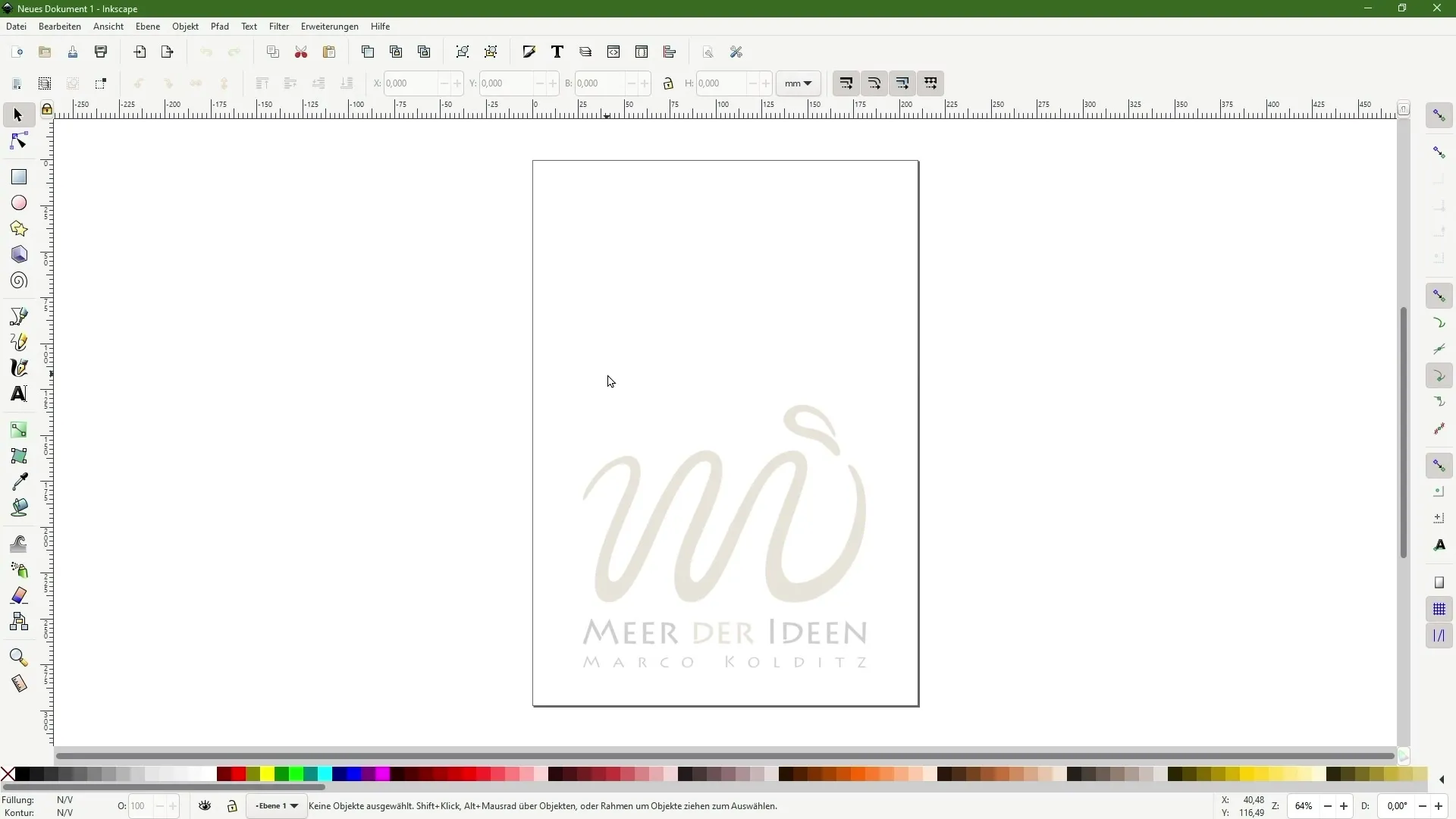
2. Create and save a document
You should now create a new document. To do this, go to "File" and select "New". Make sure to save the document in a format that suits you. Under "File" > "Save As," you can specify the location and file extension. It is recommended to save Inkscape files in SVG format as this format is ideal for vector-based graphics.
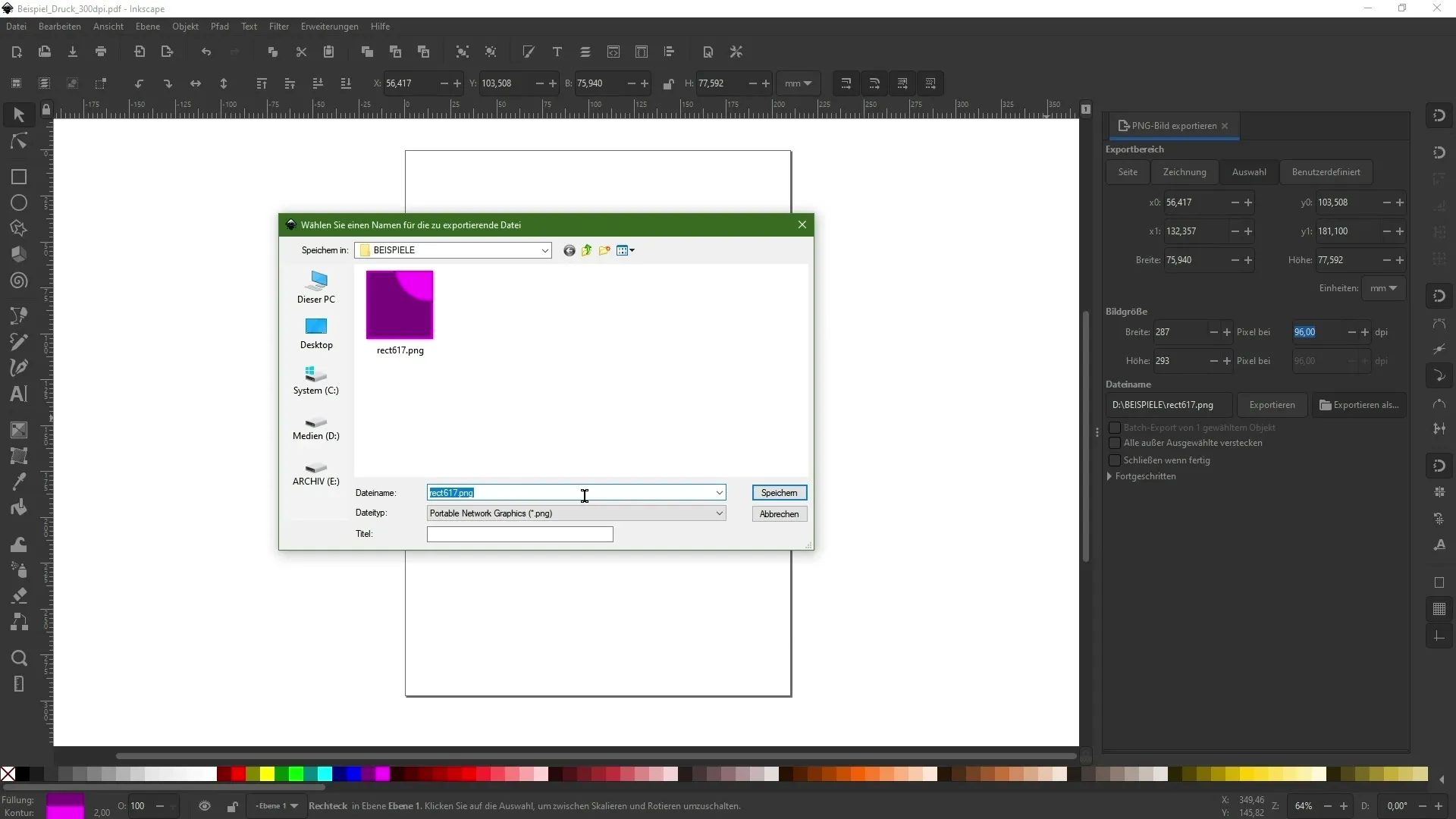
3. Use colors effectively
A major advantage of Inkscape is the easy color design. To work with colors, select an object and use the color selection tool in the tool palette. You can adjust the fill color and the stroke color. Experiment with different color schemes to create creative and appealing designs.
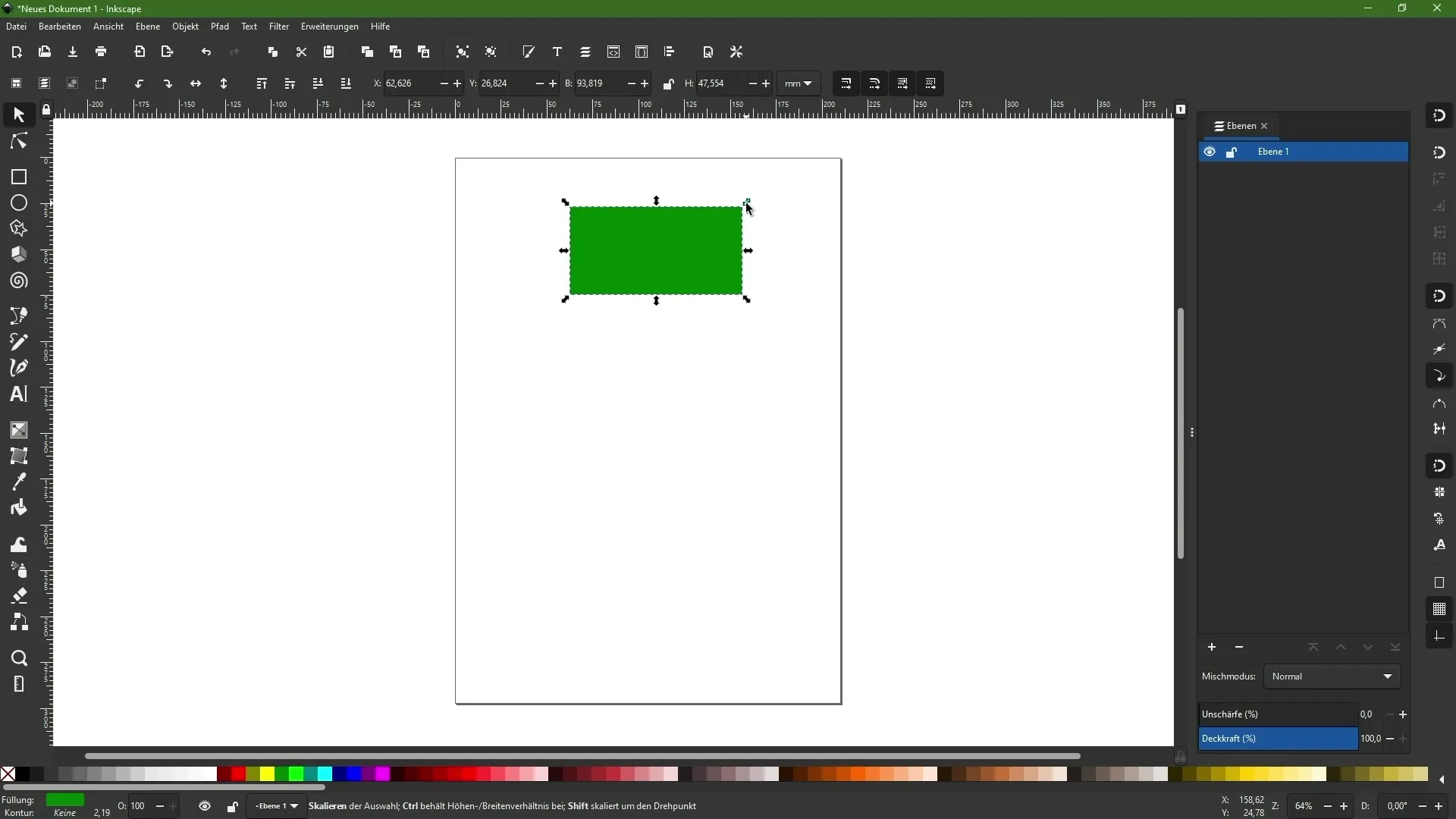
4. Transform objects
Inkscape offers a variety of tools for object creation and transformation. You can draw shapes, scale, rotate, and mirror objects. To transform an object, select it and use the handles that appear around the object. This allows you to easily adjust and modify the object.
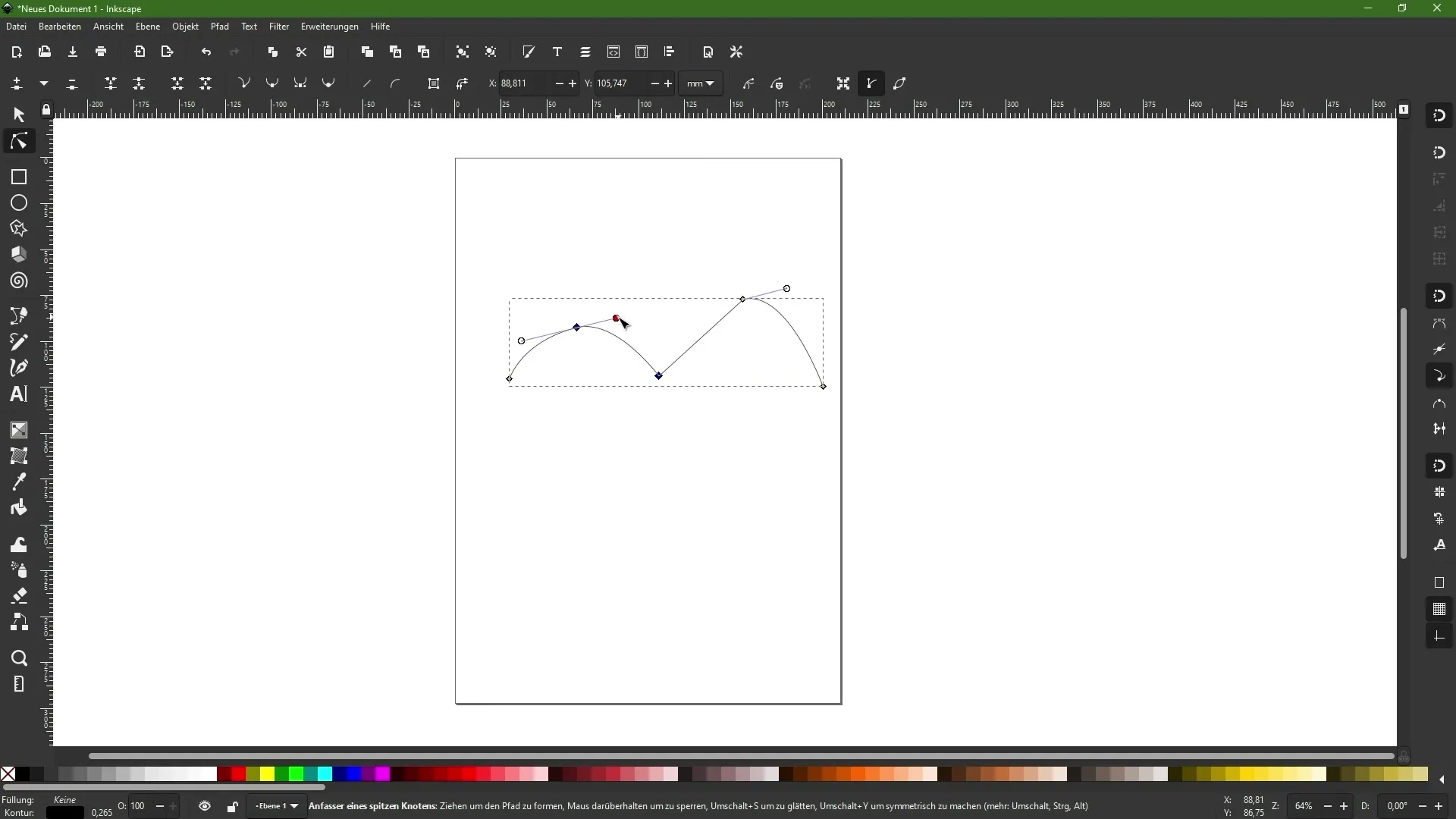
5. Work with the node tool
The node tool is one of the most powerful features in Inkscape. With it, you can create paths and edit existing paths. Select the node tool and click on the path you want to edit. You can add, delete, or move nodes to change the shape of your object.
6. Design text
Text is an important element in many graphics. In Inkscape, you can create text with the text tool. Simply click on the workspace and type in your text. You can adjust the font and size, and apply the text to paths for interesting effects.
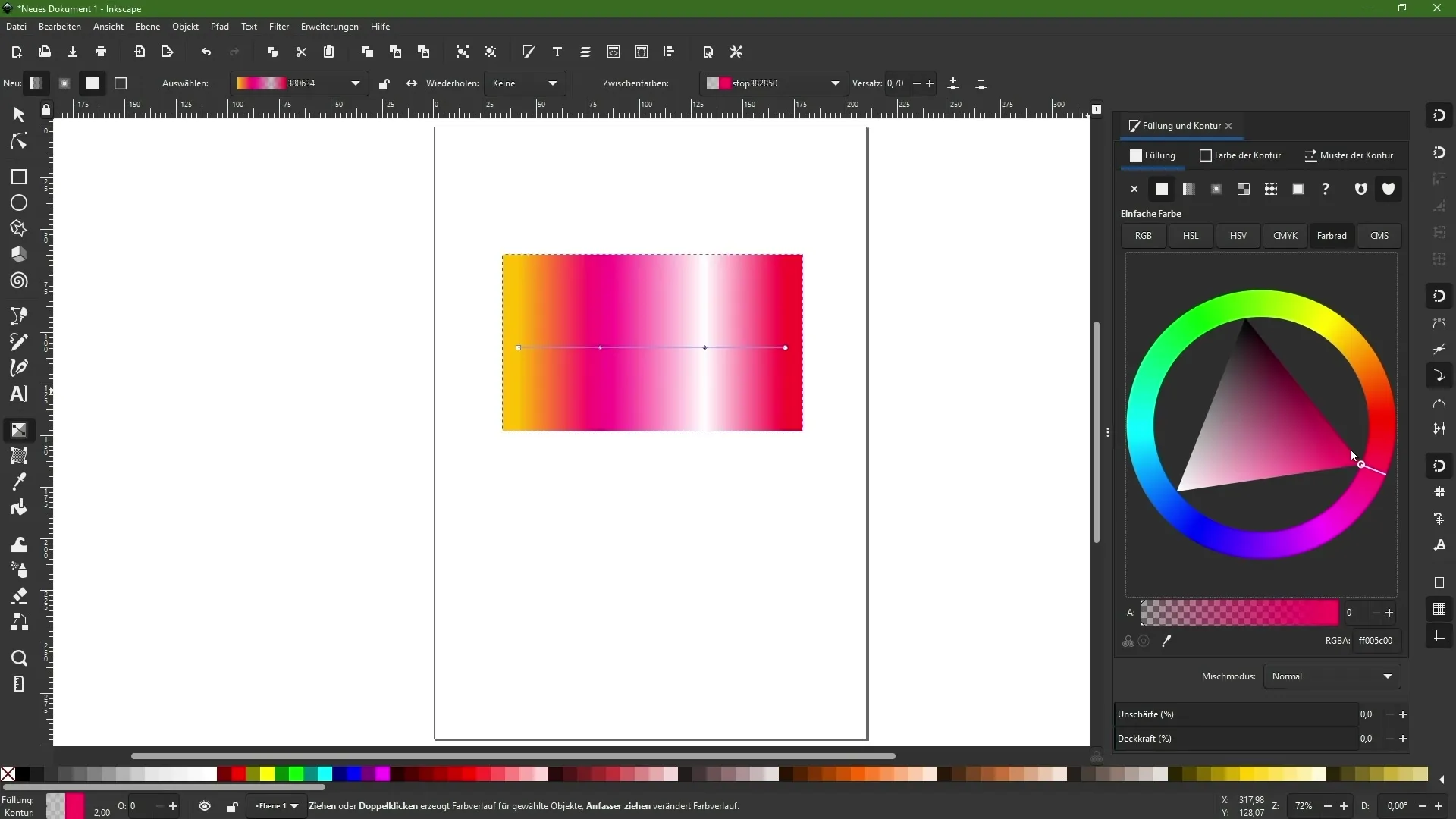
7. Create gradients
A gradient can give your graphic depth and dimension. With the gradient tool, you can apply gradients directly to your object. Select the object and drag with the gradient tool from one point to another to define the gradient.
8. Application of masks and clipping paths
Masks are a powerful tool to highlight or hide certain parts of your design. You can combine objects to create more complex graphics. Pay attention to how masks and clipping paths affect the visibility of objects.
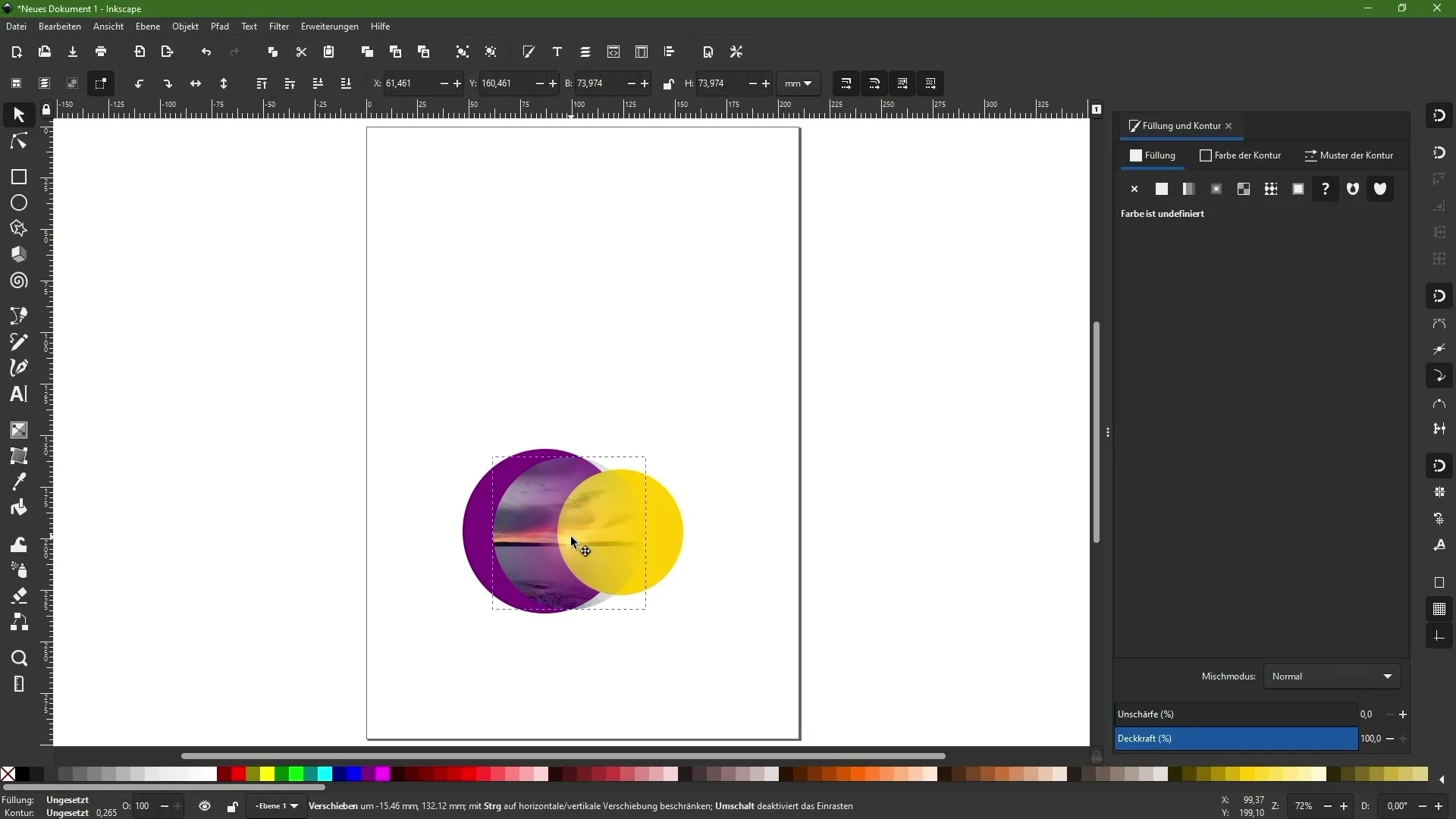
9. Working with layers
Layers help you give your design structure. Open the layers panel to create new layers or adjust existing ones. By working with layers, you can better organize and manage elements, which is a great advantage when dealing with complex designs.
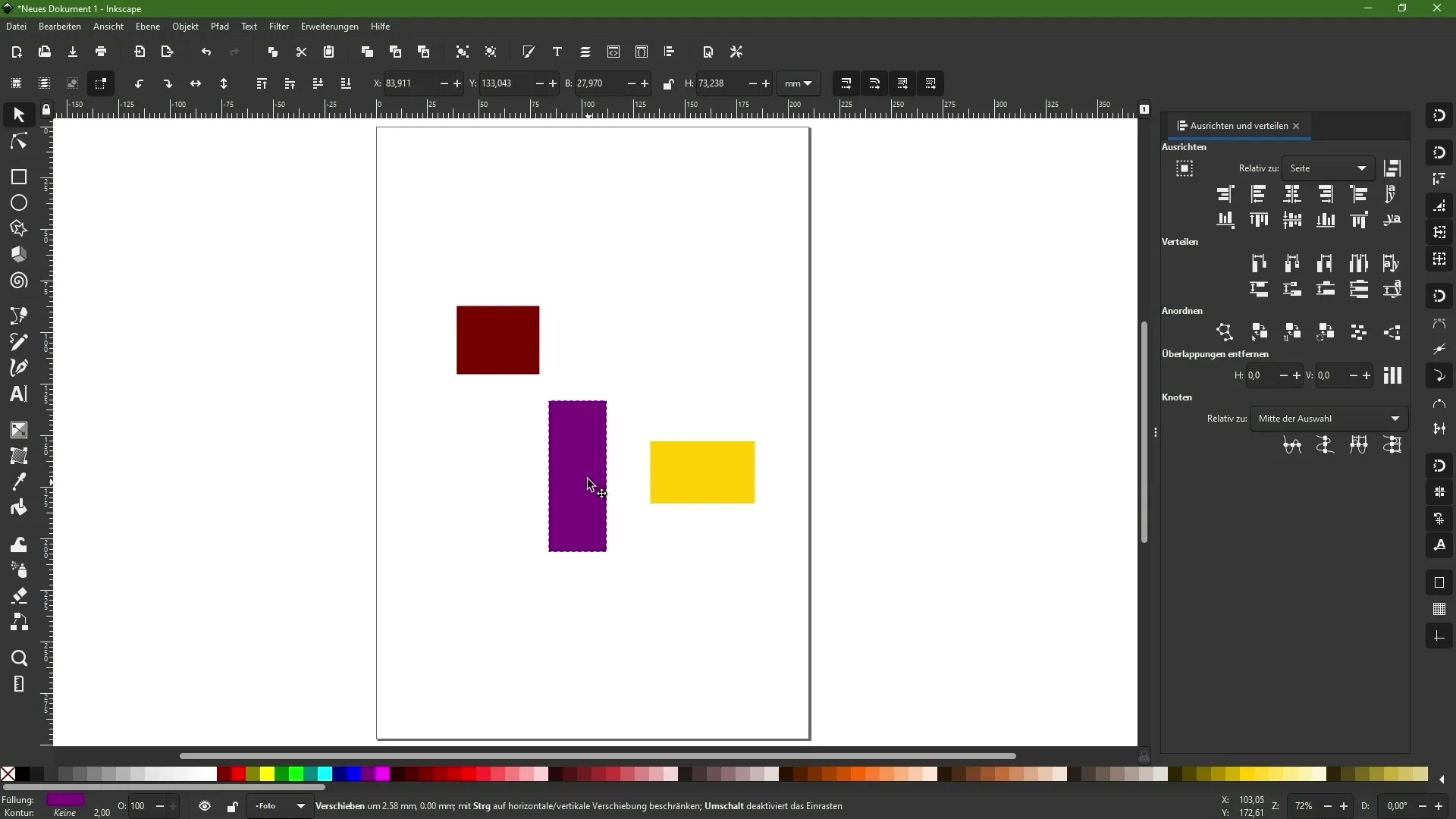
10. Further education and creativity
Inkscape has a steep learning curve, but with practice, you will soon become more confident in using the tools. Use online resources, tutorials, and forums to further expand your knowledge. Experiment with different projects and let your creativity run free. Good luck!
Summary – Inkscape Tutorial: Basics and Tool Overview
In this tutorial, you gained valuable insights into the functions and tools of Inkscape. You now know how to use the program interface, create documents, adjust colors and fonts, as well as transform and edit objects. Stay tuned and discover the endless possibilities that Inkscape offers you.
FAQ
How can I download Inkscape?You can download Inkscape from the official website.
Is Inkscape free?Yes, Inkscape is a free vector graphics program.
Can I use Inkscape on Mac?Yes, Inkscape is also available for MacOS.

