LightroomClassicCCis not just an image editing program, but a creative tool that has been valued by photographers and image editors for years. In this tutorial, you will learn about the most important features and workflows that will help you manage and edit your images professionally. Whether you are just starting out in photography or want to deepen your knowledge, you will find many valuable insights and practical guides here.
Main Insights
- Lightroom allows for effective management and editing of images.
- You can import images directly from your camera or smartphone.
- The entire workflow from image editing to exporting for various platforms is covered.
- There are countless tips to improve your image editing.
Step-by-Step Guide
Getting Started with the Program
Before you start working in Lightroom Classic CC, it's important to open the software and get a feel for the user interface. You will find that the program brings together all the necessary tools in one place, allowing you to work efficiently.

Importing Images
The first step in your workflow is importing images. Lightroom offers a user-friendly import function that allows you to easily transfer your photos from a memory card or your smartphone. You can also choose which catalog format your images should be imported into.
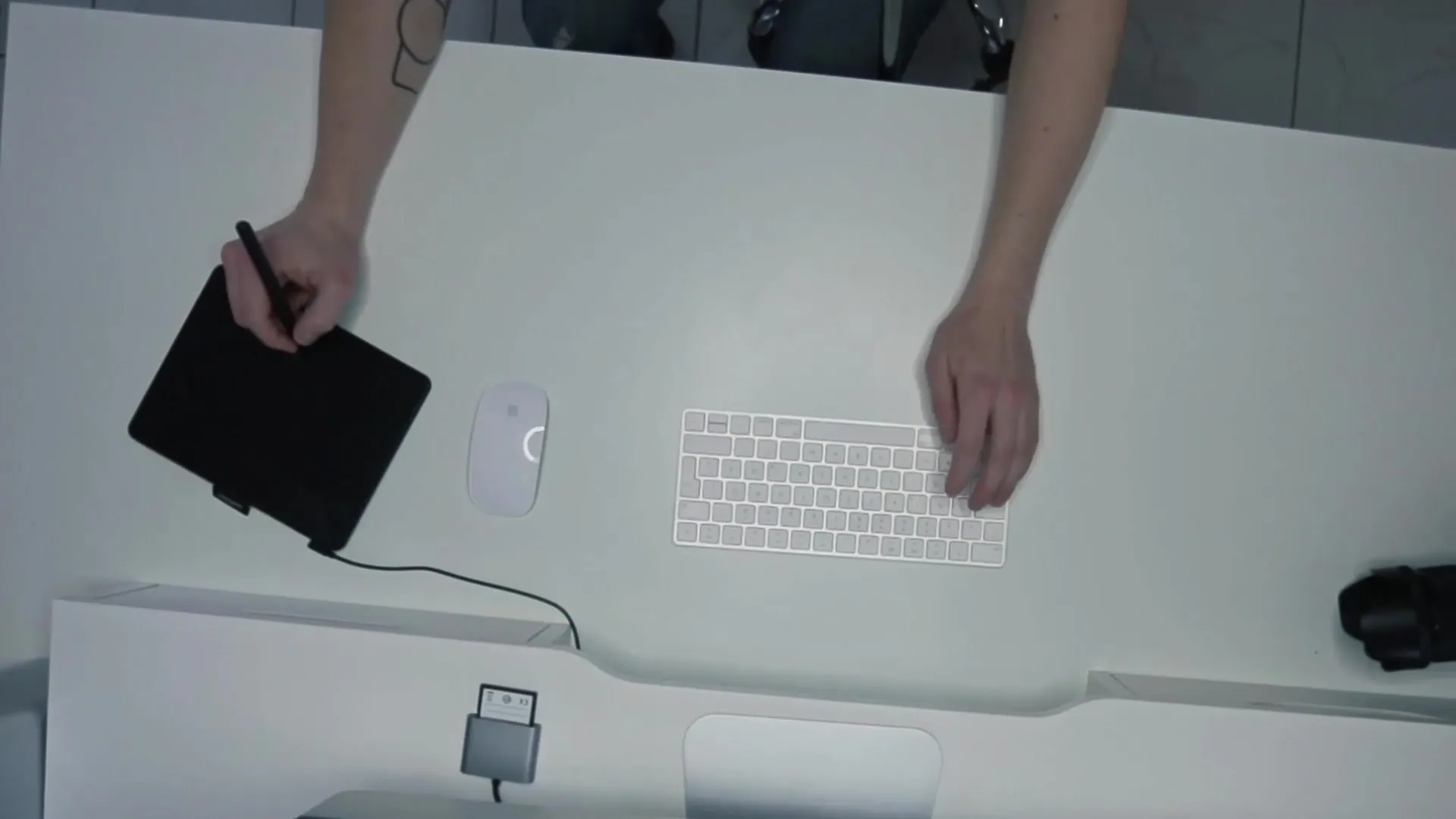
Image Management
After importing your images, management is a crucial step. You can organize your photos into collections, add tags, and edit metadata to better categorize your images. This way, you always keep track of your work.

Image Editing
Now the creative part begins – image editing. In Lightroom, you will find numerous tools to optimize your images. Start with basic adjustments such as brightness, contrast, and color. These settings improve the overall image quality and bring your photos to life.
Advanced Editing
Once you are familiar with the basic functions, you can venture into advanced techniques. This includes retouching images, adjusting color correction, and working with brush and gradient tools. Each of these tools expands your creative possibilities.

Exporting Your Images
After you have completed your image editing, it's time to export. Lightroom offers various options to export your images in different formats and sizes, whether for the web, social media, or print. Make sure to select the right settings to achieve the best possible image quality.
Additional Features
A often underestimated feature of Lightroom is the ability to work on the go. You can import images directly from your camera and edit them with your smartphone without needing a computer. This keeps you flexible and creative, no matter where you are.

Conclusion
Throughout the tutorial, you have learned how to effectively use Lightroom Classic CC to organize and edit a variety of shots. The software gives you the freedom and flexibility to express your creativity and realize your photographic visions.
Summary – Lightroom Classic CC: Your Comprehensive Guide to Image Editing
Lightroom Classic CC is a comprehensive tool for photographers that not only helps you organize your images but also offers a wide range of editing tools. With the right knowledge, you can get the most out of your photos.
FAQ
How do I import images into Lightroom?You can import images from a memory card or your smartphone directly into Lightroom.
What basic adjustments should I make?Start with settings like brightness, contrast, and hue to improve your images.
How do I export my images?Go to "Export" and select the desired file format and size for the export.
Can I also use Lightroom on the go?Yes, you can import images from your camera and edit them with your smartphone.
How does Lightroom help me organize my images?You can create collections, add tags, and edit metadata to keep track of your images.

