When using Zoom, knowing the right keyboard shortcutscan be crucial for efficiently managing meetingsand saving time. This guide provides you with a comprehensive overview of the most important keyboard shortcuts, allowing you to make your Zoom virtual meetings even smoother.
Key Insights
- Zoom offers a variety of useful keyboard shortcuts for controlling different functions.
- Important combinations are for controlling video, audio, and meeting settings.
- A printed copy of the keyboard shortcuts can help you remember them during the meeting.
Overview of Zoom Keyboard Shortcuts
Let’s start with how to find the keyboard shortcuts in Zoom. You can view this information in the settings under “Keyboard Shortcuts.” All available combinations that you can use are listed there. The link to a detailed list can be found in the video description, allowing you to access the information at any time.
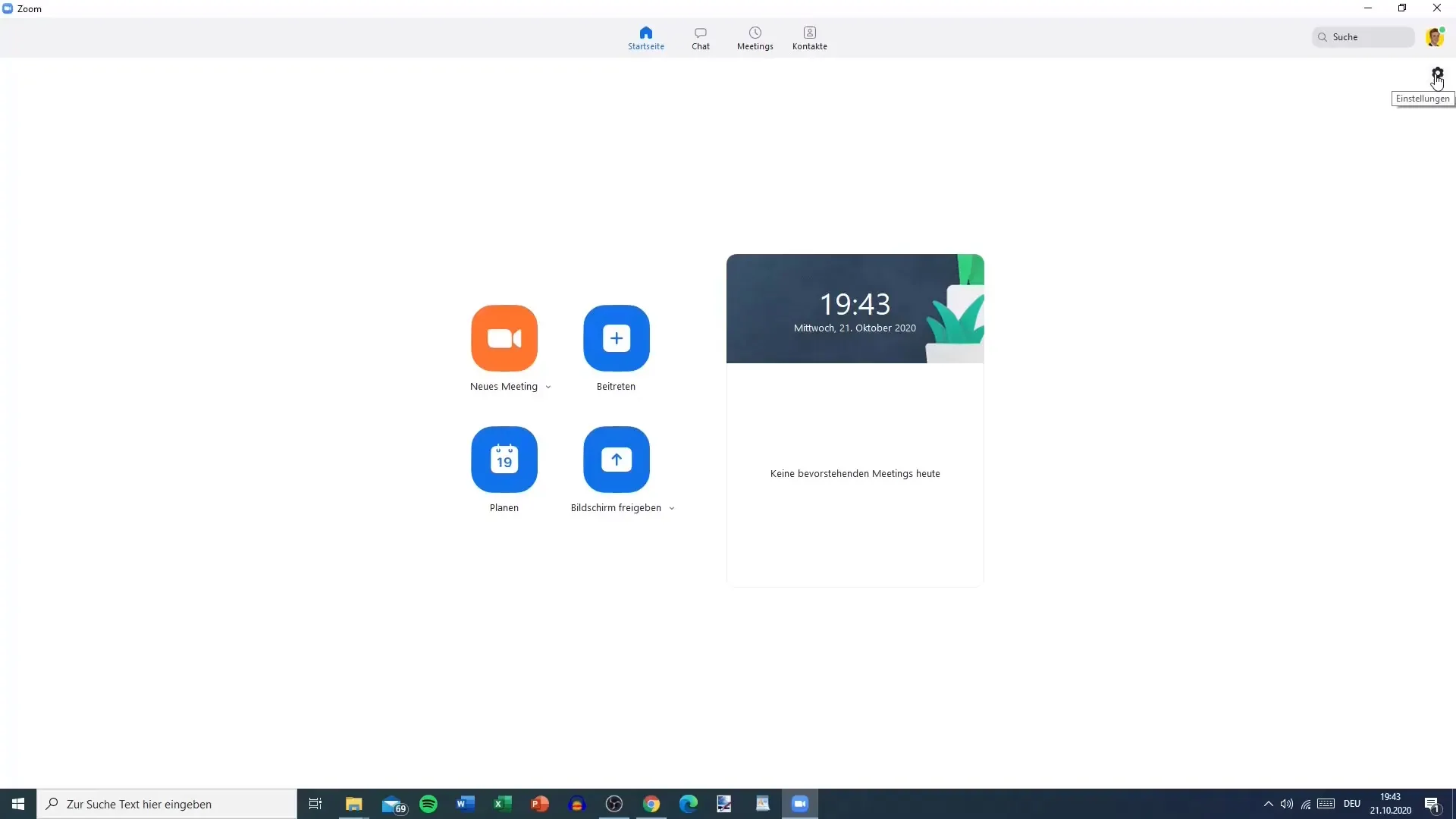
It is important to note that not all keyboard shortcuts are always enabled. You may need to enable some of them before you can use them. A frequently used combination is “Alt + A” to mute or unmute your microphone. This is particularly useful if you want to act quickly during a meeting.
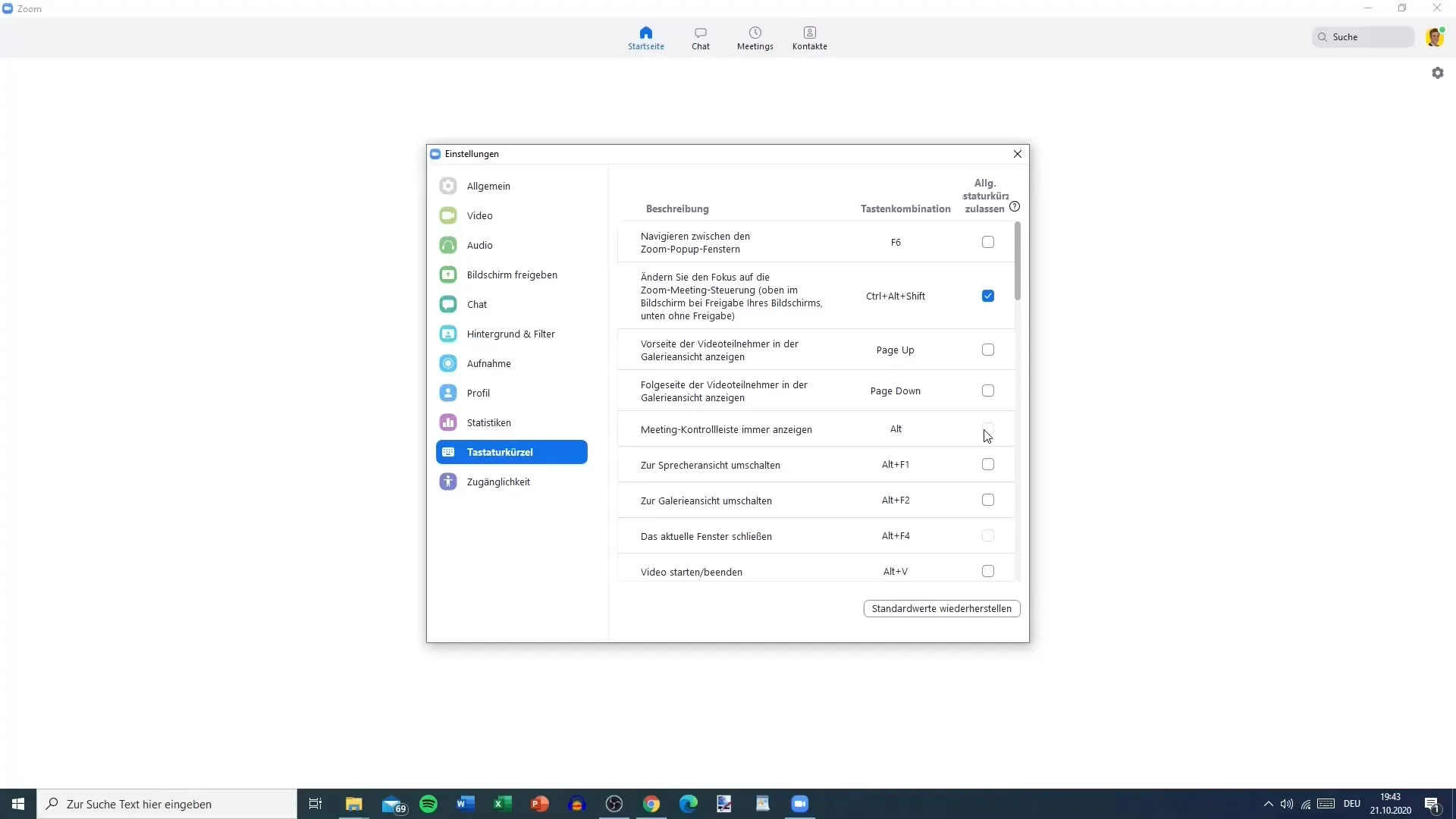
Another important shortcut is “Alt + V” for starting or stopping your video stream. If you need to quickly adjust your video during a meeting, this combination will help you immensely.
Navigation in Zoom
To navigate between different windows and options in Zoom, you can use “F6.” This combination allows you to cycle through all pop-up windows. This can be very useful especially during an interaction with participants or when accessing specific settings.
If you want to switch to controlling the Zoom meeting, press “Ctrl + Alt + Shift.” This combination quickly brings you to the main control functions, allowing you to manage the meeting efficiently.
Switching Views
An essential feature of Zoom is the ability to switch between different views. For example, you can switch to the speaker view with “ALT + F1” and to the gallery view with “ALT + F2.” This function is particularly helpful if you want to keep track of the participants in the conversation.
Controlling Recordings
Recording meetings can be started and stopped using the combinations “Alt + R.” If you regularly record meetings, it’s wise to have this function readily available. Additionally, you can end the meeting with “Alt + Q.” However, caution is advised, as this can easily happen accidentally.
Participant Management
To manage participants, use the combination “Alt + U” to show or hide the participant panel. Organizing and keeping track of participants is crucial during a meeting. Keep this key handy to stay organized.
Additionally, you can use “Ctrl + Alt + Shift + H” to show or hide the unpinned meeting menu bar. This combination is useful for accessing more complex functions when needed.
Preparing for the Meeting
It is advisable to print out the keyboard shortcuts provided by Zoom and place them at your workstation. This way, you’ll always have them within reach when coordinating a meeting. A marker can help you highlight the most important combinations, allowing you to access them quickly.
Zoom provides keyboard shortcuts for various devices, whether it’s for Mac, Windows, or browser. Clarity and accessibility are crucial, so don't hesitate to download and save the appropriate list to maximize the potential of Zoom.
Conclusion on Using Zoom Keyboard Shortcuts
By using these keyboard shortcuts, you can make meetings more efficient and save a lot of time. The quicker you get used to the shortcuts, the more effectiveyour use of the platform will be.
Summary - Using Keyboard Shortcuts for Zoom: Step-by-Step Guide
FAQ
How do I find the keyboard shortcuts in Zoom?You can find the keyboard shortcuts in the settings under “Keyboard Shortcuts.”
Are all keyboard shortcuts enabled by default?Not all combinations are enabled by default. Some may need to be activated.
How do I switch between views?Switch between different views with “ALT + F1” and “ALT + F2.”
What do I do to end the meeting?To end the meeting, press the combination “Alt + Q.”
Can I control participant management with a keyboard shortcut?Yes, with “Alt + U” you can show or hide the participant panel.


