Colors are crucial in graphic design, especially when it comes to producing digital and printed media. When working with AdobeIllustrator, it is essential to understand the difference between the color spaces RGBand CMYK. These two color spaces have specific applications and characteristics that allow you to make the best color choice for your project.
Key Takeaways
- RGB (Red, Green, Blue) is used for digital media.
- CMYK (Cyan, Magenta, Yellow, and Black) is suitable for printing.
- The color space can easily be changed in Adobe Illustrator.
- Colors can be adjusted to ensure they are represented correctly in print.
Step-by-Step Guide
1. Check the Current Color Space
First, you need to know which color space you are in. This is usually displayed in the upper left corner of Adobe Illustrator. If it says RGB, you are using the RGB color space, which is intended for digital purposes.
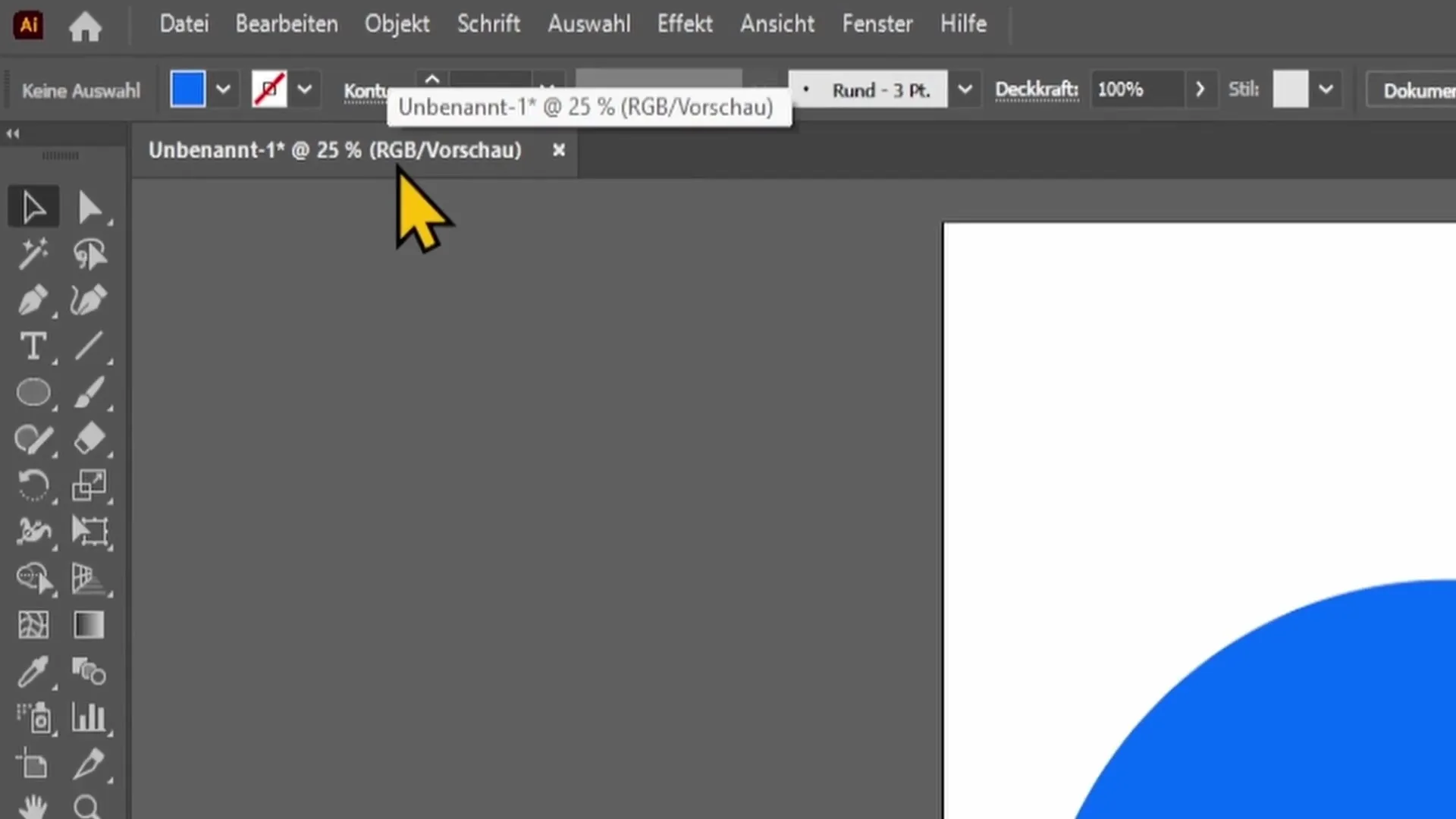
2. Change the Color Space
If you want to change the color space, go to "File" in the top menu bar. Then select "Document Color Mode" to display the color spaces. Here you can choose between RGB and CMYK.
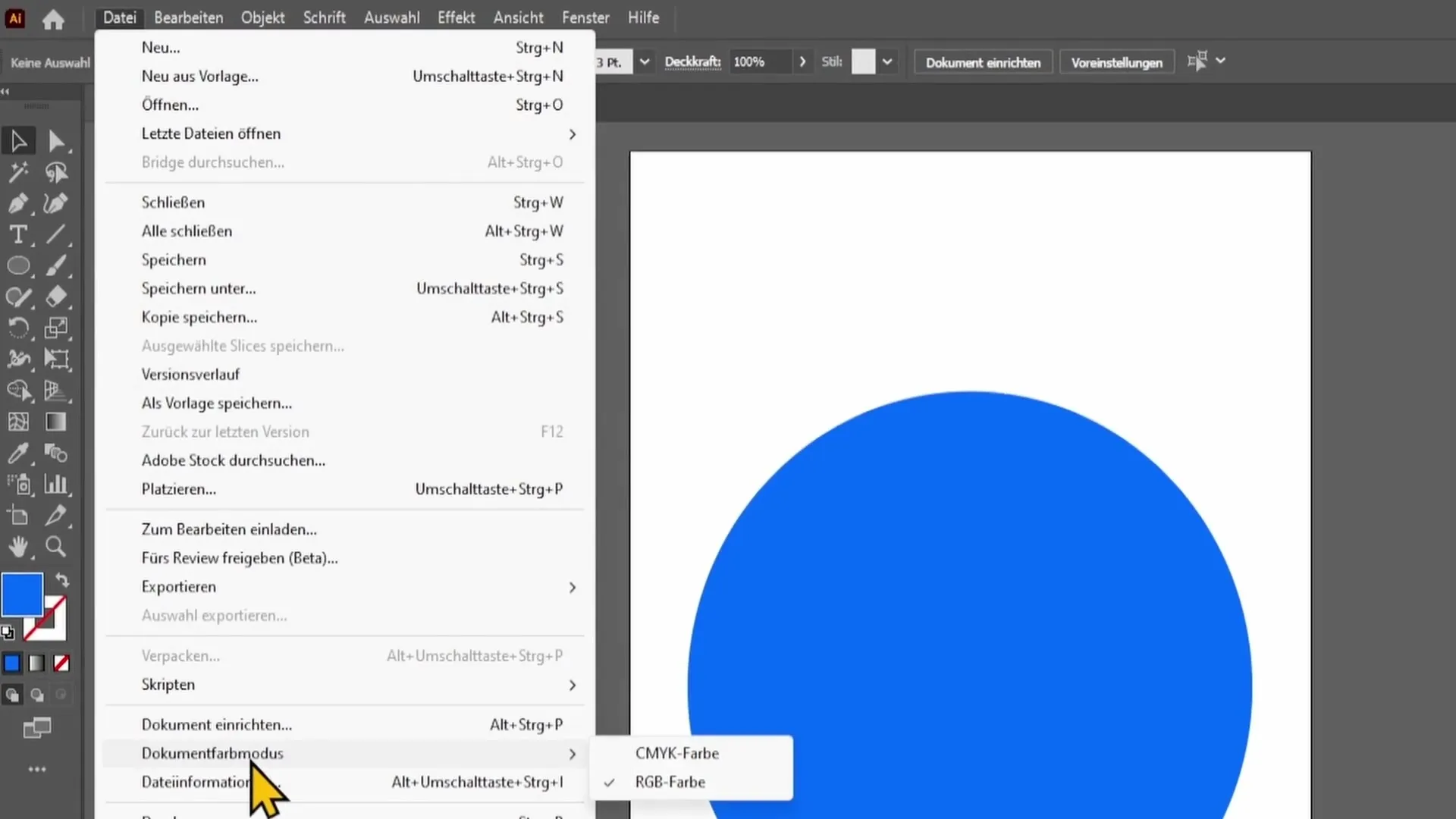
3. Select CMYK
Select the CMYK color space. Pay attention to what happens to your color wheel. The colors may change significantly as CMYK has a smaller color spectrum than RGB.
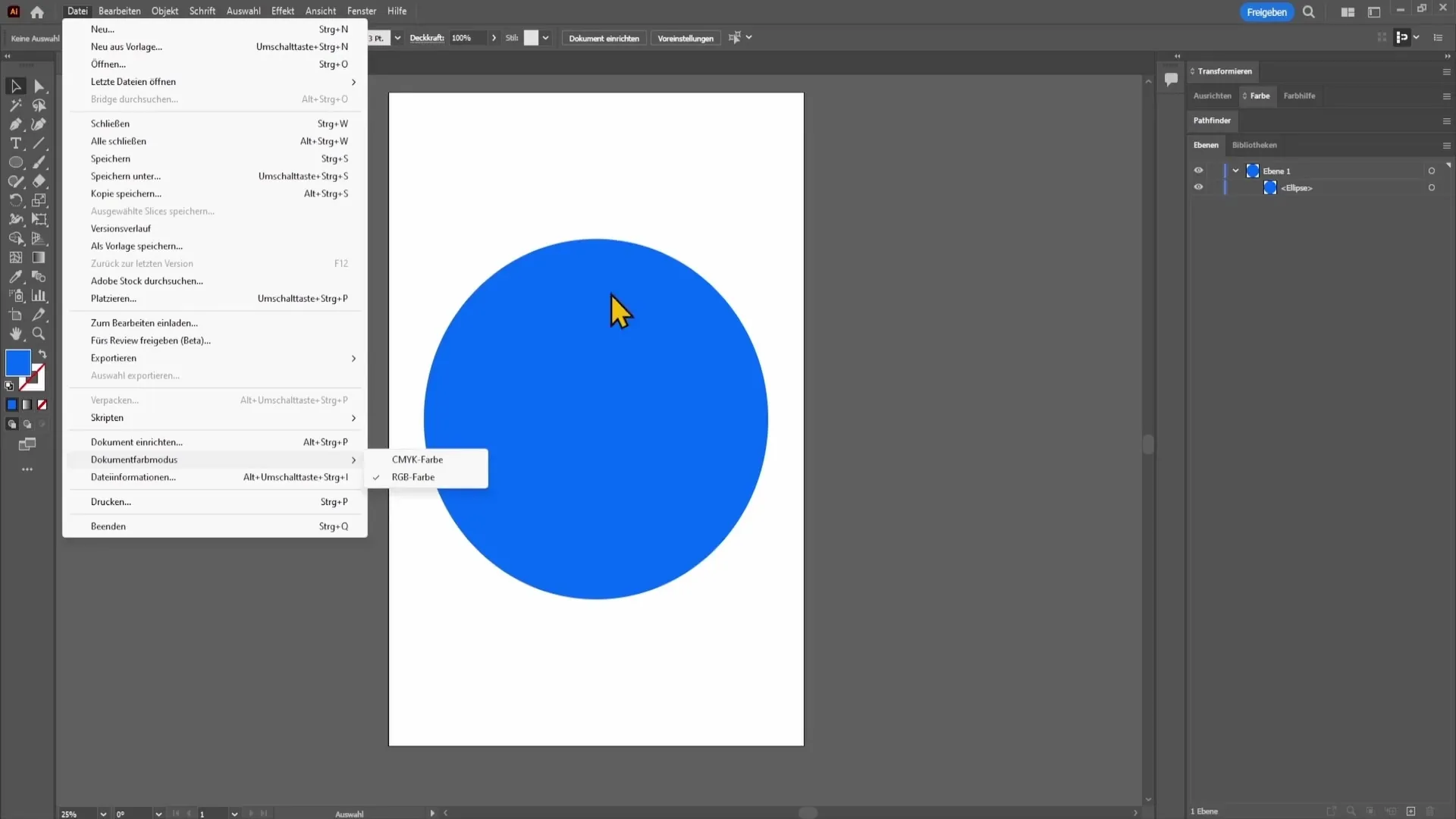
4. Adjust Colors for Print
To create realistic colors and ensure that your printer can accurately reproduce the selected colors, you should create your file in CMYK mode. In this environment, you have access to colors that work better in print output.
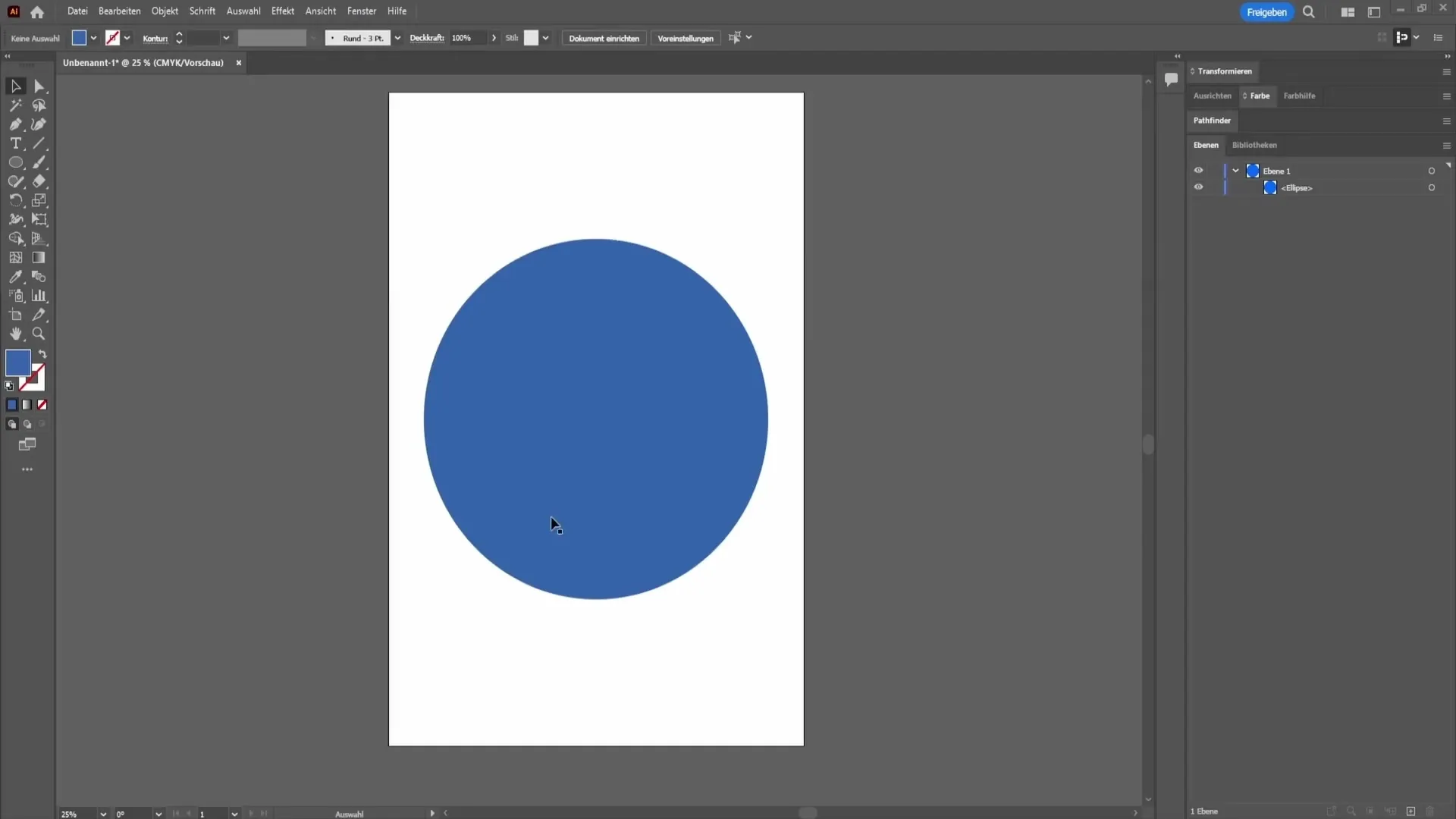
5. Make Colors More Saturated
If you want to adjust the hue of your selection, go to the color wheel and double-click on the color box. Here you can select a more saturated hue. Note that the triangle indicates whether your selected color is print-compatible.
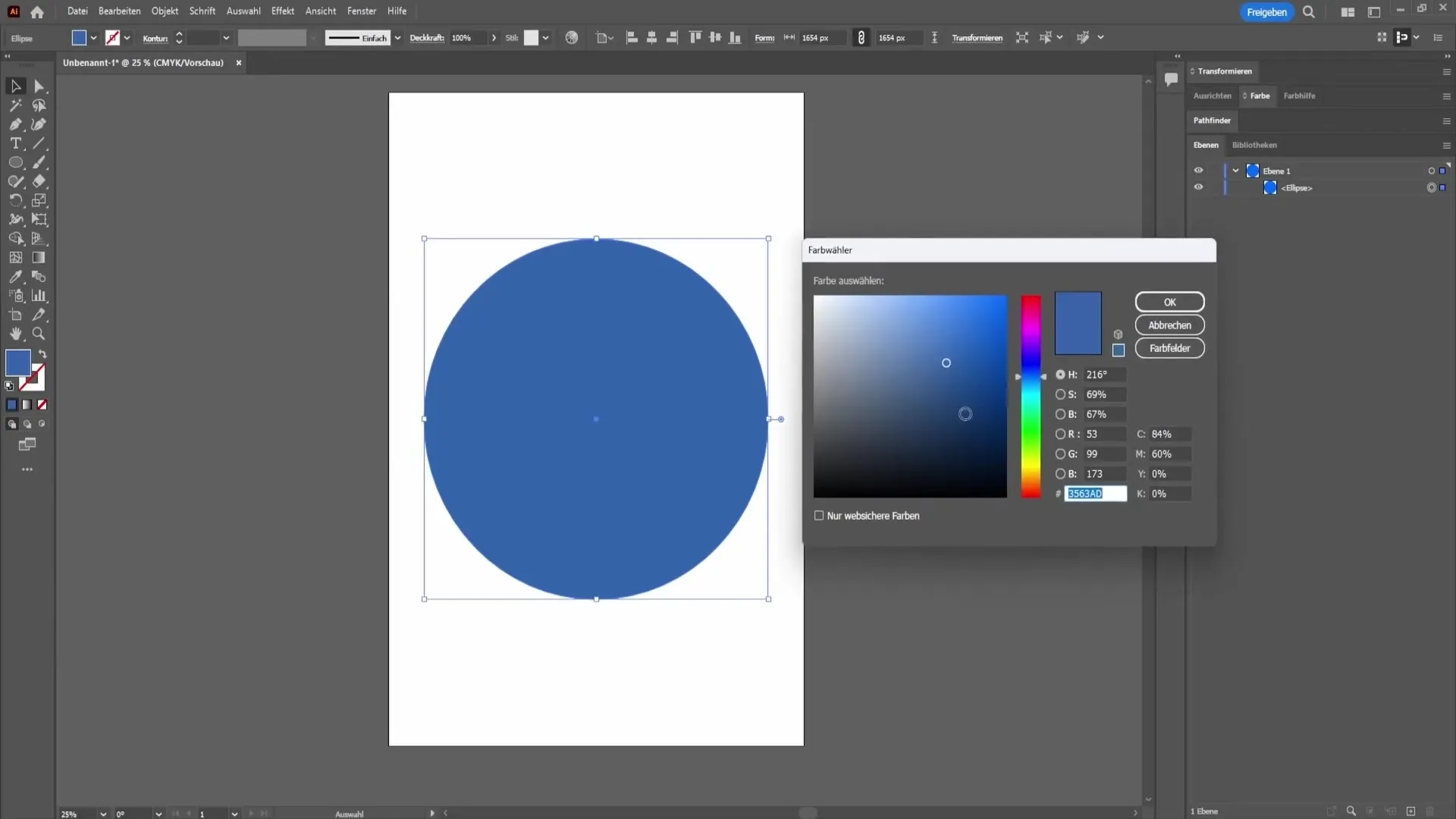
6. Pay Attention to Warning Signs
If you want to ensure that the selected color appears accurately in print, pay attention to the warning sign. Click on it, and Adobe Illustrator will automatically suggest a similar color that looks better in printing.
7. Confirm and Save the Color
Once you have adjusted the desired color, click "OK" to save your changes. Your file is now ready for printing in CMYK mode.
Summary - CMYK and RGB: Difference and Application in Adobe Illustrator
Understanding RGB and CMYK is fundamental for any designer. RGB is meant for digital content, while CMYK is specifically designed for printing. When creating and exporting files in Adobe Illustrator, you should be careful to select the right color space and adjust colors as needed to achieve optimal results.
FAQ
What color spaces are available in Adobe Illustrator?In Adobe Illustrator, there are mainly the color spaces RGB (Red, Green, Blue) and CMYK (Cyan, Magenta, Yellow, Black).
When should I use RGB?RGB should be used for all digital designs that are displayed on screens.
When is CMYK the better choice?CMYK is the best choice for designs that are to be printed, to ensure actual color accuracy.
How can I change the color space in Illustrator?Go to "File" and then to "Document Color Mode" to switch between RGB and CMYK.
Why does my color change when switching to CMYK?The CMYK color space has a smaller color spectrum than RGB, which can lead to color changes.


