The graphic design software Midjourneyhas made significant progress in recent months. With the new version 6.1, numerous improvements and featureshave been added, making it easier for you to create impressive images. This guide will present the most important new features and show you step by step how to use them effectively.
Key Insights
- The new website offers an improved user interface and faster performance.
- There is a splitter for graphic details and enhanced text accuracy.
- The ability to upload images directly from your computer has been introduced.
- The editor provides many new features for image editing.
Step-by-Step Guide
To make the most of the latest features in Midjourney version 6.1, simply follow this step-by-step guide.
1. Accessing the Update Page
To take into account the changes and improvements, visit the dedicated update page at midjourney.com/updates. There you can view details about the new features as well as the release date.
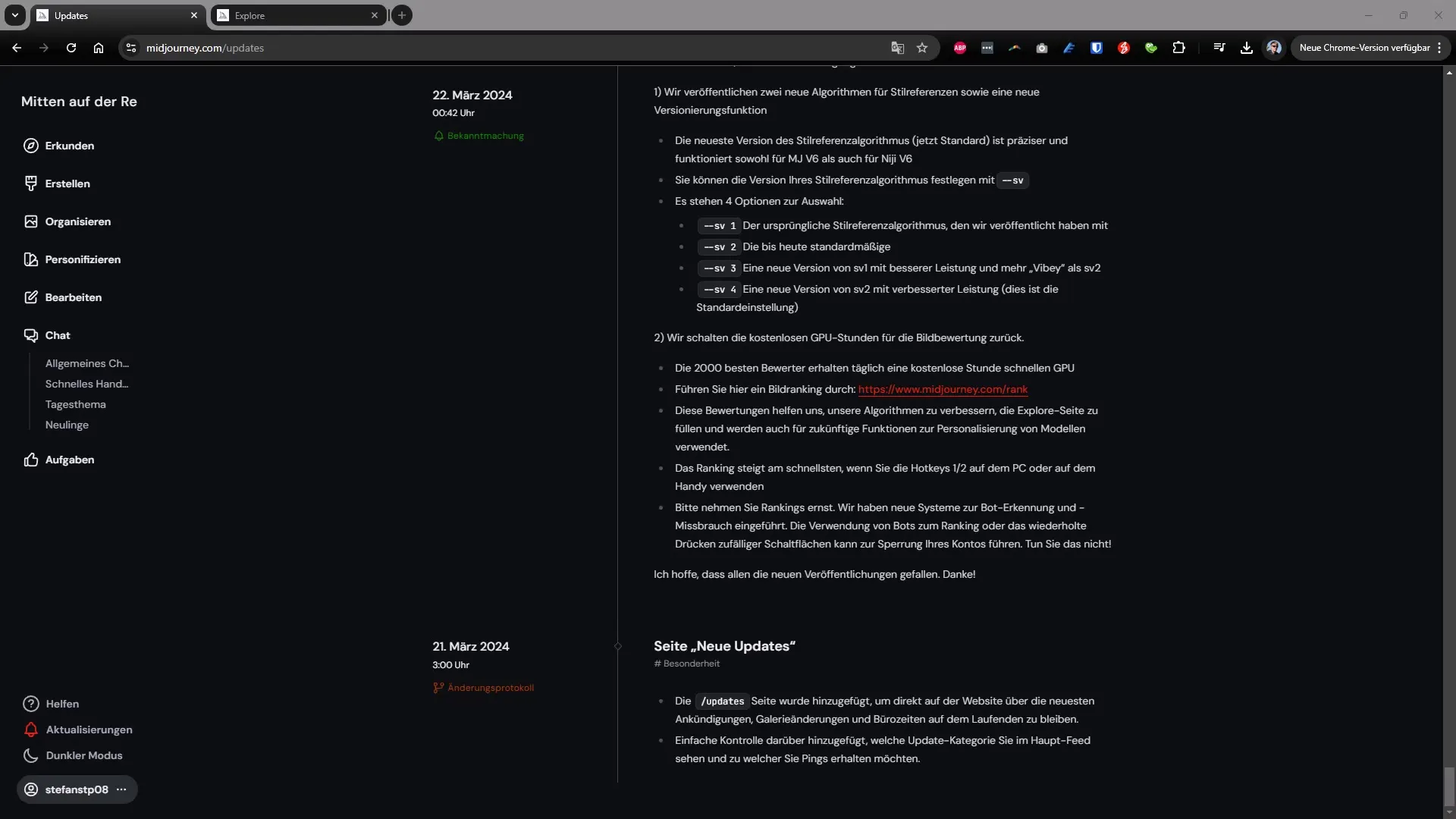
2. Getting Started with the New User Interface
The new user interface of Midjourney is clearly structured and user-friendly. Whether you're working in your image collection or on new projects, you'll quickly appreciate the intuitive navigation. Simply click "Create" to start a new project.
3. Uploading Images
A notable advantage of the new version is the ability to upload images directly from your computer. Click on the "Upload" button or simply drag the image into the designated area. On Windows, you can also use the keyboard shortcut Ctrl+V to paste an image directly from the clipboard.
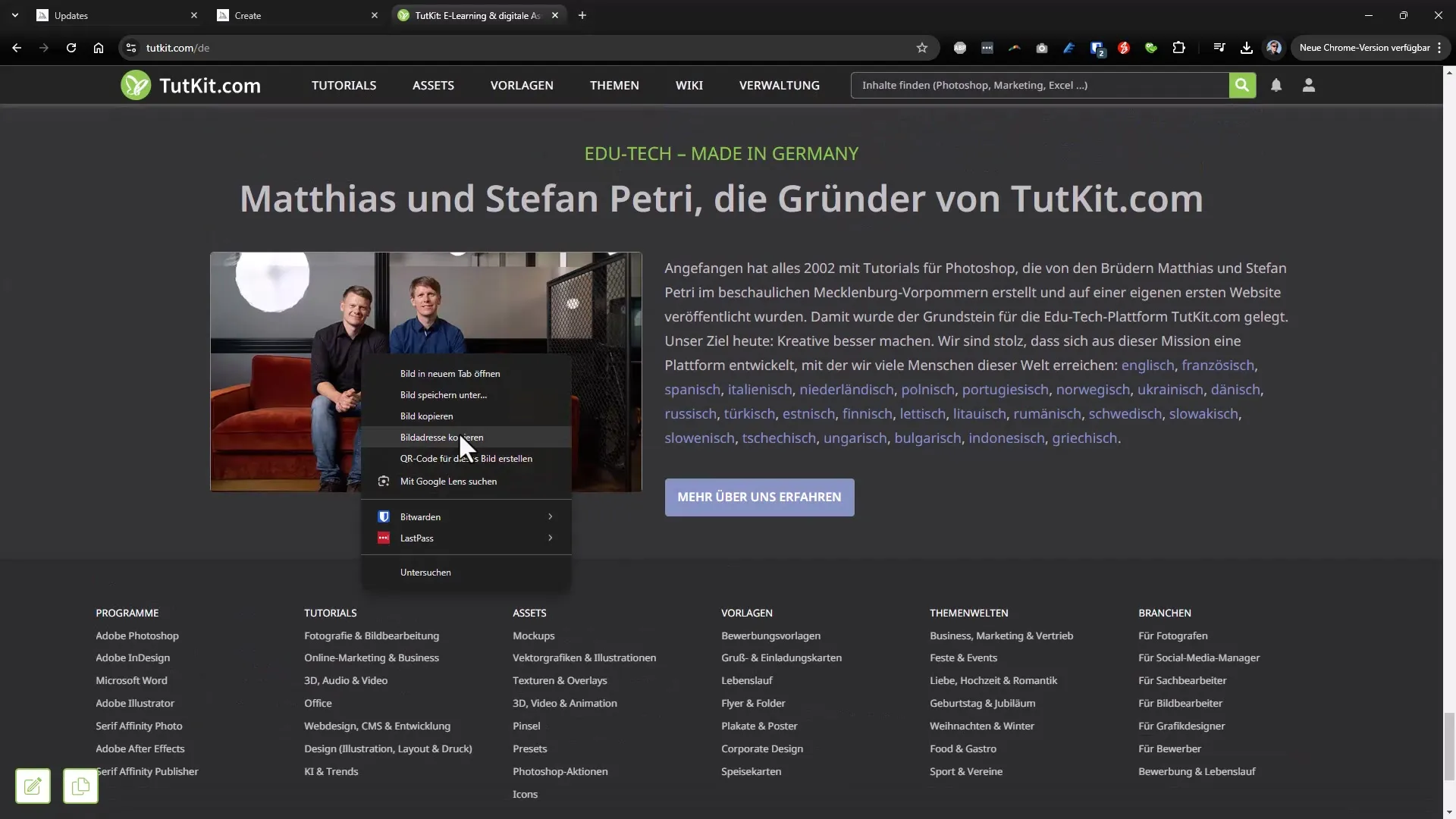
4. Using the "Describe" Command
A useful feature is the "Describe" command that you can use in the Discord channel to get suggestions for image prompts. Once you have uploaded an image, you can use the "Describe" command to generate a description that helps you create similar images.
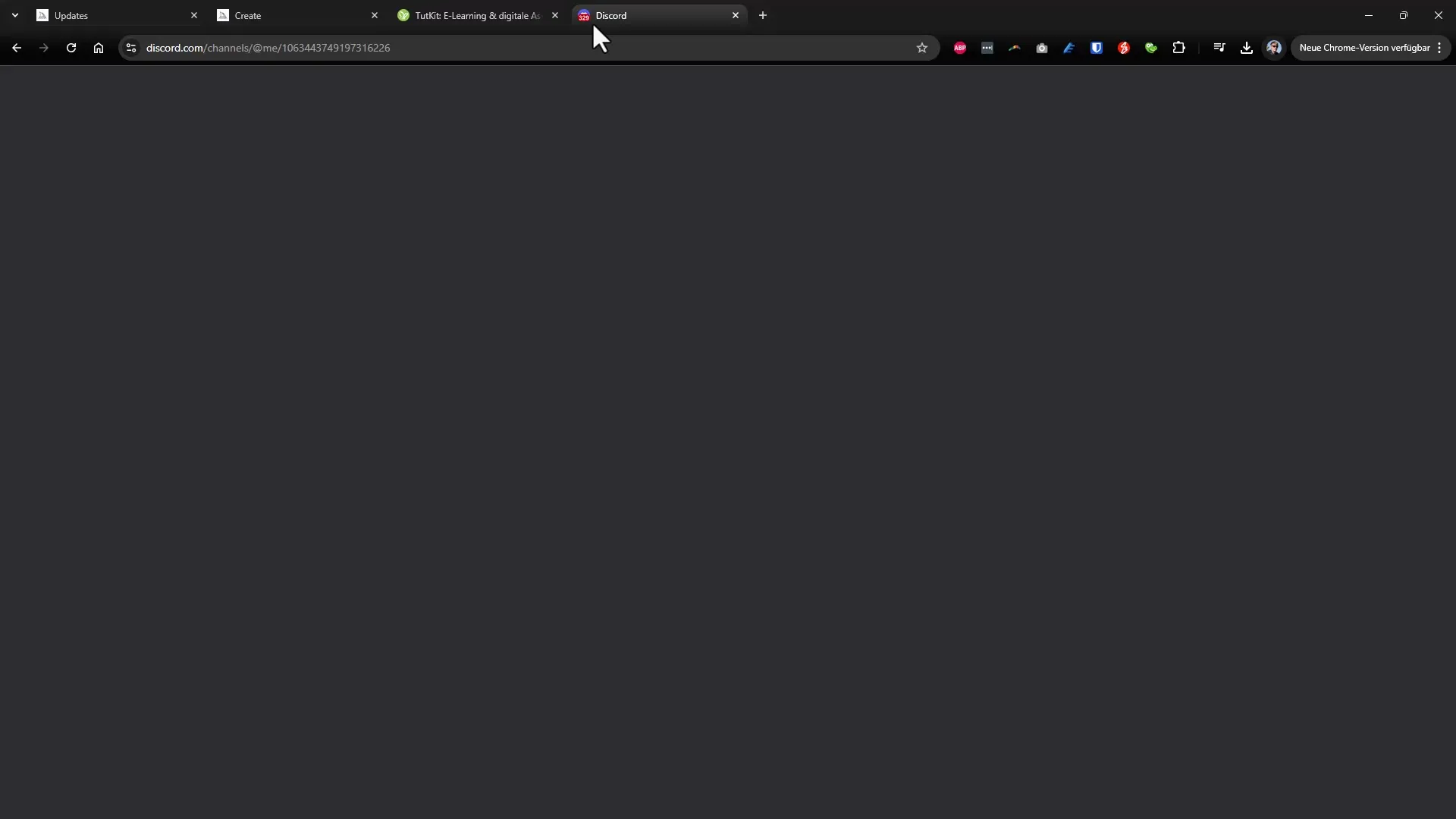
5. Using the Editor
The new editor allows extensive customization of your images. You can adjust various elements such as pixel count and other graphic details. To make changes, select the desired options and click the "Submit" button.
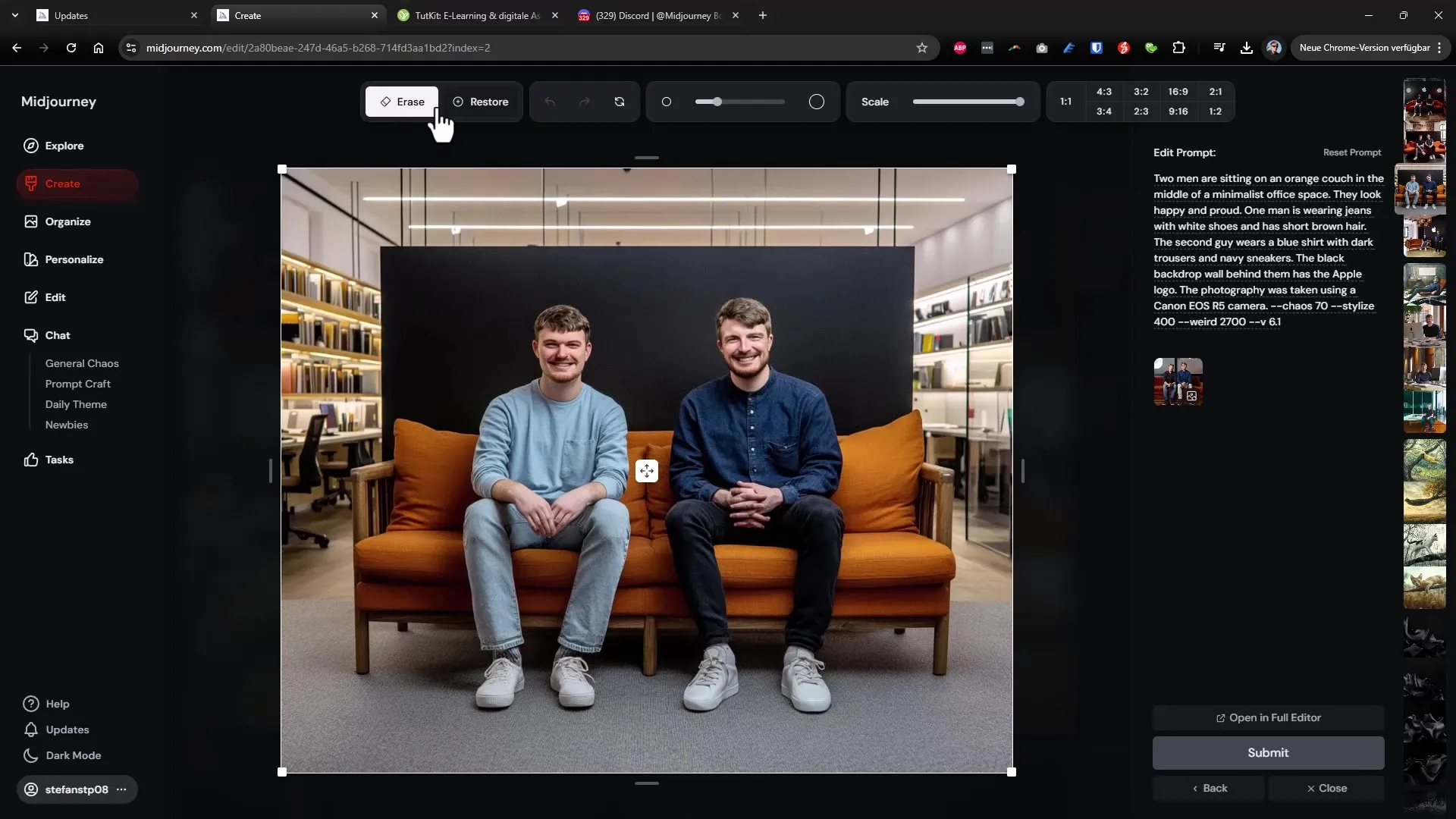
6. Image Editing in the Full Editor
For more intensive editing, there is the Full Editor, which gives you precise control over every detail of your image. Here you can select options for textures and make all desired adjustments directly without having to leave the gallery.
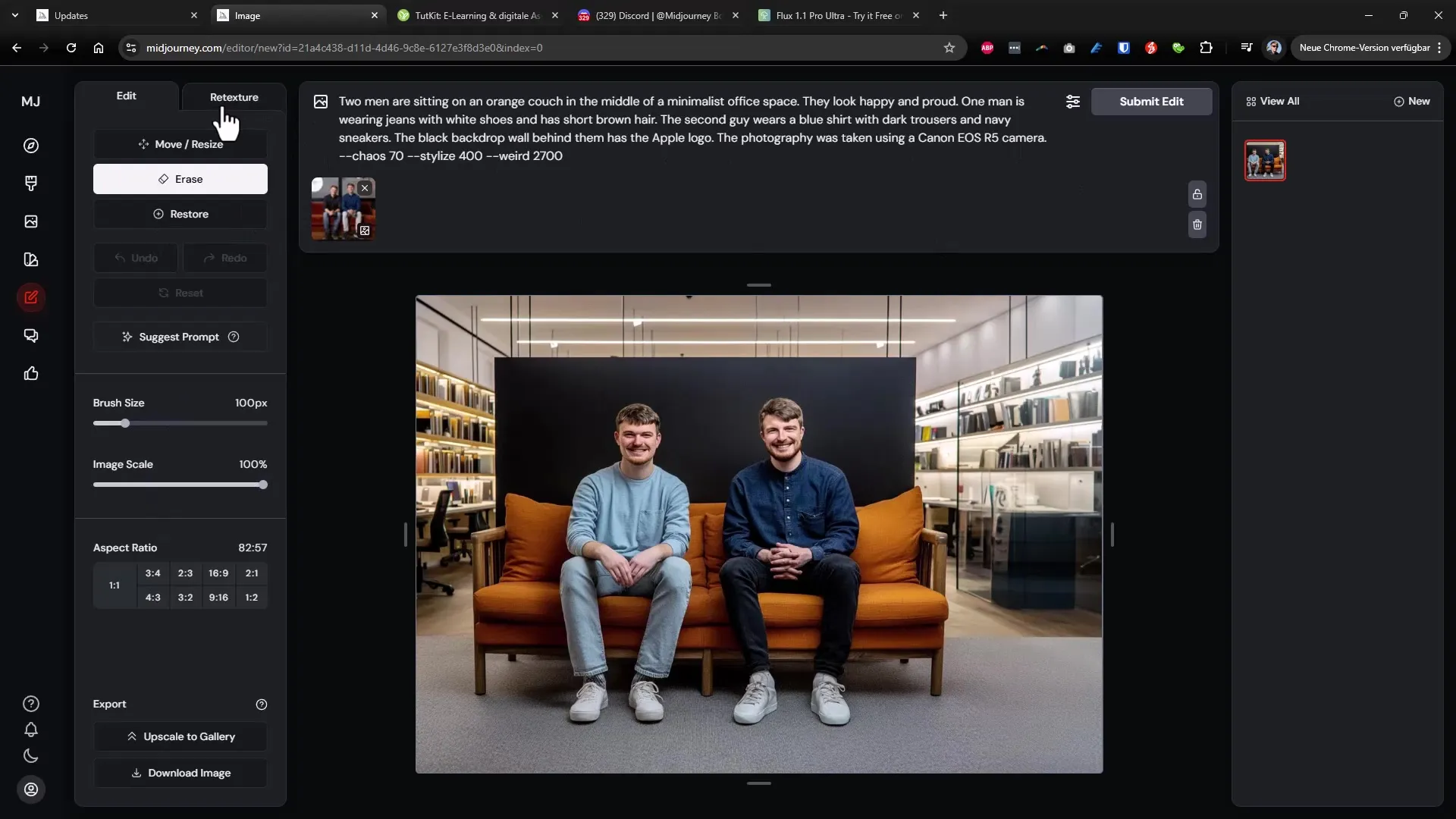
7. Personalization Options
To further enhance your experience, you should utilize the personalization options. By indicating what kind of images you do or do not like, you can train the AI to provide you with more relevant results. Use this option to quickly create better images.
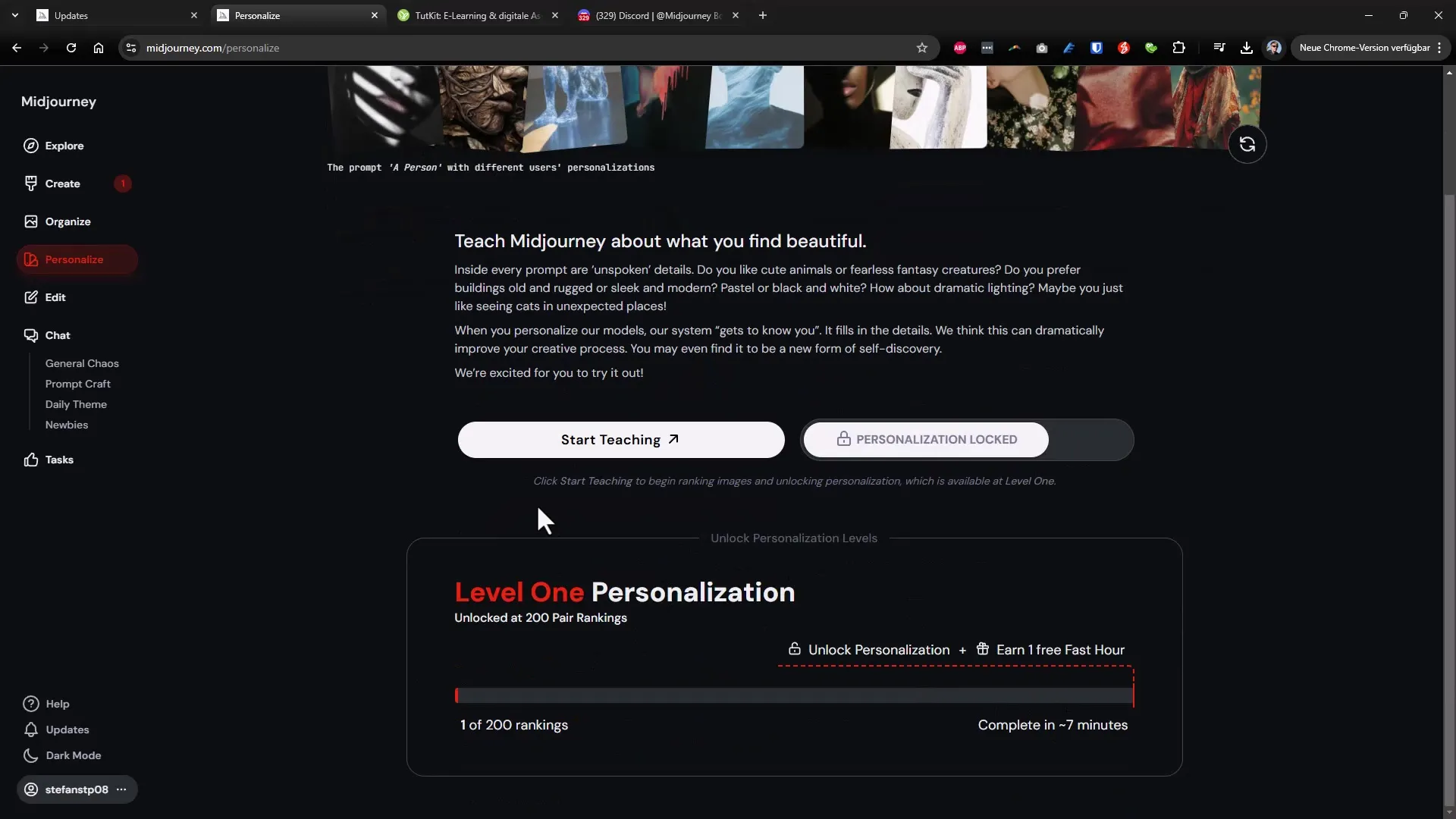
8. Access to Additional Features
The user interface also provides you with various manipulation options. You can scale, enlarge images or reveal additional options to further optimize your editing. For example, you can enhance images to a higher resolution with the upscaling tool.
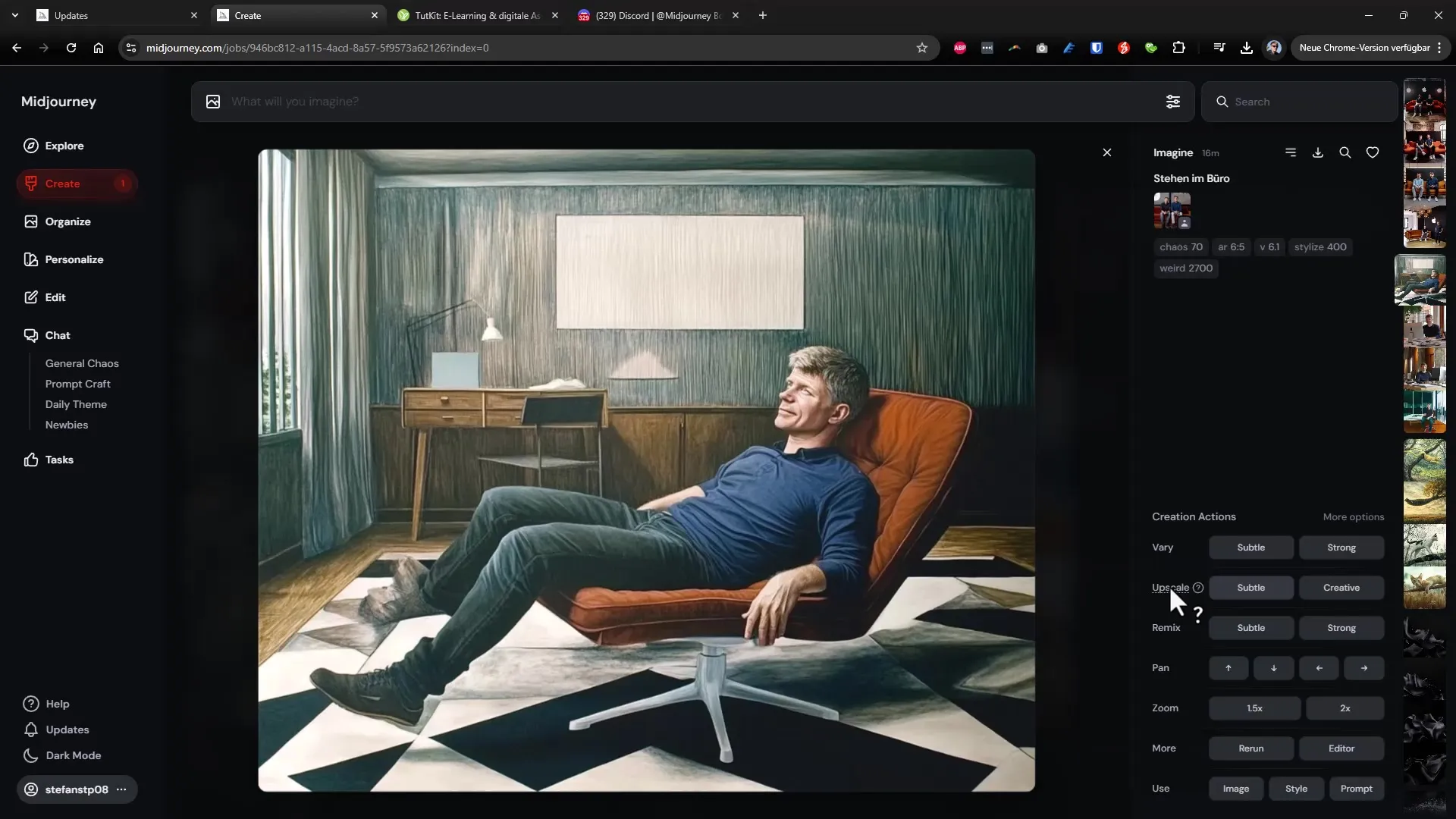
Summary – Midjourney: Discover the New Features in Version 6.1
The update of Midjourney 6.1 has introduced many new features that significantly improve both the user experience and the possibilities for image editing. With its ease of use and comprehensive features, you can create even more creative and impressive images. Remember to take advantage of the personalization options and try out the new editor to get the most out of the software.
FAQ
How can I upload images from my computer?You can upload images directly from your computer by clicking the "Upload" button or simply dragging the image into the designated area.
What is the "Describe" command?The "Describe" command helps you generate a description for an uploaded image, making it easier to create similar images.
How can I personalize my user experience?You can specify your preferences to train the AI, enabling it to provide you with more relevant results.
Can I edit images directly in the editor?Yes, the editor allows you to make numerous adjustments to your images without leaving the page.
Are there options available for image scaling?Yes, you can adjust the size and resolution of your images using various scaling and upscaling options.

