YouTube is not only a platform for video uploads, but also a place where the presentation and structure of your channel can be crucial for success. A well-designed channel section helps you give your viewers a clear overview of your content. In this guide, you will learn how to effectively customize your channel section and optimize it for your target audience.
Key Insights
- The channel section is the first page your viewers see when they visit your channel.
- You can add different types of content such as uploads, playlists, and livestreams.
- It is possible to customize the order of the sections according to your preferences.
Step-by-Step Guide
Accessing the Channel
To begin, go to your YouTube channel. This is the starting point where you can make all further settings. Click on your profile picture in the top right and select your channel.
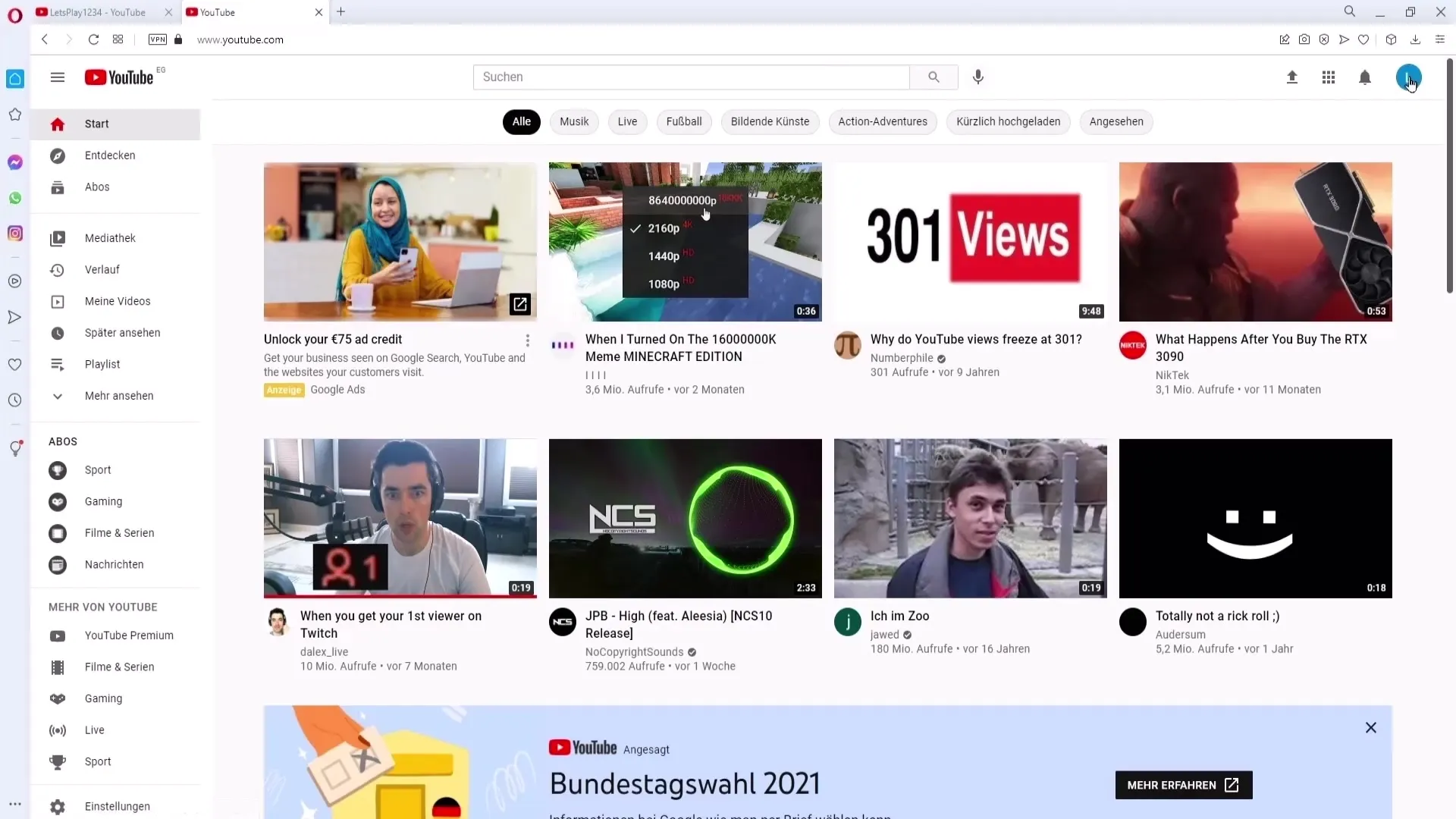
Customizing the Channel
Now you are on the overview page of your channel. Here is where the channel sections area is located. To edit this, click on the "Customize Channel" button. This will open the customization page where you can make all necessary changes.
Adding Channel Section
On the customization page, you will find the option to "Add Channel Section". Click on it to display the different types of content you can include in your channel section.
Uploads
One of the first sections you can add is the uploads section. If you already have videos, a list of your latest uploads will automatically be displayed here. This feature allows your viewers quick access to your latest videos.
Popular Uploads
The next interesting section is the popular uploads. Here you will see an overview of the videos that have received the most views. This is a great way to showcase your best content to your viewers.
Short Videos (Shorts)
In addition, you can also add a section for short videos known as "Shorts". These short clips in 9:16 format are particularly popular and can help promote viewer engagement.
Managing Livestreams
If you host livestreams, you have various options. You can add the current livestream, past livestreams, or upcoming livestreams. This helps your viewers stay informed and not miss any livestreams.
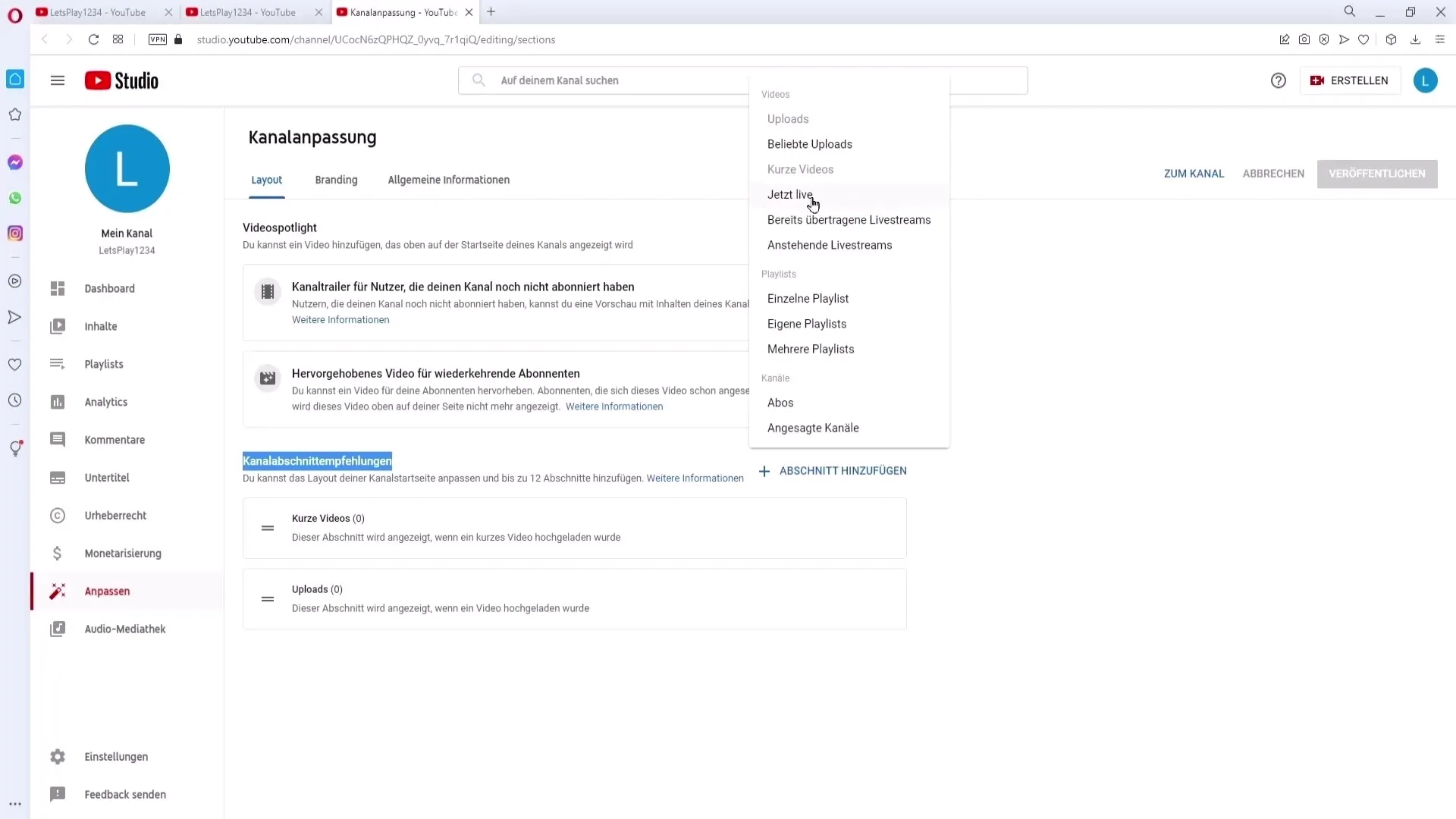
Adding Playlists
Another useful section is displaying playlists. Here you can select different playlists and provide your viewers with structured access to your content.
Channels and Subscriptions
You can also display channels and subscriptions that you have recommended with your channel. This fosters a sense of community and can help your viewers discover more interesting content.
Managing Sections
Once you have added the desired sections, you can organize them as you like. Hold down the left mouse button and drag the sections up or down to change the order. You can also delete individual sections by selecting the three dots next to the section and clicking "Delete Section".
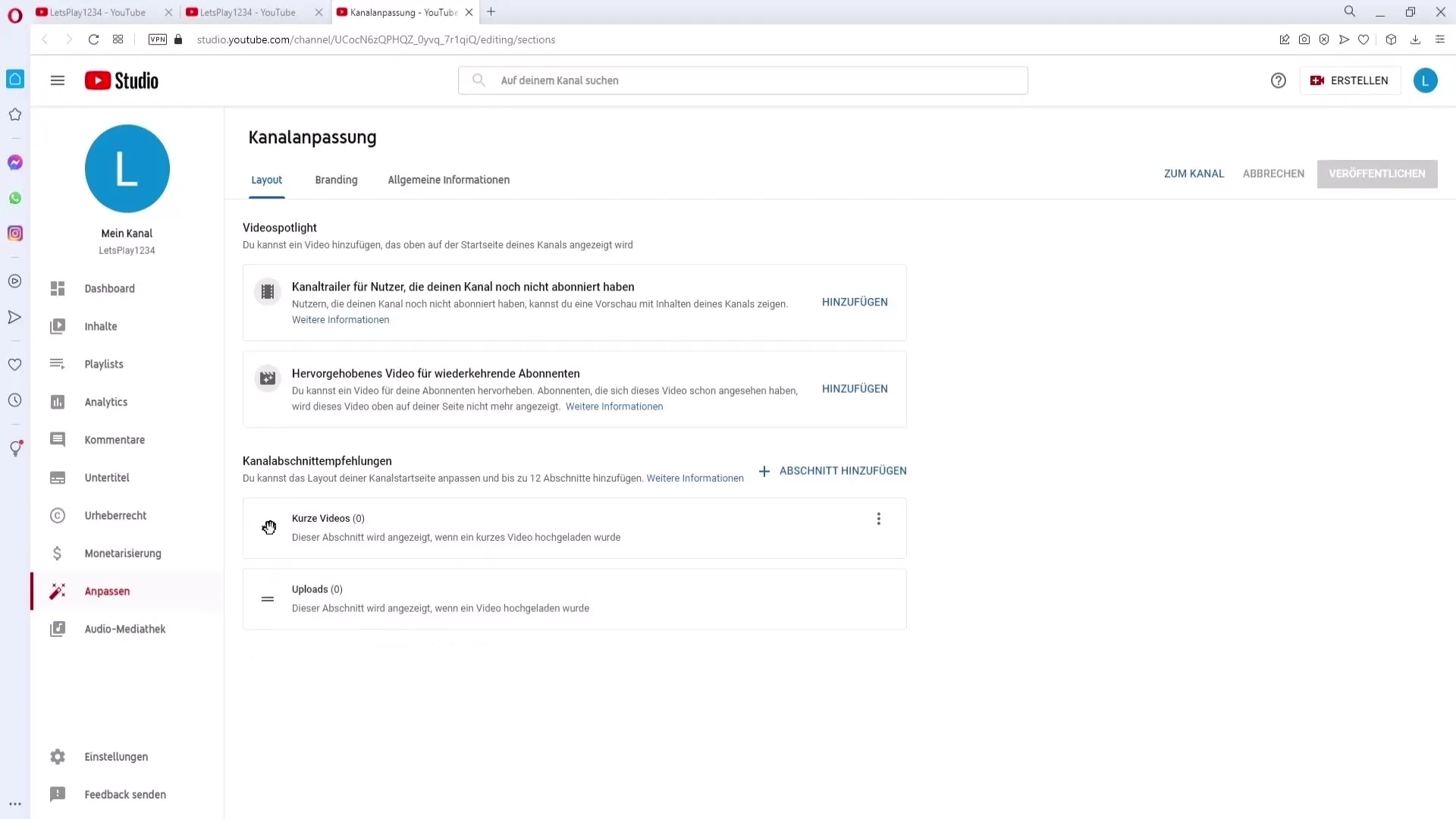
Publishing Changes
Once you are satisfied with your customizations, click on "Publish" in the top right corner. This will save all changes and make your channel section visible to your viewers.
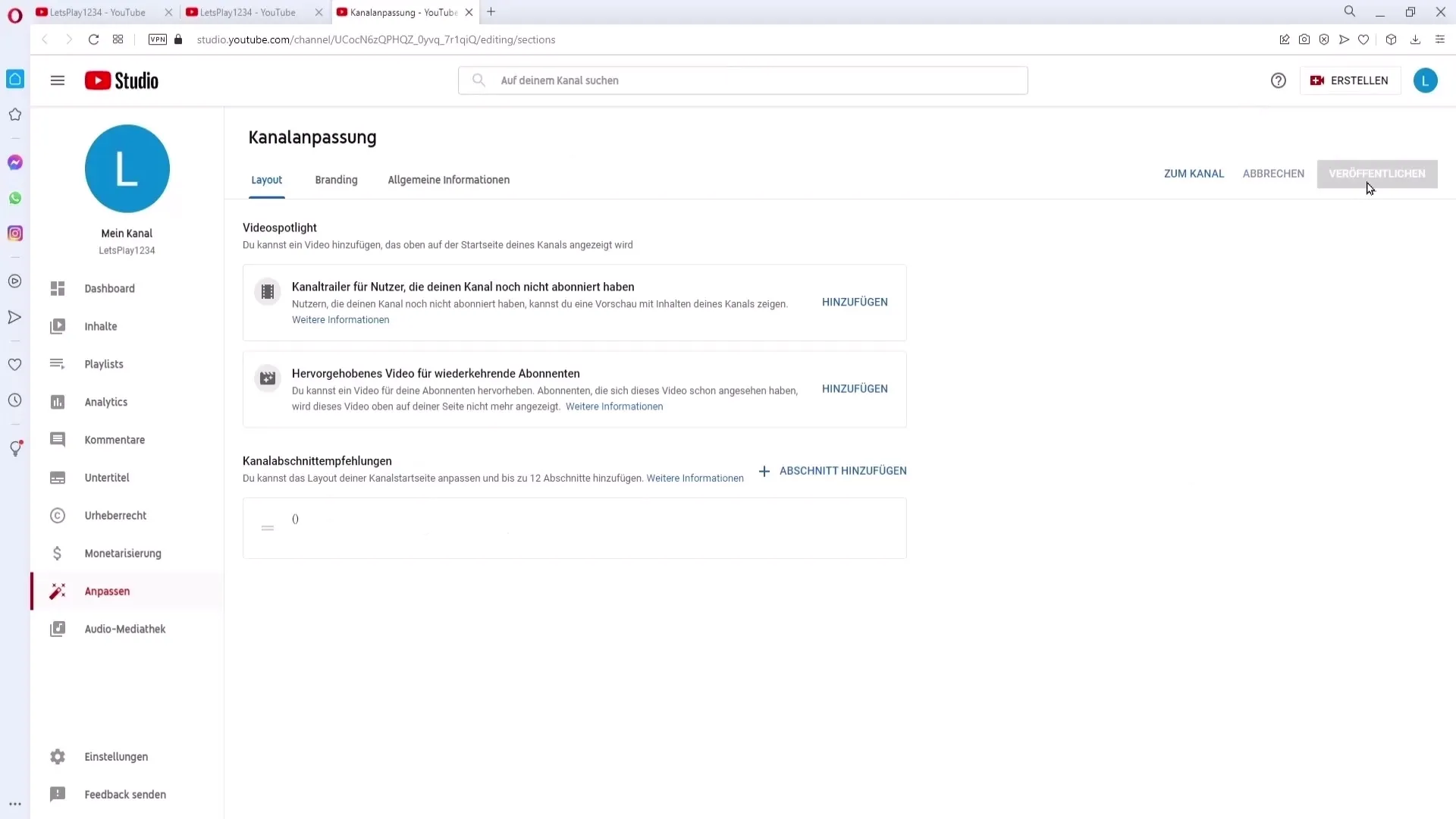
Checking the Channel
To ensure everything is working, go back to your channel. The added sections should now be displayed in the order you have set.
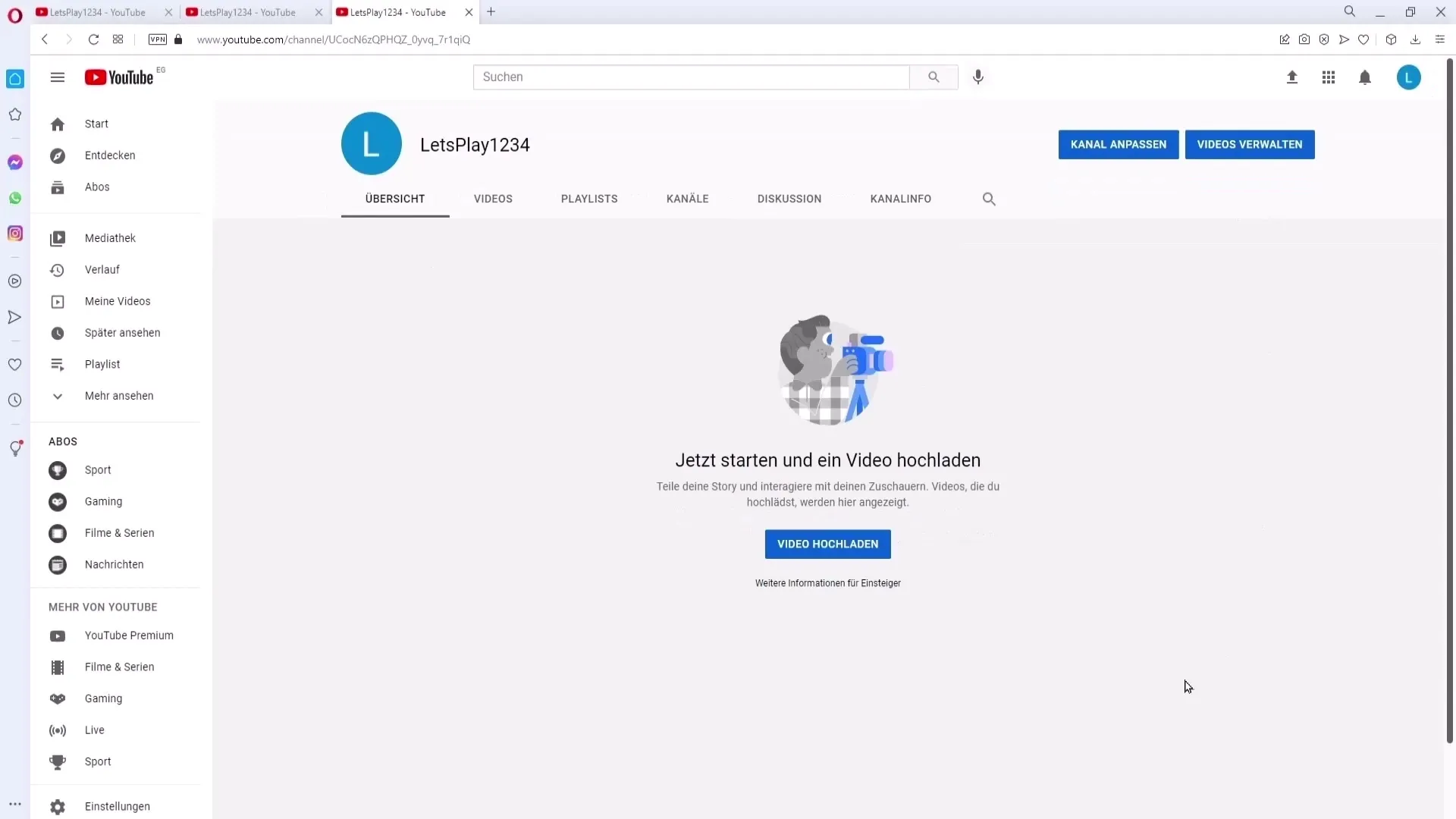
Summary
Adapting your channel section is a crucial step in giving your YouTube channel a professional and inviting appearance. By strategically arranging different content, you ensure that your viewers quickly find the information they are looking for.
Frequently Asked Questions
What is a channel section?A channel section is the area on your YouTube homepage that displays various content such as uploads, playlists, and livestreams.
How do I add a new section?Go to your channel's customization page and click on "Add channel section." Then choose the desired section.
Can I move the sections?Yes, you can move the sections to the desired position using drag-and-drop.
How many sections can I add?You can add up to 12 sections to your channel.
What happens after I click "Publish"?Clicking "Publish" saves all changes and makes them visible to your viewers.


