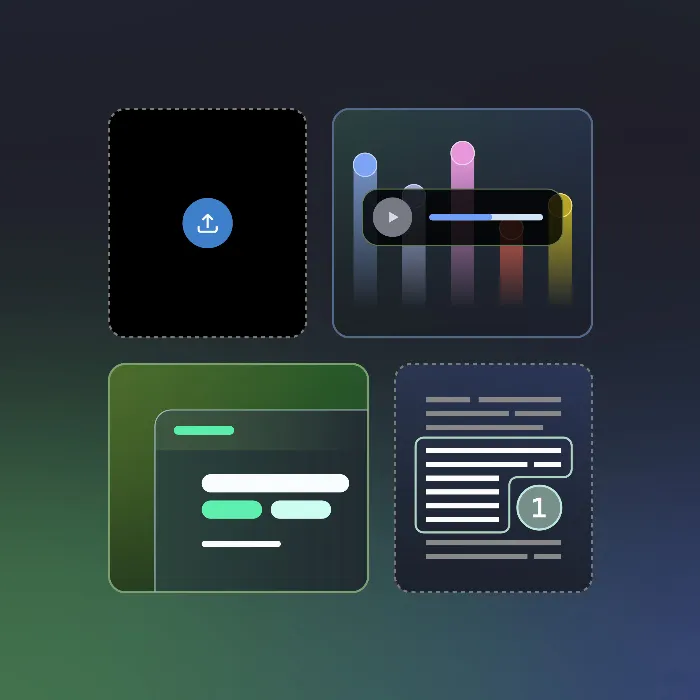You are at the beginning of your podcast journeyand want to create a high-quality, two-voiced audio production with just a few clicks? NotebookLMprovides you with the necessary tools to transform your ideas into a sound format. In this guide, I will explain step by step how you can take advantage of all the possibilities of NotebookLM to create an engaging podcast that you can then download or share.
Key Findings
- Adjusting the voice tone and output language is crucial.
- Generating the podcast takes a bit longer than other formats, about 4-5 minutes.
- You can download the podcast as a file or provide it as a link.
- Adjustments to the podcast structure are possible before generating.
Step-by-Step Guide to Creating a Podcast
Before you start creating your podcast, open NotebookLM and navigate to the document from which you want to generate your podcast. The process is intuitive and only requires a few adjustments.
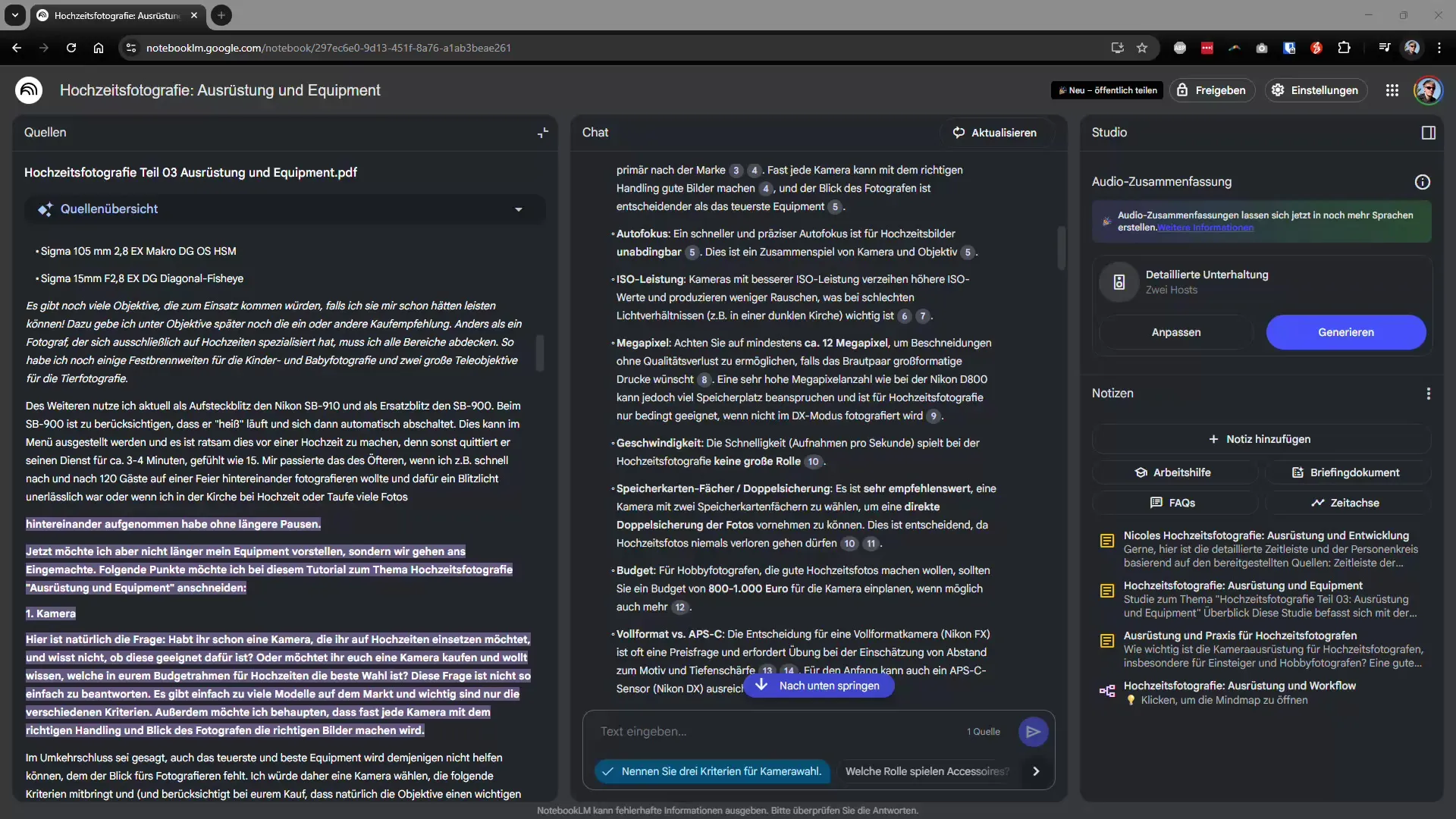
1. Selecting the Right Article
First, you can decide from which specific article you want to generate your podcast. To do this, click on the “Customize” option. It is important that you have a clear idea of the desired topic to create the content accordingly.
2. Adjusting the Voice Tone
After you have selected the article, you will have the option to adjust the voice tone. Through the menu, you can make settings so that the voice for your podcast is clear and appealing. You can give instructions such as: “Please explain it so that a seven-year-old can understand it.” Such adjustments help ensure that your podcast is presented in the best light and resonates with listeners.
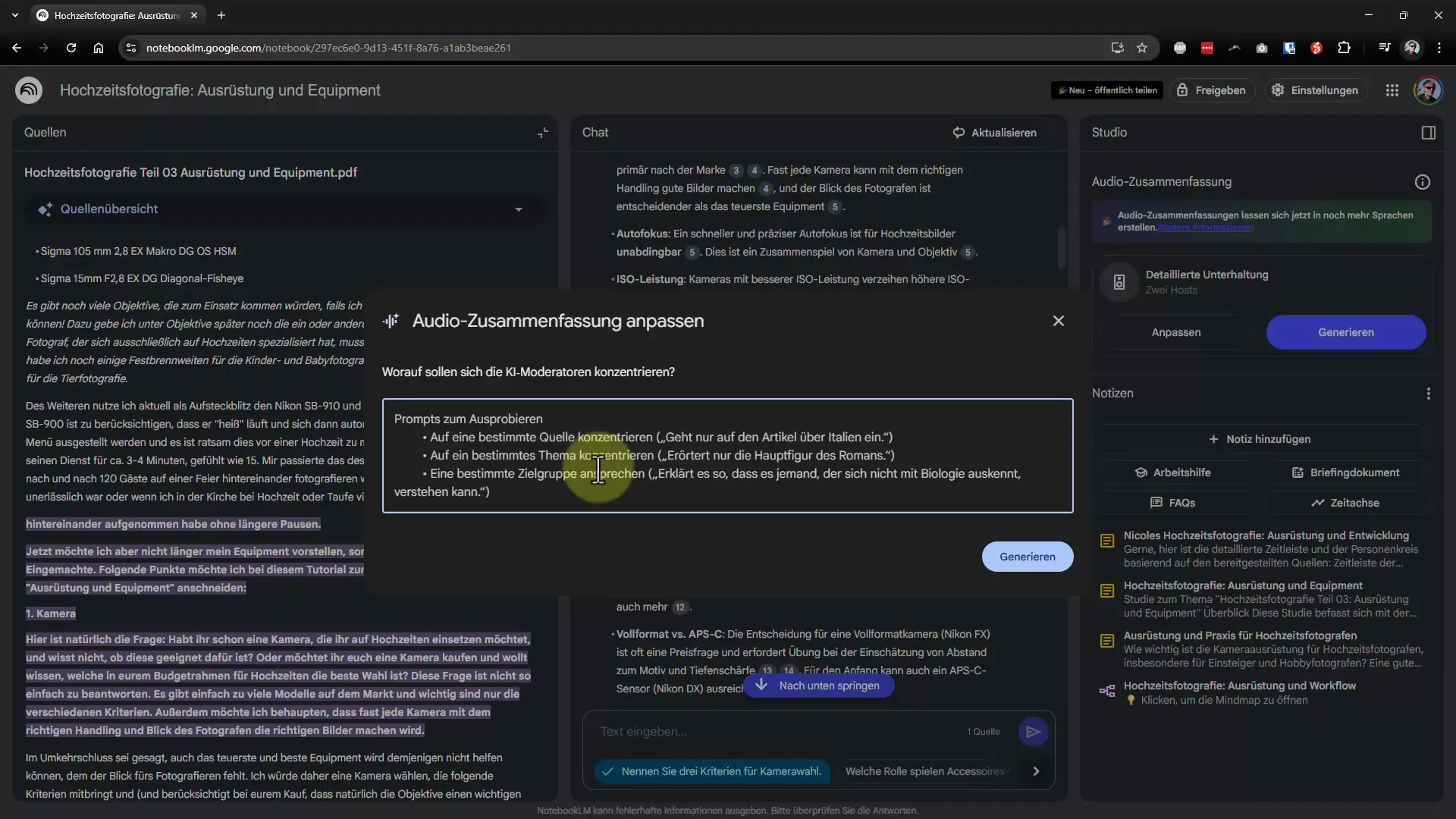
3. Selecting the Output Language
Another important step in creating the podcast is selecting the output language. By default, the language of your system is used. If this is not what you want, you can select the language in which your podcast should be generated through the settings. Make sure this selection is made correctly and save it to use for your project.
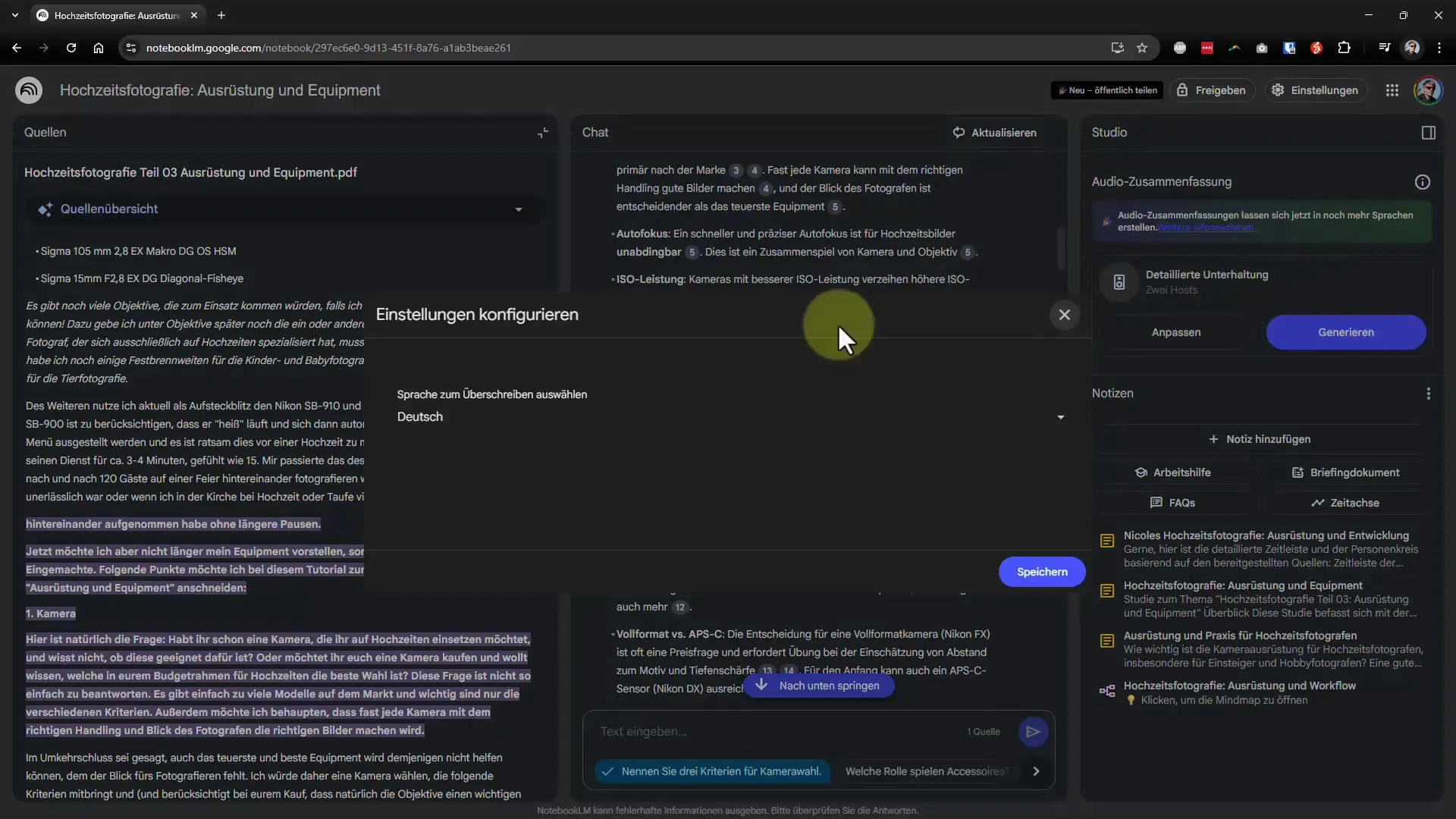
4. Generating the Podcast
Now you are ready to generate your podcast. Press the “Generate” button for that purpose. Note that this process may take a few minutes – usually between 4 and 10 minutes. In the meantime, you can pause the video to bridge the waiting time.
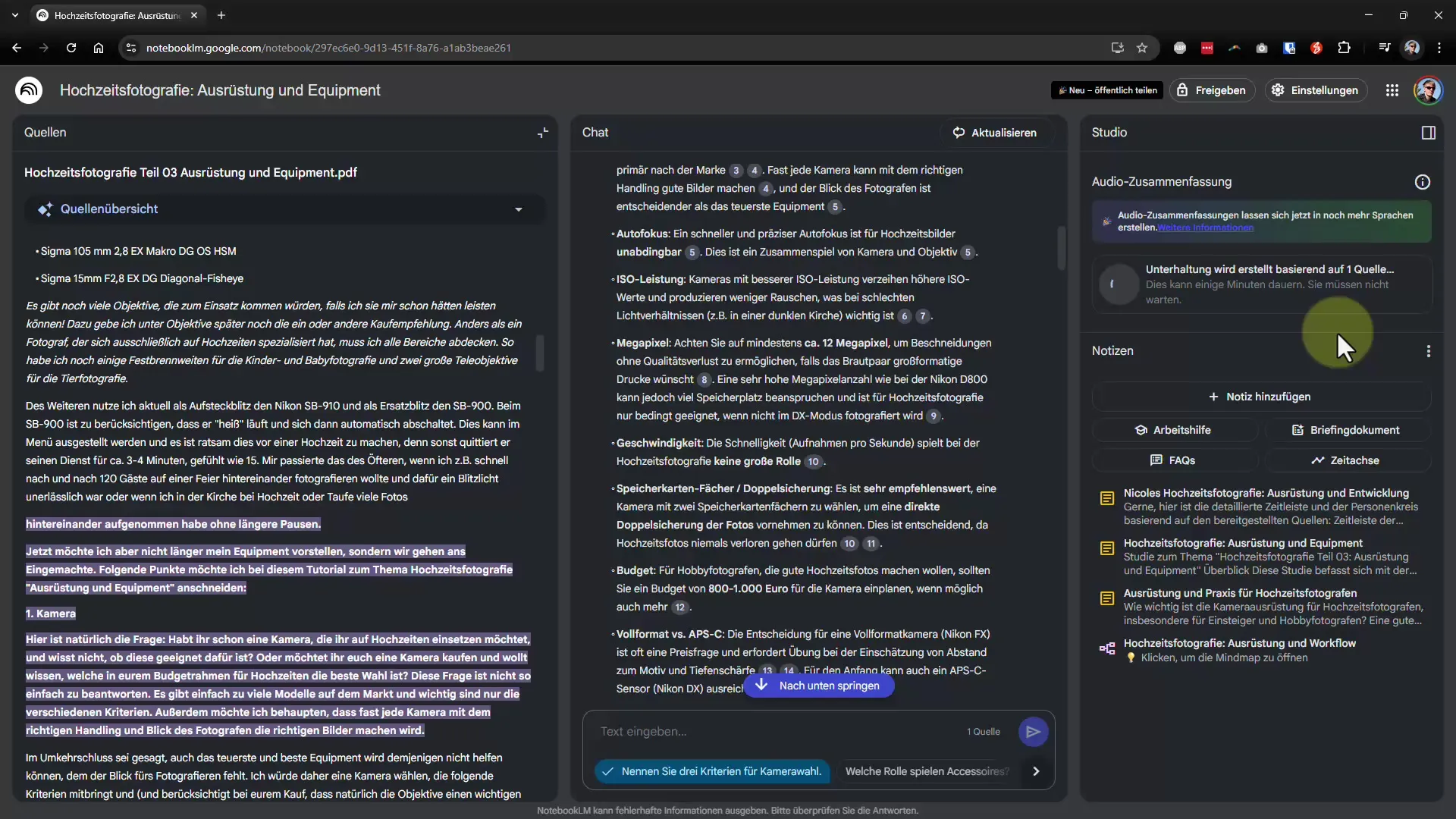
5. Listening to the Podcast
After about 4 minutes, you will have the opportunity to listen to your generated podcast. The result will surprise you: The AI voices are so good that they come very close to human communication. You can test the output directly and check if everything is to your satisfaction.
6. Downloading or Sharing
But that's not all. You have the option to download your podcast as a WAV file or to convert it to another audio format, such as MP3. Alternatively, you can also share your podcast via a link, making it accessible to others. Click on “Copy Share Link” to obtain the link.
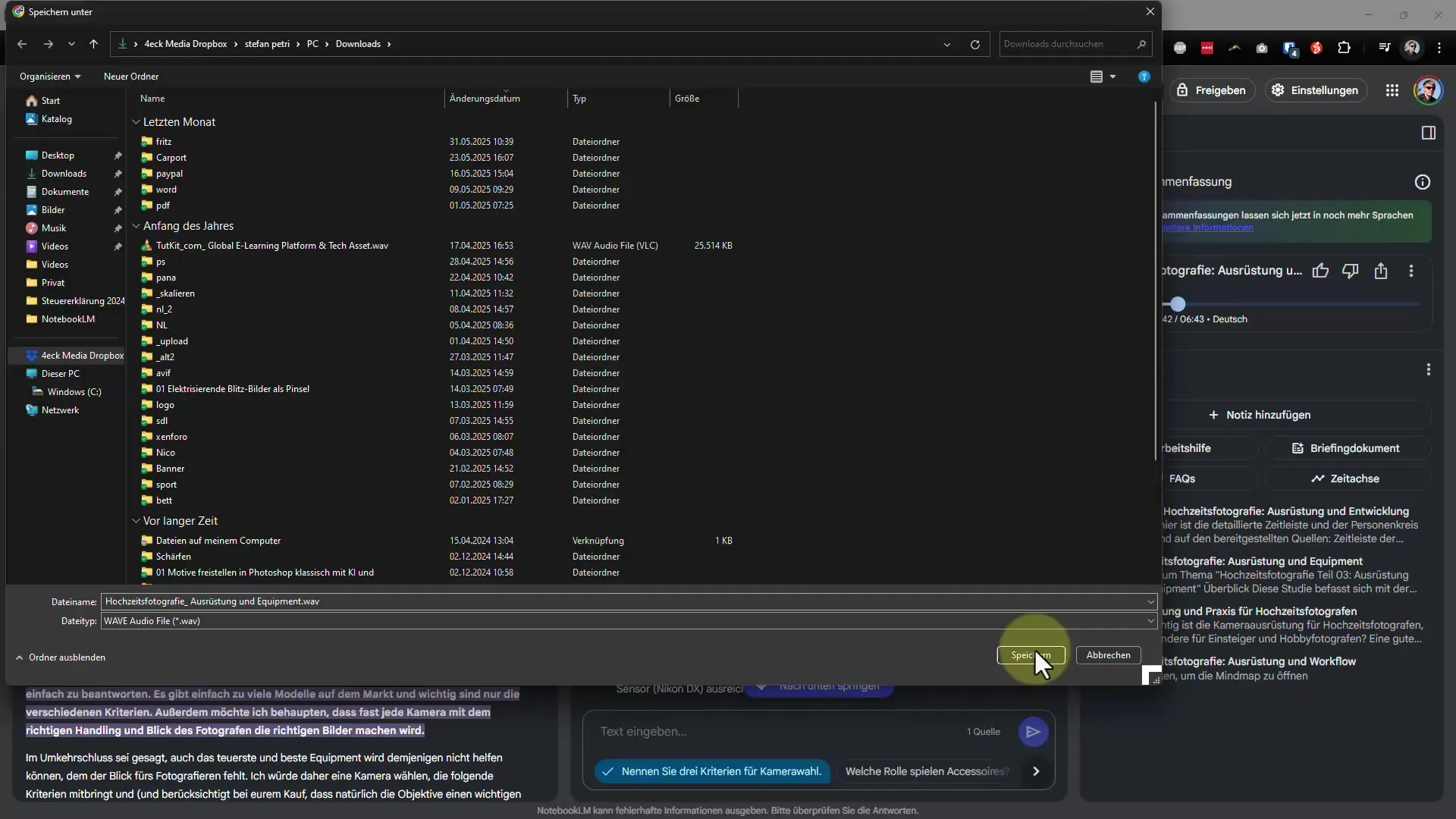
7. Adjustments Before Final Publication
If you want to make adjustments, such as adding specific notes or advertisements, you can click on “Customize” beforehand and simply enter your desired changes. You may want to add a personal message at the beginning or end to encourage your listeners to subscribe to your YouTube channel or other offerings.
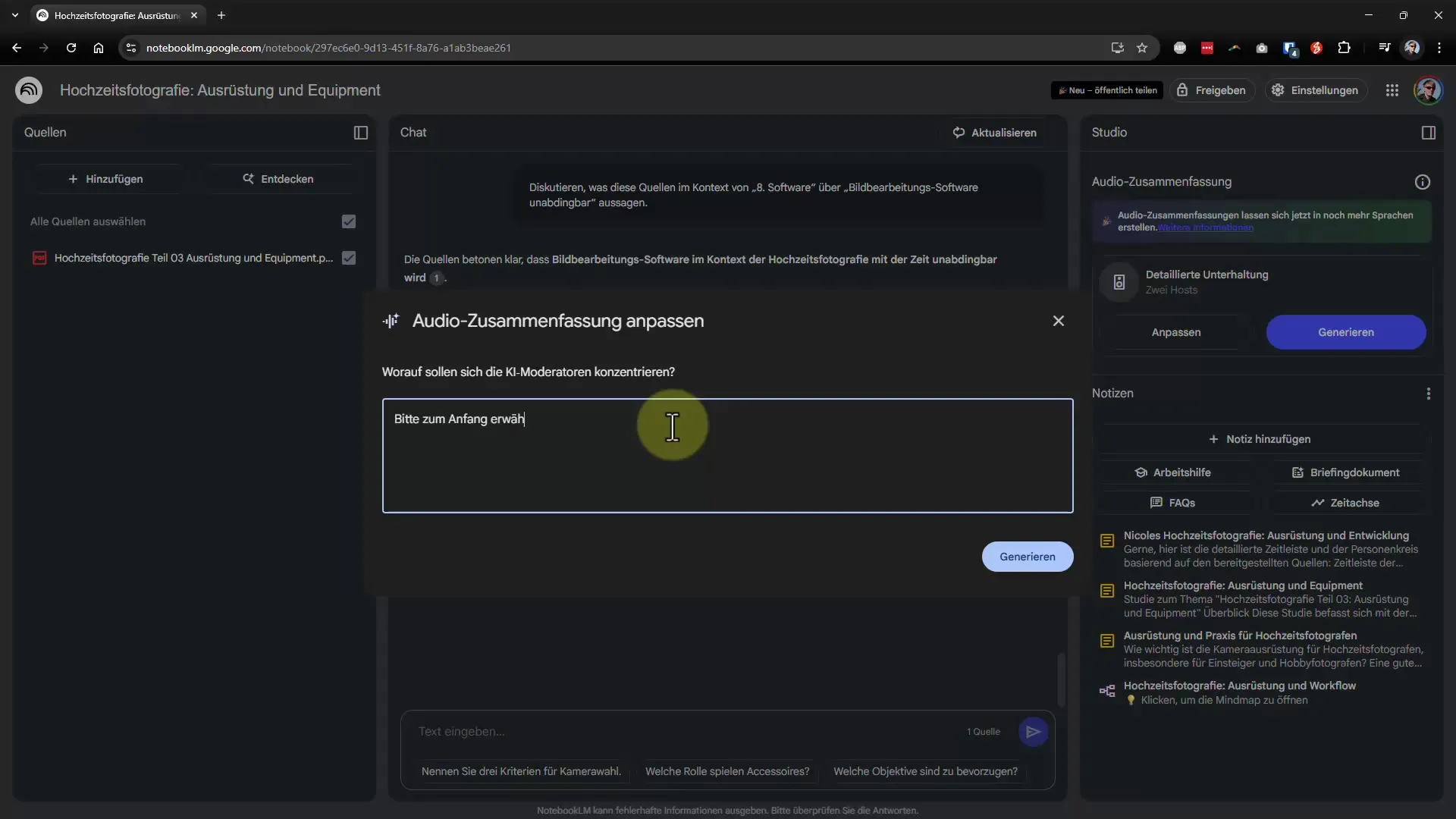
8. New Attempt and Final Generation
If you are not satisfied with the podcast or want to add special information, you can delete the podcast at any time and regenerate it. This time, make sure all adjustments have been made before you start the generation again.
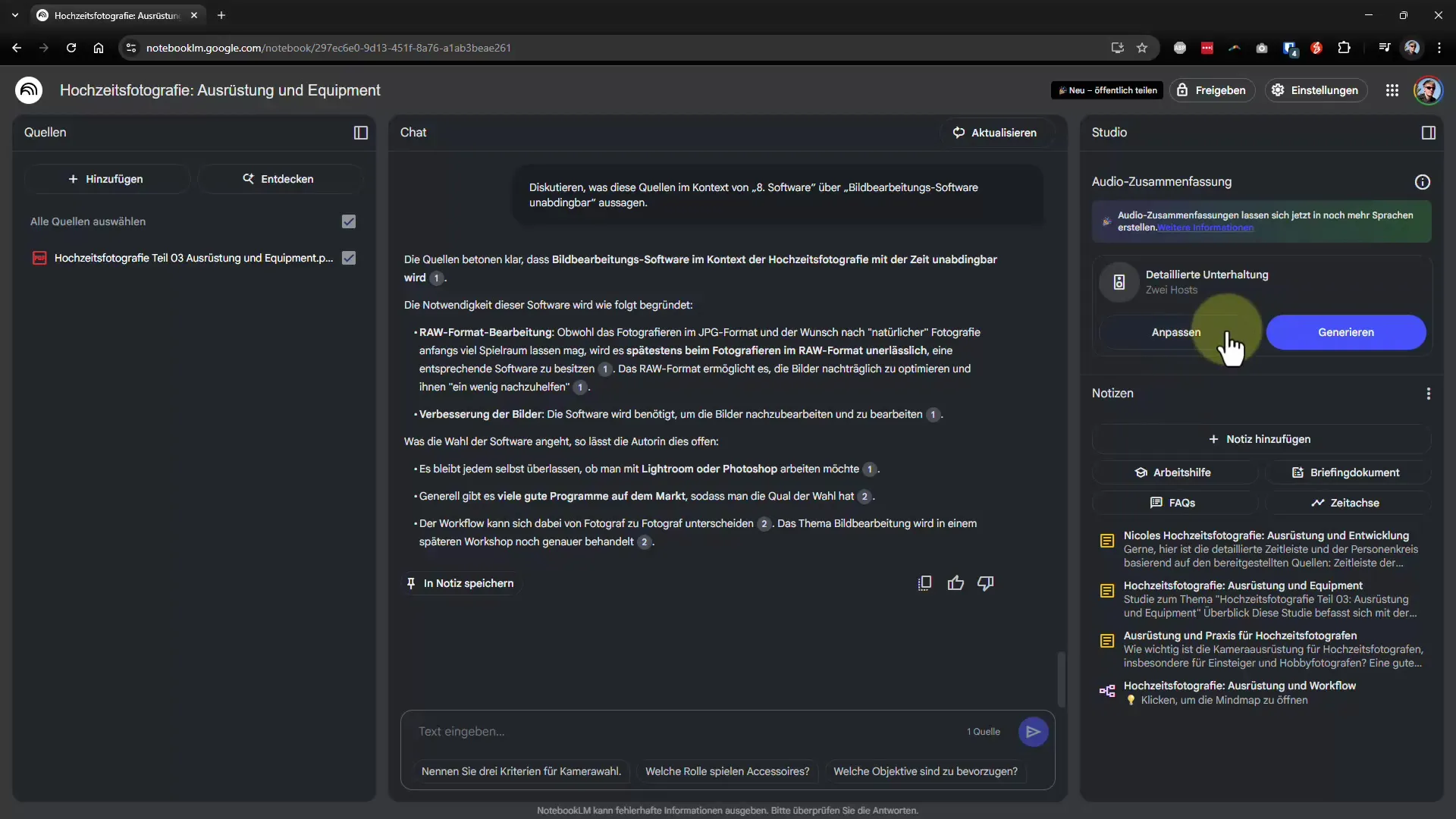
Summary – Podcast Creation with NotebookLM: Here’s How You Succeed
In this guide, you have learned how to effectively and easily create your own podcast with the help of NotebookLM. We went through the individual steps, from selecting the article to adjusting the voice and language to final adjustments and sharing your podcast. The possibilities are diverse, and with a little creativity, you can get the most out of your podcast.