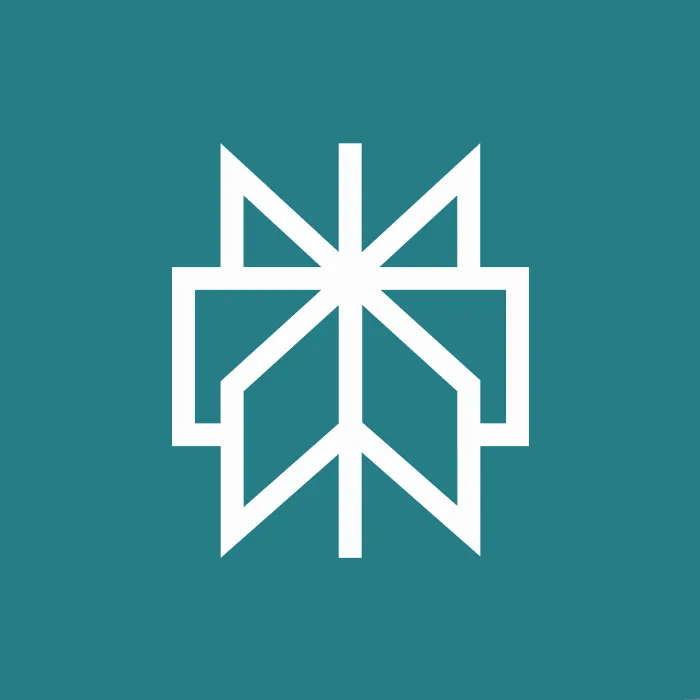You want to professionally create longer articleswhile efficiently utilizing the features of PerplexityAI? In this guide, I will show you how to create a comprehensive outline and export your complete text through a step-by-step approach. Whether you need a PDF, a Word document, or Markdown – I will present all the necessary steps to you.
Key Insights
- Create a comprehensive outline to increase the overall text volume.
- Use the export function of Perplexity AI for various file formats.
- Efficiently share your work with other users.
Step-by-Step Guide
To create and successfully export a longarticle of approximately 3000 words, follow these steps:
1. Create the first article prompt
Start by initiating the first article with a clear prompt. You can use a command like "Please create an article on the topic of image editing in 2025 with 3000 words." Perplexity AI will then generate your desired article. Make sure to check the result, as it may not reach the desired word count.
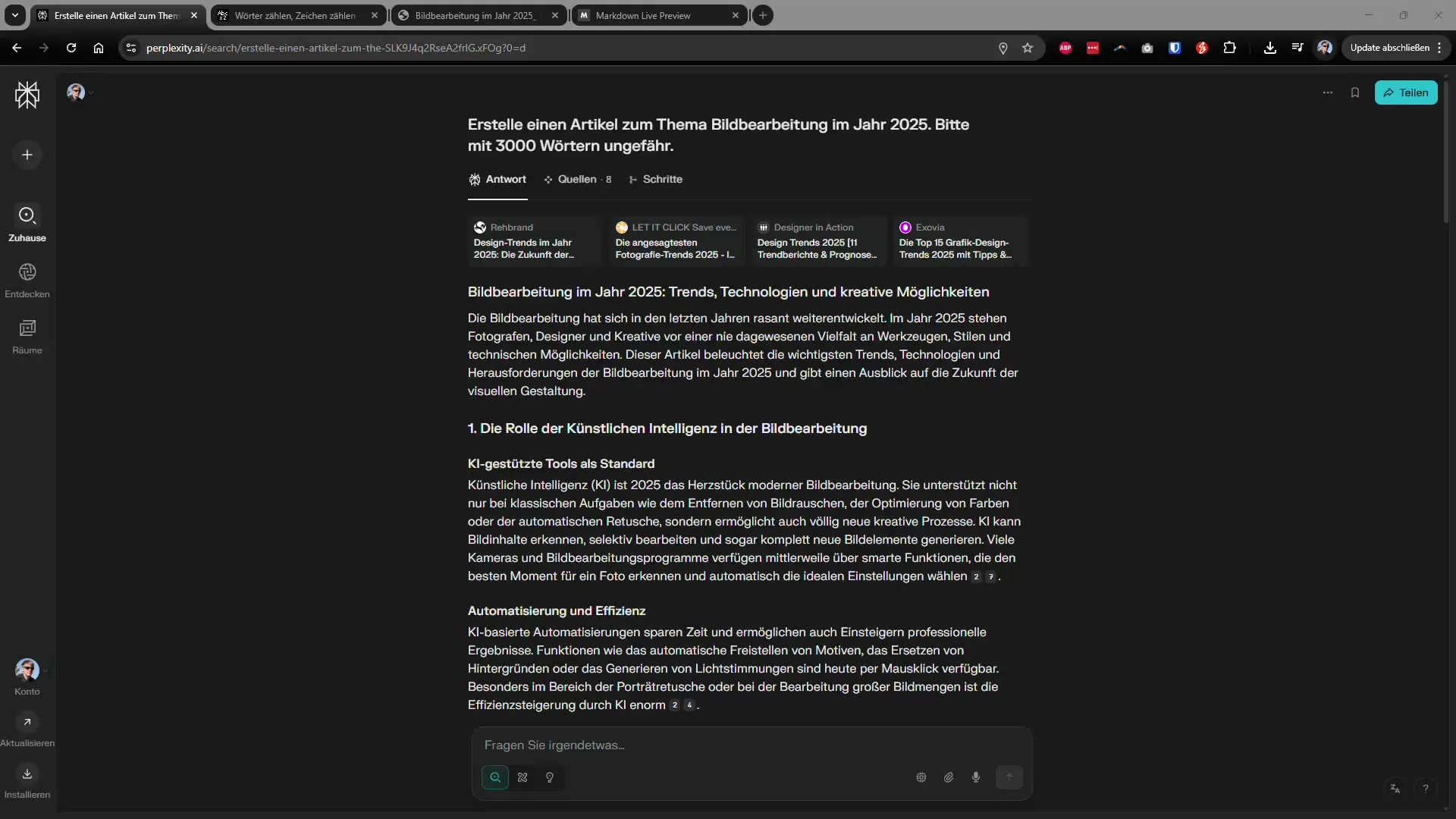
2. Review the result
Once you have generated the article, copy the text into a word processing program to count the word volume. The goal is 3000 words, and often the first version will only contain 1200 words. An additional step is necessary to reach the desired text volume.
3. Create a table of contents
An effectivetip is to first create a table of contents. Start with a new prompt that generates a table of contents with ten points. This not only helps structure your article but also ensures that you can create targeted text for each topic.
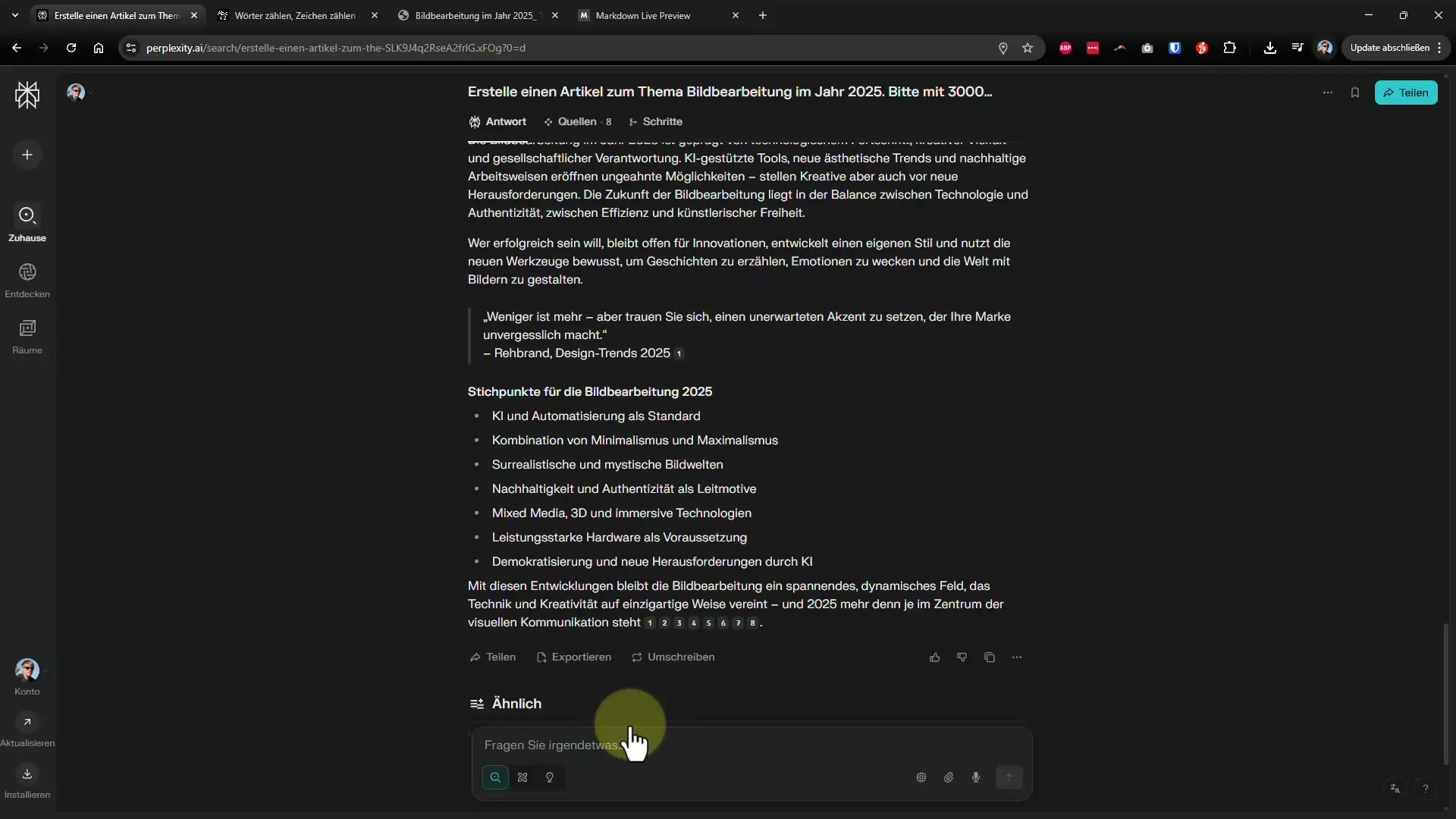
4. Build the article structure
With the table of contents in hand, you can work through each point step by step. Give your prompt clear instructions for the first point and then proceed systematically. For example, you could start with "Article on Point 1" and then continue to build the article.
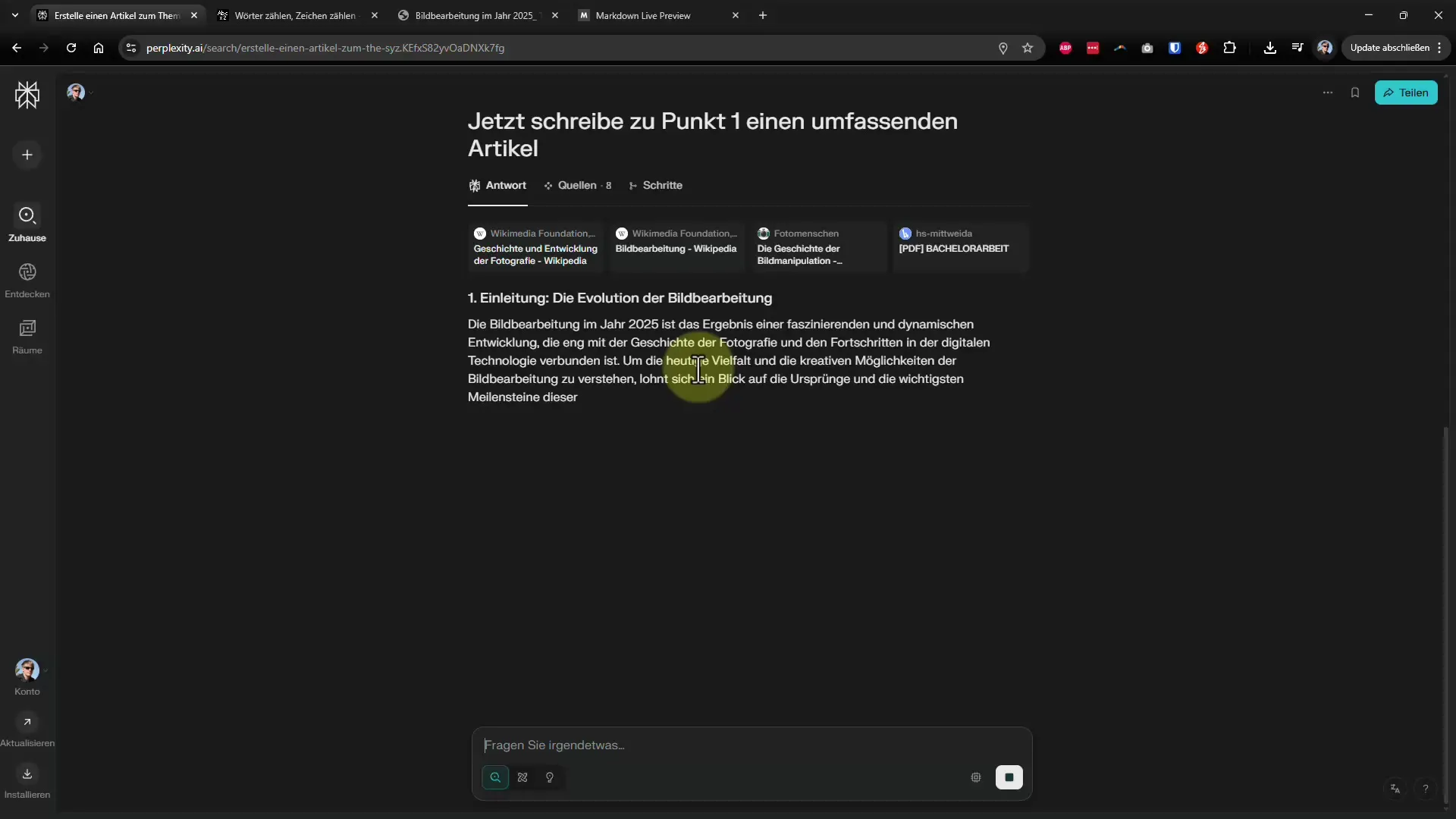
5. Add more points
Continue with your instructions by simply saying "continue with Point 2" and so forth. Perplexity AI understands that it should now elaborate on the next point of the table of contents, and you will automatically generate longer text passages.
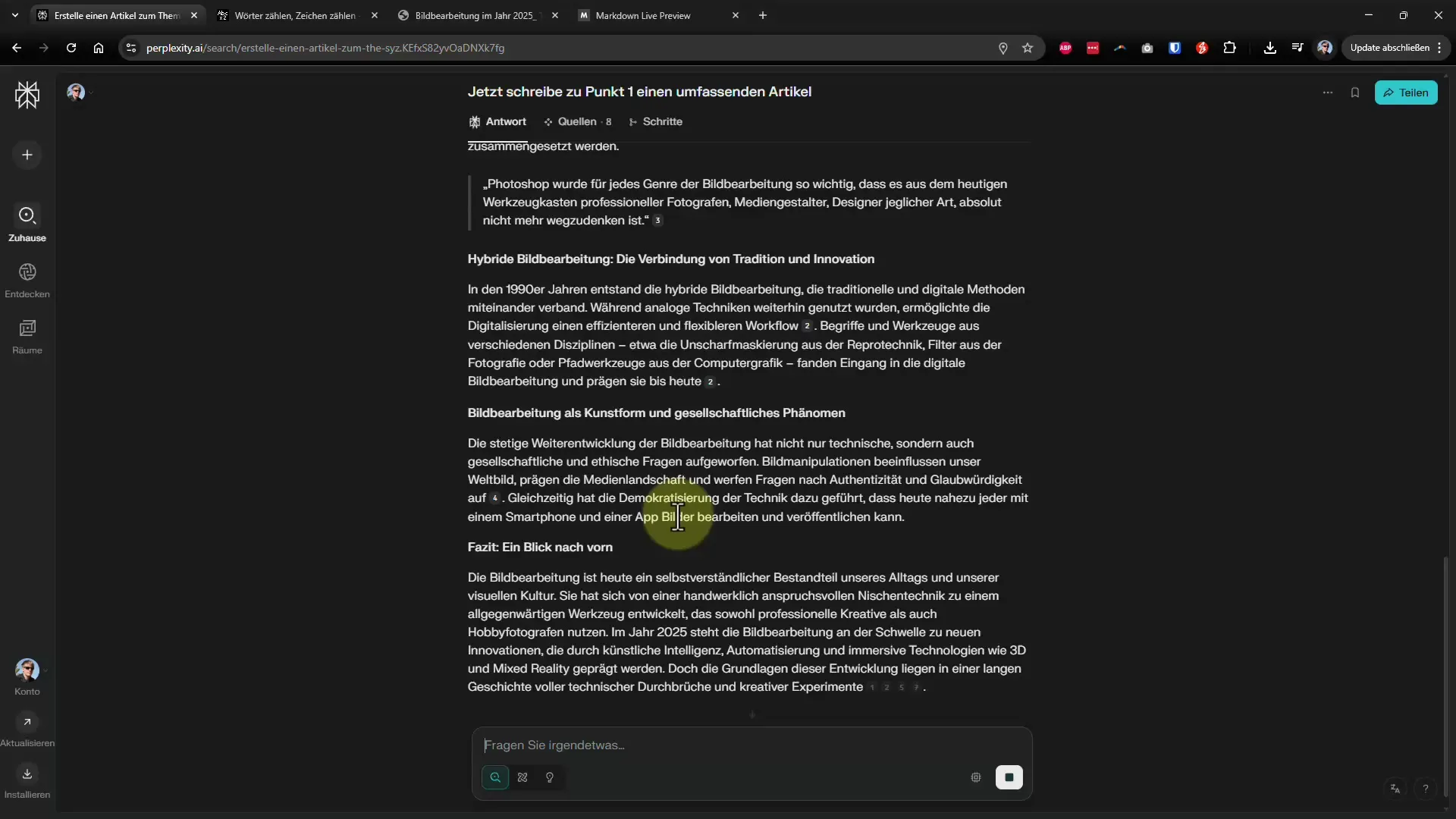
6. Utilize export options
Once you are done writing the article, you can export it. Perplexity AI provides you with options to save your work as a PDF, Word document, or Markdown. For PDF export, simply click on the print option, and the file will be created.
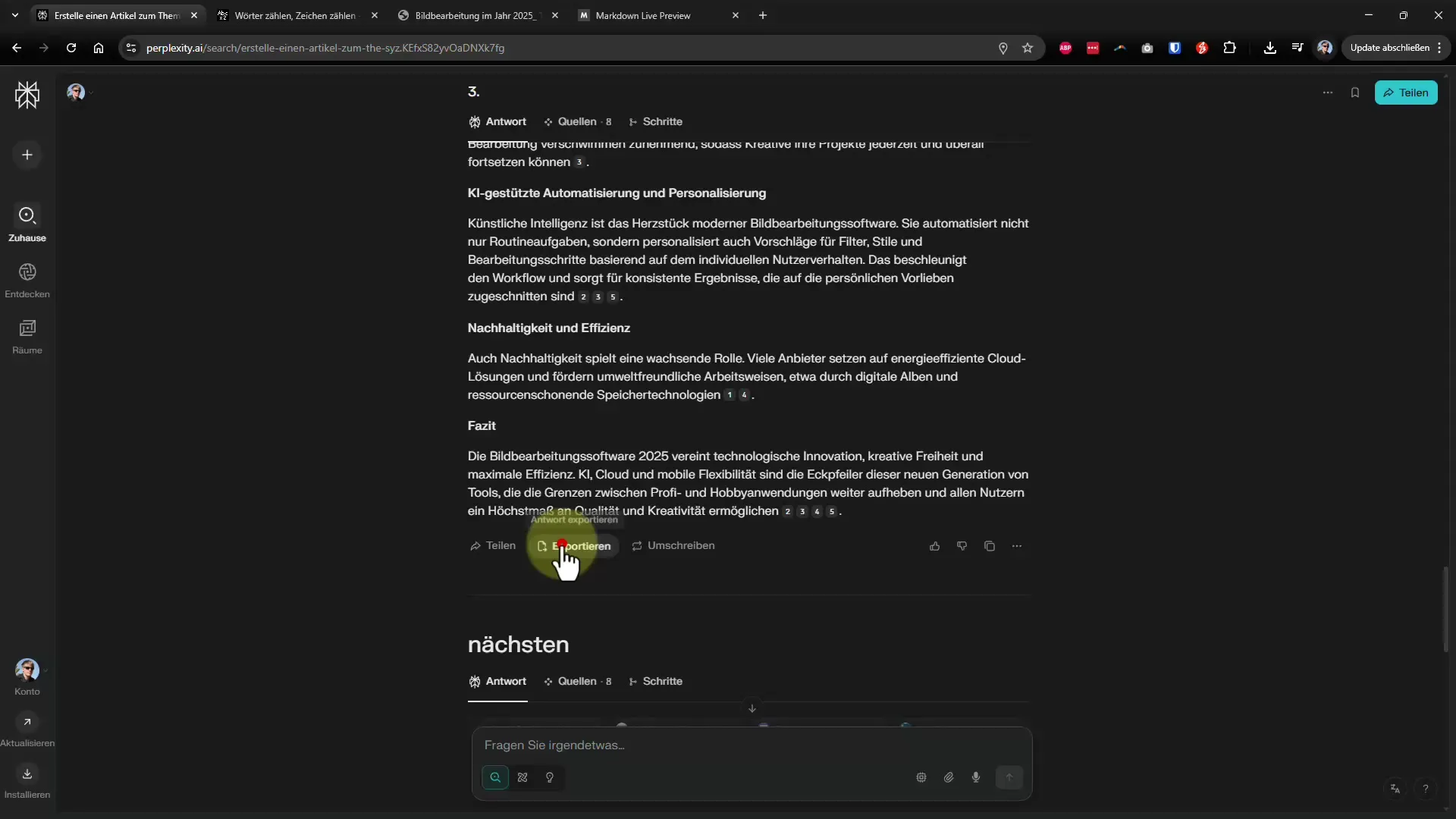
7. Check output formats
Check how the article looks in the various formats. The PDF export should be well formatted, while the Word export should also be appealing. Review the styles and layout to ensure they meet your requirements.
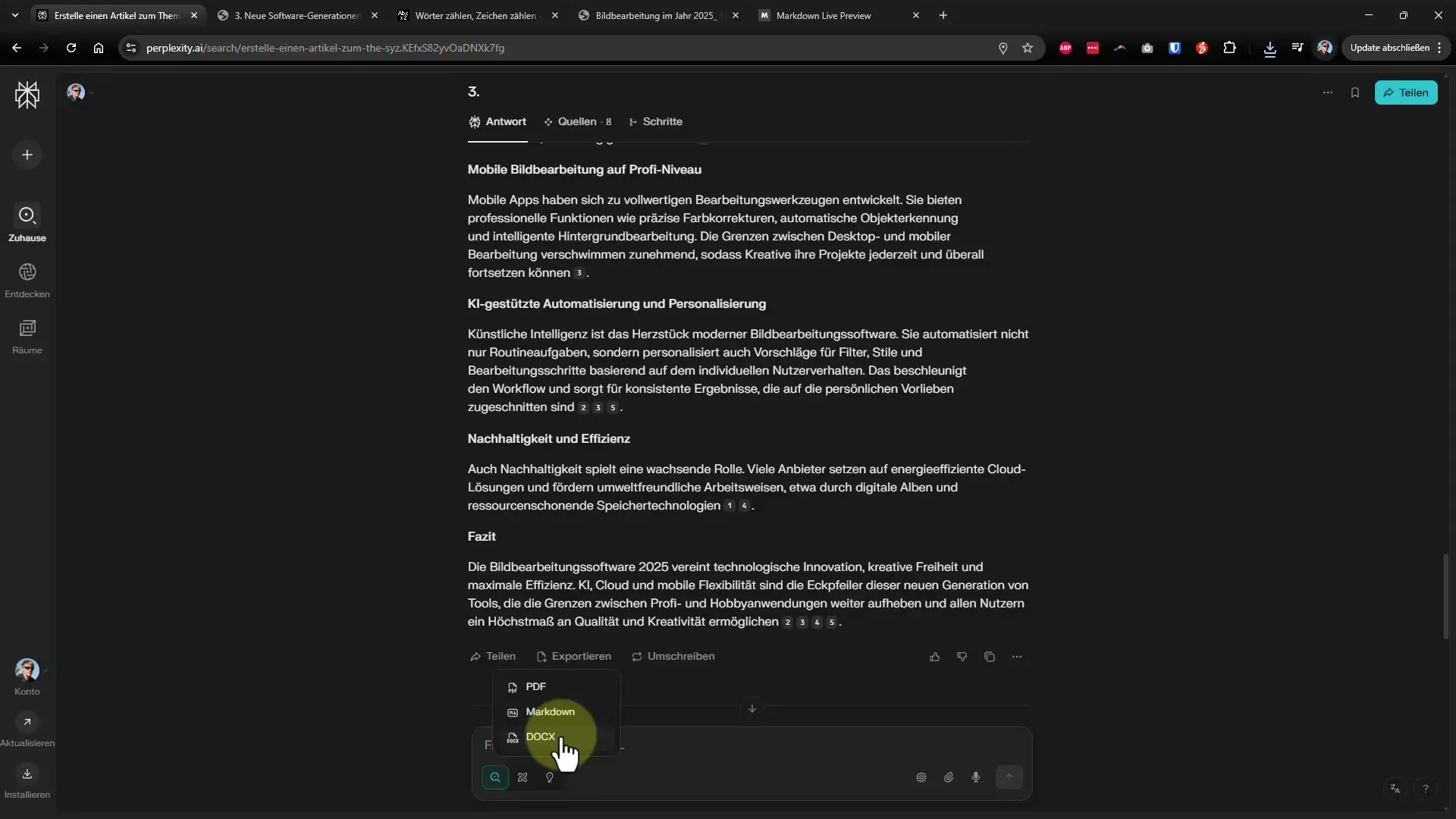
8. Save article as Markdown
If you need Markdown, paste the text into a Markdown viewer. The headings should be appropriately marked with hashes to represent the structure of the article. Markdown is particularly helpful when used in forums or CMS systems.
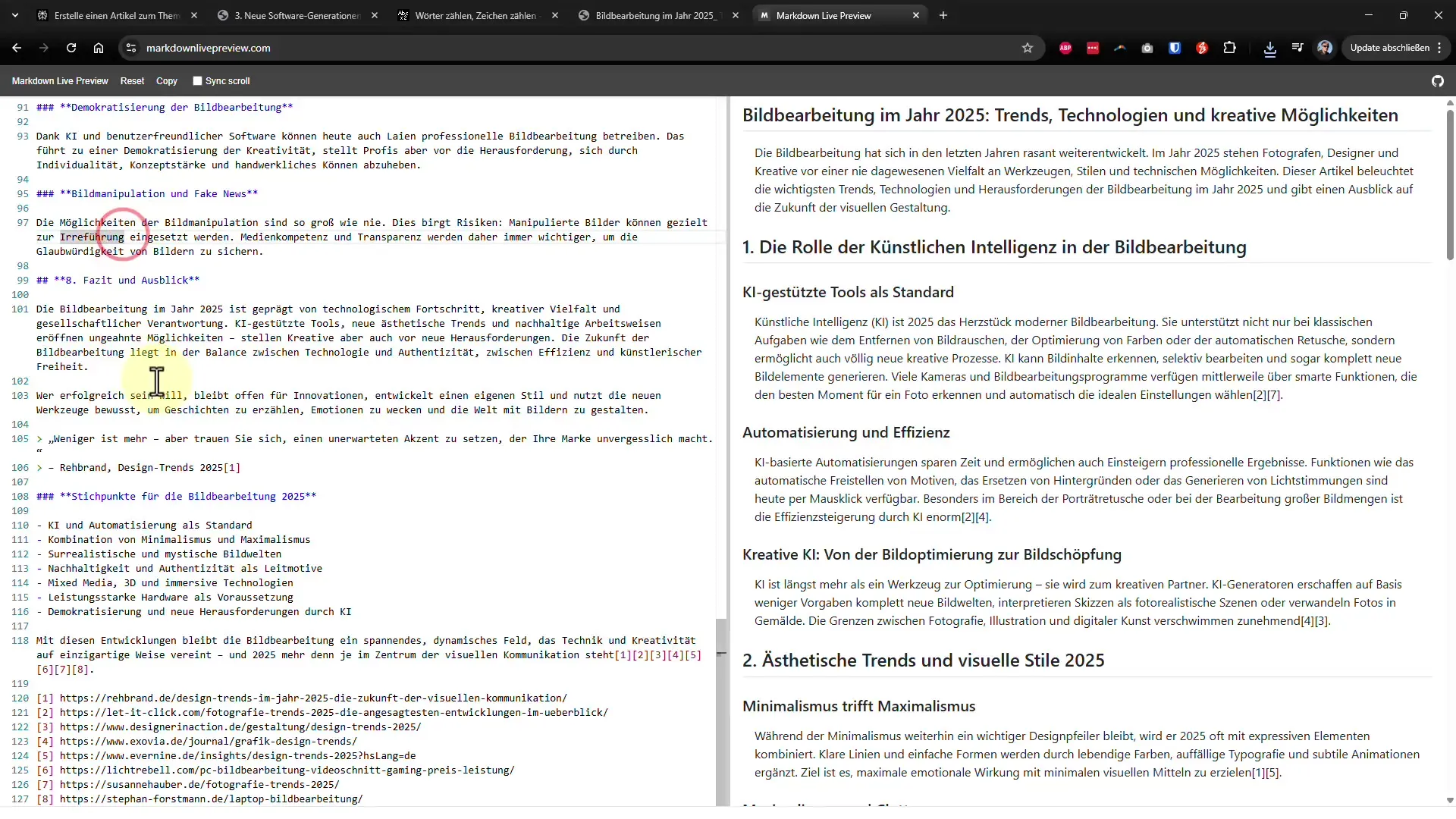
9. Summarize and share the article
Through the three-dot menu option in Perplexity AI, you can consolidate and save the entire work as a PDF file. This will give you a document that neatly lists all points of the table of contents. Pay attention to the options for sharing the file.
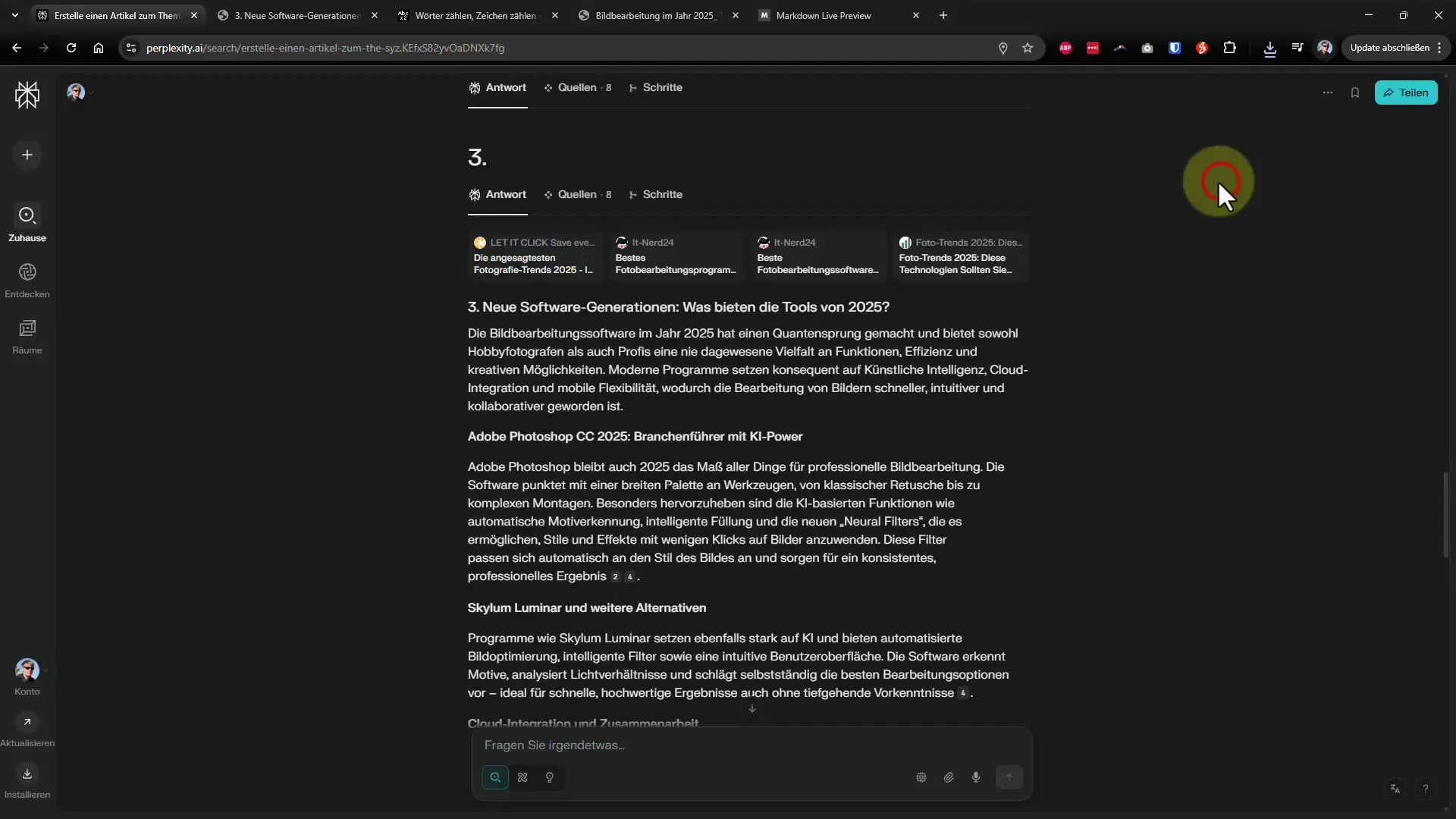
10. Use additional features
If you are not satisfied with the result, you have the option to rewrite the text using another AI. This way, you can further enhance the quality of your article. This is especially helpful if you want to try different writing styles.
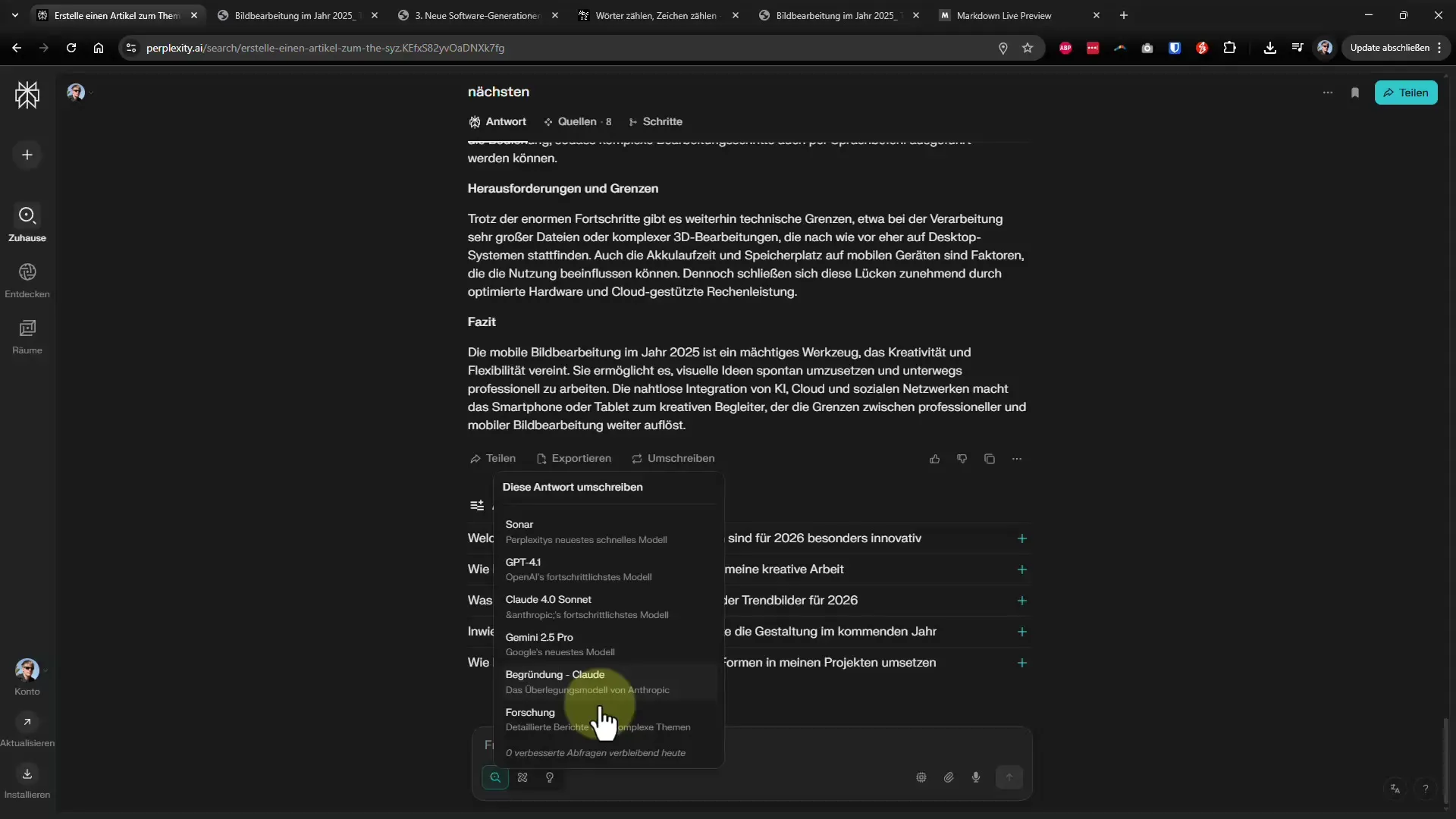
Summary – Writing and Exporting Long Articles with Perplexity AI
In summary, you have now learned all the necessary steps to create long articles with Perplexity AI and export them accordingly. With the right structure and the features of the software, you can generate high-quality texts and prepare them for various platforms.