In the world of project management, the ability to link tasks effectively is crucial for smooth operations. When using MS Project, there are several methods for connecting related tasks. In this guide, you will learn about the different options for linking tasks in MS Project.
Key Insights
- You can link tasks in MS Project in four different ways.
- Linking tasks improves resource utilization and the project schedule.
- Understanding the terminology and structure of MS Project is essential to effectively use the linking functions.
Step-by-step Guide
The following section describes the methods available to you to link tasks, with a clear focus on each step.
To begin with, you probably have already created some tasks. In this example, you have Task 3, which includes three subtasks: Painting, Cleaning, and Testing. These three tasks should be linked in the correct order to avoid potential resource overloads.
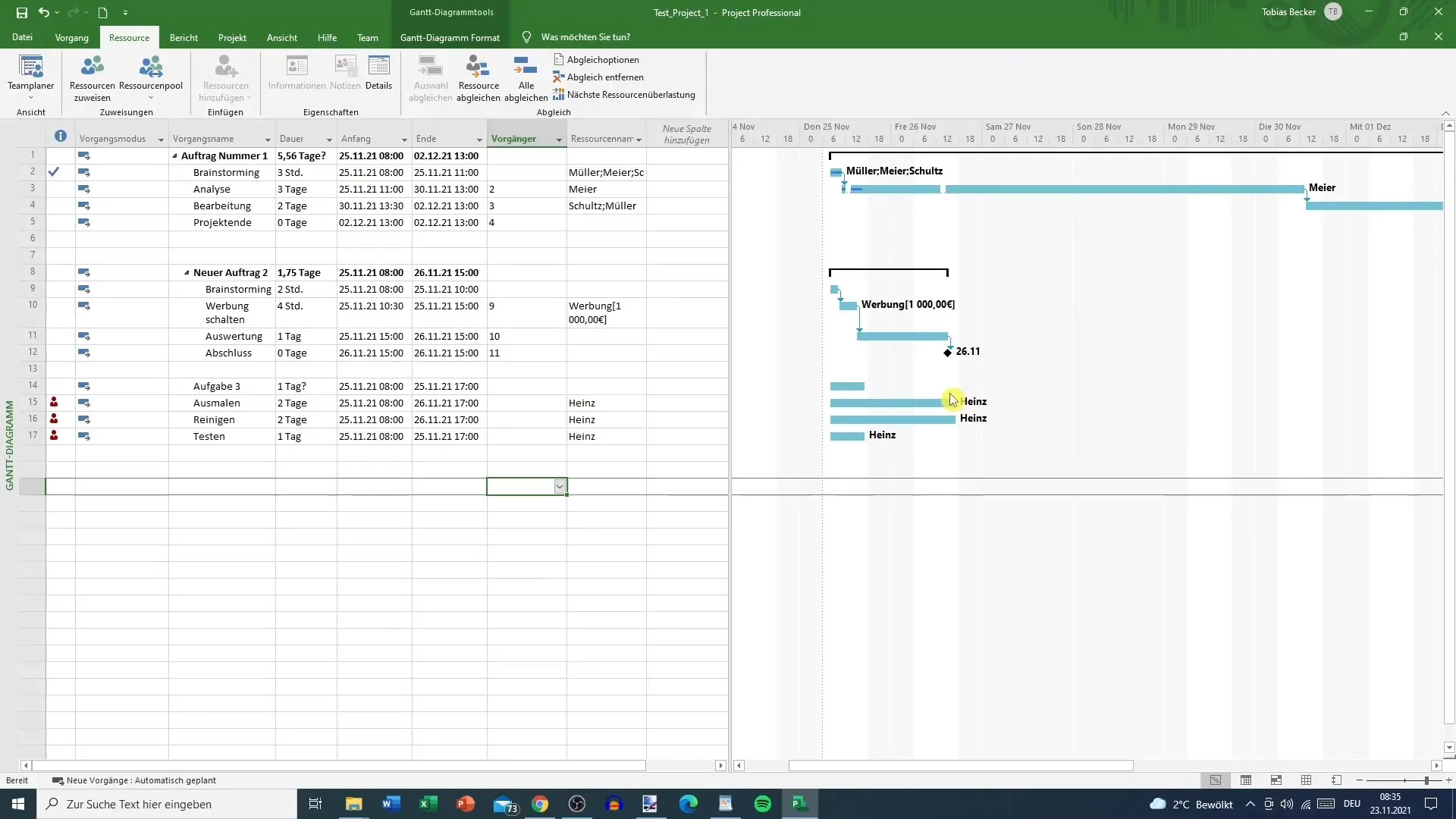
The first step is to select the tasks you want to link. To do this, hold down the Ctrl key and click on each of the three tasks: Painting, Cleaning, and Testing. This allows you to select several at once.
Next, you have several options to link these tasks. One of the easiest methods is to click the Link button in the toolbar. You will find this button in the task ribbon. An alternative option is to use the keyboard shortcut Ctrl + F2. This method allows you to quickly link tasks without using the mouse.
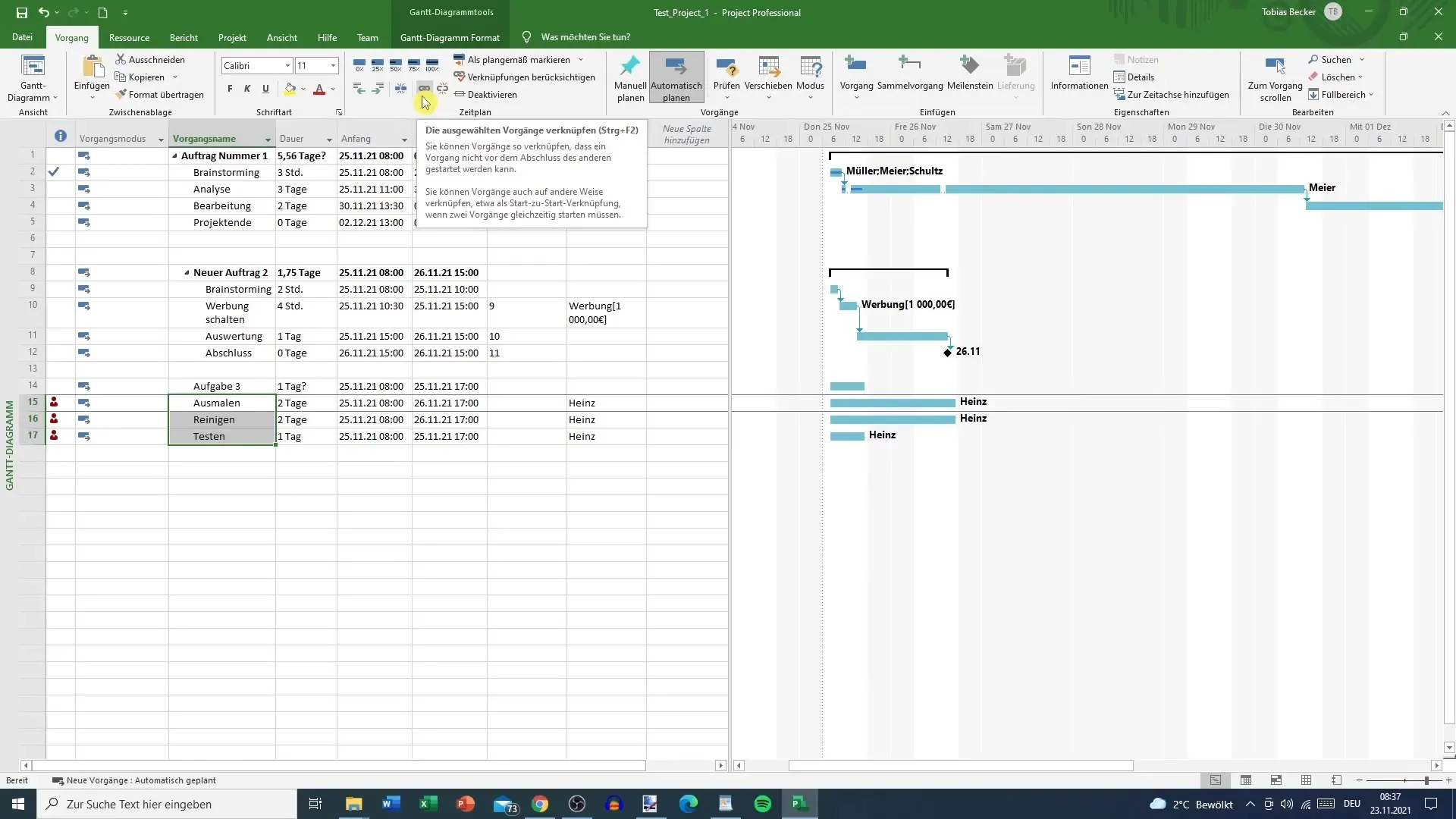
This way, you will notice that the start date of Cleaning shifts to November 29. This happens because MS Project automatically considers working hours and days off. If there are no working days on November 27 and 28, the Cleaning task will start on the following Monday.
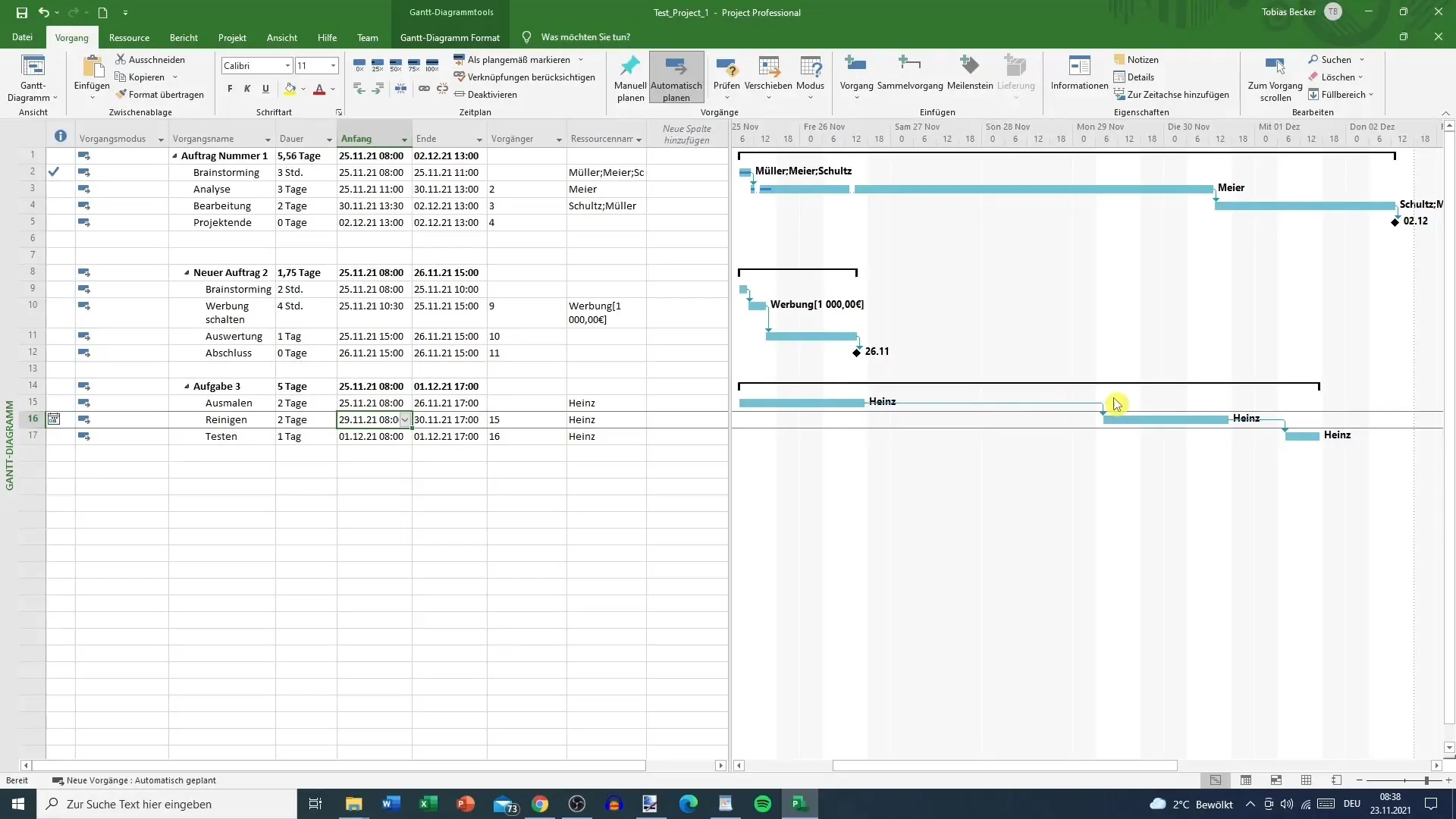
If you want to unlink the tasks, it's just as straightforward. Simply find the Link button you used earlier and click it. You can also select a task to remove the link. This flexibility allows you to optimize your project plan.
If you prefer to work with the predecessor column, just go to the relevant column and enter the corresponding predecessor number. For example, 17 comes directly after 16, so enter 16 in the predecessor column of Task 17. If Task 16 should come after 15, enter 15 in the predecessor column of 16. This way, you will quickly see how the tasks are interconnected.
A third method of linking tasks involves using the mouse directly in the Gantt chart. Hover the pointer over a task so that a crosshair appears. Hold the left mouse button down and drag the crosshair to the task you want to link. Release the mouse button to create the connection. This method is often used, although it can be somewhat cumbersome.
The final method is to right-click on the task you want to link and select the "Information" option. In the window that appears, you can use the predecessor column to either select the name of the task or enter the predecessor ID directly. Pressing "OK" will immediately activate the link.
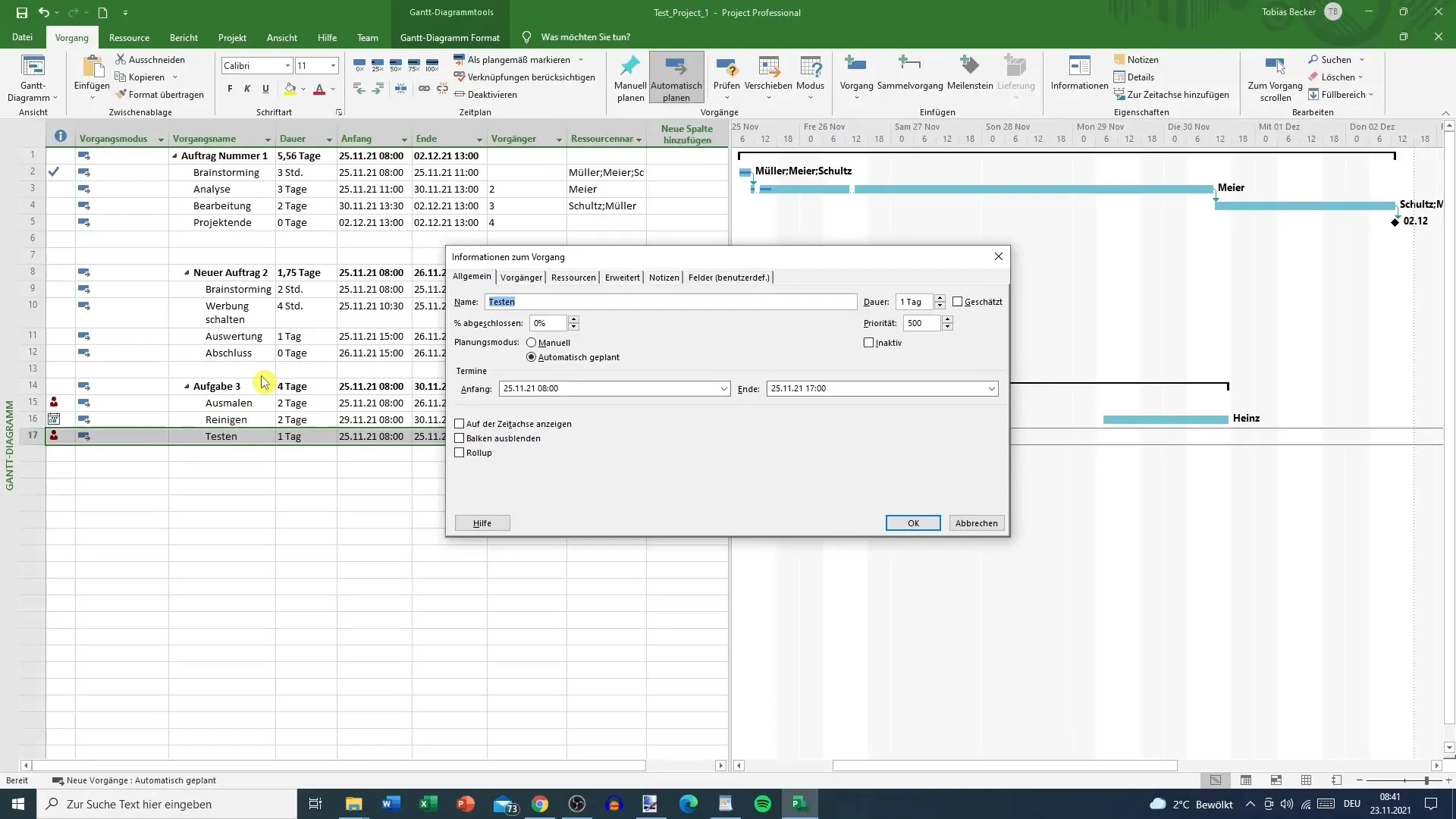
In this way, you can link your tasks in four different ways and organize the project structure precisely.
Summary – Linking Options in MS Project: Step-by-Step Guide
The effective linking of tasks in MS Project is an important aspect of project management. With the methods described, you can ensure that your resources are utilized optimally and that your project plan remains realistic.
FAQ
How can I link tasks in MS Project?You can select tasks and either press the link button or use Ctrl + F2.
Can I unlink tasks?Yes, select the linked task and click the link button again.
How do I account for non-working days when linking?MS Project automatically considers non-working days when linking tasks.
Is there a mouse-based linking method in MS Project?Yes, you can use a crosshair to link tasks in the Gantt chart.
How do I enter predecessors in the predecessor column?Simply enter the ID of the predecessor in the respective column and confirm with "OK".


