OneNoteis a powerful tool for organizing and managing notes. Using timestampsand page templates can significantly enhance the efficiency of your notes. With these features, you not only make your notes memorable but also structure and visualize your information better.
Key Insights
- Inserting timestamps allows you to capture important moments directly in your notes.
- Page templates help achieve a quick and consistent structure in your notes.
- OneNote offers various templates for different needs, whether for lecture notes or project overviews.
Inserting Timestamps
To insert timestamps into your notes, follow these steps:
First, open OneNote and create a new page. The current date will be automatically inserted when you create the page. To manually adjust the date and time, click on the appropriate icon in the menu.
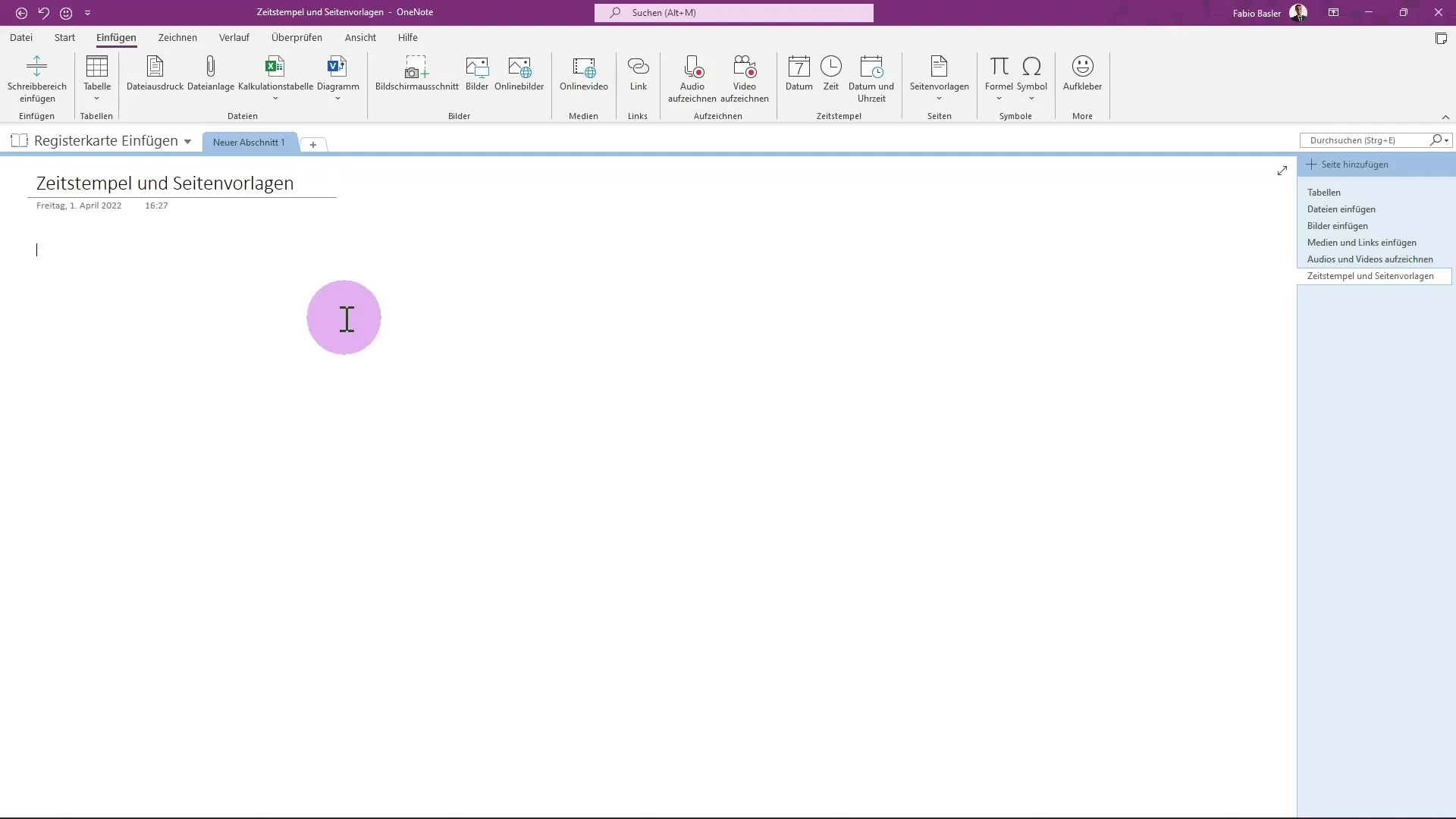
A calendar menu will open where you can select the desired date. Here, you can choose, for instance, May 5th and change the time to 8:30 PM. Confirm your selection with “OK”.
Additionally, you can easily insert the current date and time automatically. You can also merge both and have them appear in the text.
Using Page Templates
OneNote offers a variety of page templates that assist you in structuring your notes. To access page templates, select the appropriate section from the menu.
When you select the required type of template, such as “Detailed Lecture Notes,” you can immediately use the complete template. The template already includes title areas, homework fields, and key points that you can fill in.
These templates are particularly handy as you can directly enter information without having to design a new structure. You’ll find various icons and symbols that visually enhance your notes.
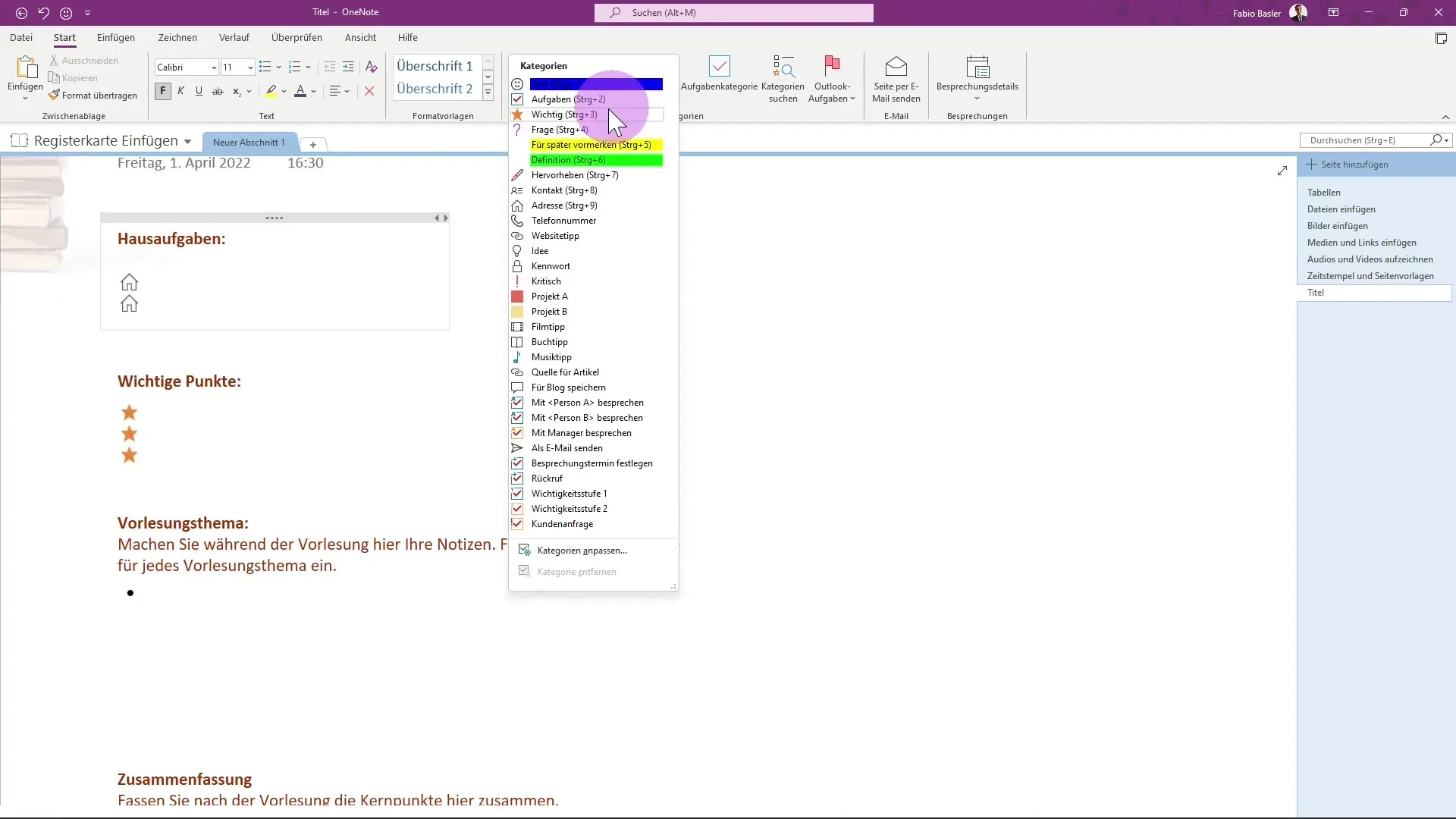
To select page templates, go to the right side of the user interface. A menu bar will be displayed that allows you to attach various templates. You can also customize or enlarge this menu.
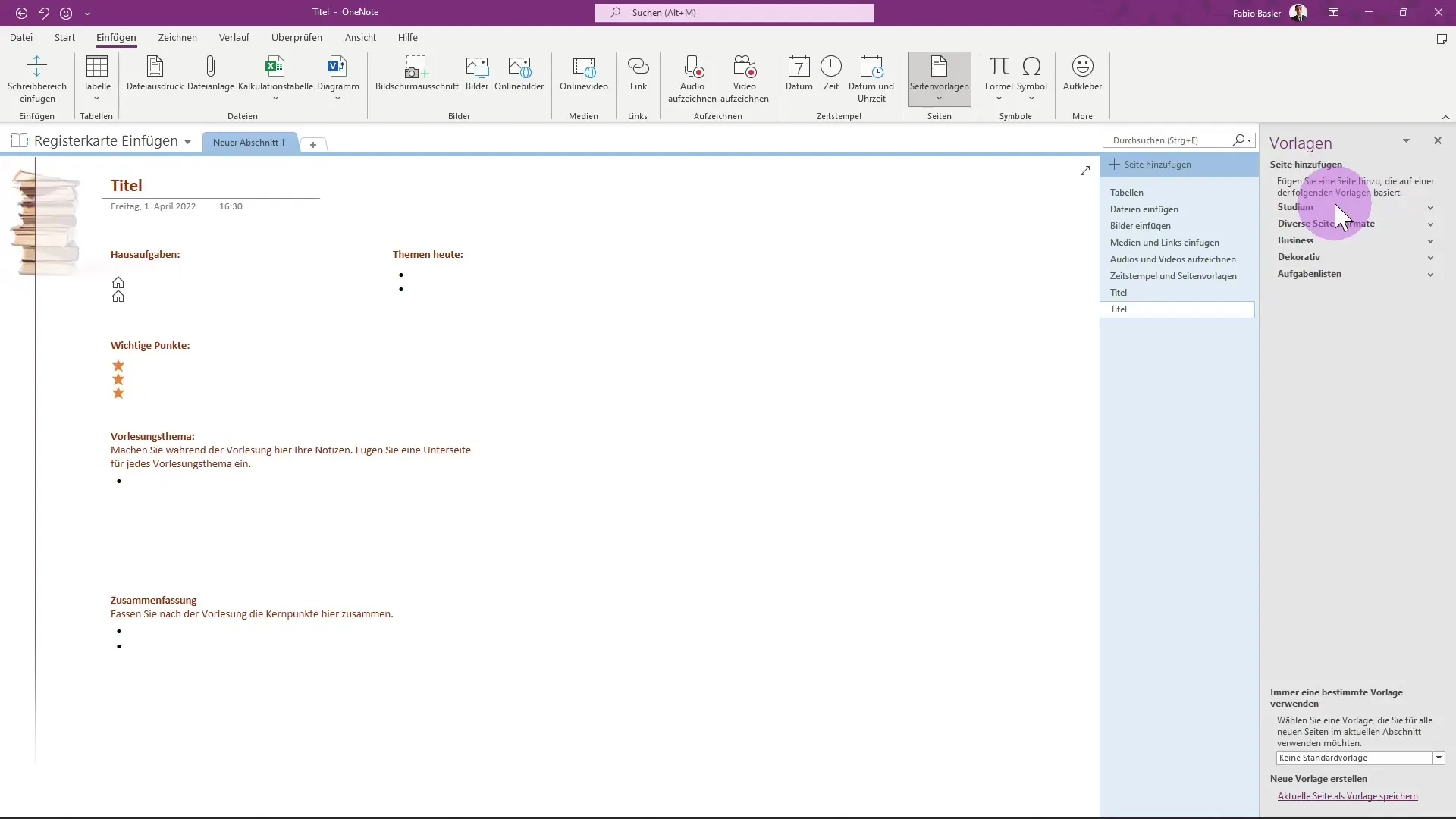
Select, for example, “Business Templates” and choose a project overview. In this format, you can directly insert project and company names, as well as a description of your goals and more.
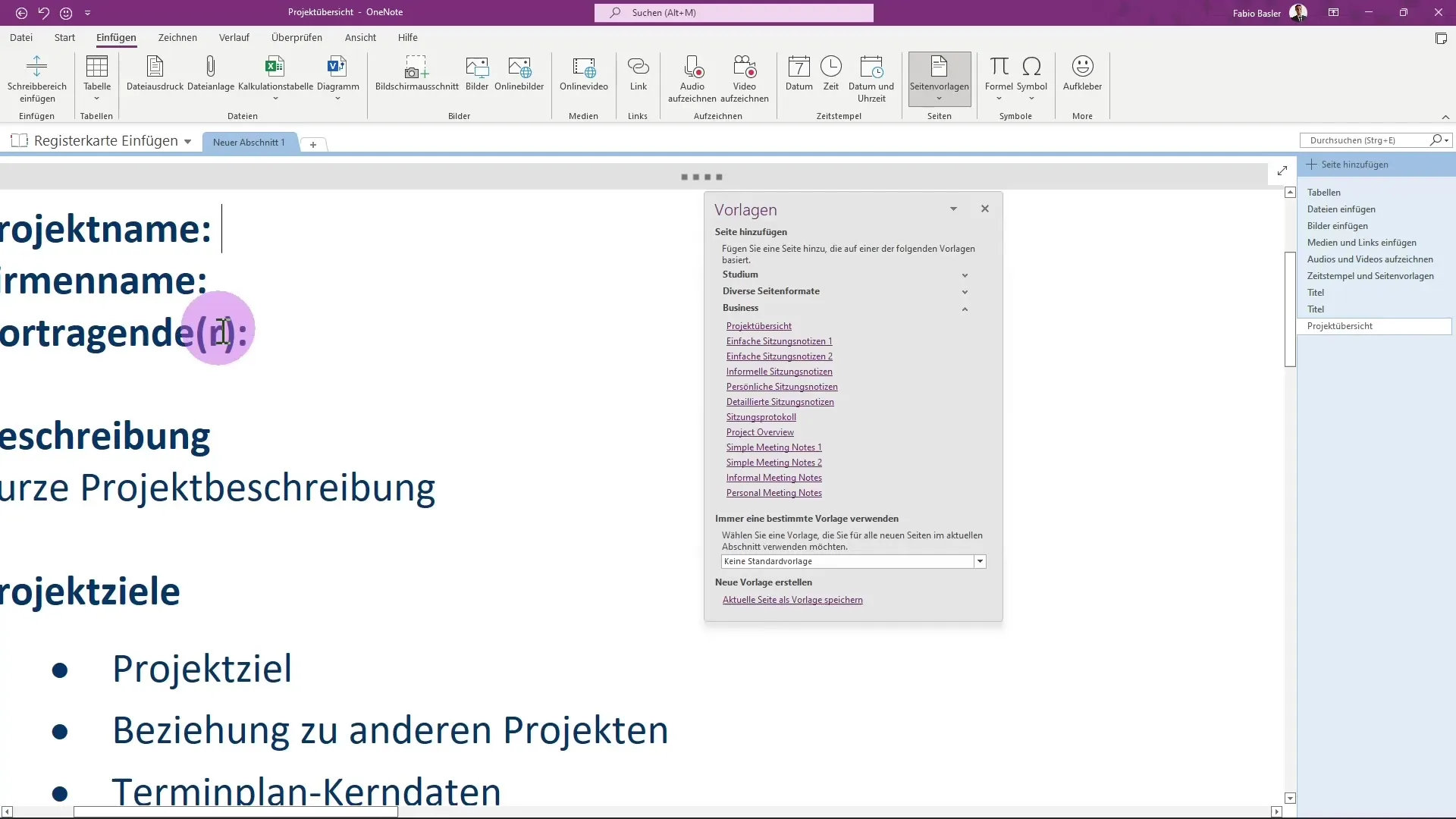
This way, you can see that you have a lot of flexibility in shaping notes that meet your needs. The possibilities are almost limitless, as there are page templates for many different situations.
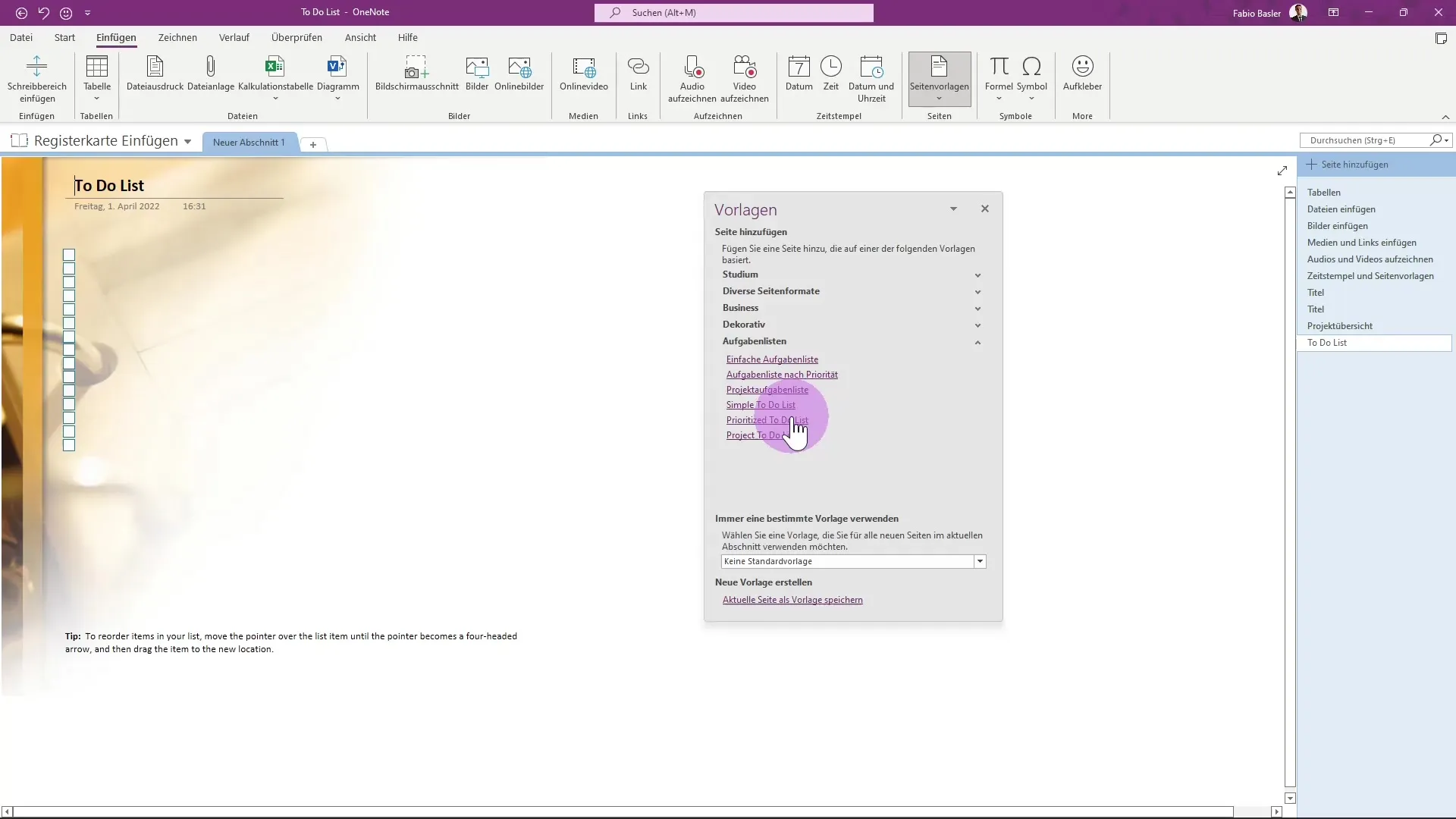
Summary – Guide to Inserting Timestamps and Page Templates in OneNote
Inserting timestamps and using page templates in OneNote are excellent ways to clearly structure your notes and increase the efficiency of your work. The steps to customize timestamps and use pre-made templates make note-taking faster and easier. Use these features to optimize your notes, whether for school, studies, or work.
FAQ
How do I insert a timestamp in OneNote?To insert a timestamp, click on the date field and select the desired date and time.
Can I customize existing page templates in OneNote?Yes, you can customize page templates and select various templates that suit your needs.
Where can I find page templates in OneNote?You can find page templates in the menu bar on the right side of the user interface under the section for page templates.


