Pinterest is a visual platform that allows you to collect and share ideas. If you want to optimize your pinboards effectively, you've come to the right place. This guide will help you make your boards more attractive and functional so you can achieve more engagement and visibility.
Main Insights By properly optimizing your pinboards, you can not only improve aesthetics but also target your audience effectively. Pay attention to meaningful cover images, succinct titles, and successful descriptions to increase your visibility on Pinterest.
Step-by-Step Guide to Optimizing Your Pinterest Pinboards
Step 1: Accessing Your Board
To start optimizing, navigate to your Pinterest account and go to the board you want to edit. You will now see all the pins already saved in this board. To access the editing mode, click on the three dots in the top corner of the board.
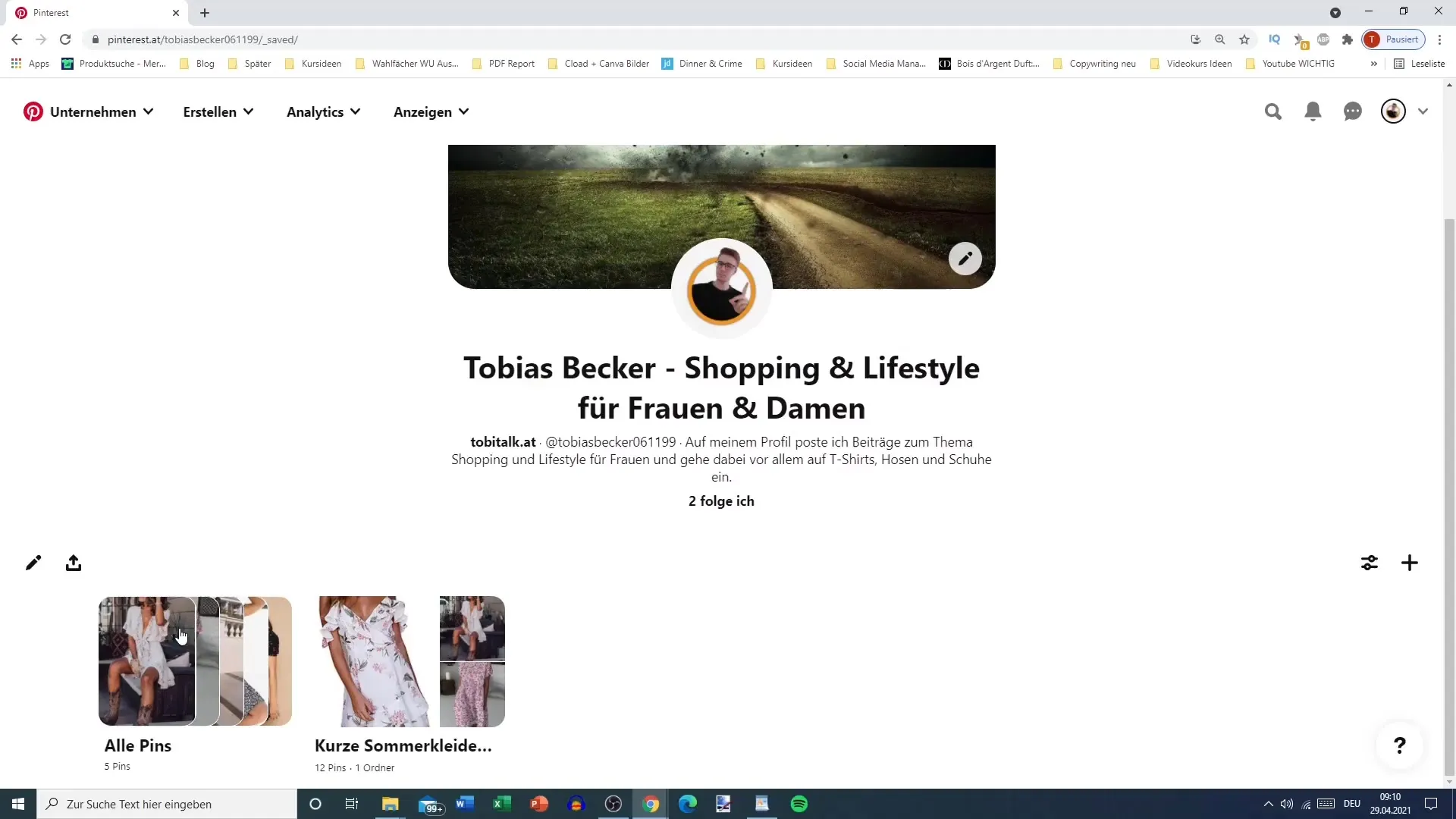
Step 2: Setting the Cover Image
Once you have opened the editing menu, click on "Edit board". Here you can select a cover image for your board. If you don't set a cover, one will be automatically generated, which may not meet your expectations. It is therefore advisable to choose a custom cover image that highlights the unique theme of your board.
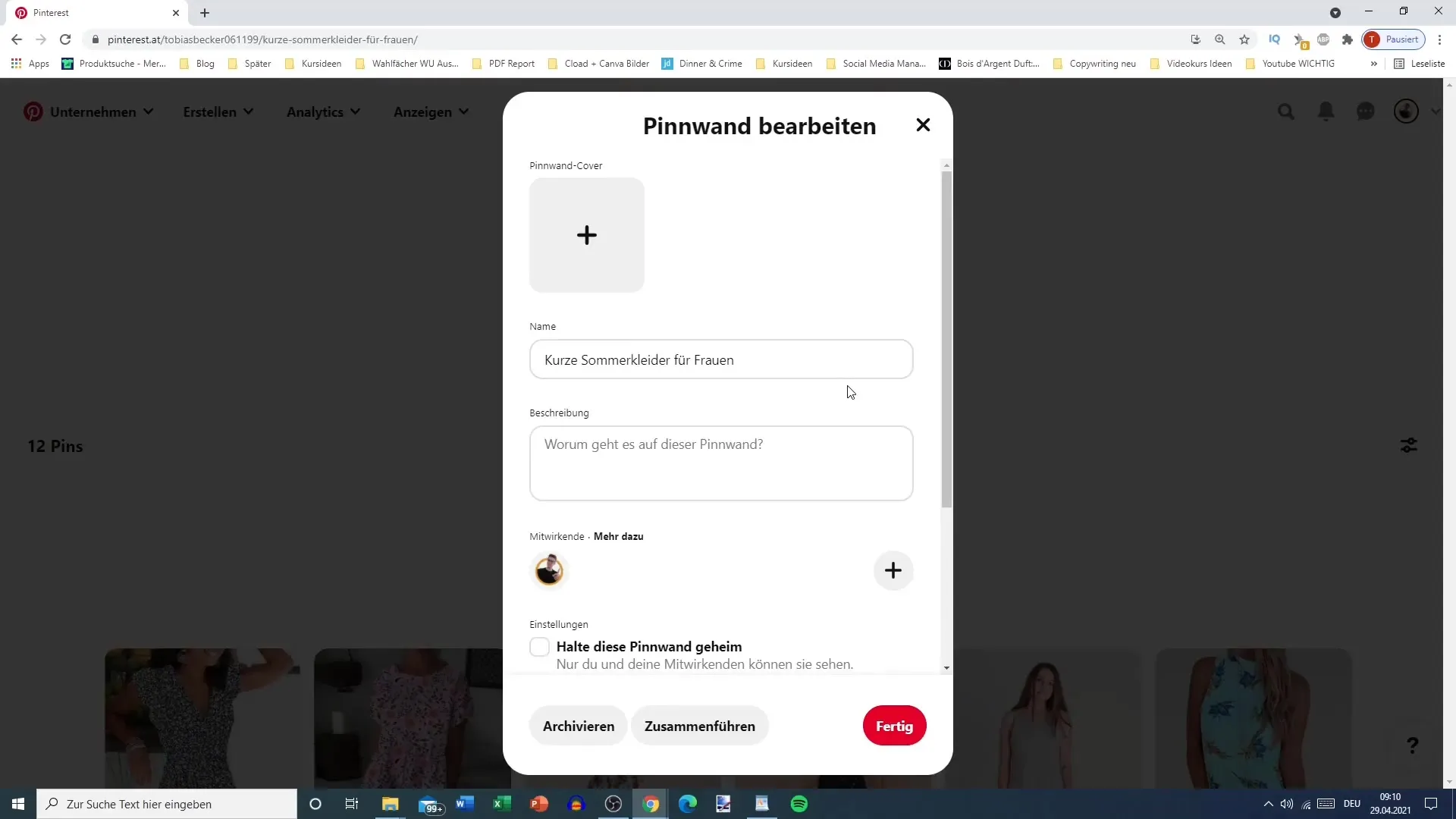
Step 3: Entering Title and Description
The title of your board should be concise and appealing. Make sure it does not exceed the 50-character limit. The description text is equally important – this is where you can include relevant keywords to increase discoverability.
Step 4: Understanding Keywords
Ensure that your description remains informative and readable. In your example, you could formulate a description like "Short and snappy summer dresses for women - inspiration for shopping enthusiasts." This way, you target the audience specifically and strengthen discoverability.
Step 5: Adding Contributors
If you wish, you can also add contributors to your board. These can be people with similar interests or those you already know. Go to the appropriate option and invite the desired contributors. Make sure to clearly define the permissions they have.
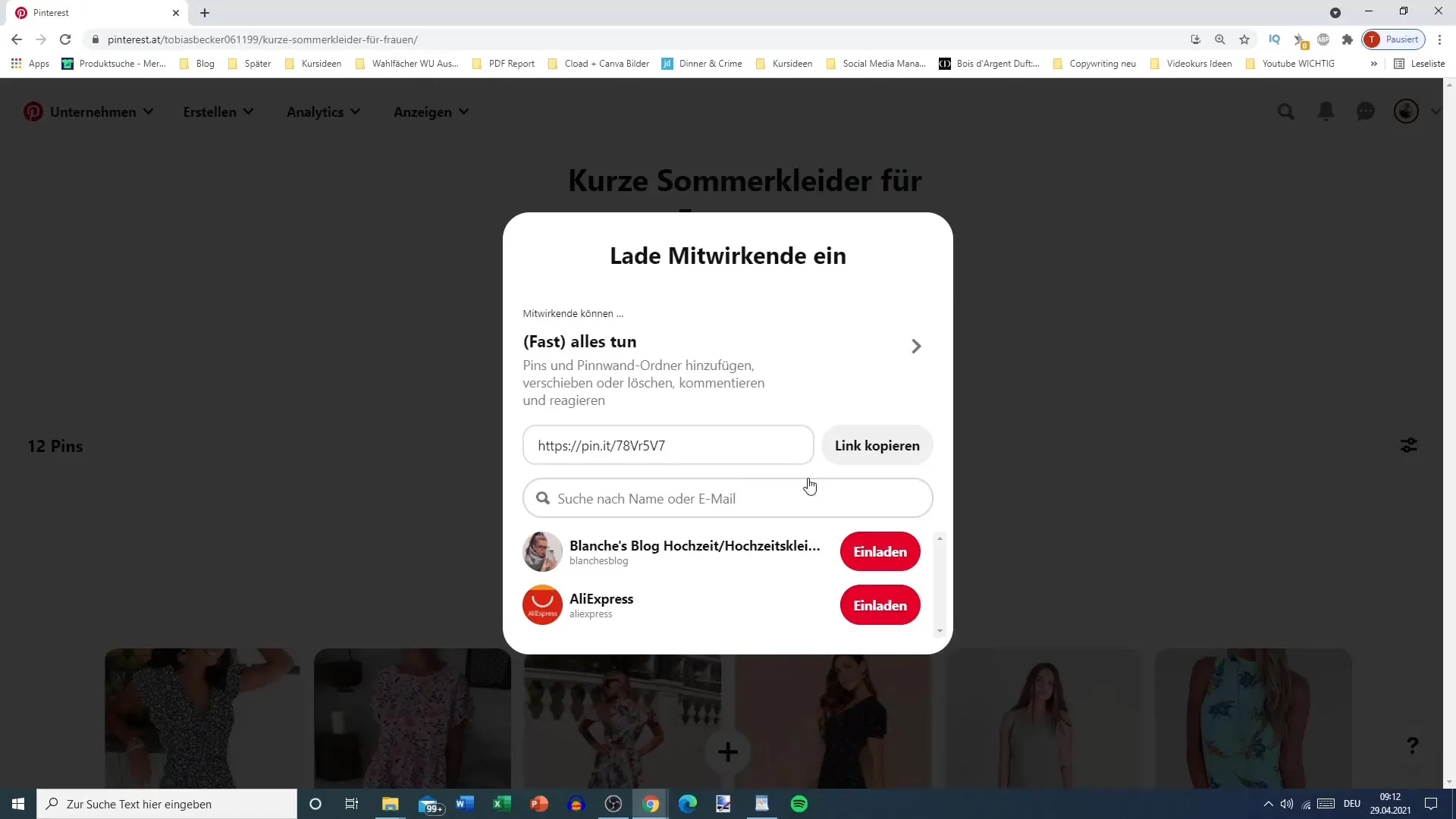
Step 6: Saving Changes
An important step is to save your changes. Make sure to click on "Done" and then "Save" so that your adjustments are not lost. An annoying showcase effect can occur if you accidentally leave the editing screen without saving changes – all your collected ideas could be lost.
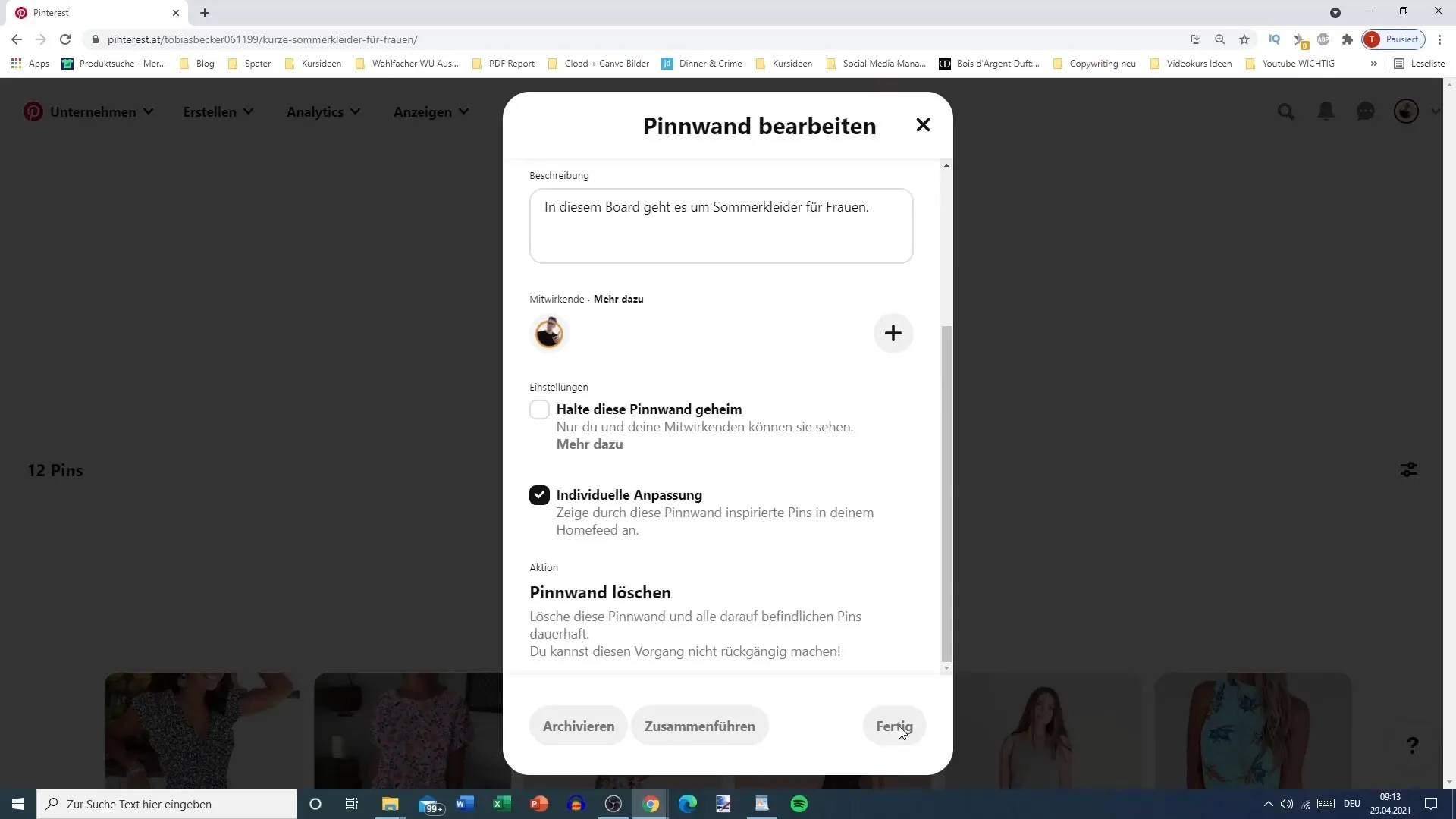
Step 7: Confidentiality and Visibility
You have the option to set your board to "private." However, this is rather disadvantageous for marketing as no one can access it. A secret pinboard could be useful in certain cases if you want to collect ideas without sharing them right away. For most uses, though, it's better to keep your boards public.
Step 8: Customizing Individual Pins
Customizing allows you to display specific pins in your home feed. Consider whether this is practical for you, and enable or disable this option at your discretion.
Step 9: Deleting Pinboard
If you no longer need a board, you can delete it in the editing menu. Remember that this action is irreversible – the board and all its contents will be permanently removed.
Step 10: Optimizing Preview Image
Ensure that the preview image of your board is descriptive. Having a long summer dress as a preview image for a board about short summer dresses can be confusing. Choose an appealing and theme-relevant image to leave the best impression.
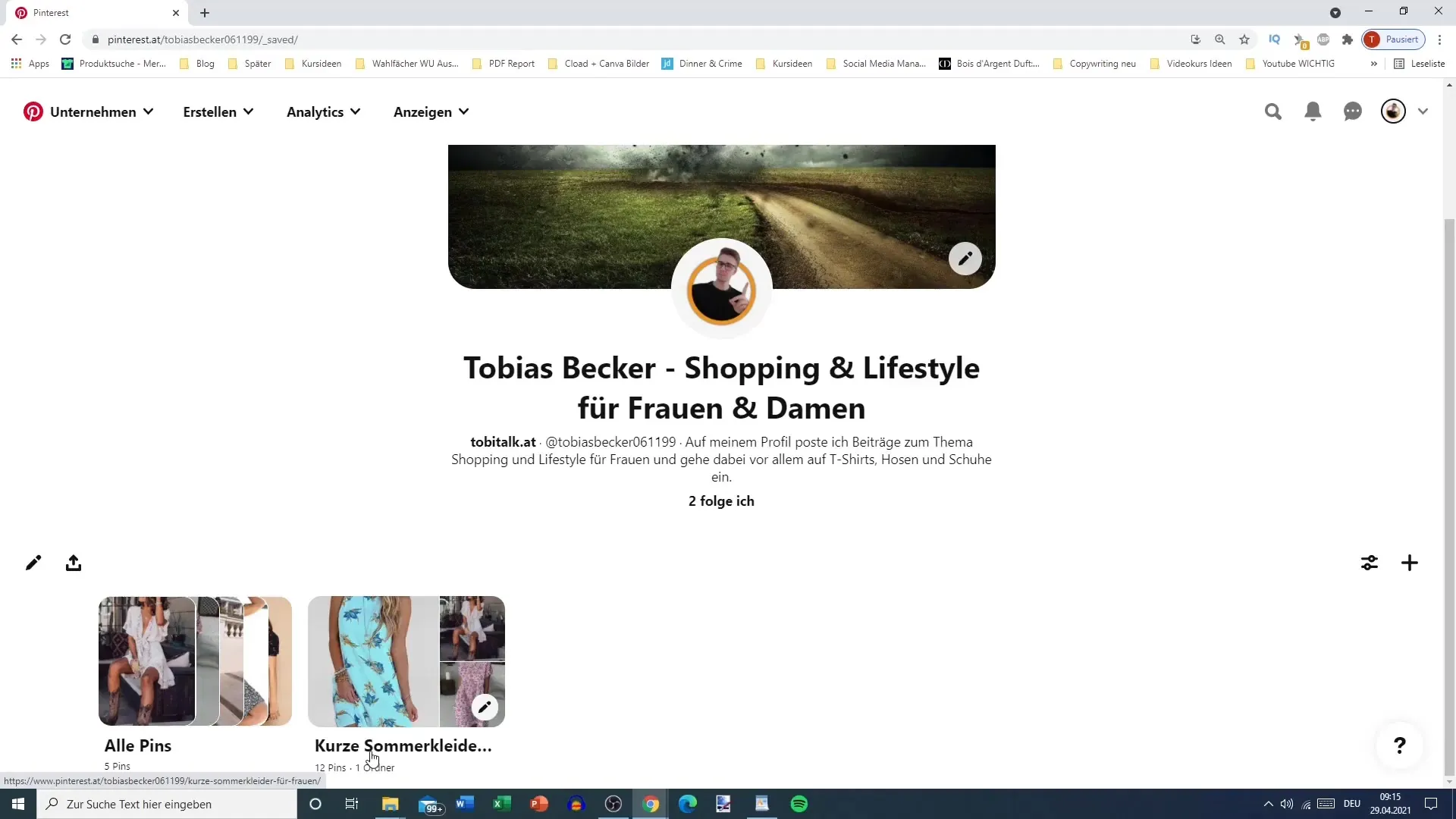
In the upcoming videos, you will receive further tips on optimizing your Pinterest presence, including important instructions.
Summary
By systematically implementing these steps, you can significantly optimize your pinboards on Pinterest. From selecting the cover image to entering the title and description to managing contributors - all these aspects contribute to an attractive and functional pinboard that encourages collecting and sharing more pins.
Frequently Asked Questions
Why is a cover image important?An individual cover image ensures that your board looks appealing and reflects the main theme.
How many contributors can I add?You can add as many contributors as you like, as long as they are in your network or circle of acquaintances.
What happens if I delete a board?A deleted board cannot be restored. All content will be lost.
How long should the description be?The description should ideally remain concise and not exceed 500 characters to stay readable.
How can I optimize the visibility of my board?Make sure that the title and description contain relevant keywords and are clearly formulated.


