Miro is a powerful platform that helps you work more effectively in teams. To fully leverage the benefits of Miro, it is crucial to invite the right team members to your boards. In this guide, you will learn how to easily and quickly add team members to your Miro board so that everyone in the same team can collaborate on projects.
Key Insights
- You can invite team members to your Miro board to enhance team collaboration.
- It makes sense to create different teams for different departments to maintain clarity.
- Team members need their own Miro account to actively work on the board.
- There are various methods to invite team members, both via email and through an invitation link.
Step-by-Step Guide
Let’s start with the first step. If you want to invite a team member, you should first ensure that you are in the correct team. You can create teams if you are using a paid version of Miro. Click the button at the top right that allows you to add members. Here, you should find the "Invite Member" option.
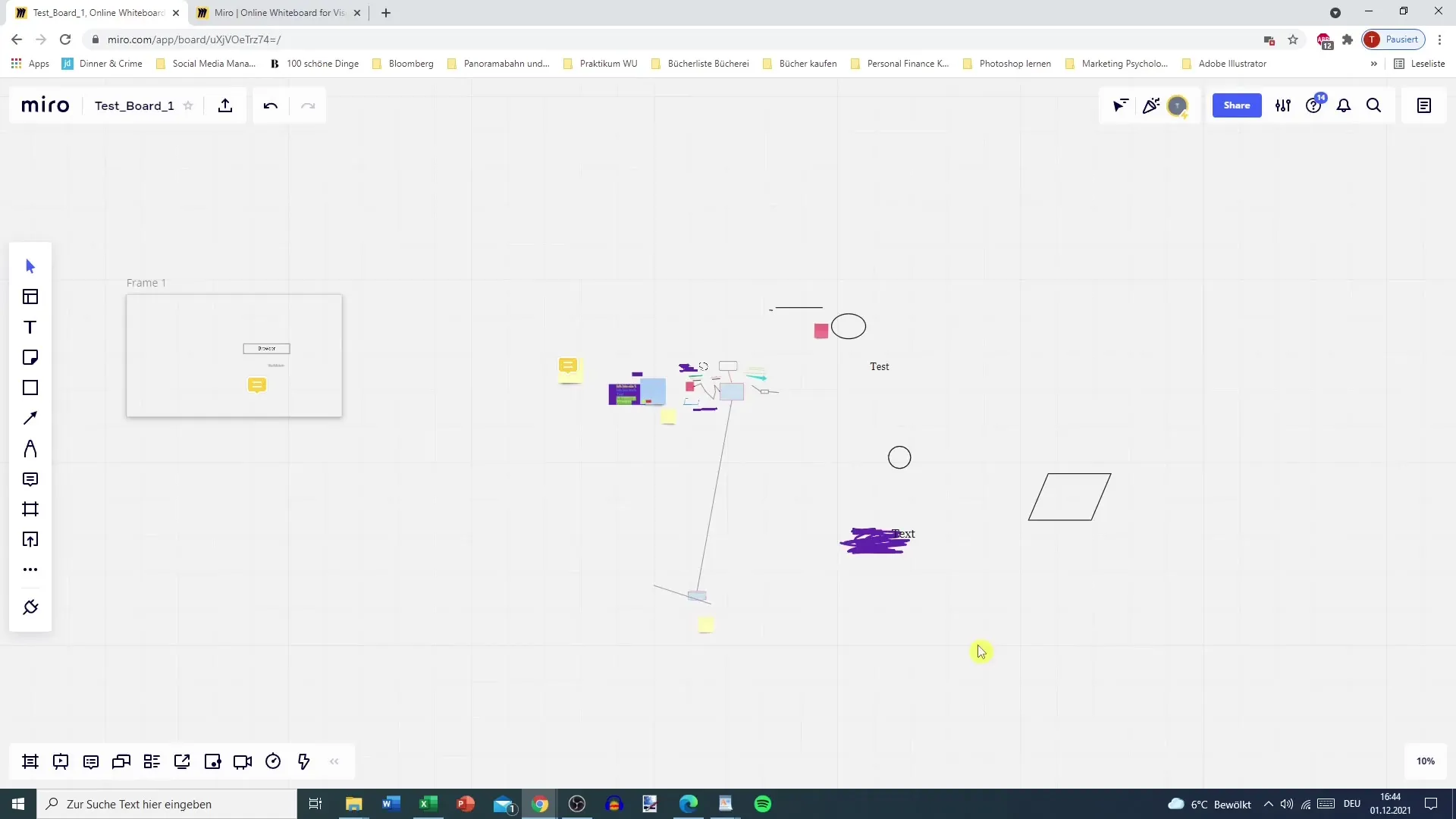
After selecting the appropriate button, a window will open where you can enter the email address of the new team member. Enter the email address to send the invitation.
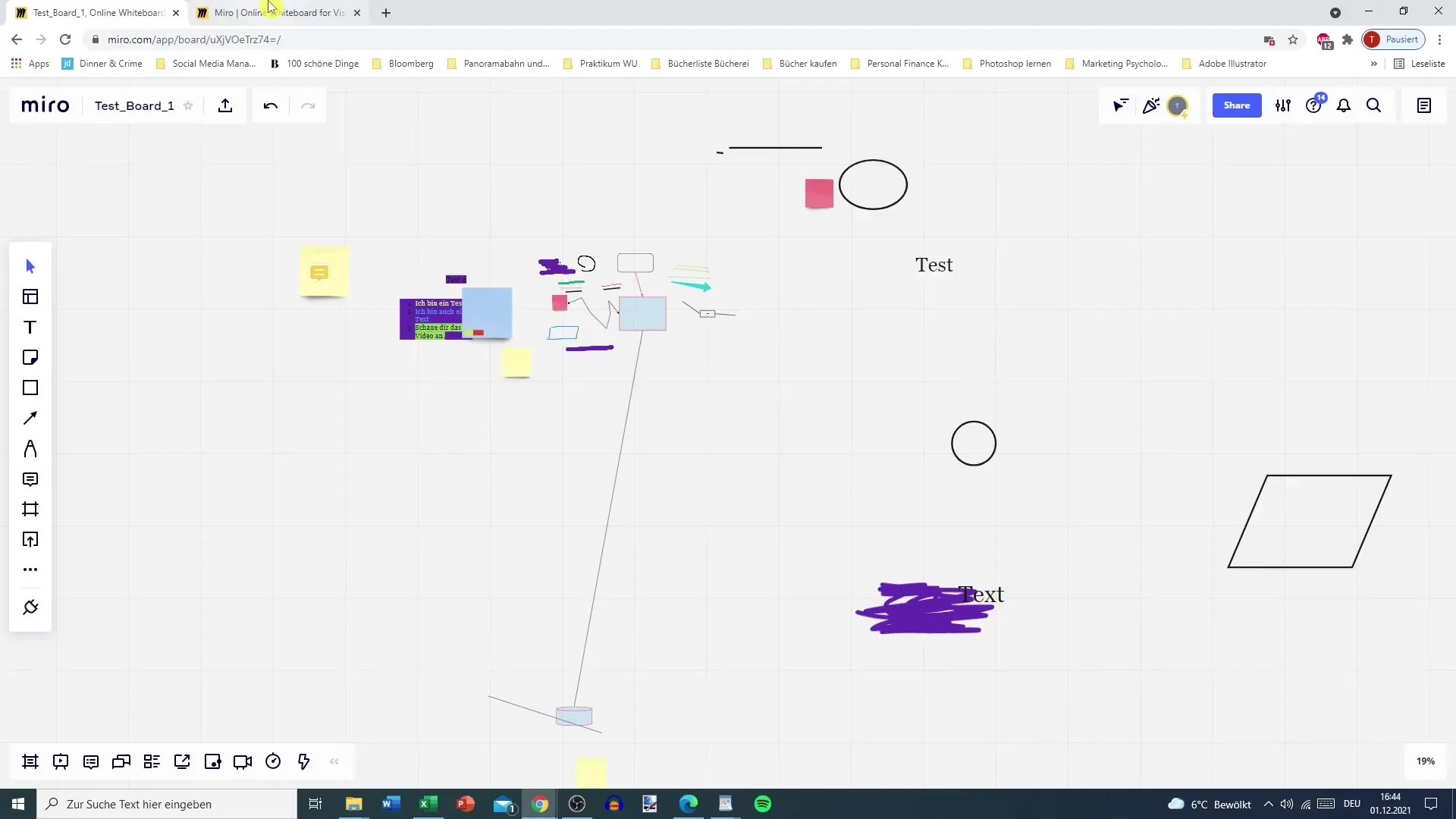
Additionally, there is the option to activate an invitation link. You can copy this link and share it via WhatsApp or other messenger services. This way, you do not necessarily have to use the email address.
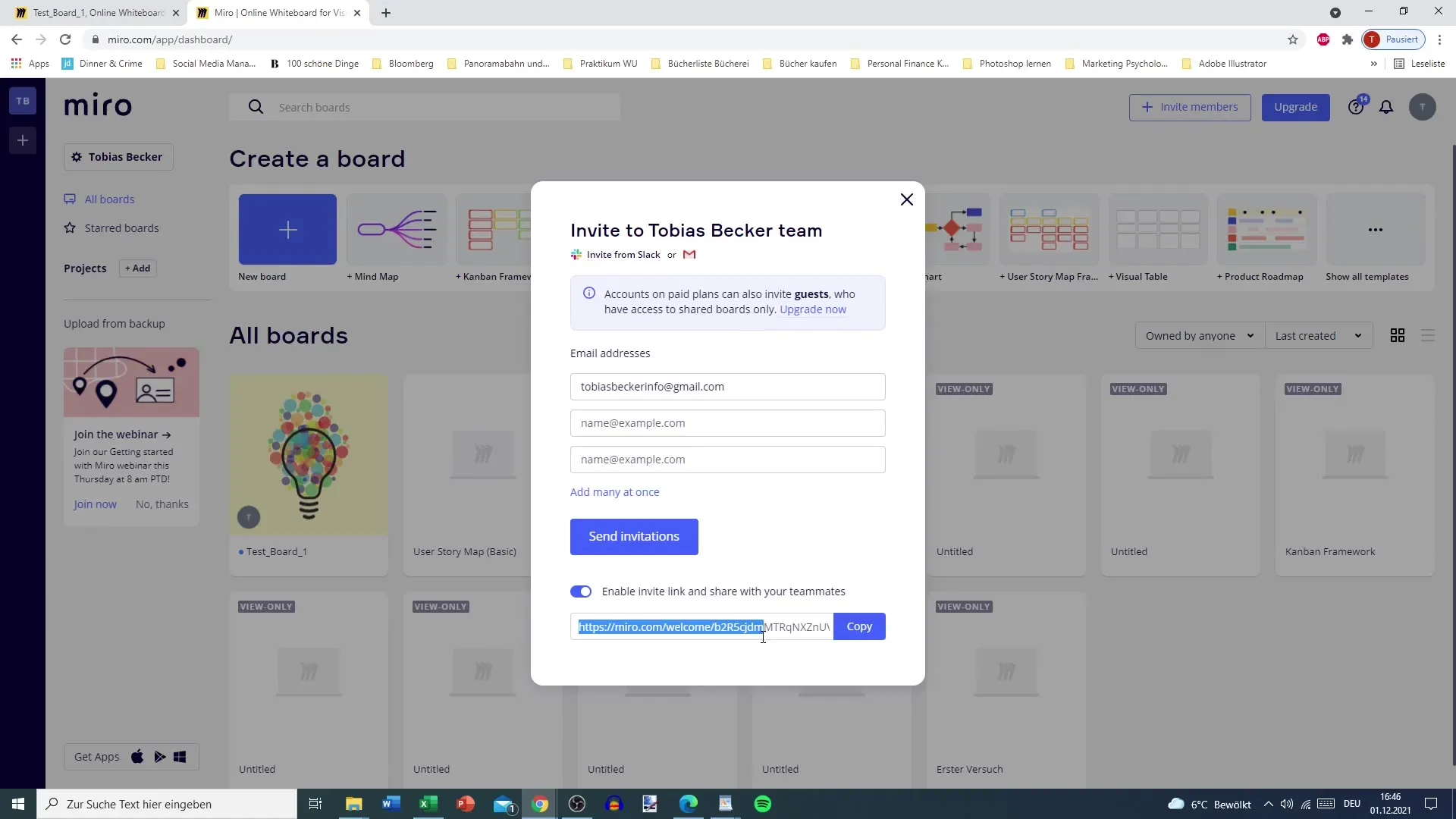
After the invitation has been sent, the team member will receive a notification in their email inbox. This email will inform them that they have been invited to your team. To accept the invitation, they click on the corresponding link.
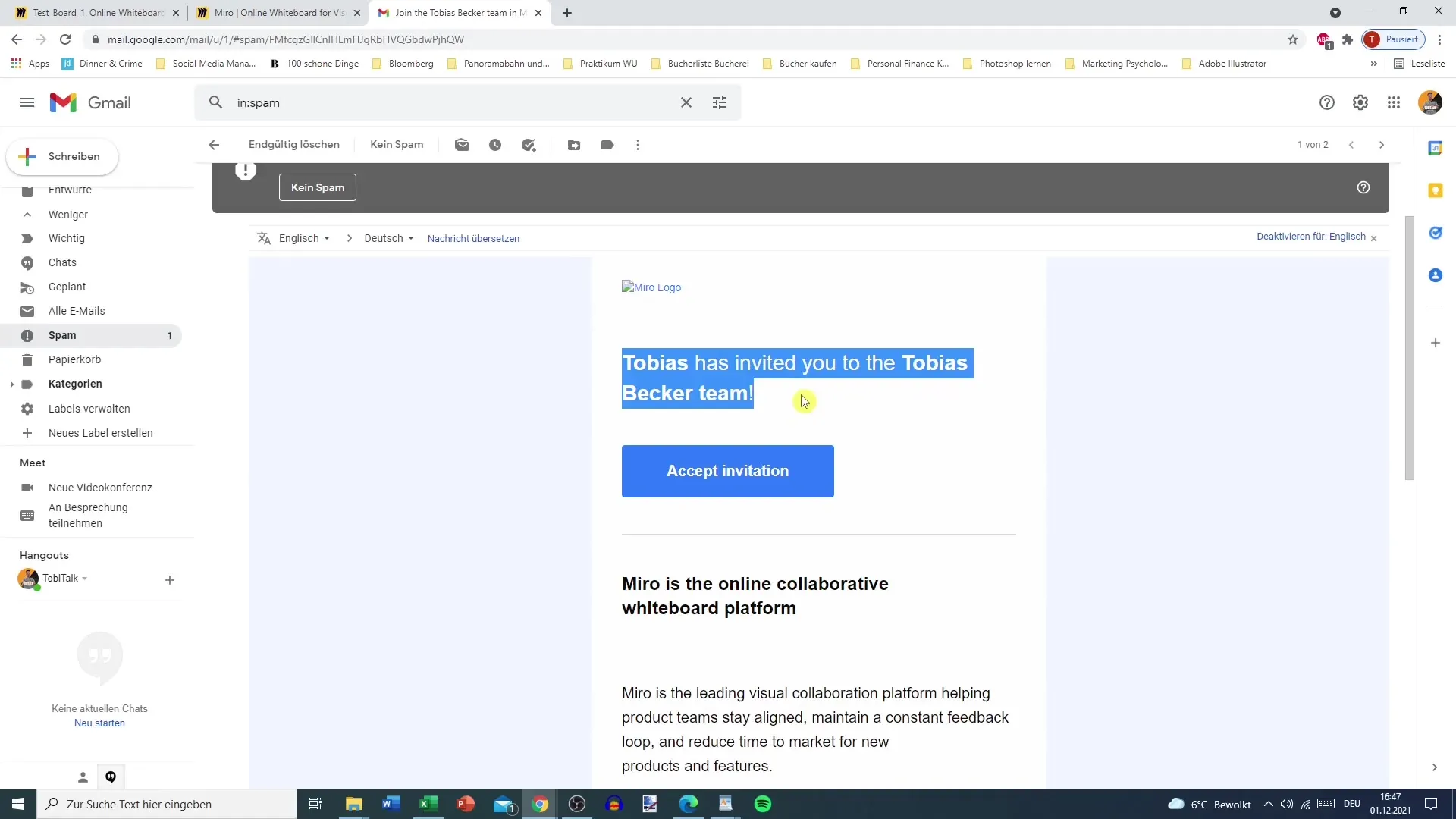
Once the team member clicks on the link, they will be prompted to set up a Miro account if they do not have one yet. An active Miro account is necessary to participate in the projects on the Miro board. It is important that the new team member enters their own credentials and does not log in using your computer.
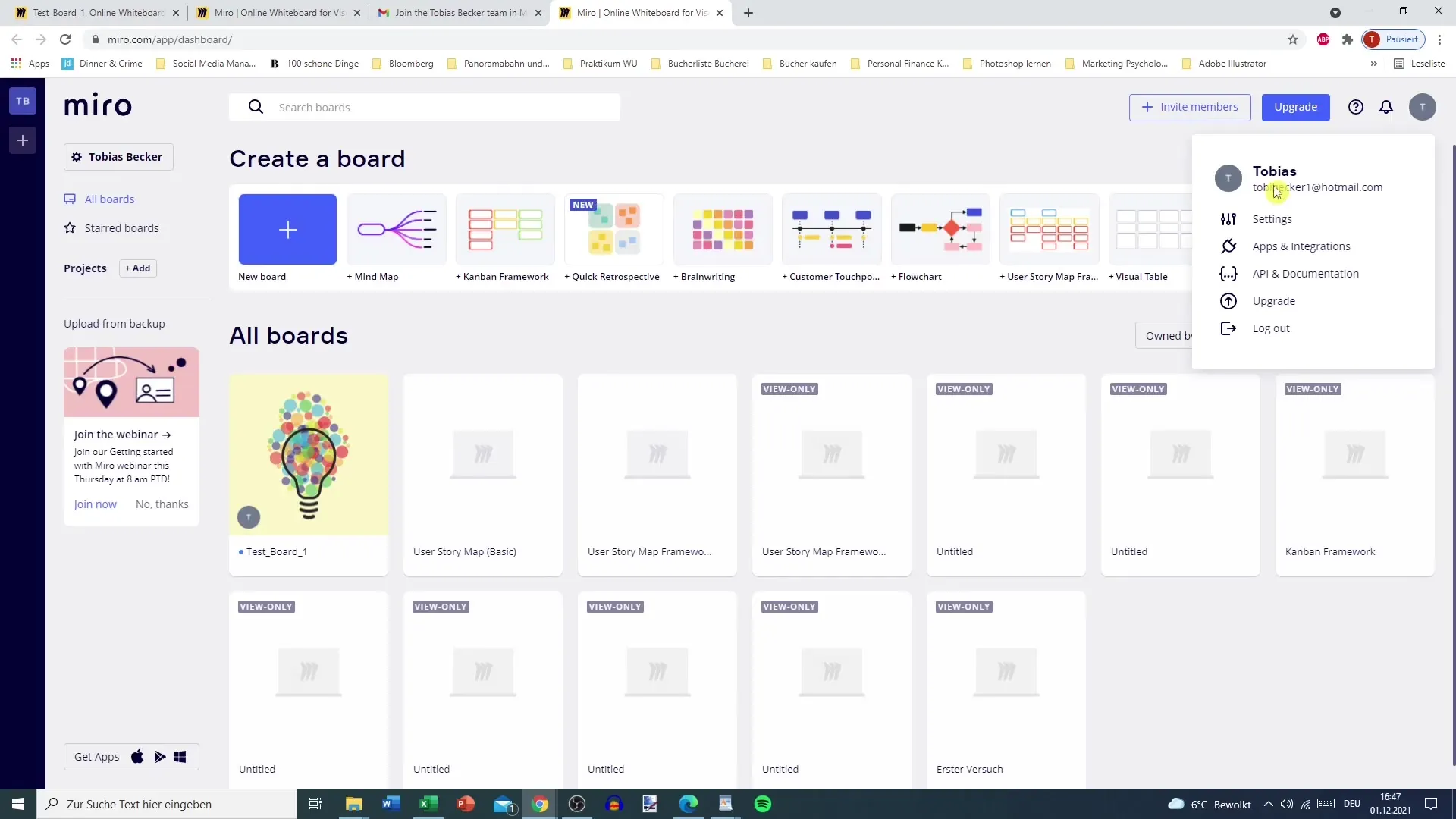
Inviting team members can also work without a Miro account, but they cannot actively collaborate. Therefore, it is advisable for each team member to create their own account to utilize the full functionality of the board.
Summary - Effectively Invite Team Members to the Miro Board
With these simple steps, you can quickly and easily invite team members to your Miro board. Remember that it is important for your teammates to have their own Miro accounts to ensure effective collaboration.
Frequently Asked Questions
How do I invite a team member to my Miro board?You go to "Invite Member," enter the team member's email address, and click "Send Invite."
Can I invite team members without an email address?Yes, you can generate an invitation link and share it through other channels.
Do team members need their own Miro account?Yes, team members must have their own Miro account to be able to work on the projects.
What happens if a team member does not accept the invitation?The team member receives an email notification but cannot accept the invitation without creating an account.


