Sending wedding photos to the couple is not only a final step but also an important opportunity to make a great first impression. An optimal export of the images is crucial for the photos to arrive in the best possible quality. Here, I will show you how to efficiently and appealingly export your wedding photos so that they look wonderful for the couple.
Key Insights
The export of wedding photos should include a thoughtful approach. Lightroom is an excellent tool for quickly and effectively editing and exporting multiple images. It is advisable to export images in JPEG format with an appropriate size and quality, making them easy to send. Additionally, the correct naming of the file names and consideration of metadata is equally important for a professional finish.
Step-by-Step Guide
To export your wedding photos in Lightroom, proceed as follows:
Step 1: Select Images
First, select all relevant photos in Lightroom. You can easily do this with "Command + A" (Mac) or "Ctrl + A" (Windows). Once all images are selected, right-click and choose the "Export" option.

Step 2: Name the Folder
In the export window, enter the name of the couple so that the images are saved in their own subfolder. This practice not only aids in organization but also allows the couple to easily find their photos.
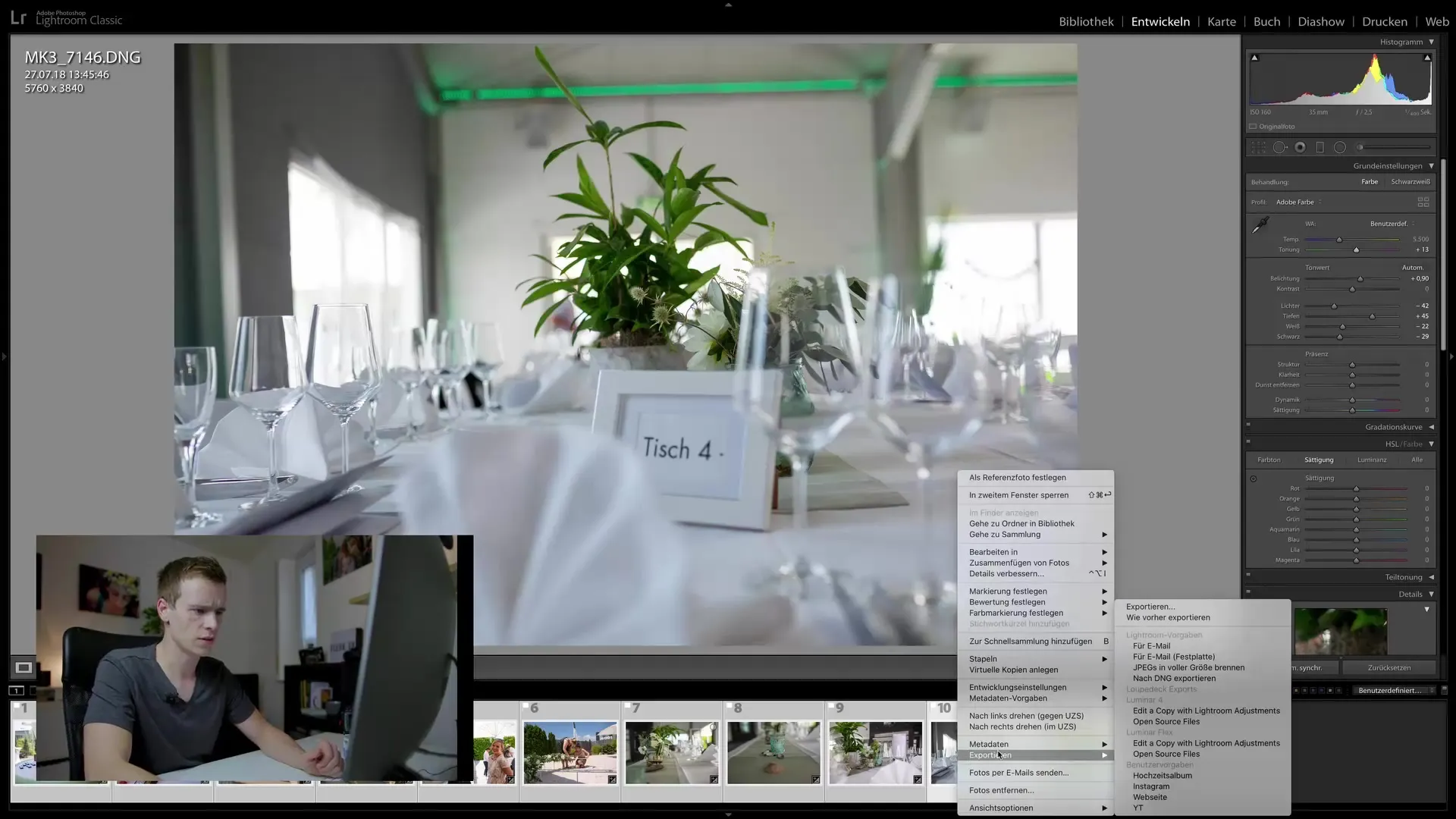
Step 3: Set File Format and Quality
It is recommended to export the images in JPEG format and set to sRGB. For quality, you should aim for about 70% – this ensures a good balance between file size and image quality, allowing the photos to be easily sent via email.
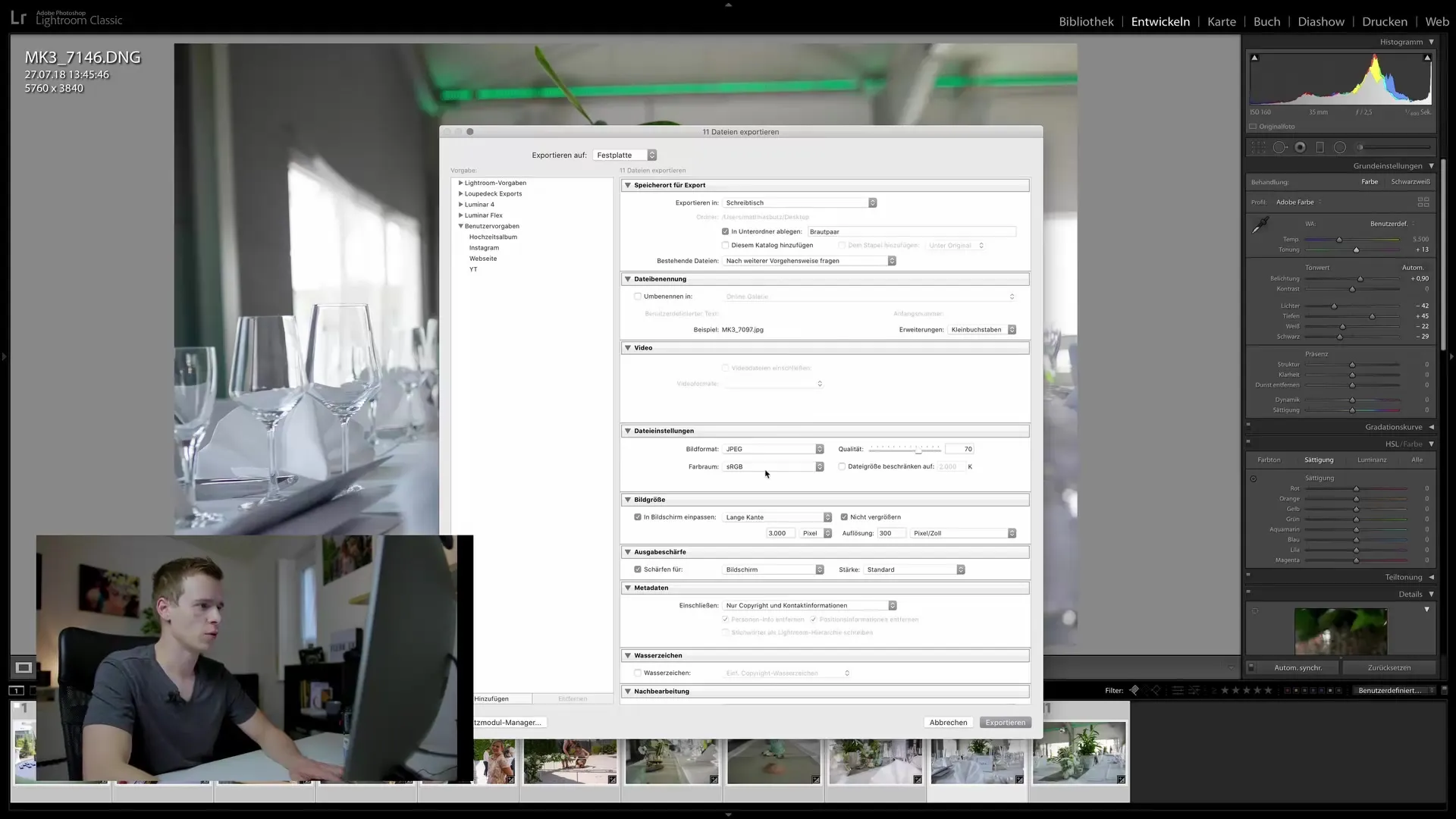
Step 4: Make Image Adjustments
Make sure to enable the "Sharpen for Screen" option. This slightly adjusts the sharpness of the images, which is particularly important when the photos are viewed on digital devices.
Step 5: Choose Metadata
Metadata often divides opinions. I recommend keeping your copyright and contact information. You can usually omit exposure information as this is often less relevant to the recipient. By retaining your information, you increase the chance that other interested parties may also come across your website.
Step 6: File and Naming Format
To improve clarity, rename the files sensibly. One suggestion is: "Do Not Use" or another phrasing that makes it clear that these images are not for commercial use. This is especially important when the image material is provided in full resolution.
Step 7: Verify Original File Names
It is useful to retain the original file names of the RAW files. This way, you can immediately understand which image the couple refers to should they have specific change requests. Accurate identification significantly aids in retouches and further inquiries.
Step 8: Export the Images
Once you have checked all settings, click "Export." This is the final step to ensure that your high-quality images arrive in the desired format and with the appropriate metadata to the couple.
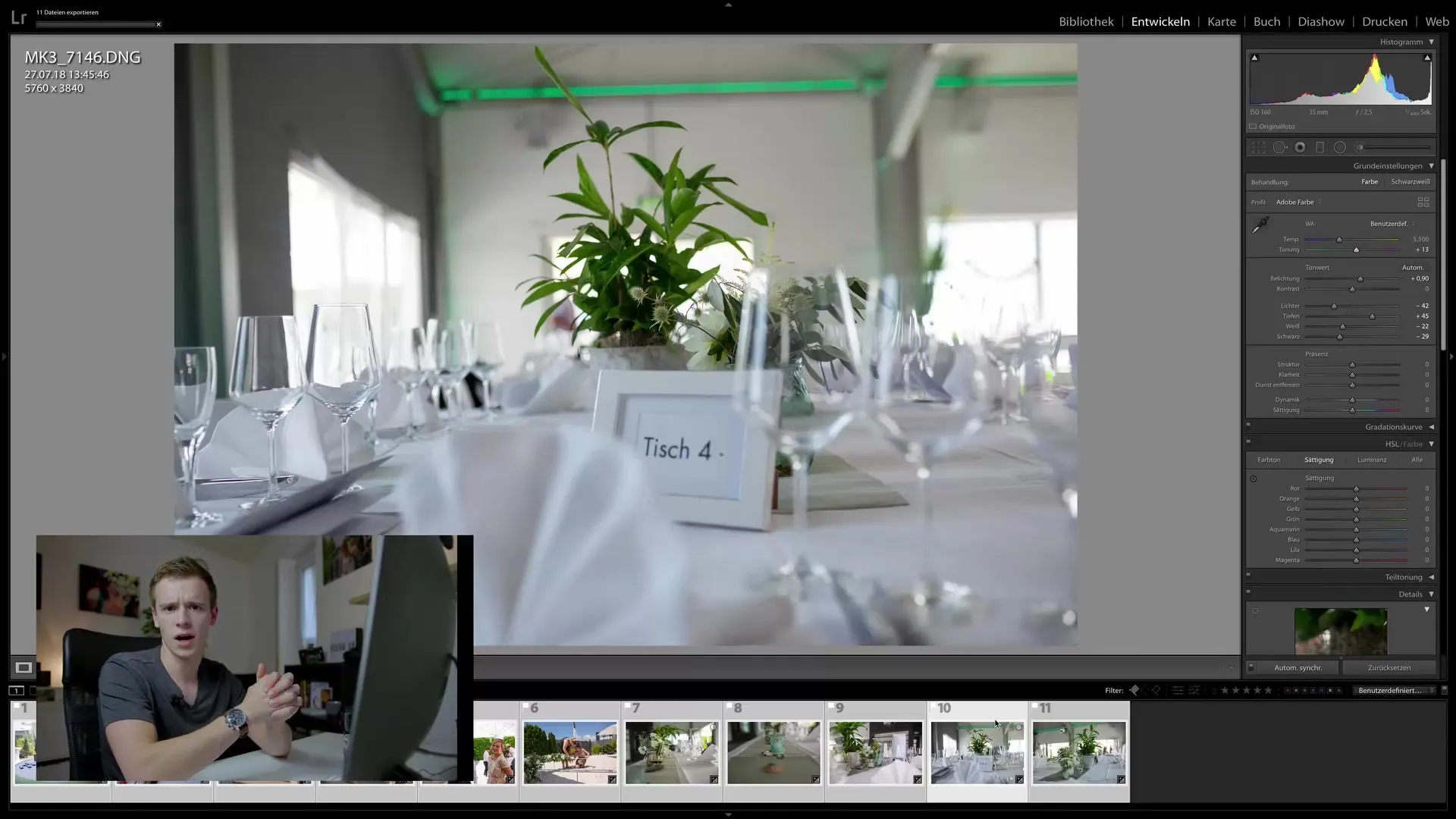
Step 9: Create an Online Gallery (Optional)
A great addition to personal delivery is the creation of an online gallery. In this case, you upload your images to a website. When doing this, use a date format for the image names so that you maintain a proper chronology. It is also advisable to limit the edge length to 3000 pixels to facilitate the processing and uploading of the files.
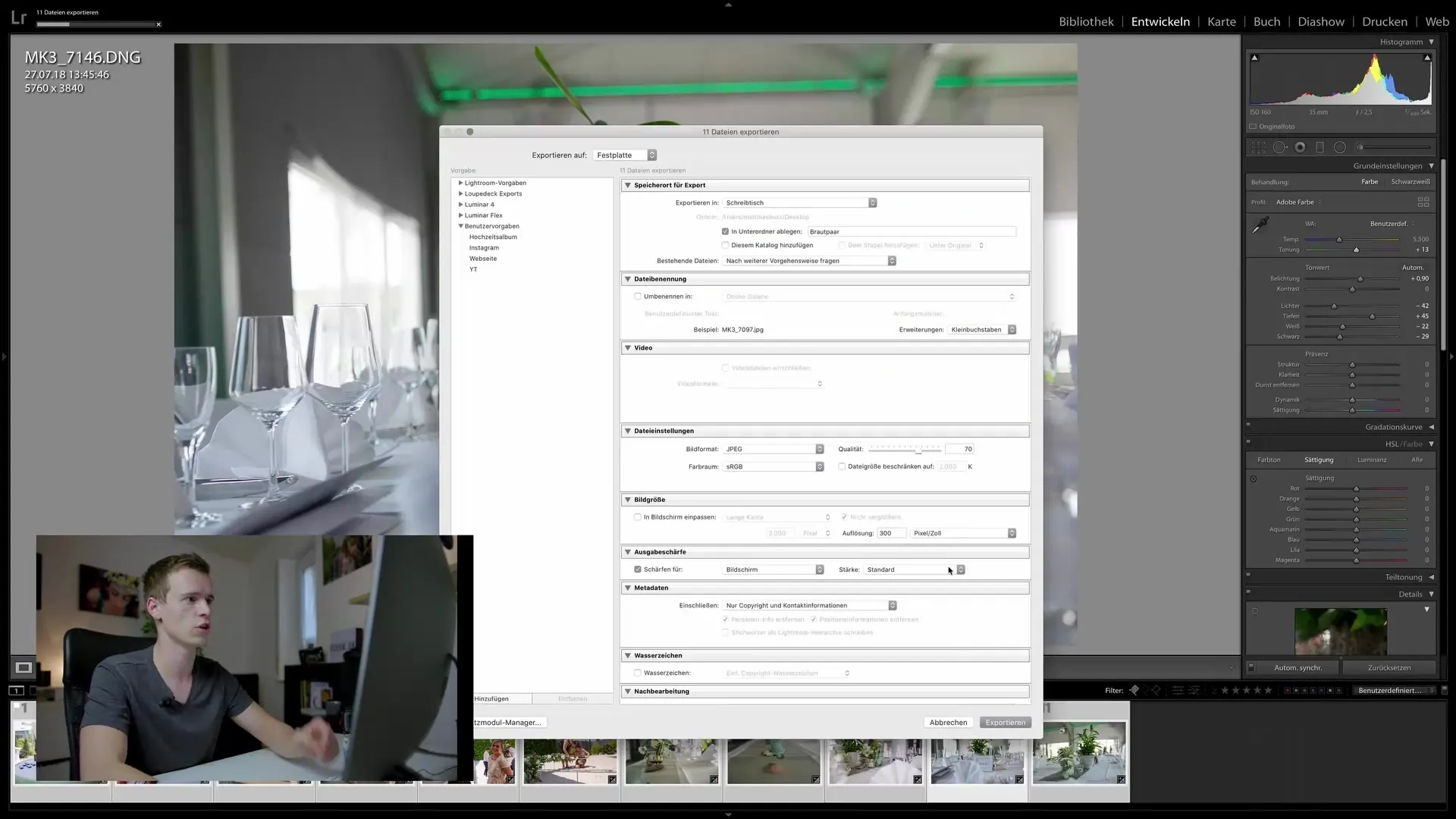
Summary – Wedding Photography: Professional Export of Images for the Couple
The export of wedding photos is a significant process that addresses both the technical and creative sides of photography. This way, you create the perfect connection between a professional appearance and the satisfaction of the couple.
Frequently Asked Questions
How can I ensure that the images are exported in good quality?Export the images in JPEG format with a quality setting of about 70%.
How do I name the exported images sensibly?A clear naming could include "Do Not Use" or the date for better identification.
Why should I include metadata?They help protect your rights as a photographer and make it easier for others to find you online.
Is there an ideal edge length for online galleries?Yes, an edge length of 3000 pixels is recommended to optimize loading times.
What is the advantage of Lightroom for export?Lightroom allows multiple images to be edited simultaneously and offers extensive customization options for export.


