A suitable theme is the first step to give your blog a personal touch. Just like a well-chosen outfit, the right design ensures that you feel comfortable online and engage your readers. Whether you want to leave an elegant and serious impression or showcase something playful and dynamic – the choice of theme is crucial. In this guide, you'll learn how to adapt and set up a theme for your WordPress blog so that it fits your style.
Key insights
The right theme not only affects the appearance of your blog but also the user experience. You will learn how to select, install, and customize a free or paid theme. Additionally, you will get an overview of helpful resources and plugins that can further develop your blog.
Step-by-step guide
1. Choosing and selecting a theme
As a first step, choose a theme that fits your style. Consider what kind of blog format you want to work with. Do you want to create an elegant and serious blog or something more playfully designed? WordPress offers a variety of free and paid themes, so you will definitely find something suitable.
Remember that there are different themes for special needs, such as blogs with one or two columns. This selection helps you plan the structure of your content. Also pay attention to the color scheme and font that should be used for your blog.
2. Choosing between free and paid themes
There are many free themes provided by WordPress. Often, these are completely sufficient for beginners. However, it may be worth investing in a paid theme if you need additional features and design options. Paid options often offer more flexibility for your design.
Look at the available options and consider what makes sense for you. If you're still in the early stages of your blog, use the free themes and expand your functionality later if needed.
3. Installing the theme
Once you've made your selection, it's time to install the theme. Log into your WordPress dashboard. Go to “Appearance” and click on “Themes.” There you can search for your desired theme, select it, and click on “Install.”
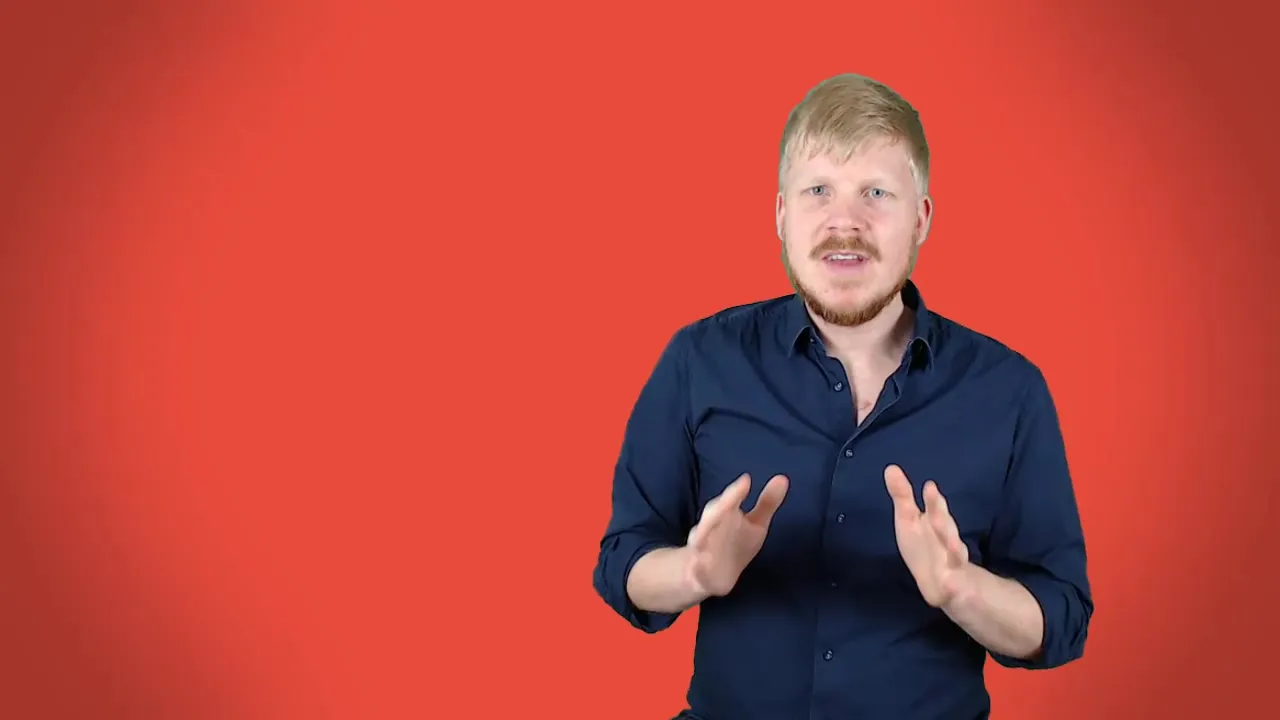
After the installation, activate the theme so that it appears on your blog. Setting up the theme is a straightforward process and takes just a few minutes.
4. Customizing the theme
Once you've activated the theme, you can start customizing it. Click on “Customize” under the “Appearance” menu. Here you can change settings like colors, fonts, and layouts. Experiment with the various options to find out how your blog looks best.
It is advisable to save these changes and regularly preview your blog to ensure that everything looks good and that user-friendliness is maintained.
5. Utilizing additional resources
If you need support in selecting the right theme, you'll find links to comparisons of some good themes in the course materials. This list will help you gain an overview and make the best choice for your blog more quickly.
With this support, you can ensure that your decision is well thought out and meets your needs.
6. Next steps
Following the theme installation and customization, I will introduce you to the essential plugins for bloggers in the next lesson. These plugins will enhance your blog with numerous important features and support you in professionally presenting your content.
Summary – Your own blog – Effectively setting up the theme
The setup of a WordPress theme is a significant step in creating your own blog. With the right tools and technologies, you can ensure that your blog is both appealing and functional. Be sure to choose a theme that fits your content and target audience, and don't hesitate to regularly customize and optimize your blog.
Frequently Asked Questions
How do I choose the right theme for my blog?Choose a theme that fits your style and matches your blog format.
Can I use a free theme?Yes, free themes are completely sufficient for beginners.
How do I install a theme?Log into your WordPress dashboard, go to “Appearance” and then “Themes,” select your theme and click “Install.”
How do I customize the theme?Click on “Customize” in the “Appearance” menu and change the layout, colors, and fonts to your liking.
Is there a list of recommended themes?Yes, you can find links to comparisons in the course materials.


