With Git, you get a powerful tool for version control, originally created for the development of the Linux kernel. While the tool is deeply rooted in the Unix world, you don't have to miss out on working with Git if you use Windows. Below, you will learn how to set up and efficiently use a Unix-Terminal for working with Git on Windows.
Key Insights
- Git was designed for the Unix world, but it is usable on Windows.
- Installing Git on Windows allows the use of a special Bash shell.
- Certain settings during installation promote compatibility and efficiency.
- With basic shell commands, you can navigate the Windows file system and execute Git commands.
Step-by-Step Guide to Installing and Using Git on Windows
To work effectively with Git on Windows, you first need to enable the Unix environment. The first step is to download the necessary software.
Step 1: Downloading Git for the Windows Environment
Visit the official Git homepage at git-scm.com. Go to the "Downloads" section and select the appropriate Windows version. This should be straightforward as the website often automatically suggests the correct version for you.
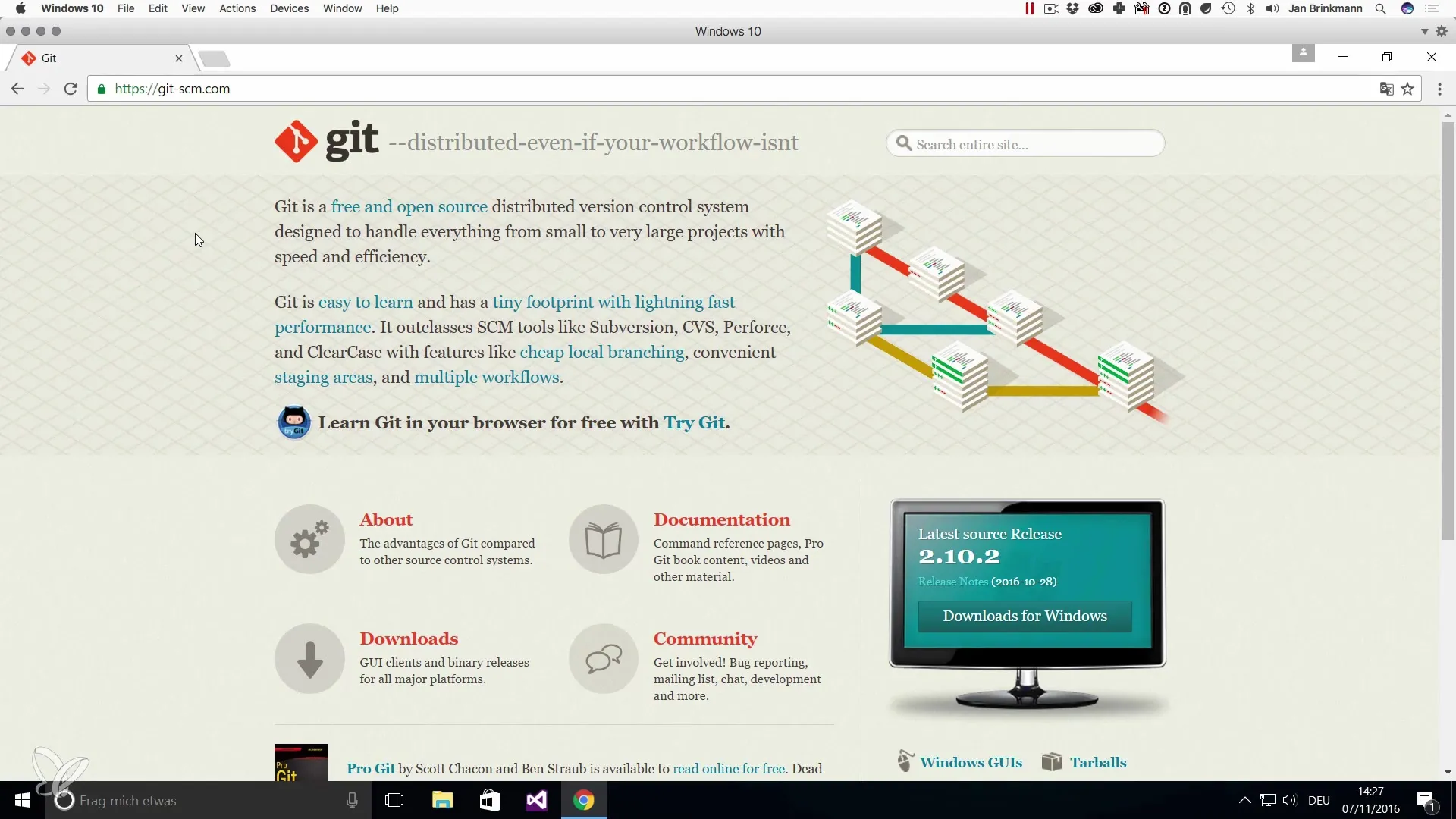
Once the download is complete, you can start the installation. Click on the file to run the installer.
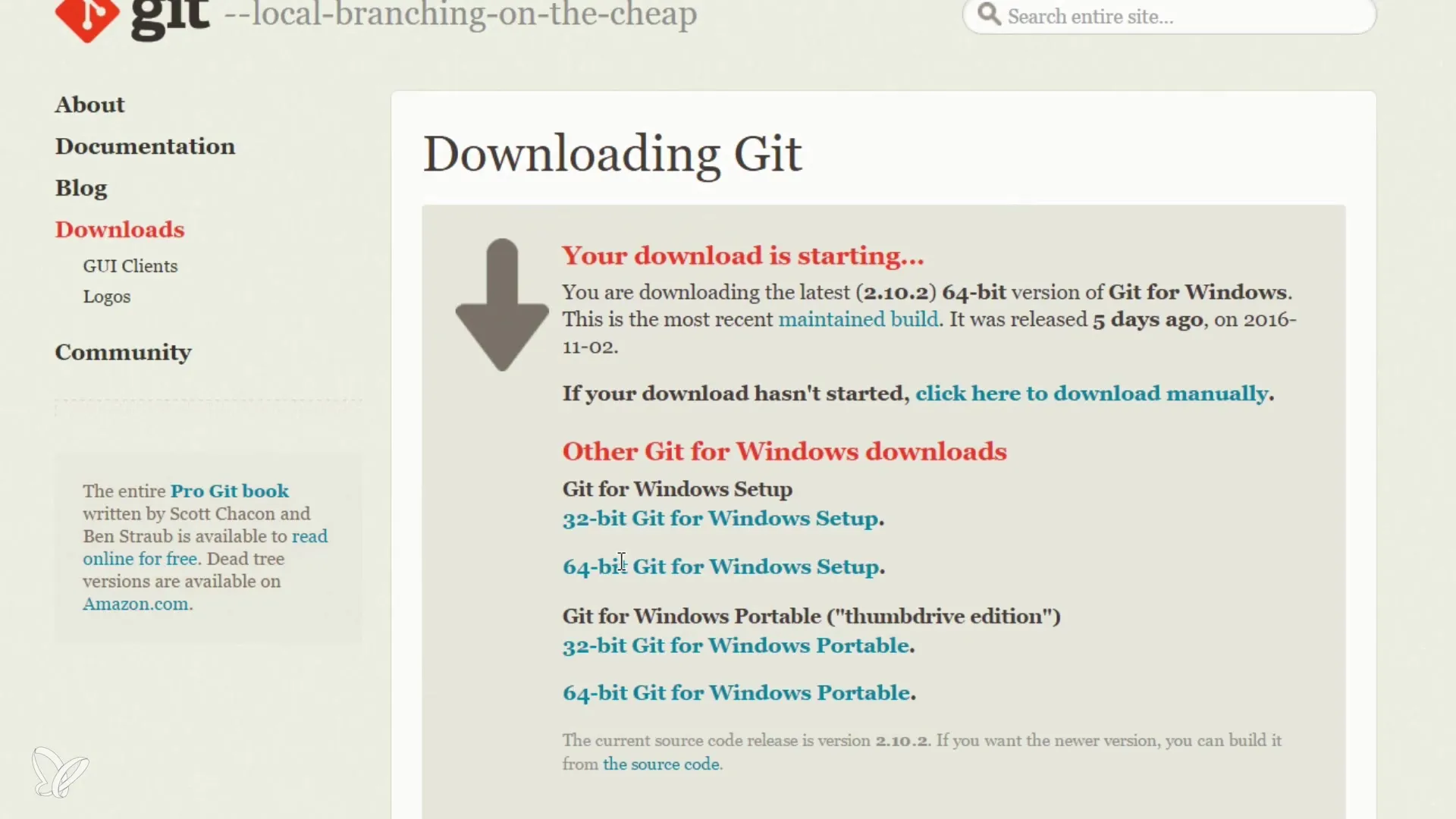
Step 2: Installing Git
In the installation wizard, you have the option to select various options. First, you will be prompted to install Git Bash and Git GUI. You should ensure to select Git Bash as it provides the command-line environment that makes UNIX commands accessible to you.
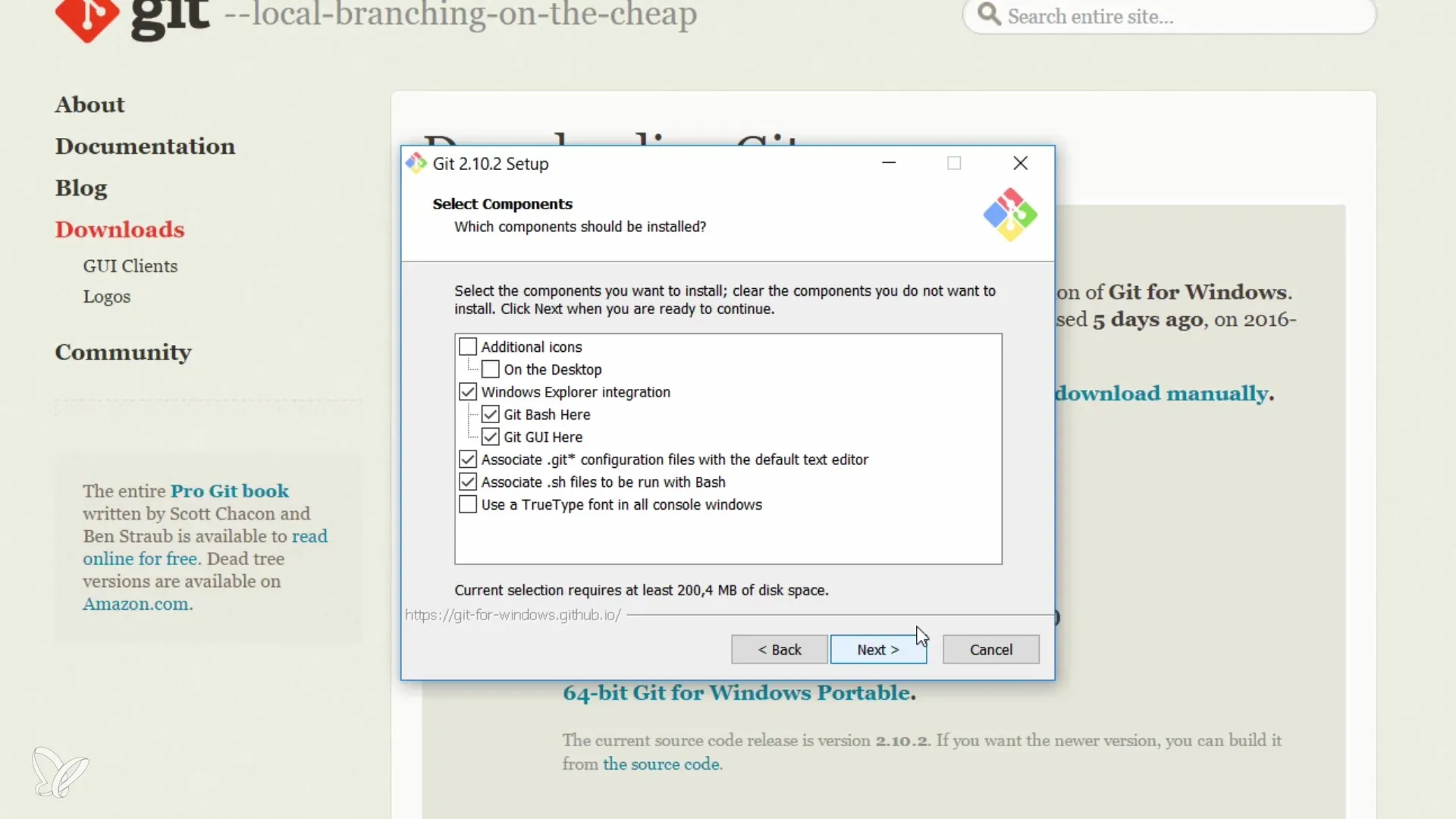
An important step is adjusting the PATH environment variable. Here, you should select the option that allows you to use Git and the optional UNIX tools.
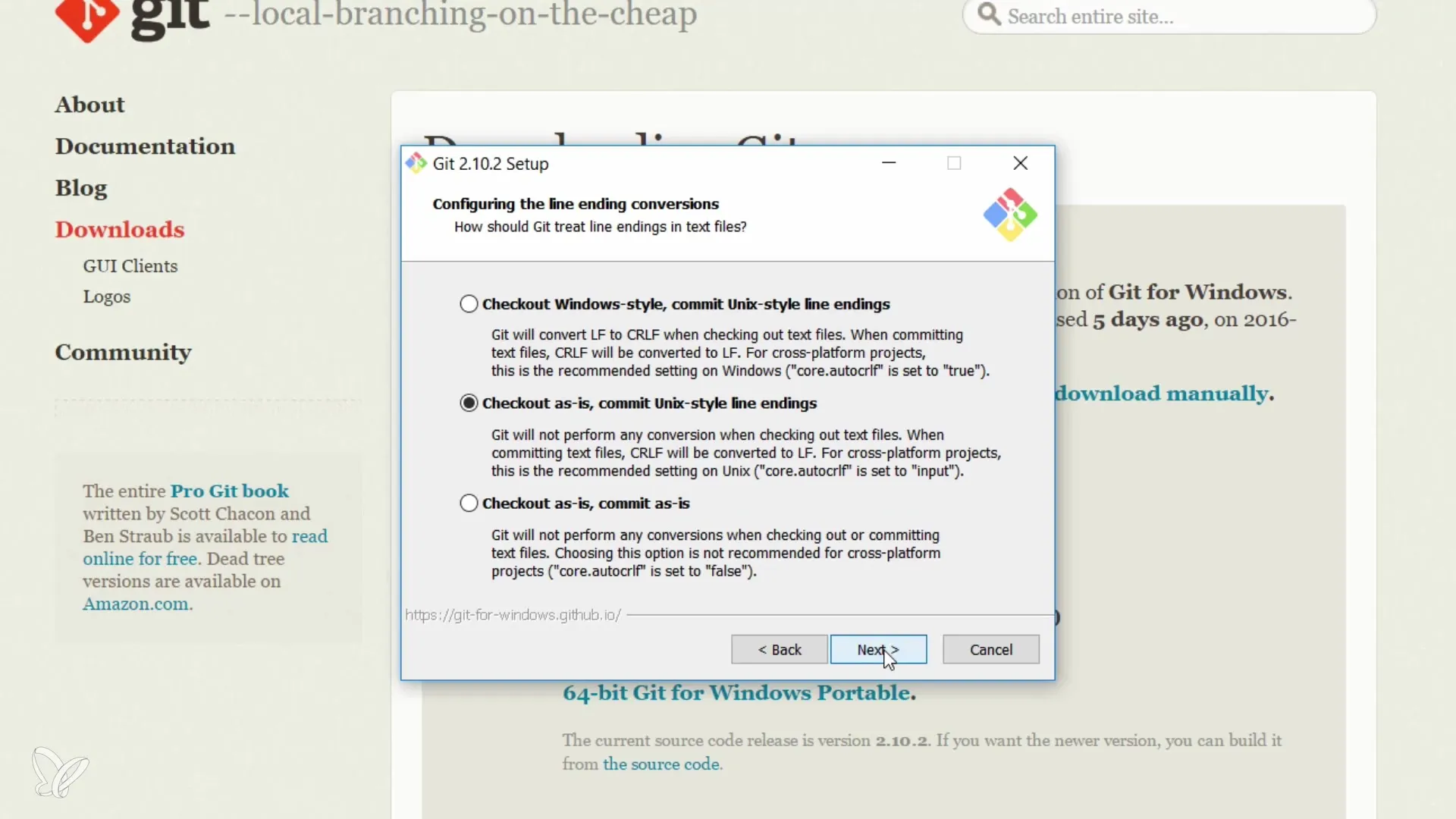
Step 3: Configuring Line Endings
It is recommended to use UNIX line endings to avoid potential complications when working with files. By default, the option "Checkout Windows-style, commit Unix-style line endings" is selected. You should keep this to minimize issues with editors.
Then click "Next" and review the additional options presented to you. Leave the defaults at "Mintty", which is the default terminal for UNIX shell scripts in the Windows environment.
Step 4: Completing the Installation
Finally, you will be prompted to complete the installation. You can immediately start Git Bash to familiarize yourself with the new environment. This opens the UNIX-like terminal where you can now work with commands.
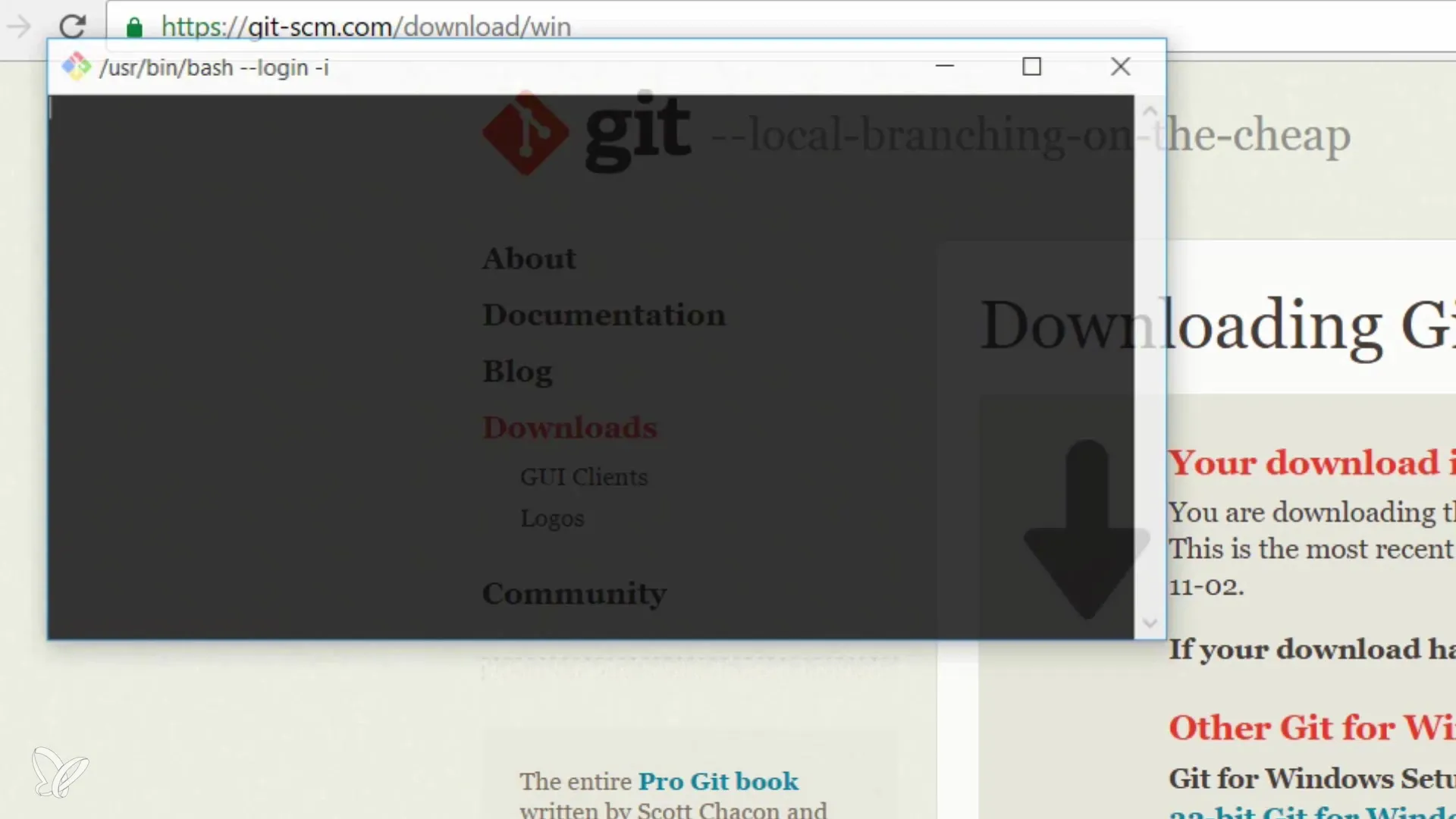
Step 5: Navigating the File System
A useful command that you should check right away is pwd, which shows you the current directory. When you open the terminal, it typically displays the home directory of your user.
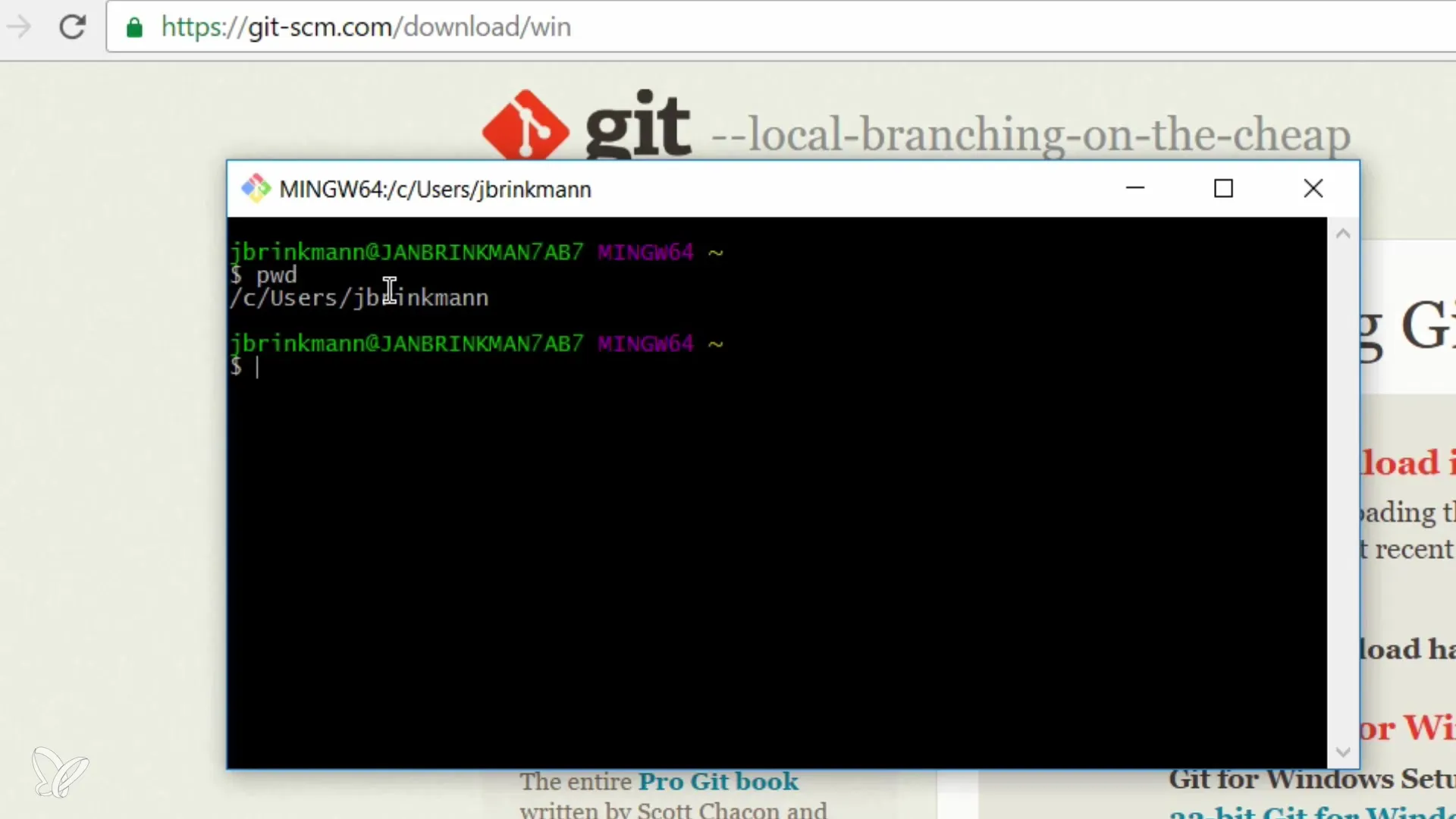
To navigate further into the file system, you can use ls to list the contents of the directory. Try navigating to your Desktop directory by using cd Desktop.
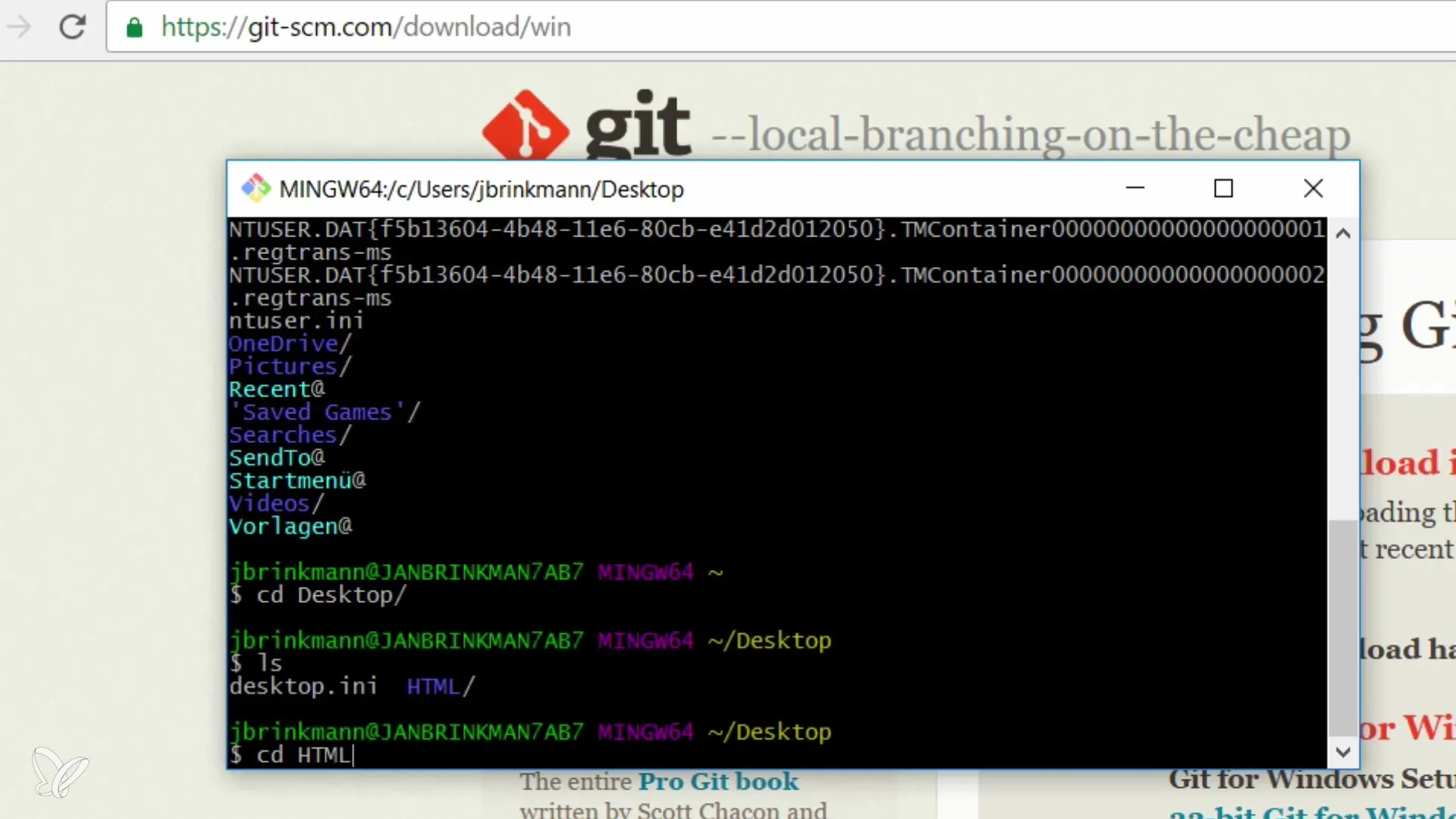
If you are working in a repository, you can use git status to check the status of your Git operations. Make sure you have the correct shows in this directory.
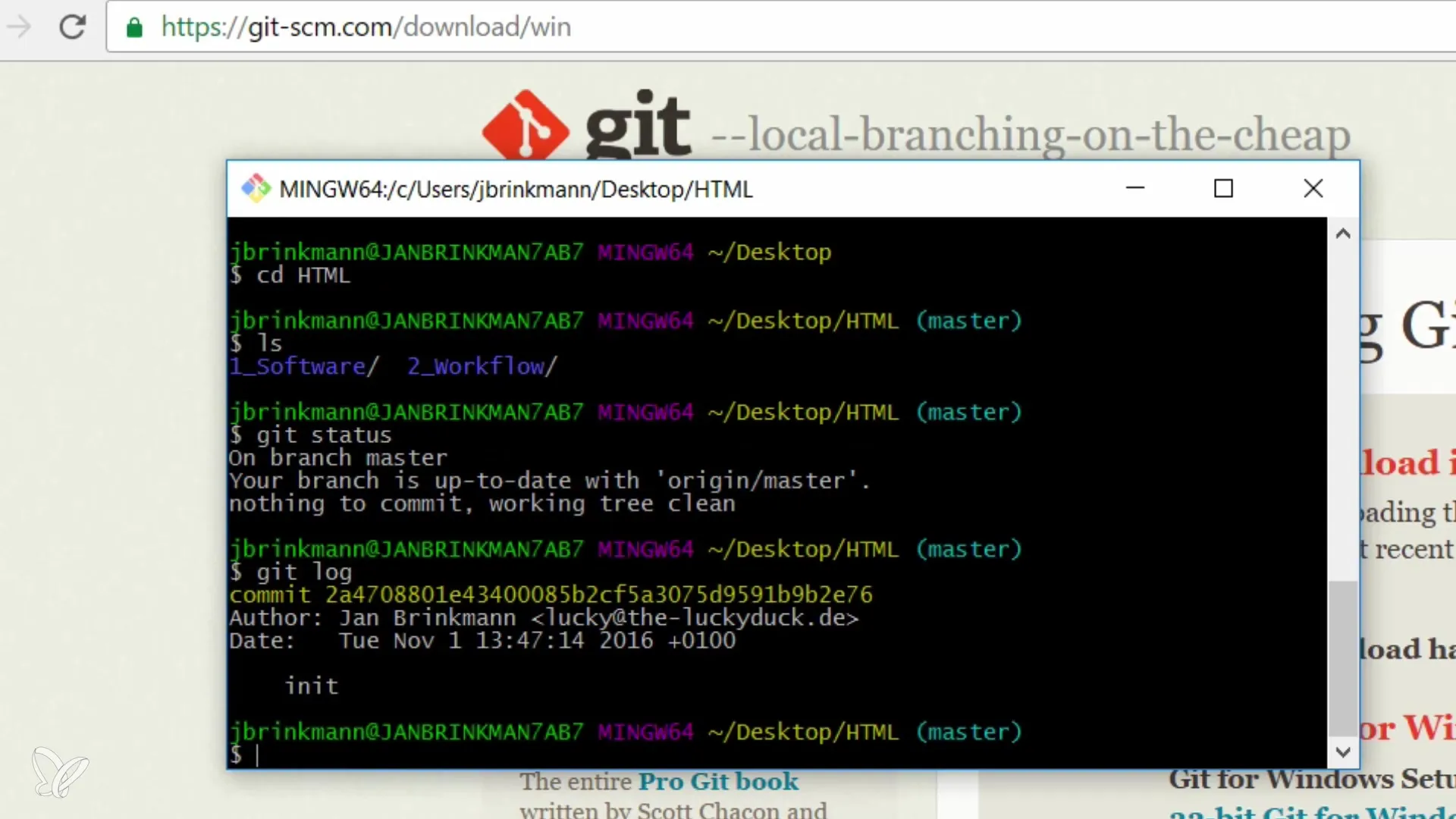
Step 6: Using Git Commands
You can now use Git commands such as git init, git commit, or git branch to manage your projects. When you're in the home directory, you can navigate into any subdirectories using the cd command and perform your respective Git operations.
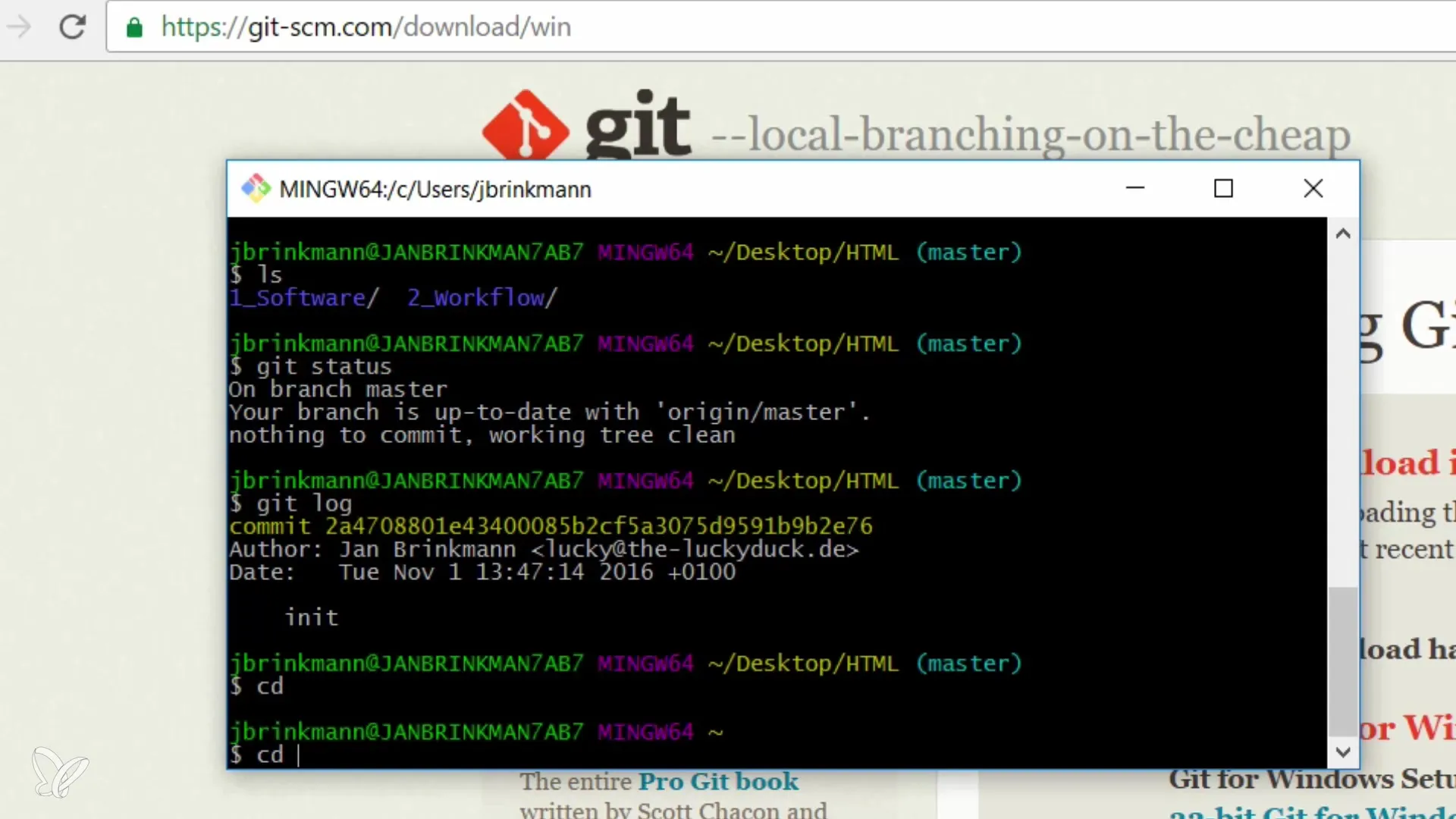
Summary - Using Shell on Windows: Utilizing Git, GitHub, and Co.
You have now learned how to install Git on Windows and set up a Unix-like terminal. From installation, selecting the right options, to using basic shell commands, you have a solid foundation to manage your projects effectively.
Frequently Asked Questions
What is Git?Git is a version control system that was originally designed for software development.
How does the installation work on Windows?Git is installed via the installation package from git-scm.com, providing a Unix-like environment.
Which shell can I use on Windows?You can use Git Bash, which allows you to use UNIX commands.
What should beginners pay attention to during installation?Beginners should keep the default options and choose to use UNIX line endings.
How do I navigate the Windows file system with Git Bash?With cd you can change directories, while ls shows you a list of the files.


