Cells in Excel can store more than just numbers and text. With the right color scheme, you can make documents more appealing and significantly improve readability. In this guide, you will learn how to effectively color, highlight, and format cells in Excel.
Key Insights
- Colored backgrounds enhance clarity.
- Templates provide quick design options.
- Table formats allow for structured presentation of data.
Fill Cells with Color
One of the first steps in color filling cells is to remove the default borders. To do this, select all cells, click on top, and choose “no borders” from the options. This will ensure a clear start for your formatting.
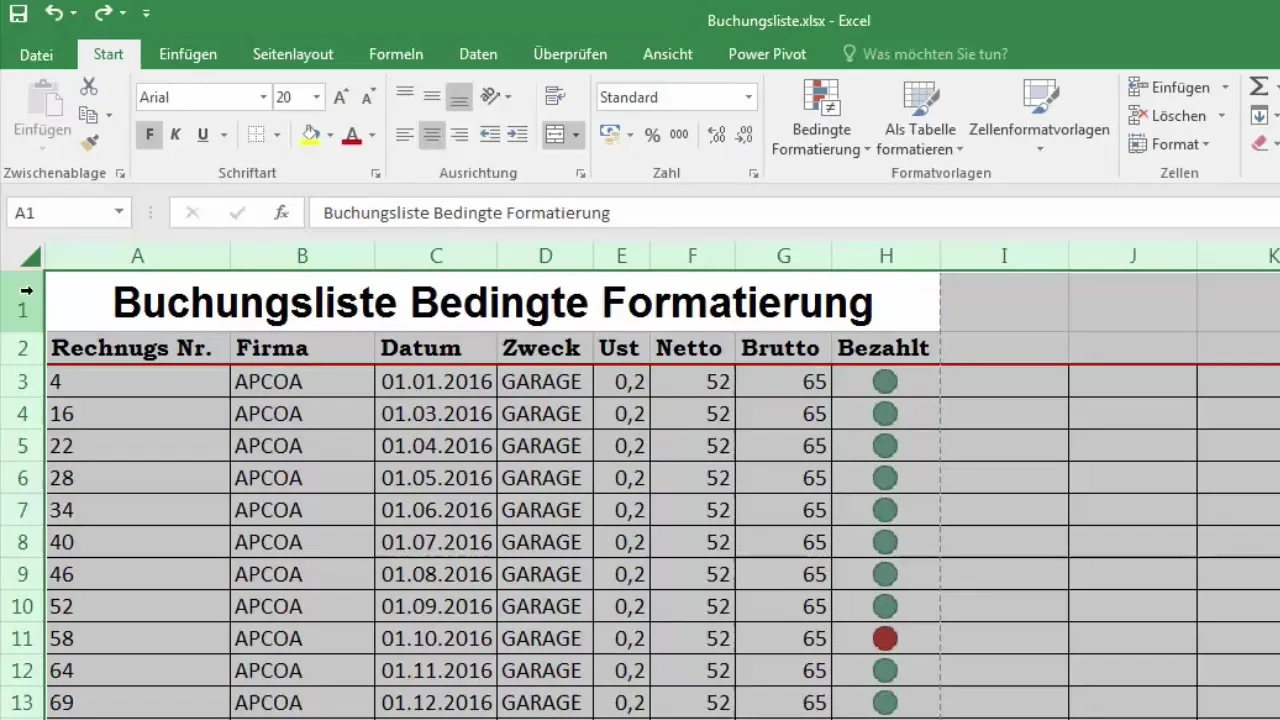
Now you can define the fill color to adjust the background of the cells. For example, if you want to display the amounts in a specific column in red, you can simply select the corresponding color. Click on the fill color icon and choose your desired color.
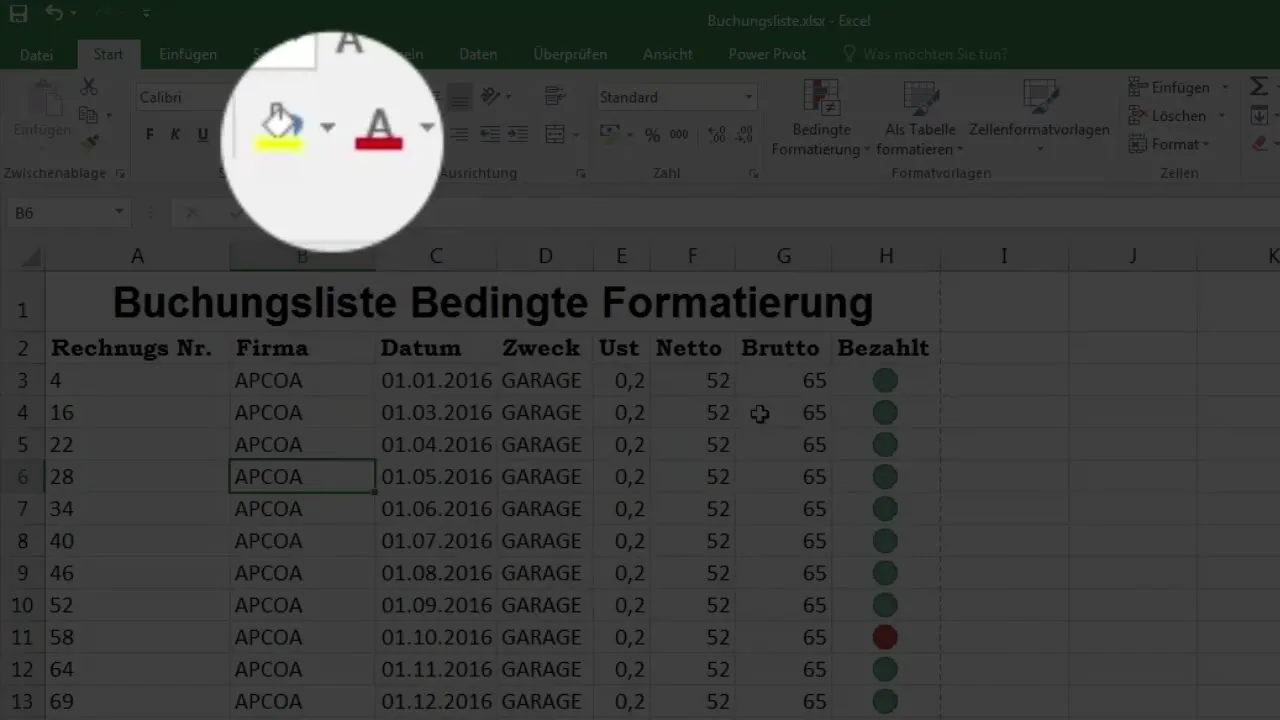
If you want to subtly color the second column blue, select those cells and choose the light blue color option. Since you have already created a cell merge in this cell, the background will automatically adjust.
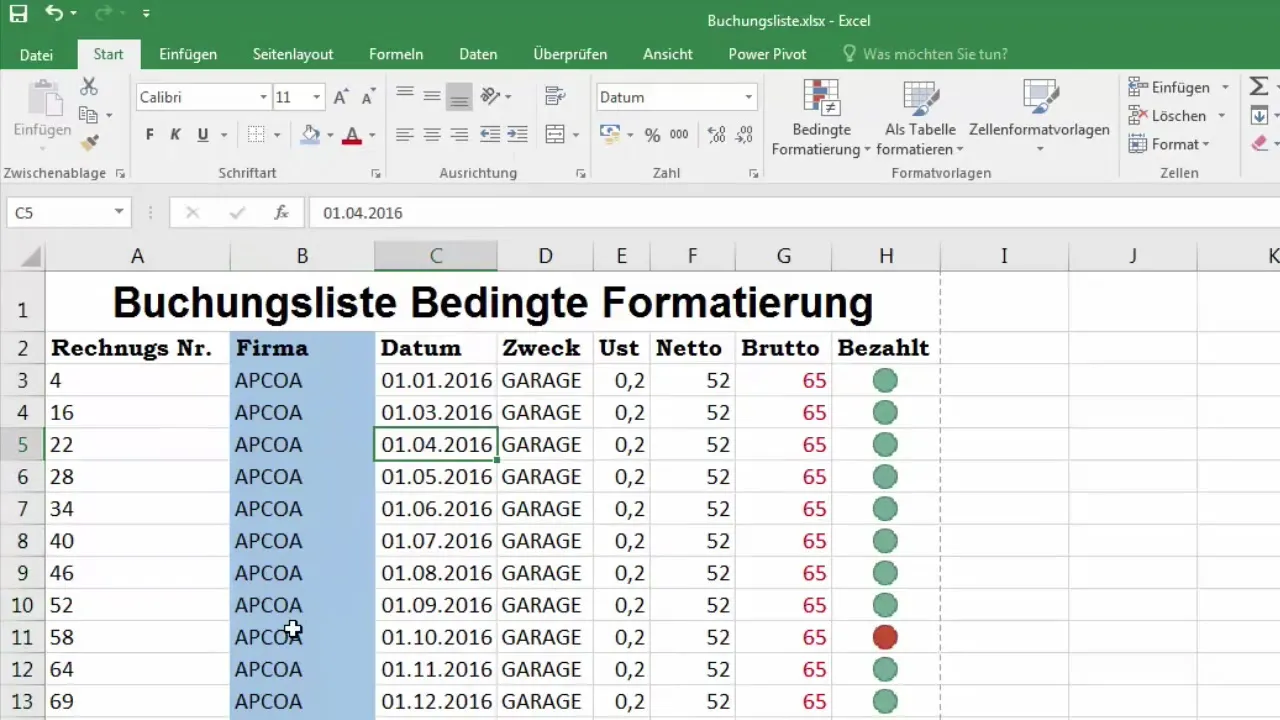
If you accidentally chose the wrong color, you can easily change it back by setting the color back to “automatic.” This ensures that the presentation of your data is always appealing.
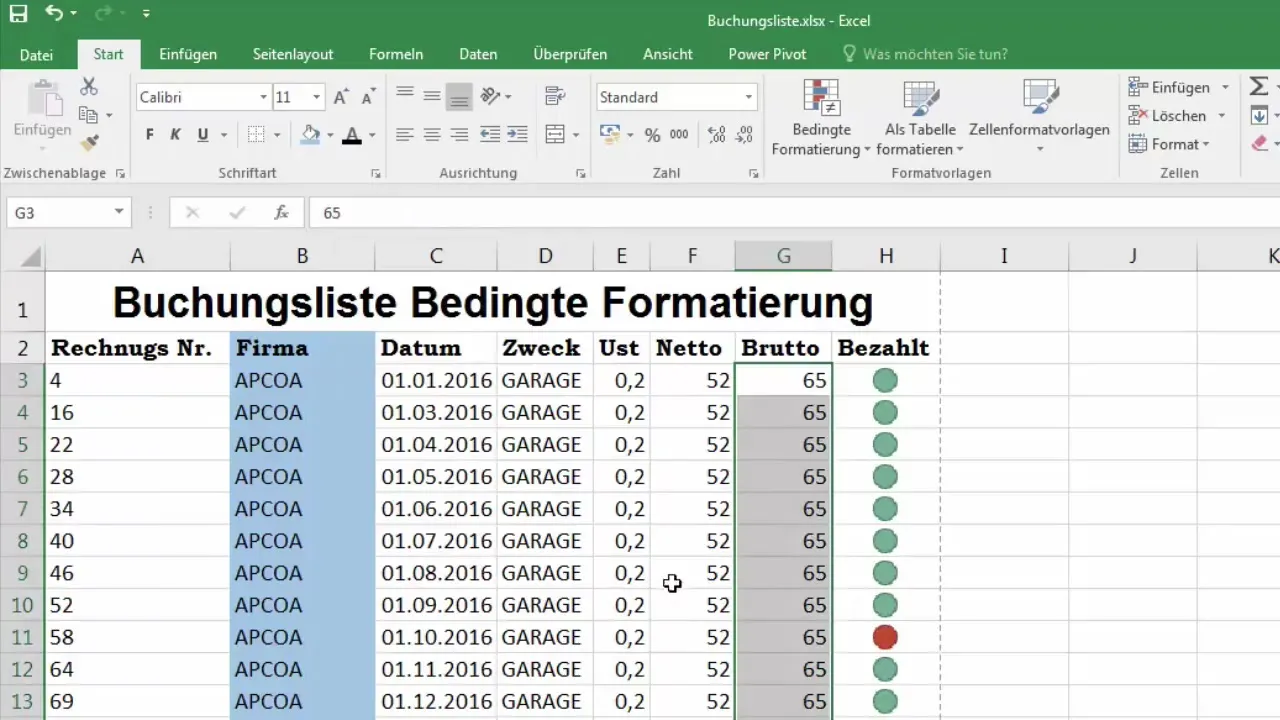
Highlight Cells
To highlight important data, you can use different colors for specific cells. For example, it is often helpful to display headings or important values in a striking color. A gray shade can also look good in presentations.
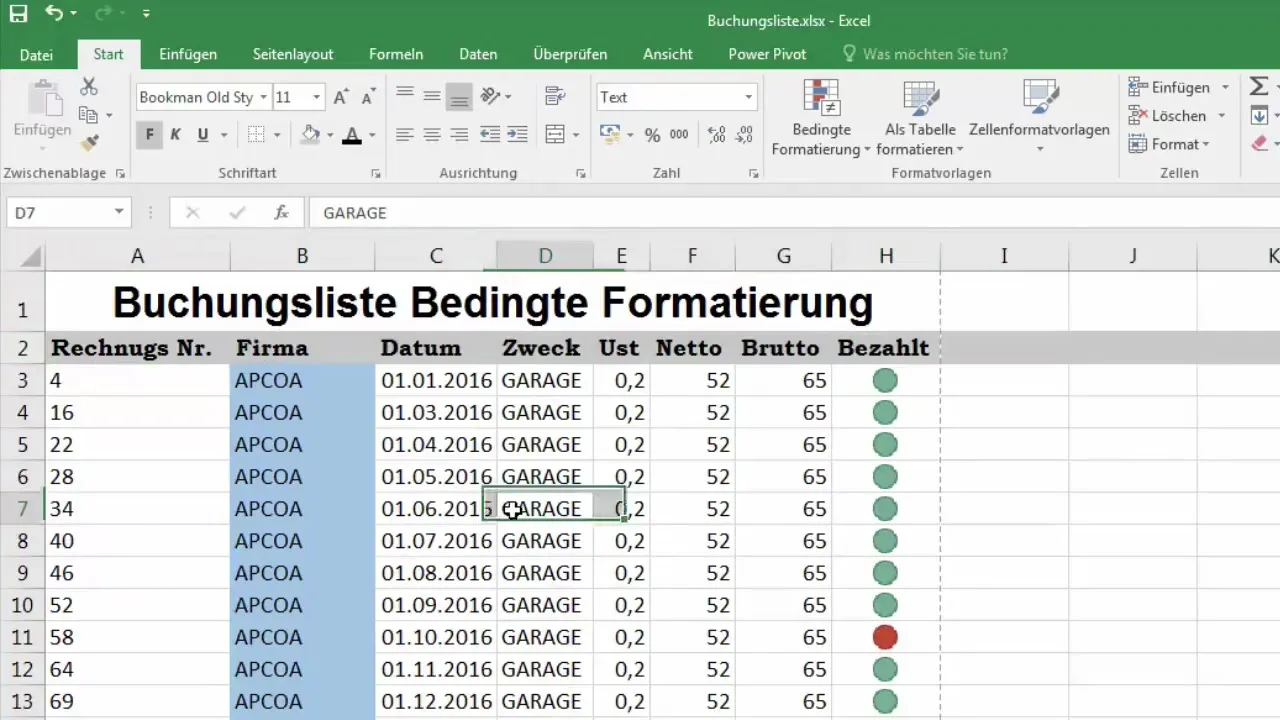
In addition to the fill color, you can also adjust the font color. If you want to change the font for a cell, you also go to the font color icon and select the desired color.
In addition to manual adjustments, you can also use templates. Excel offers various cell format templates to help you quickly select the right colors. When you select a cell, you can immediately see how the different templates look. In addition, you can also create your own format templates.
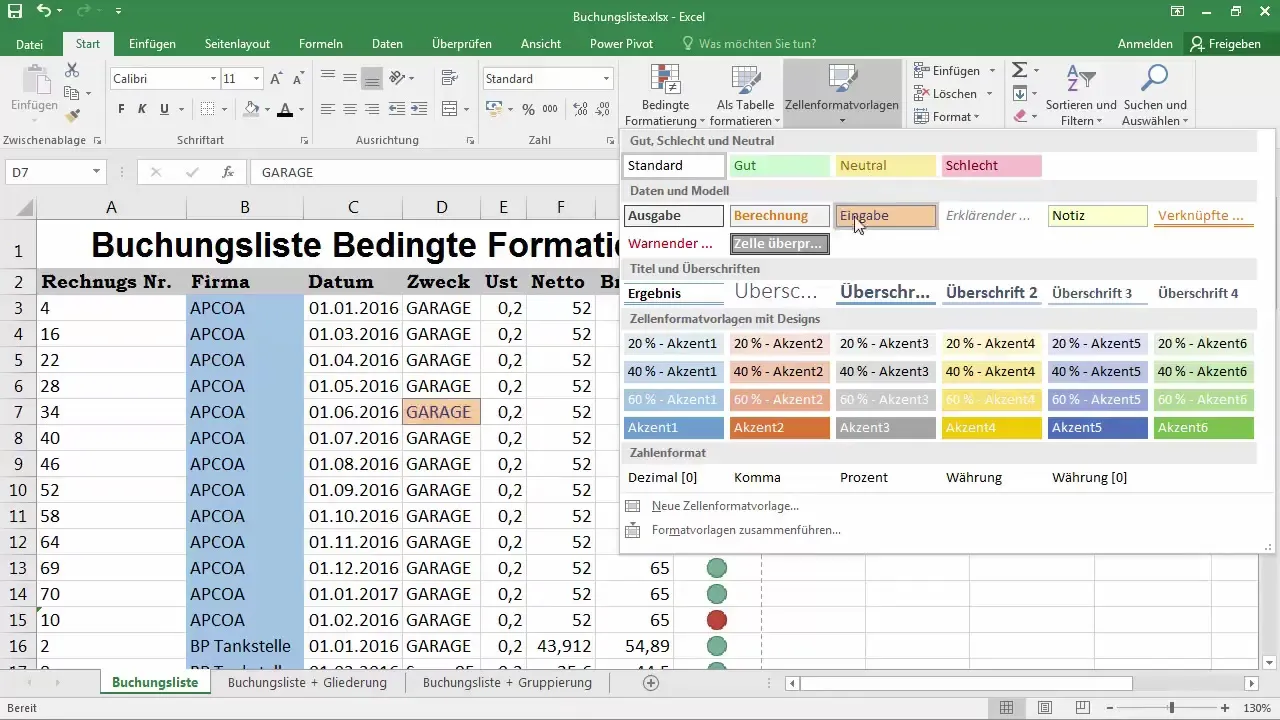
Take a look at how your document looks when you print it. Just go to “File” and click on “Print.” This way, you can ensure that the colors also stand out well in print.
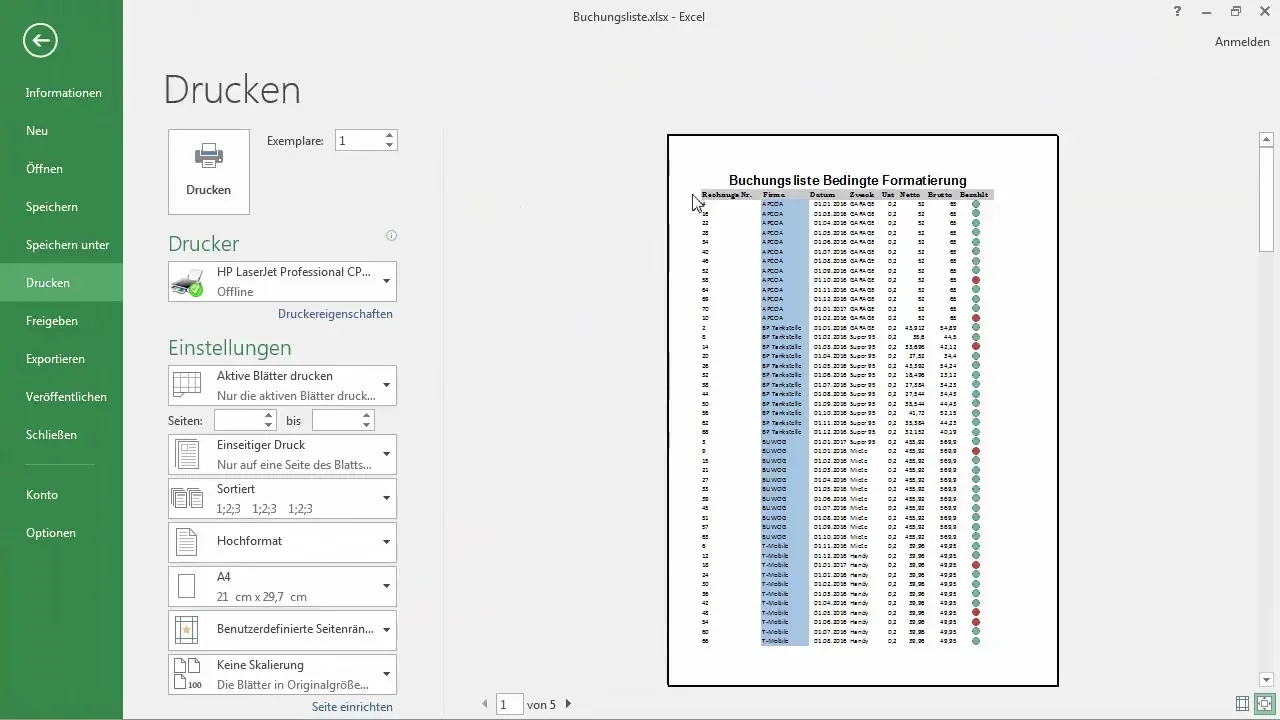
Format Tables
To create a table, first select the relevant range of cells. Excel will recognize that it’s a table and offer you appealing design options. Once you have selected a format template, you can redesign an entire table in no time.
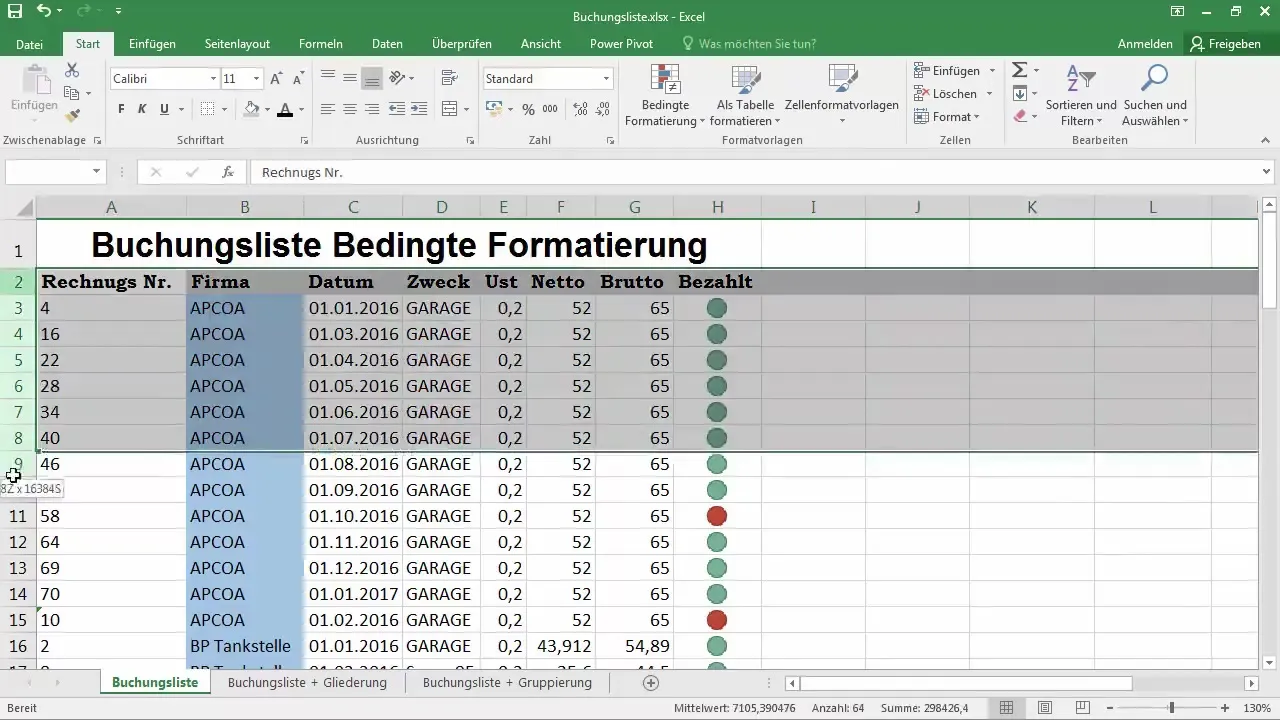
Be sure to leave out the first row of your table when formatting, as it typically represents the header. Select the correct range so that Excel can implement your specifications.
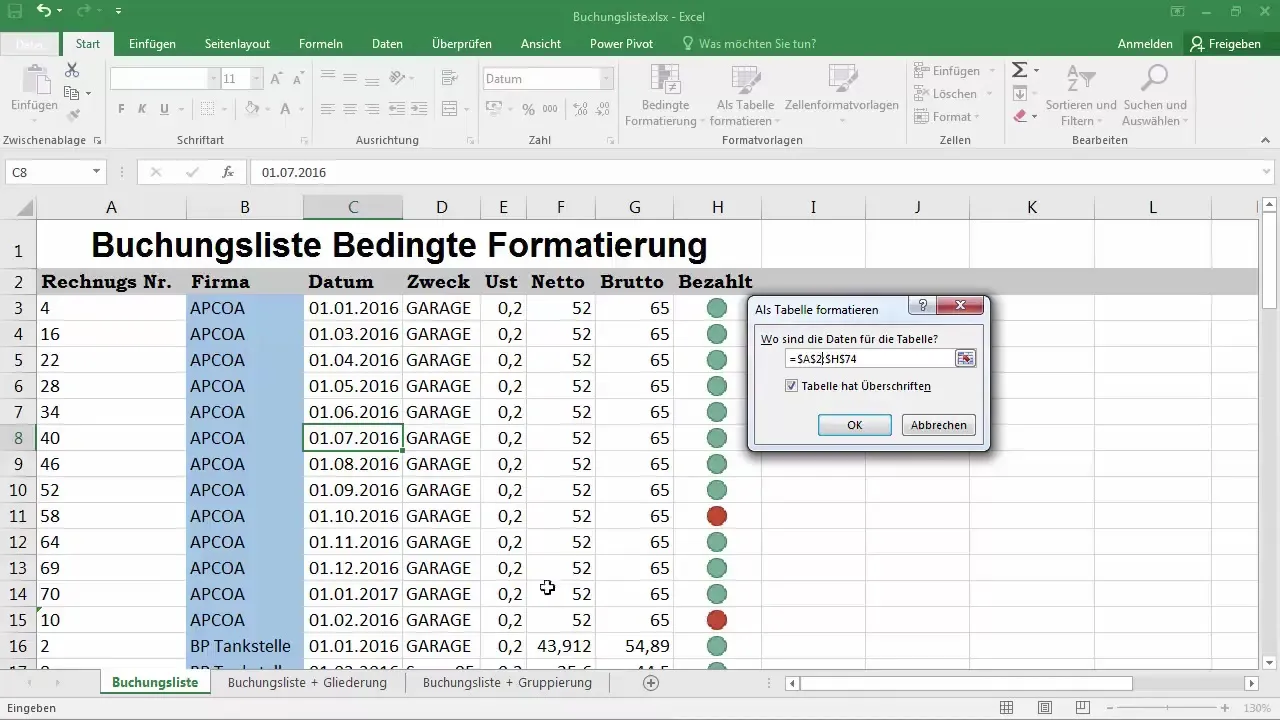
By clicking “OK,” your format template is immediately applied. Now you can rename the table, which can be very useful for later calculations. The clarity is improved by alternating colors of the rows, making your data more readable.
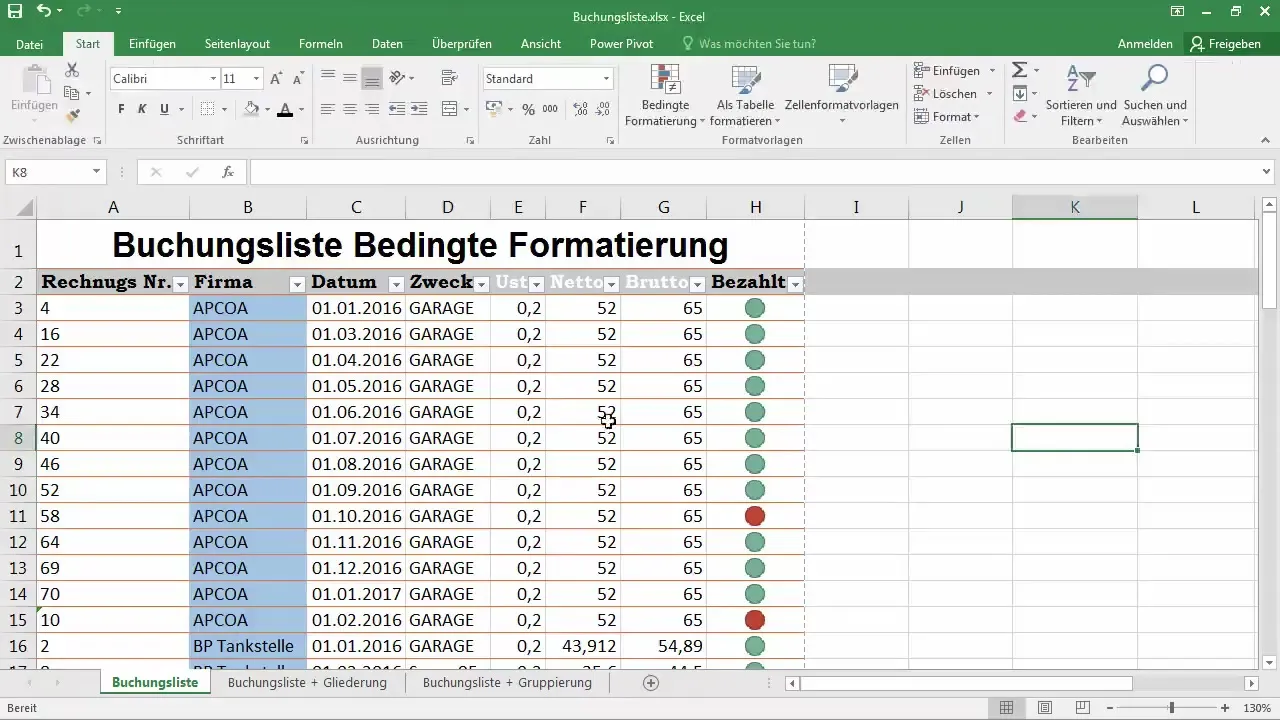
If you no longer need the previous color adjustments, you can reset the colors. To do this, select the cells again and choose “no fill.” This way, you can always adjust your document according to your preferences.
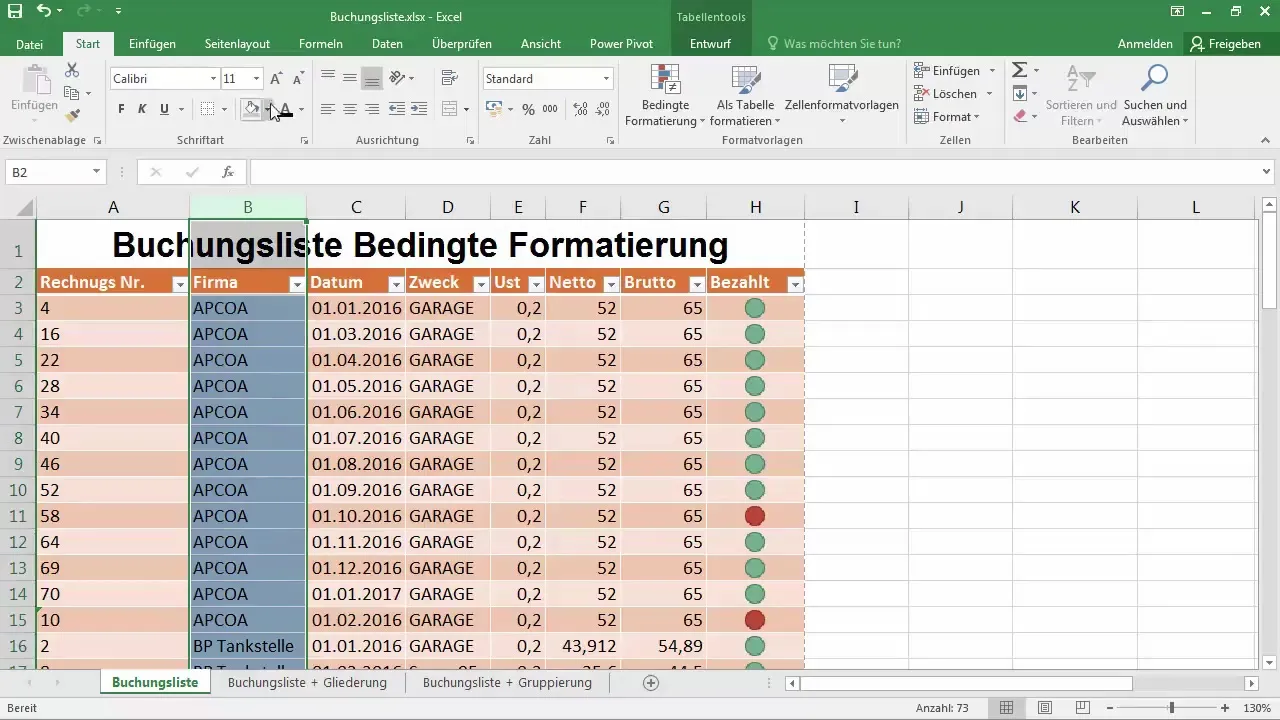
Through table formats, you can also remove duplicates or use various filter options. This makes your work easier and ensures that you always maintain an overview.
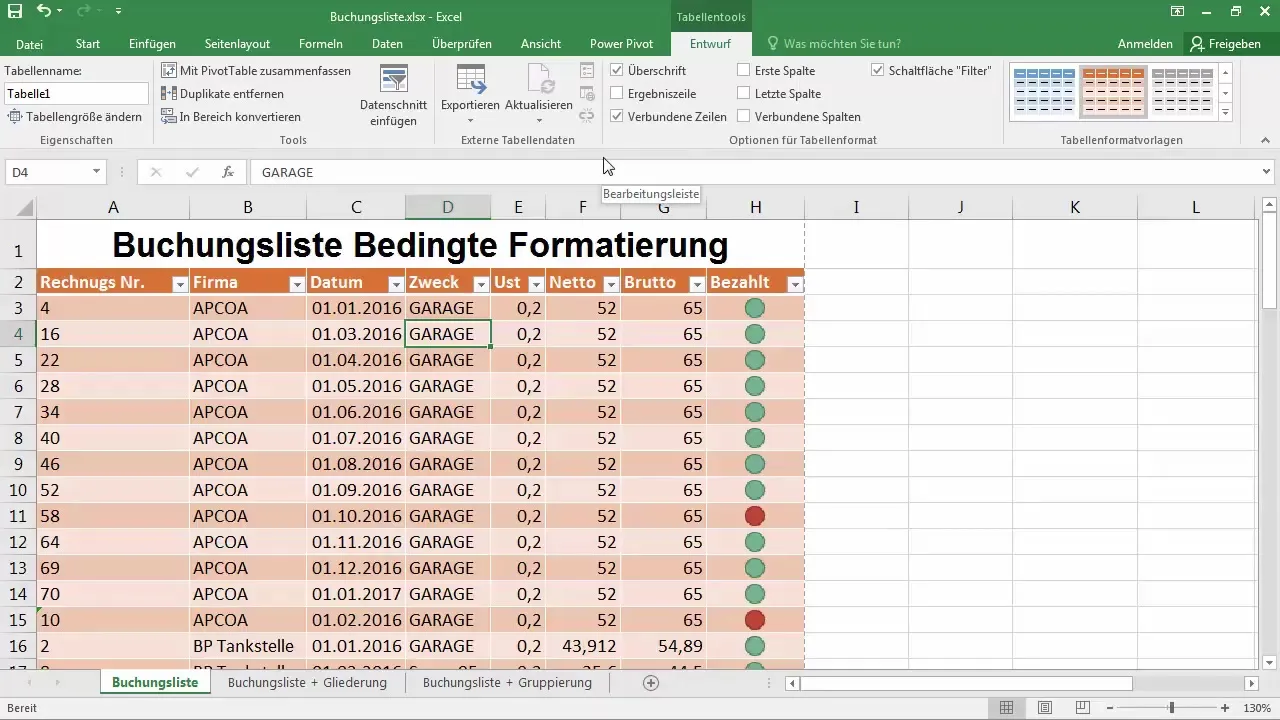
Summary – Color Styling Cells in Excel – Tips for Beginners
This guide offers you a step-by-step approach to effectively color cells in Excel. From selecting the fill color to adjusting the font color to using templates – with these techniques, your Excel document will be significantly more appealing and organized.
Frequently Asked Questions
How can I remove the borders around cells?Select all cells, click on “Borders,” and choose “no borders.”
How do I change the fill color of a cell?Click on the fill color icon and select the desired color.
Can I create my own format templates?Yes, you can create and use your own format templates.
How do I print my Excel document with the formatting?Go to “File” and click on “Print” to check the layout.
Can I apply filters in tables?Yes, it is easy to do through table formatting.


