The application of shaders and textures is crucial for the realistic representation of metals and cast iron in your 3D renderings. In this guide, you will learn how to create and customize various metal materials in CINEMA 4D to achieve impressive visual effects. In simple steps, I will show you how to refine the look of these materials to make your scenes appear even more vibrant.
Key Insights
- Different metal materials require specific settings in the color, reflection, and bump channels.
- A precise adjustment of the light sources can significantly enhance the overall appearance.
- The effective use of textures and bump channels adds depth and realism to your materials.
Step-by-Step Guide
Prepare Material for the Engine Block
To get started, load your engine block into CINEMA 4D. This block will serve as the basis for applying various metal materials. This is an engine block from a small aircraft. To import the block, proceed as follows:

You should first ensure that your object is correctly positioned in the scene to achieve the best rendering effect.
Make Basic Lighting Adjustments
An important prerequisite for presenting your materials is the right lighting setup. For example, set up two light sources in your scene: one from the left and one from the right. Be sure to optimize the lighting by raising the detail on the outer angle. Experiment with the angles to achieve even illumination.
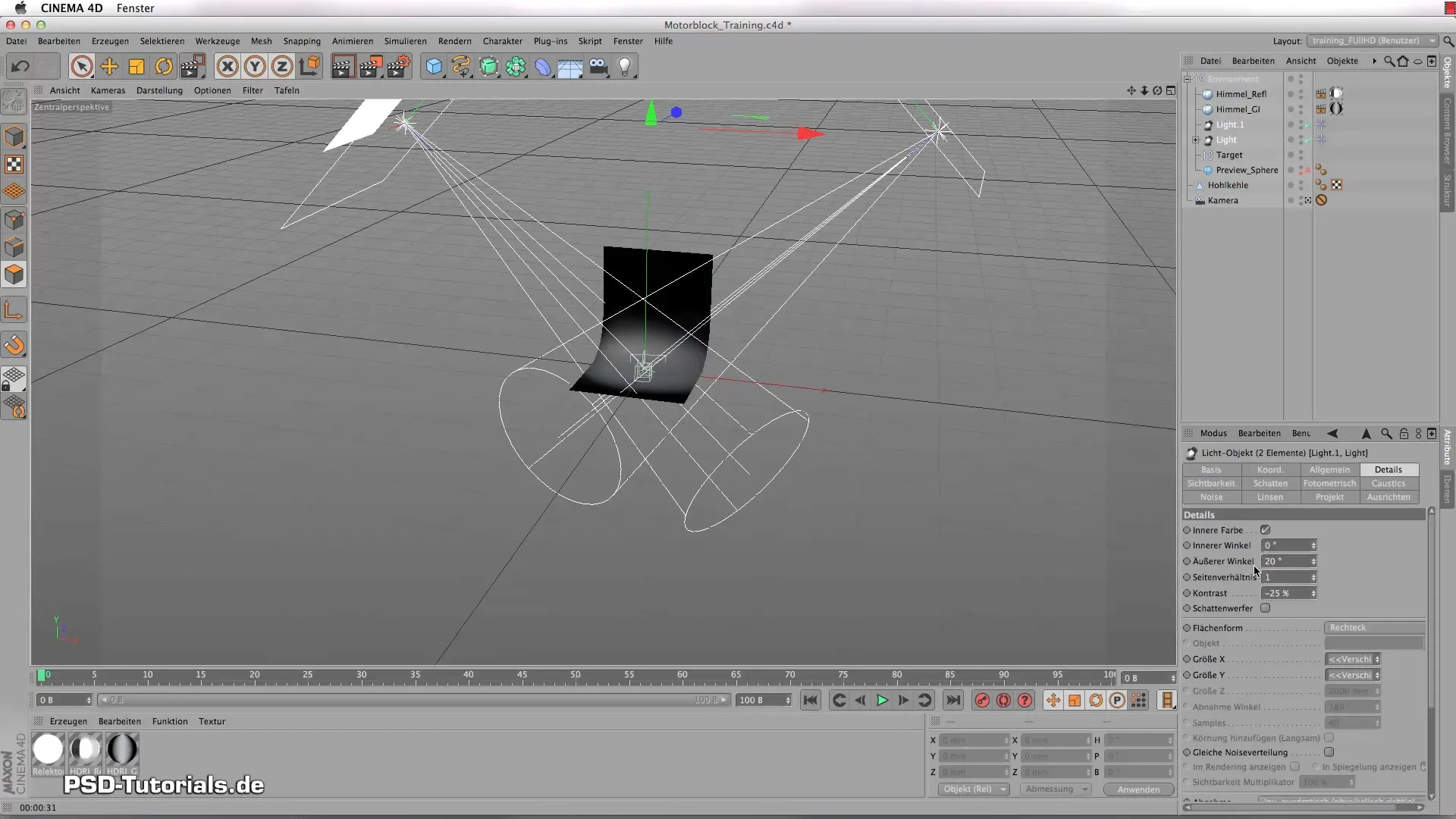
Create the Ground Material
Now it's time to define the ground material. First, disable the specular channel, as it is not needed for a matte floor. Set the base color to a rich white and control the brightness to 60%. To soften the reflections, enable the matte effect and set it to 10%.
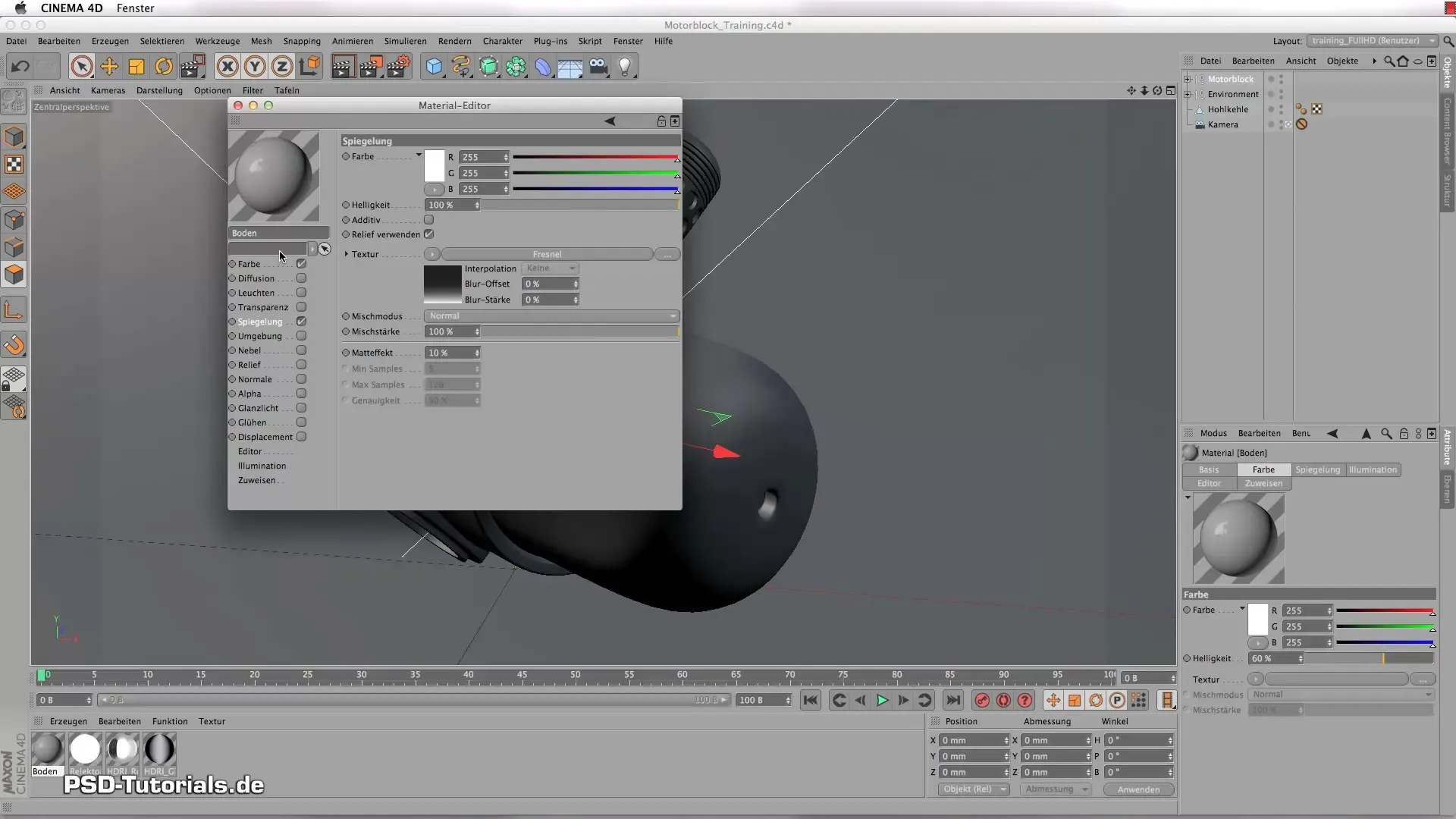
This will give you a smooth transition of reflections in the ground material.
Create the Cast Iron Material
Before applying the cast iron material, you need to create a new shader and name it "Cast Iron". Open the material editor and turn off the specular highlight. In the color settings, set the color to a deep white and adjust the brightness to 15%. The reflection channel should be set high to enhance the metallic effect. Additionally, enable the bump channel to give the cast iron texture and depth.

This is particularly relevant for cast iron, which has a rough and irregular structure. Enhance this structure by adjusting the bump size in the gray areas.
Adjust the Aluminum Material
Next, you will want to create an aluminum material. Again, all specular highlights should be disabled. Set the base color to white and the brightness to 10%. In the reflection channel, set a Fresnel value of 15.
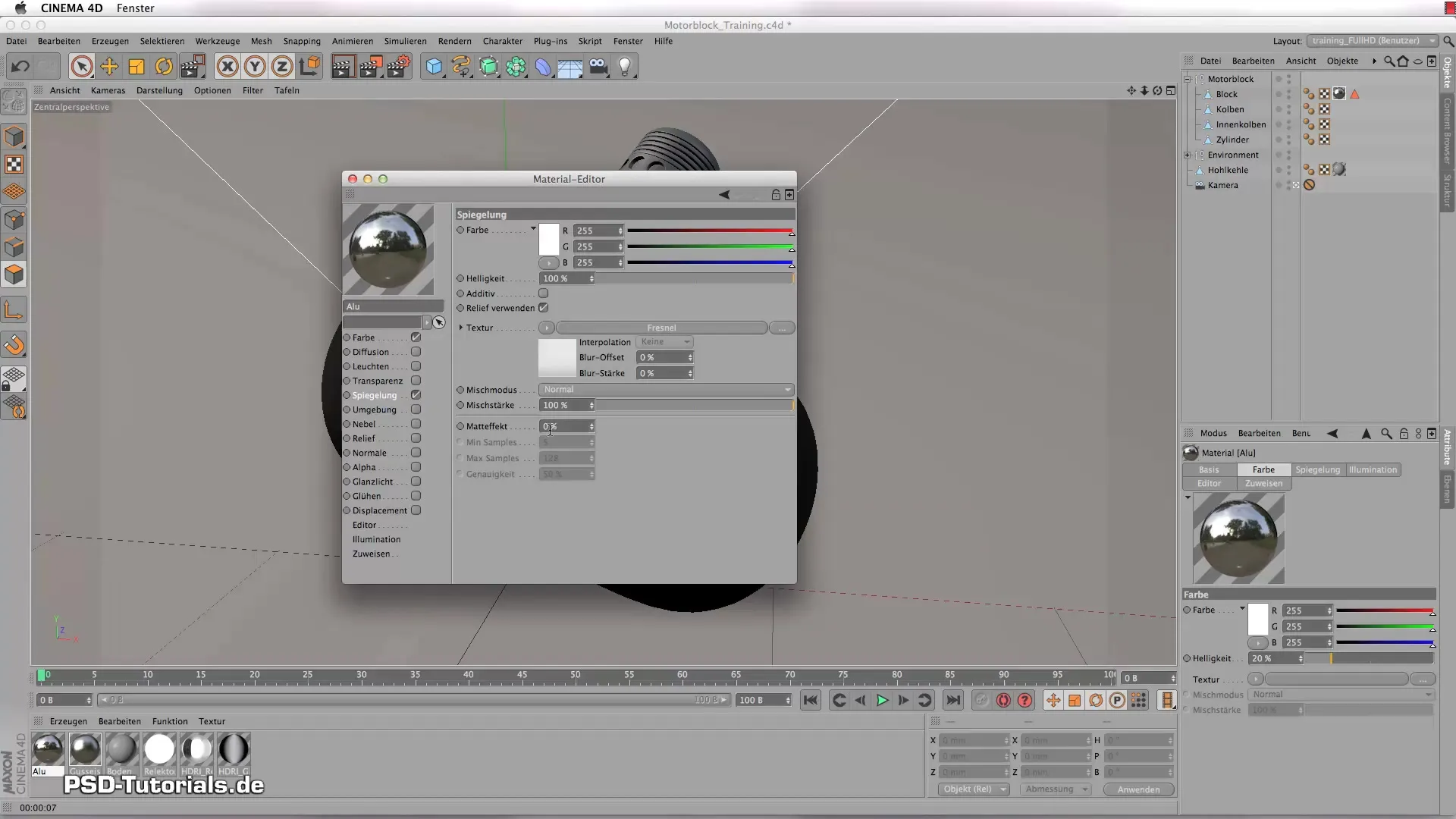
Then, you can also add a slight matte effect to soften the reflections.
Add the Chrome Material
The chrome material is treated similarly to the aluminum material, but with a stronger focus on reflection. In the color channel, set the color back to white and the brightness to 10%. Be sure to lower the value a bit in the reflection channel to achieve darker tones.
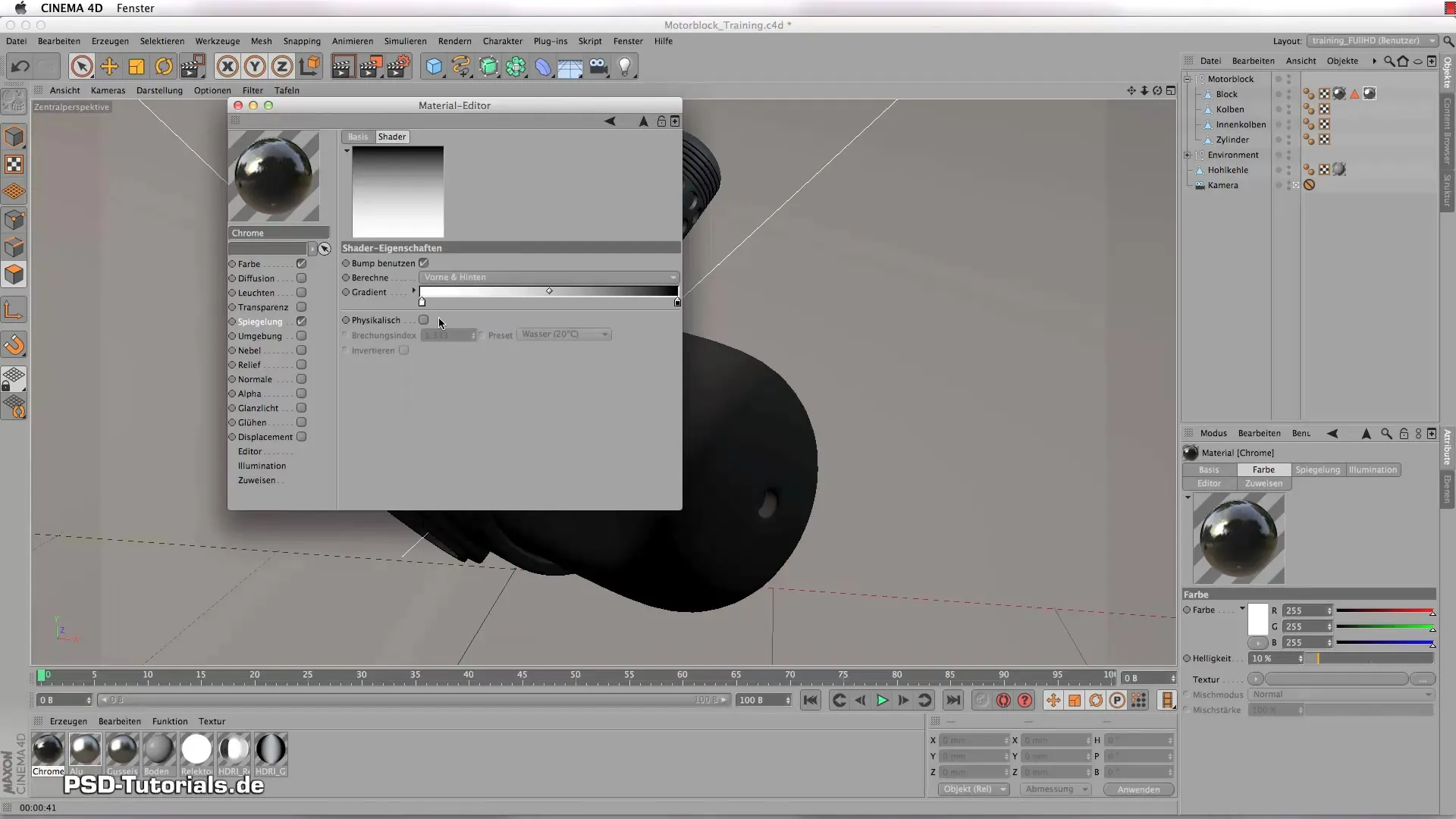
Again, adjust the bump to create a real reflection.
Complete Stainless Steel with Textures
For the stainless steel material, you can use a combination of color and texture. Set the color to white and use a Fresnel value that is not as high as chrome, but still noticeable. Use textures to give the surface a structural depth.
The grain can be applied by using a fusion channel. Experiment with different textures to achieve the desired result.
Rendering the Materials
After you have created and adjusted all materials, you can begin rendering. Make sure that all materials are correctly applied to the corresponding parts of the engine block. Pay attention to the render settings to ensure optimal quality.

Now you can render the entire scene and see the results. Observe how the different materials interact and adjust the settings as necessary to achieve the best results.
Summary - Shaders and Textures for Impressive Metal Materials in CINEMA 4D
In this guide, you have learned how to create and customize various metal materials such as cast iron, aluminum, chrome, and stainless steel in CINEMA 4D. With the right setup and the appropriate settings, you can transform simple geometries into stunning 3D models.
Frequently Asked Questions
What are the main channels for metal materials in CINEMA 4D?The main channels are the color channel, the reflection channel, and the bump channel, if needed.
How can I improve the reflections of metals?Improve reflections by adjusting the Fresnel value and using the matte effect to dampen the reflections.
Why is the light source important for material presentation?The light source affects how materials are perceived in the scene by creating shadows and reflections that are crucial for realism.


