The ZRemesher v3.0 from Pixel Logic is a significant advancement, especially for hard surface modeling. With its improved algorithm architecture, you can ensure that your models maintain a high level of detail even with complex geometries. This guide will help you effectively utilize the new features of ZRemesher v3.0 to achieve high-quality results.
Key Insights
The ZRemesher v3.0 offers numerous improvements regarding remeshing, especially for hard surface objects. New features include enhanced edge analysis, group preservation, and a variety of options that help you achieve your desired outcome.
Step-by-Step Guide
To fully leverage the advantages of ZRemesher v3.0, we will proceed step by step.
First, you need a base object. Start with a cube that you make editable. Convert the cube into a poly mesh and add a cylinder to expand the geometry. Make sure to adjust the size to fit your design.
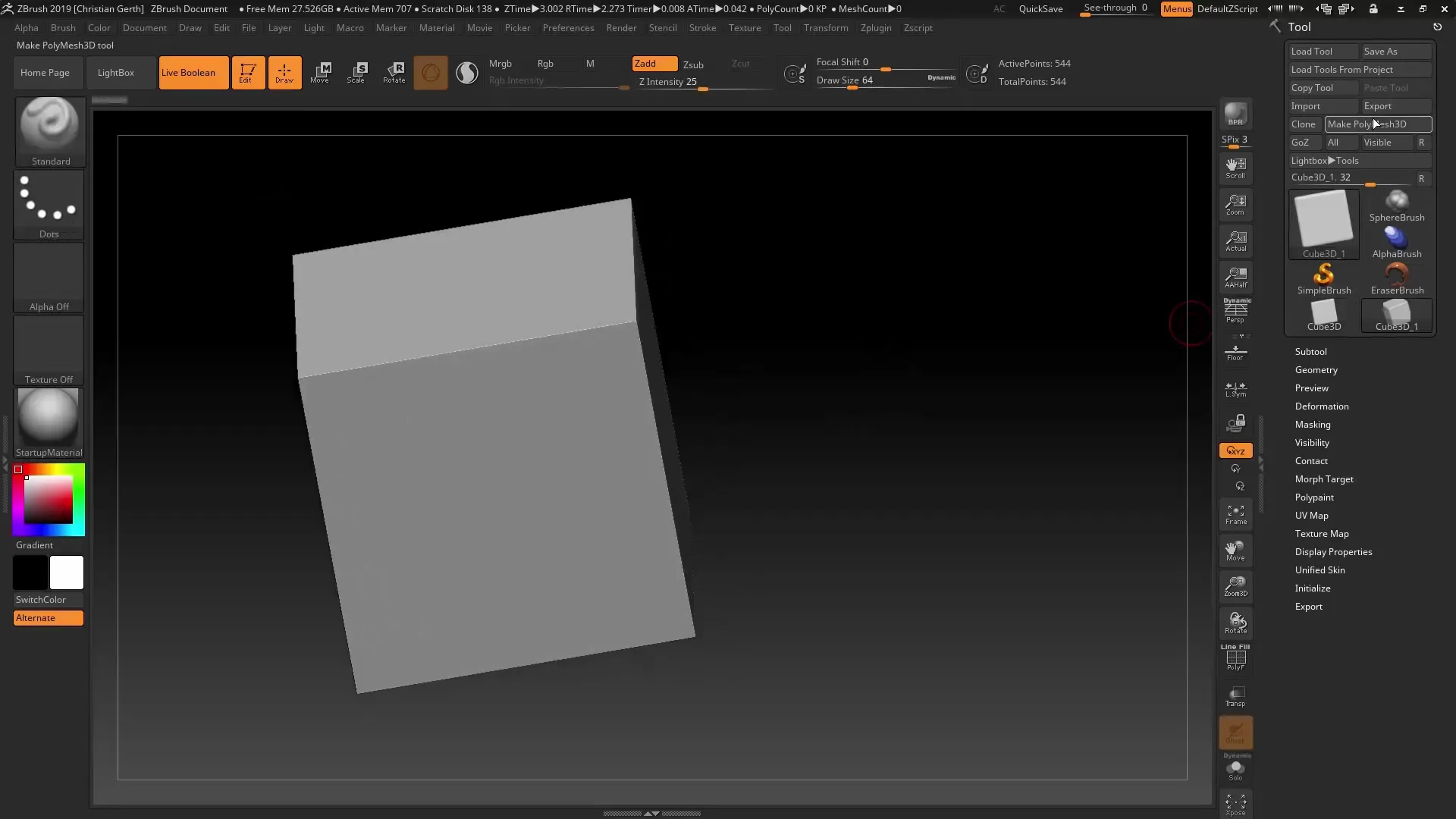
NAVIGATE TO BOOLEANS. Use the Bul option to cut the cylinder out of the cube. These boolean operations are crucial for creating complex shapes. Make sure to activate the Live Boolean feature to see immediate changes.
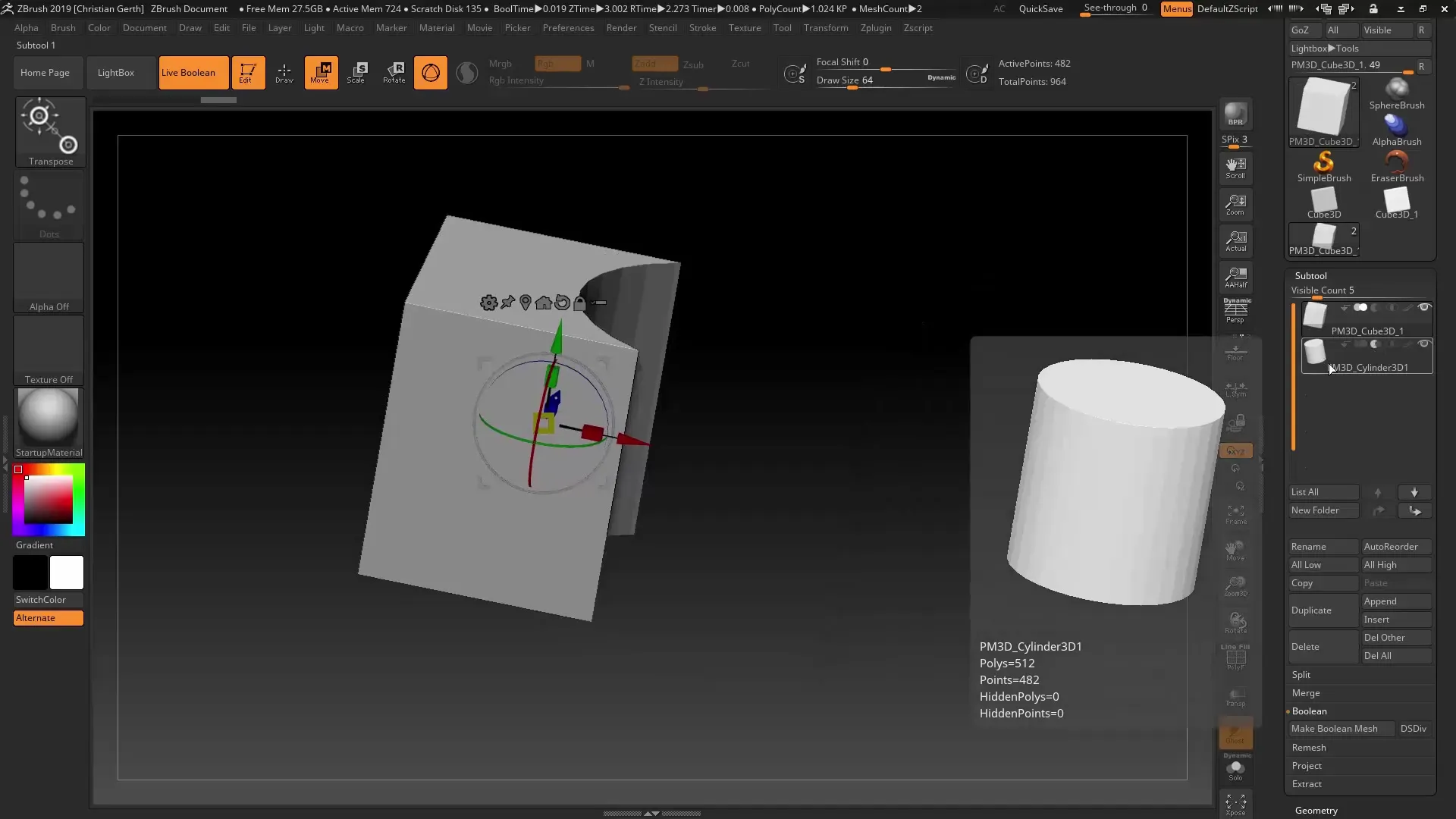
When you examine the result, you will notice that the geometry is messy. To achieve a clean subdivision, ZRemesher v3.0 is your first choice. Go to the Geometry section and select ZRemesher. Make sure you are using the new algorithm and not the legacy version.
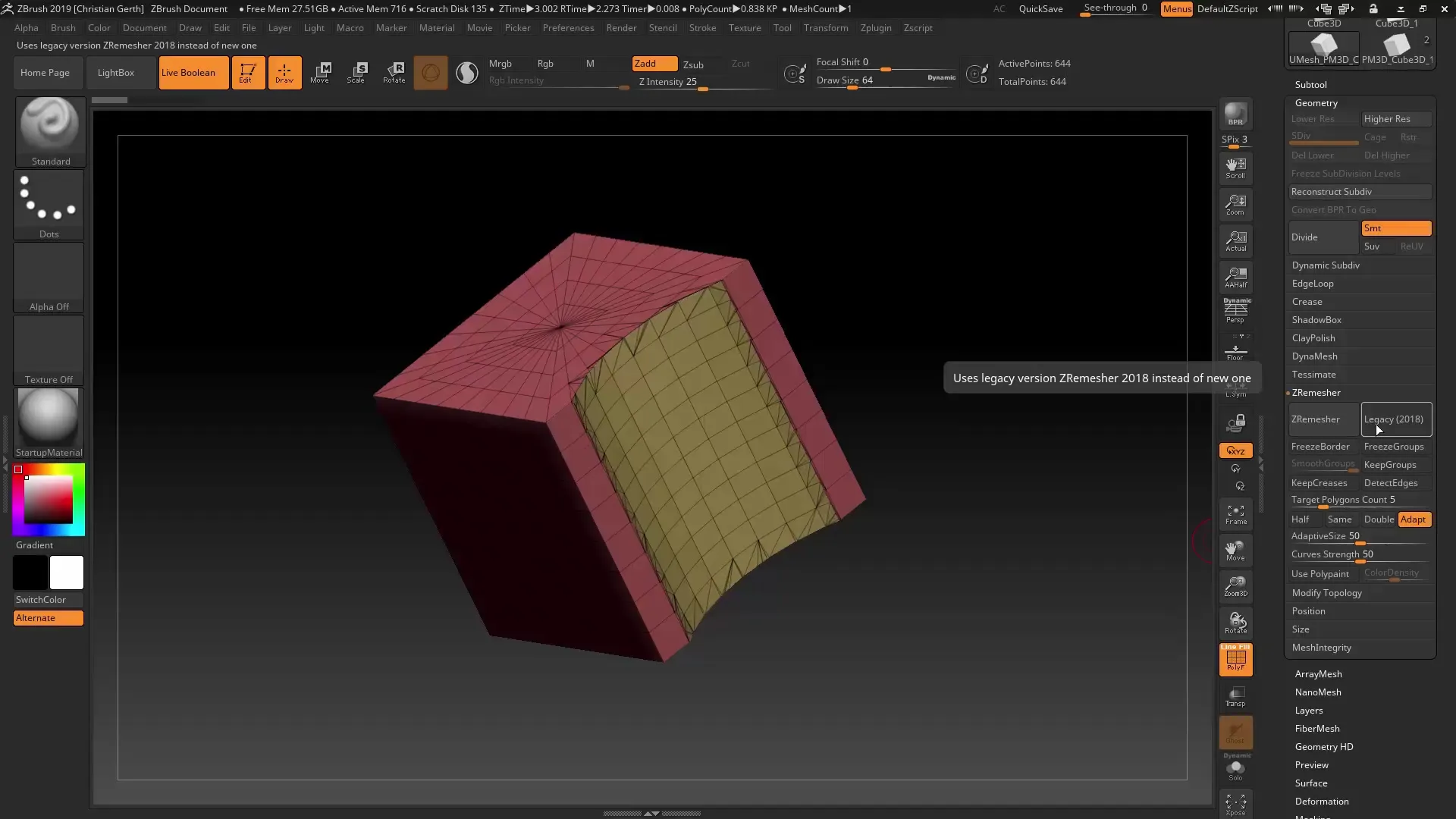
Use the "Detect Edges" option to identify the edges. ZRemesher optimizes the area and ensures that the edges are represented sharper and more regularly. Click on "Keep Groups" to maintain group integrity.
You can adjust the subdivision levels to achieve a balanced mesh. Set the target to a comfortable number – around 5000, and press ZRemesher again. Once you reach a nice result, you can adjust the subdivision for even more detailed results.
If you want to control the softness and hardness, you can use the creasing options to smooth specific edges. Alternatively, you can remove unpleasant creasings, which gives your model a completely different texture.
The new Dynamic Subdivision feature allows you to dynamically control the mesh resolution. Set the QGrid to four to achieve a balanced precision. Here, the bevel operations of your geometry can add an extra dimension.
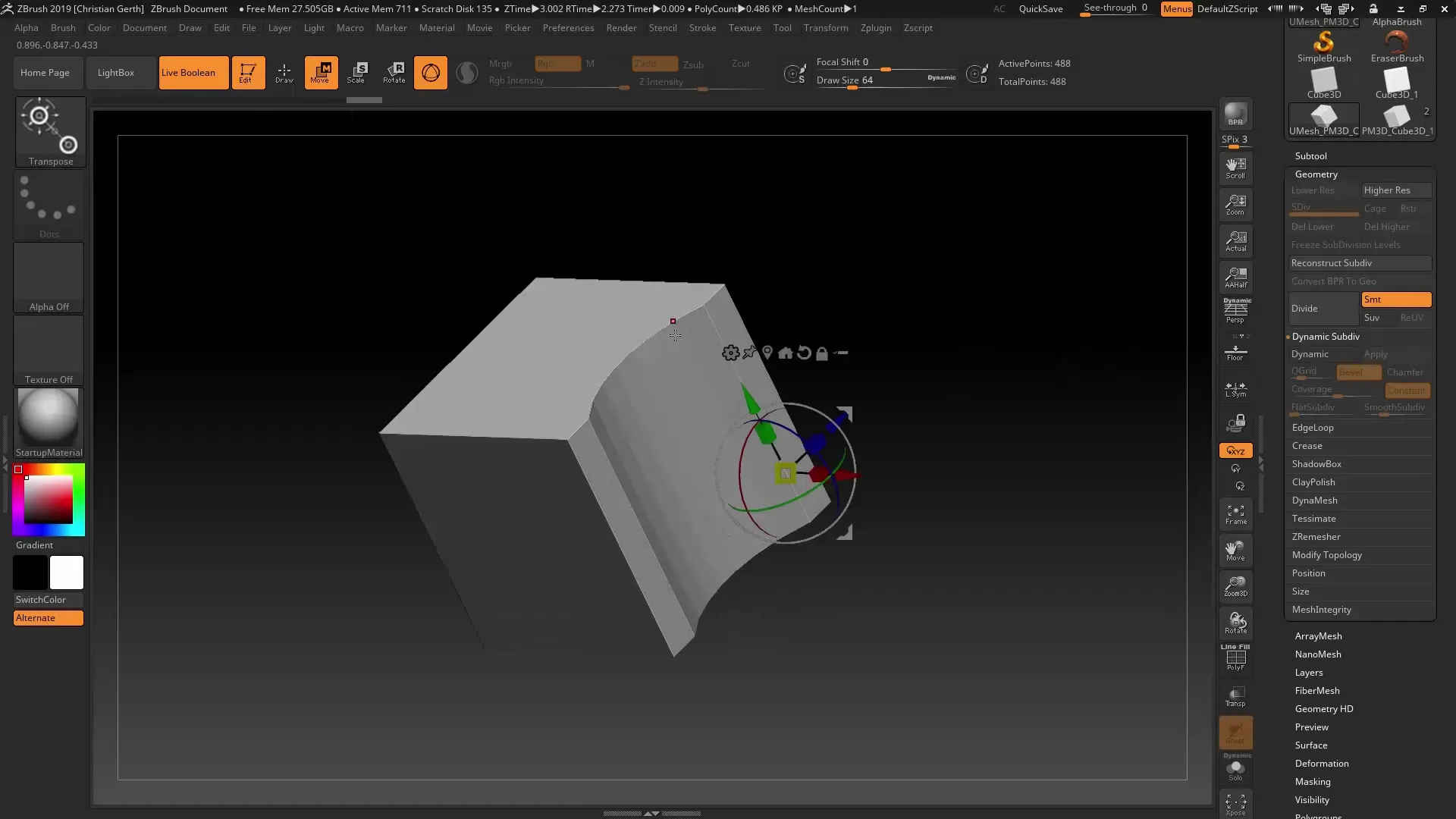
Another remarkable feature is the integration of the text plugin in ZRemesher. By using 3D text and vector graphics, you can enrich your designs with inscriptions. After creating the desired text, you can refine it with the Remeshing options.
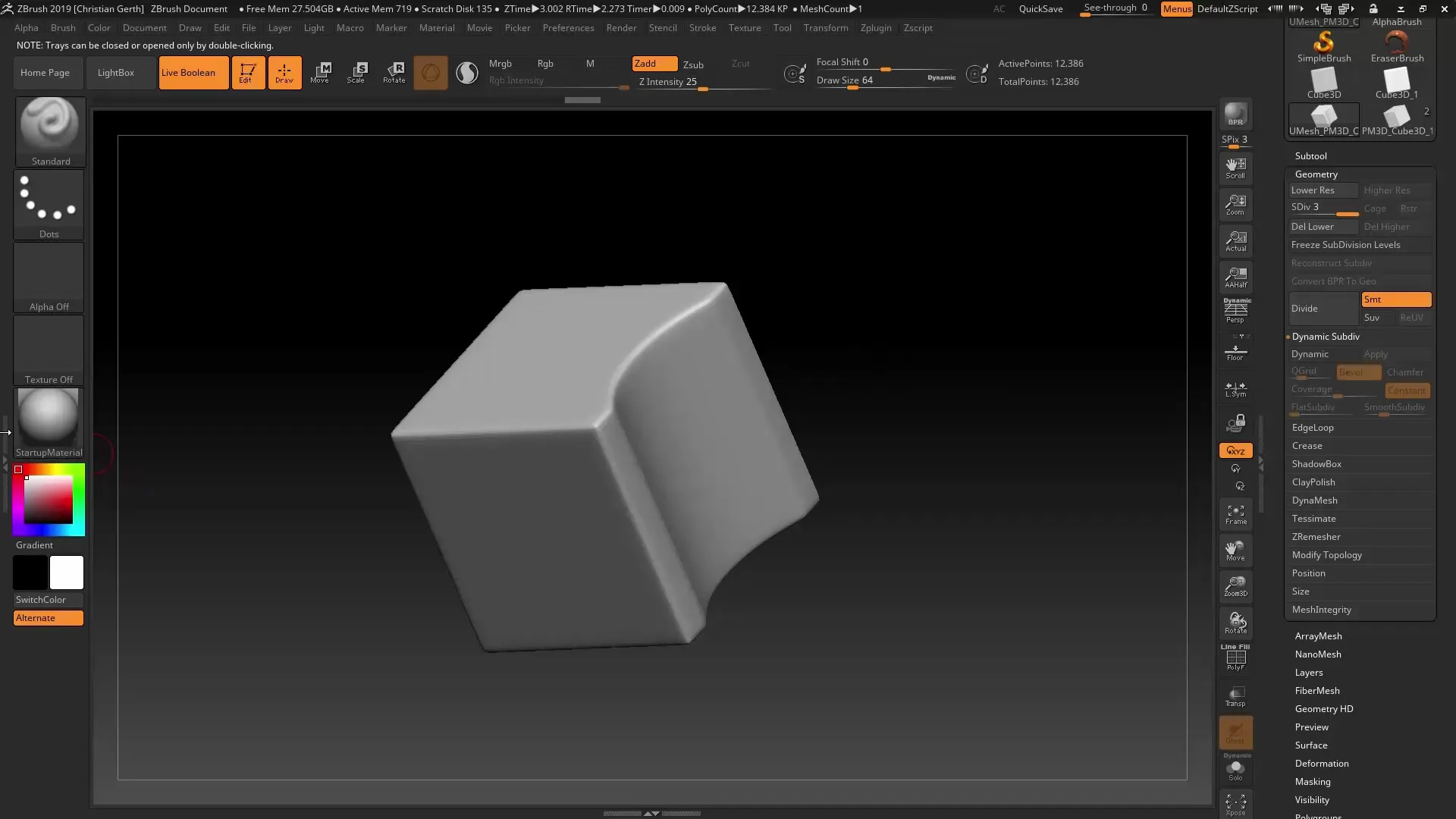
If you are unhappy with the resolution of the text, ZRemesher helps you improve the quality and achieve a clean result. Make sure to "crease" or "uncrease" the edges to achieve the ideal results for your project.
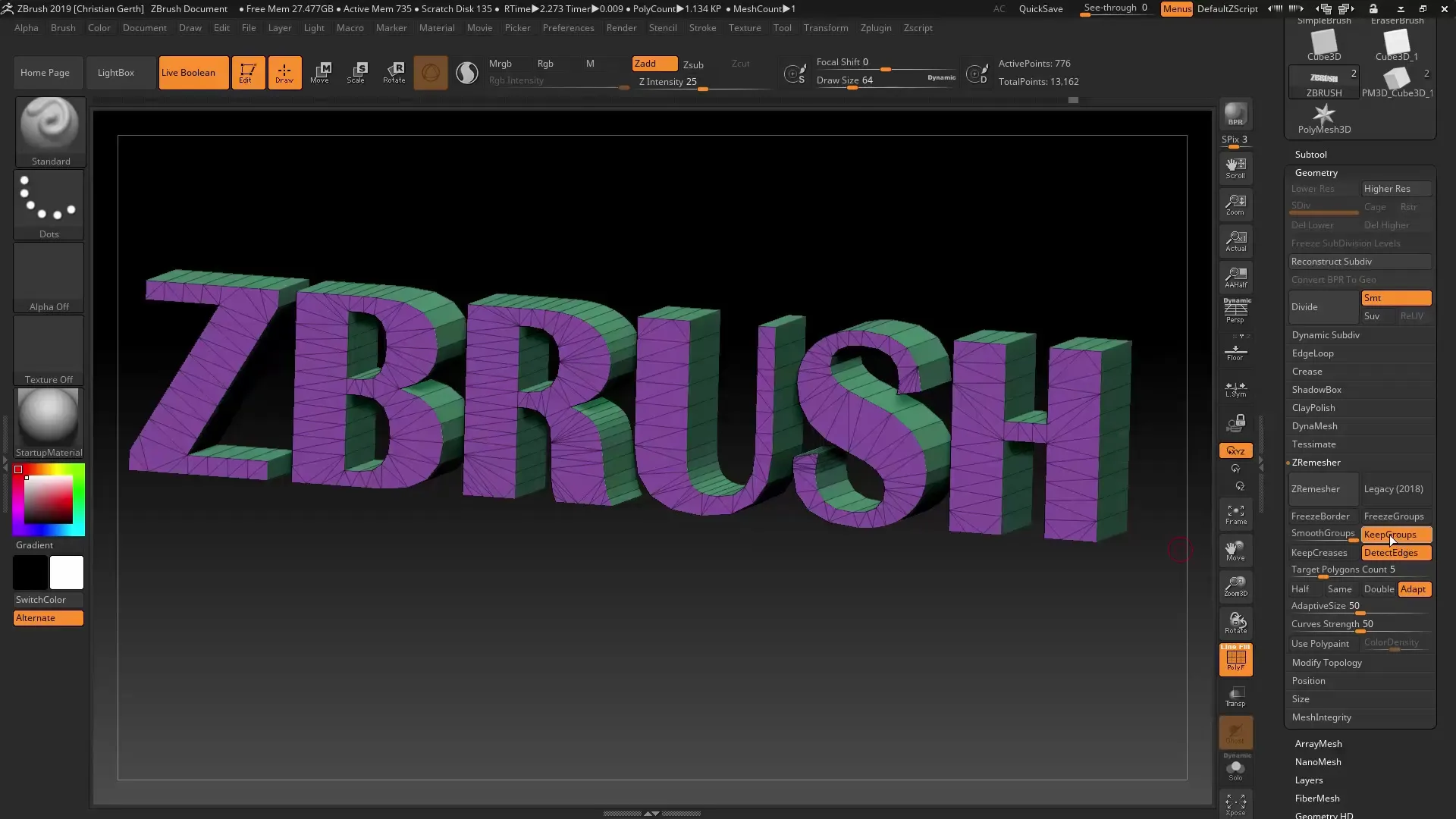
By making careful adjustments to the geometry, you can create a high-quality and precise model. ZRemesher v3.0 is a valuable enhancement for anyone working in hard surface modeling.
Summary – ZBrush 2019: Guide to Efficient Use of ZRemesher v3.0
By strategically utilizing ZRemesher v3.0, you not only achieve more precise models but also gain the ability to implement your creative ideas in digital form. The new features help you design both organic and hard surfaces with ease and elevate your work to a new level.
Frequently Asked Questions
How does ZRemesher v3.0 work?ZRemesher v3.0 optimizes geometries through improved algorithms that perform accurate edge and group analyses.
What are the new features of ZRemesher?It offers options like "Detect Edges," "Keep Groups," and Dynamic Subdivision, which enhance modeling quality.
How can I use the QGrid function?The QGrid function in ZRemesher allows dynamic adjustment of mesh resolution for better details.
Can I also integrate 3D text with ZRemesher?Yes, ZRemesher v3.0 supports the use of 3D text, allowing you to insert textual elements into your models.
What is the advantage of "Creasing" and "Uncrease"?With "Creasing," you can maintain sharp edges, while "Uncrease" allows for soft transitions, which can diversify your model.


