ZBrush continuously offers new tools and features to enhance users' creativity. This tutorial introduces the update to ZBrush 2019. You will get a detailed overview of the new features that can make your work as a 3D artist more efficient. Let's discover the innovations together!
Key Takeaways
ZBrush 2019 brings numerous improvements, including the ability to organize subtools in folders, new rendering tools, and color management systems. Additionally, you gain access to the Snapshot 3D tool, which enhances quality for hard surface modeling.
Step-by-Step Guide
First, it's important to know that this update consists of a variety of new features. Each section will focus on different areas. You will be able to optimize your workflow in ZBrush.
1. Introduction to New Subtool Folders
With ZBrush 2019, it is now possible to group multiple subtools in a folder. This allows you to better organize your projects and improve clarity. To do this, go to your subtools and select the desired subtools. Then right-click and choose the "Create Folder" option. This makes it easier for you to access specific groups of subtools.
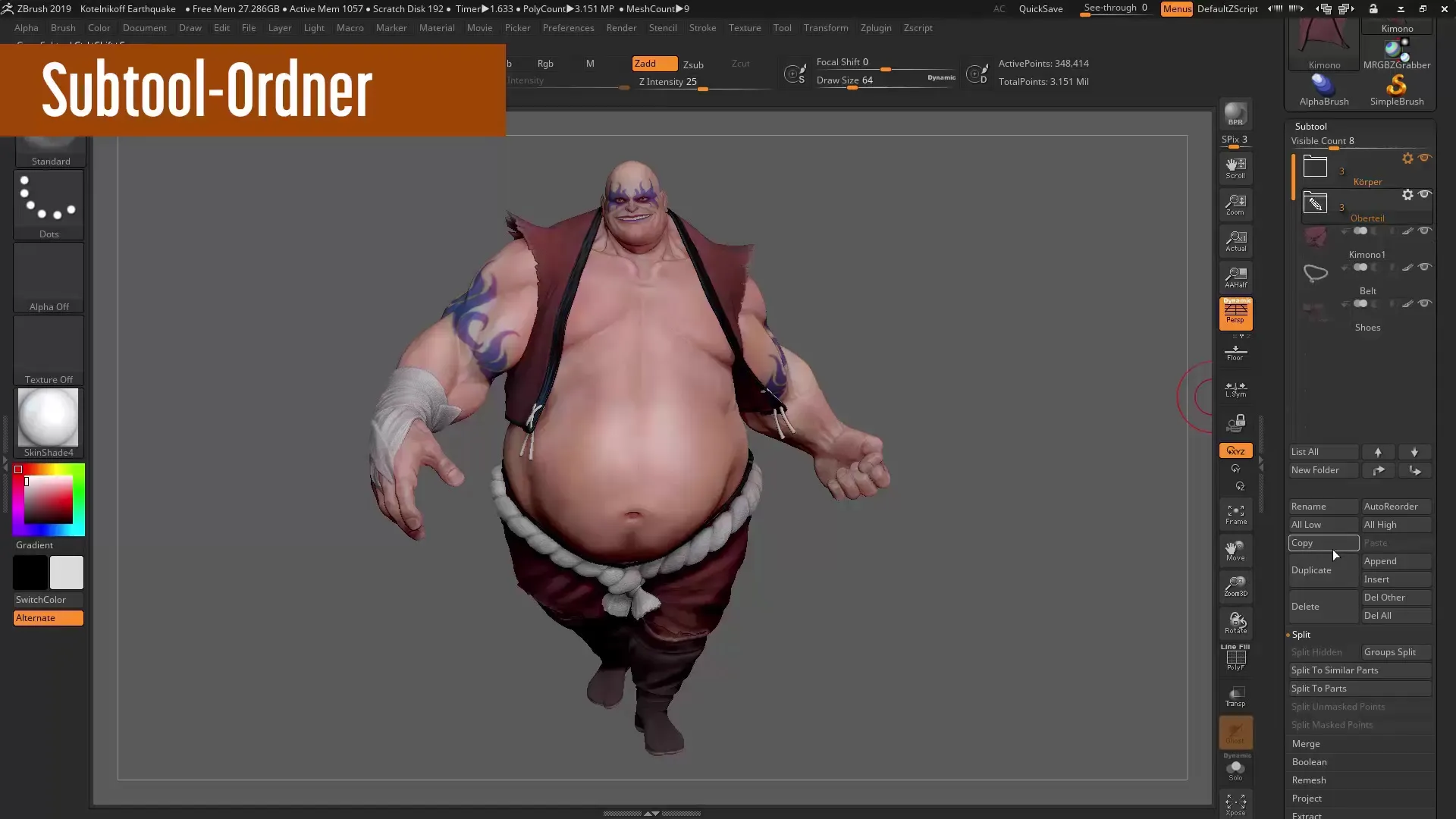
2. Using the Snapshot 3D Tool
Another noteworthy feature is the updated Snapshot 3D Tool, which offers you new possibilities for creating complex hard surface objects. To use Snapshot 3D, select an existing object and click on the tool. The new system provides you with enhanced access to live Boolean operations, useful for both creating and modifying your models.
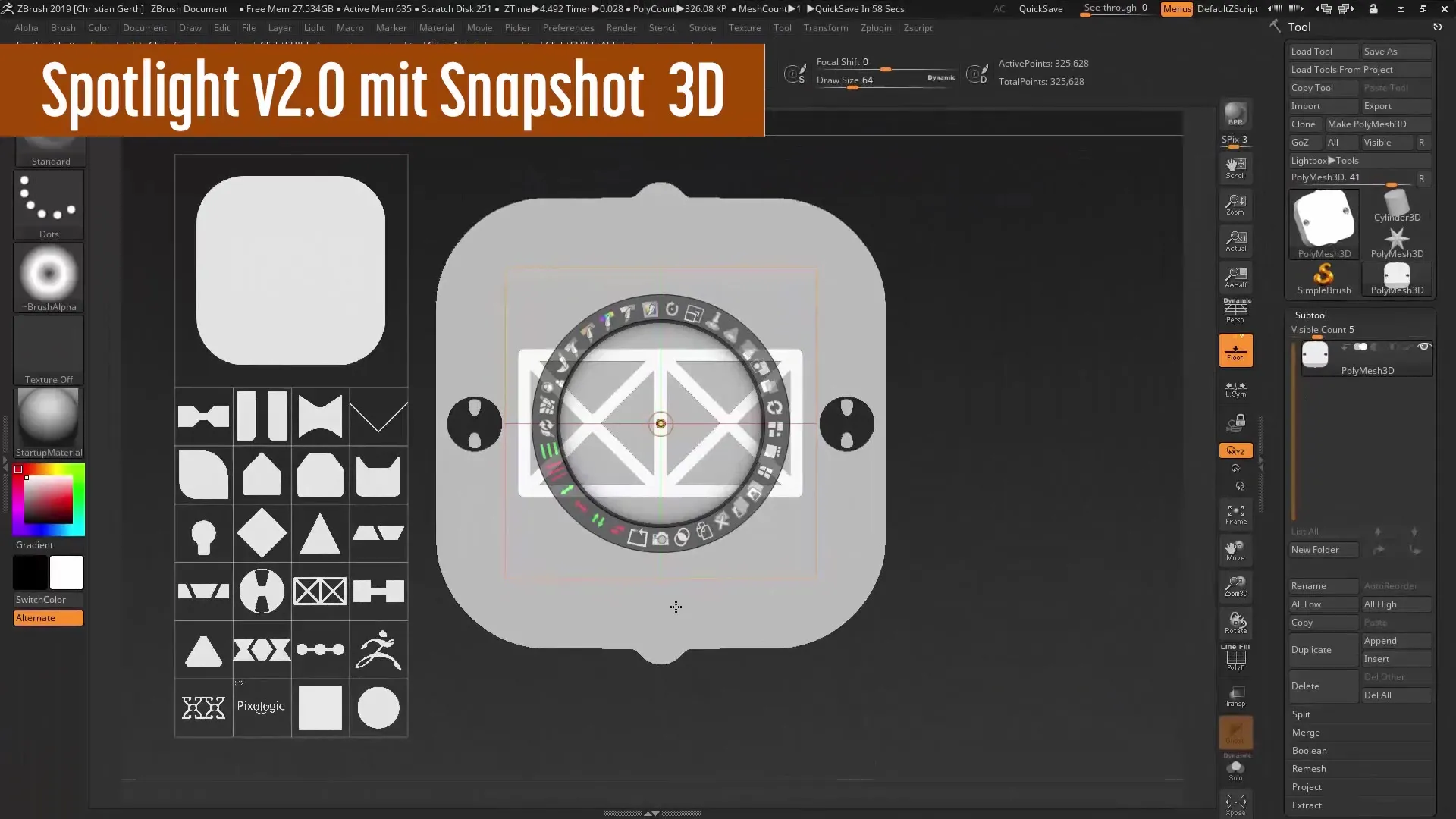
3. Improving Mesh Quality with the Remesh Tool
With the new version 3.0 of the Remesh Tool, converting dirty meshes is significantly improved. If you have a mesh that has become impure due to various operations like Boolean edits, you can easily use the new remeshing function to achieve a clear and editable result. Select your mesh, go to Remesh, and activate the new algorithm to see results instantly.
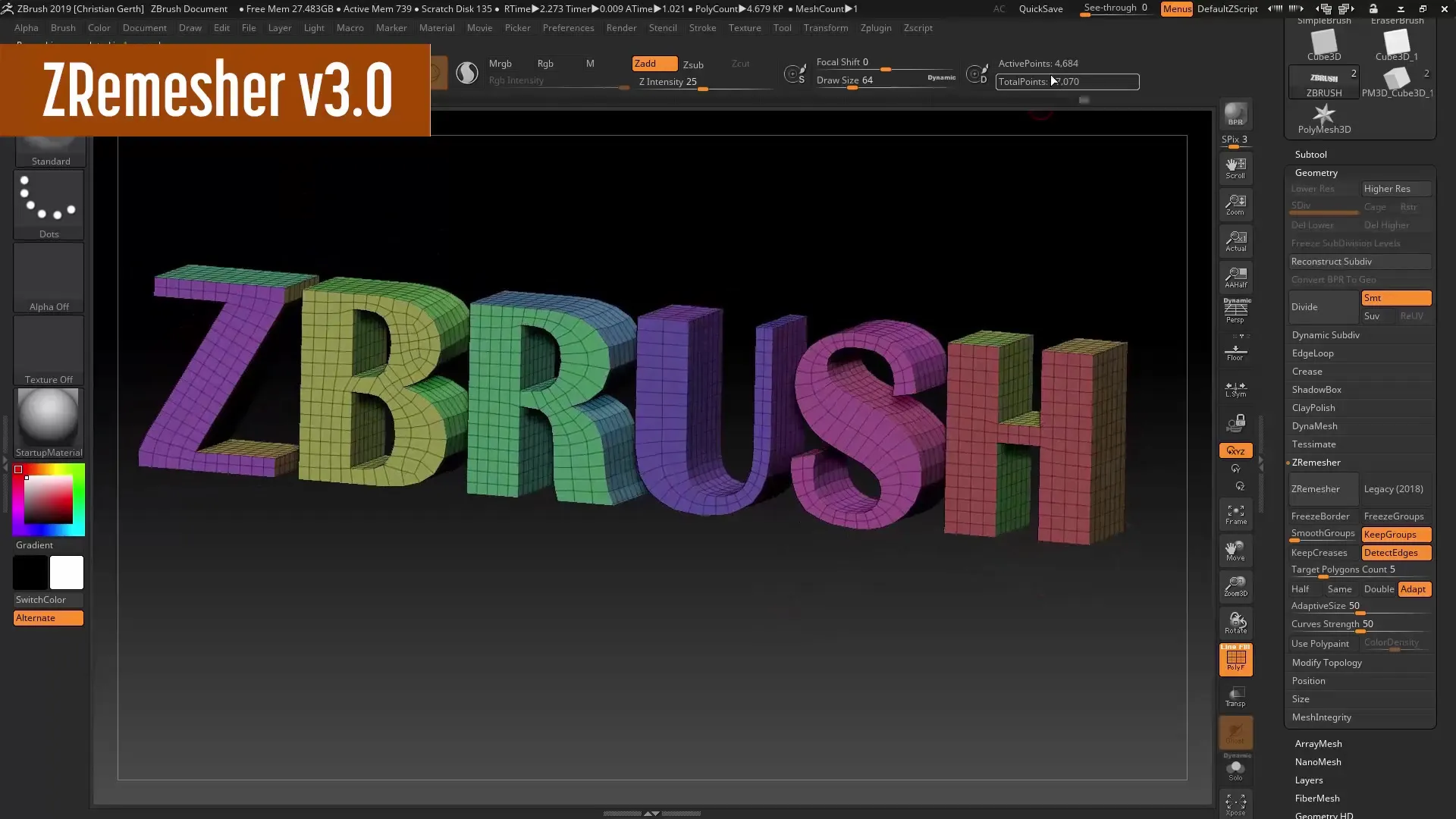
4. Effective Masking with the 'Intersection Masker' Plugin
The Intersection Masker plugin allows you to create more precise masks between two connected meshes. To use it, select both meshes and activate the plugin. This will significantly improve your workflow, especially when dealing with complex models that depend on different meshes.
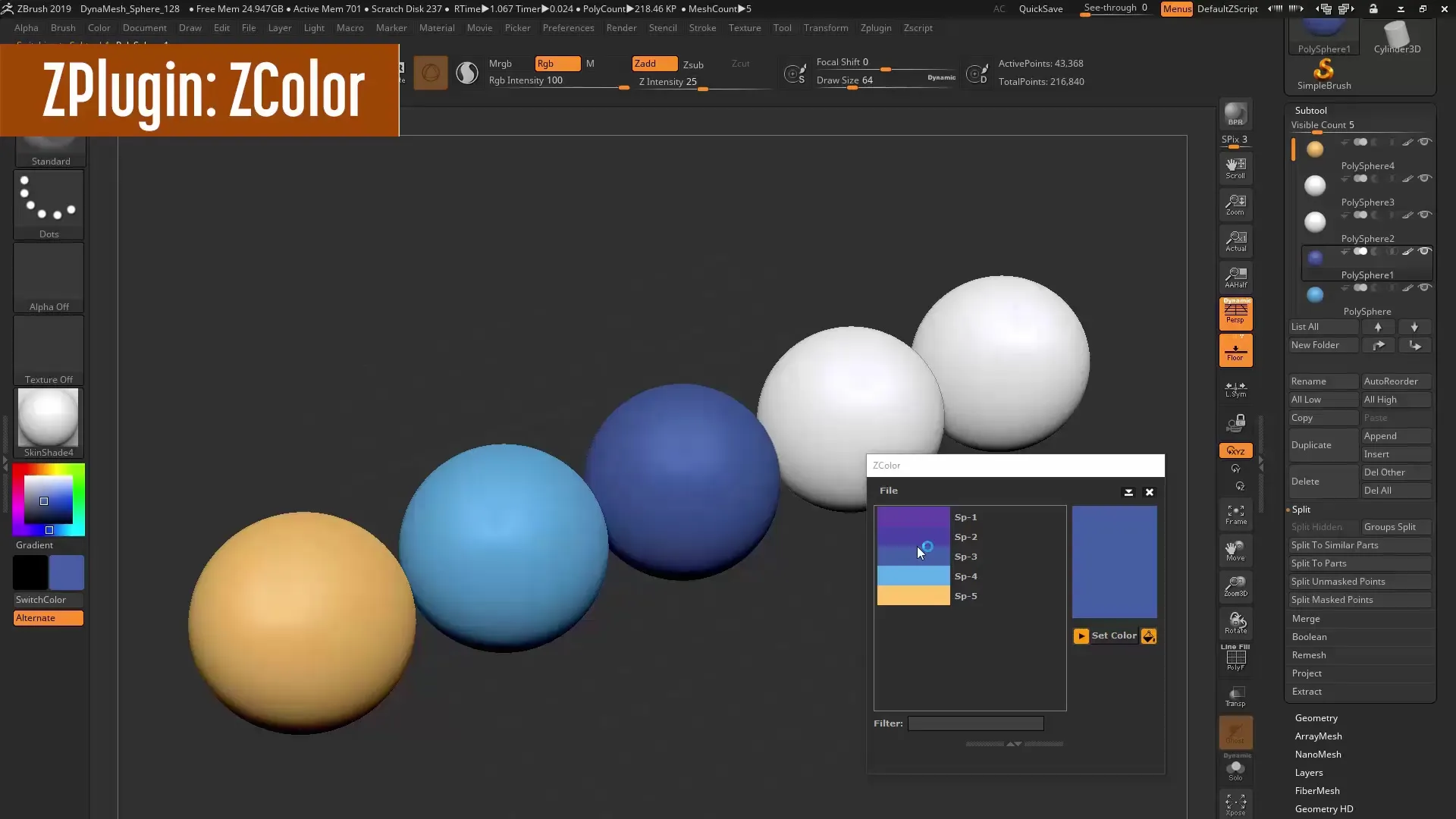
5. Color Management with the CColor Plugin
The CColor plugin revolutionizes color selection in ZBrush. You can quickly pick colors and apply them directly to your models. Additionally, you have the option to create and save custom color palettes, saving you time on every project. To use the plugin, go to the color settings and select CColor.
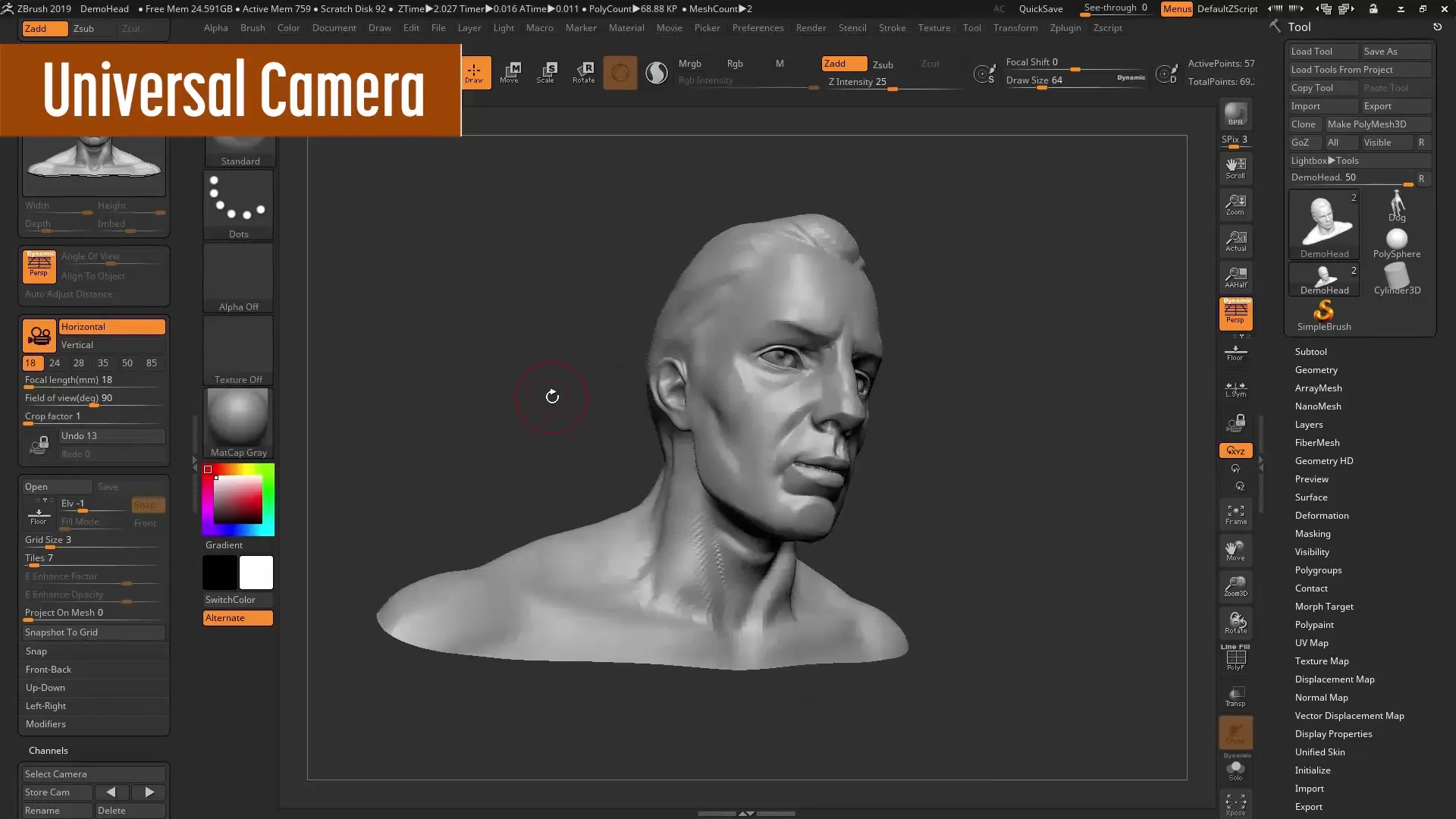
6. Using the Universal Camera
The new Universal Camera is a great feature that helps you save your models in different views and render them precisely. To use the Universal Camera, activate it and save the various views you need for your project. This way, you can easily switch from one view to another while maintaining the perfect overview.
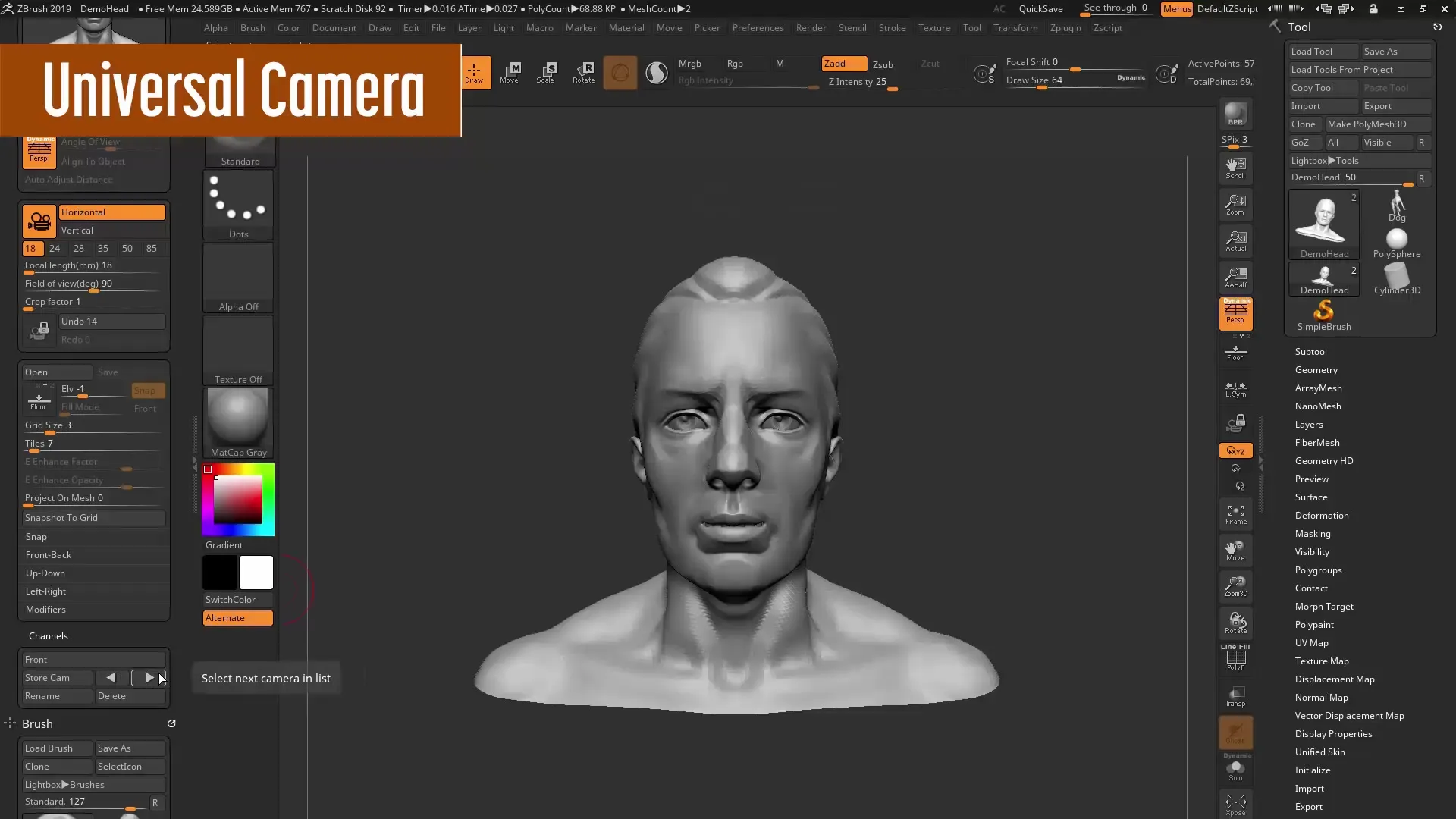
7. Non-Photorealistic Rendering (NPR)
With ZBrush 2019, you also have access to the Non-Photorealistic Rendering (NPR) tool, which offers you many new options to present your models in graphics. Use the available rendering settings and adjust them to achieve the desired visual effect. Experiment with the different filters to find what you like best.
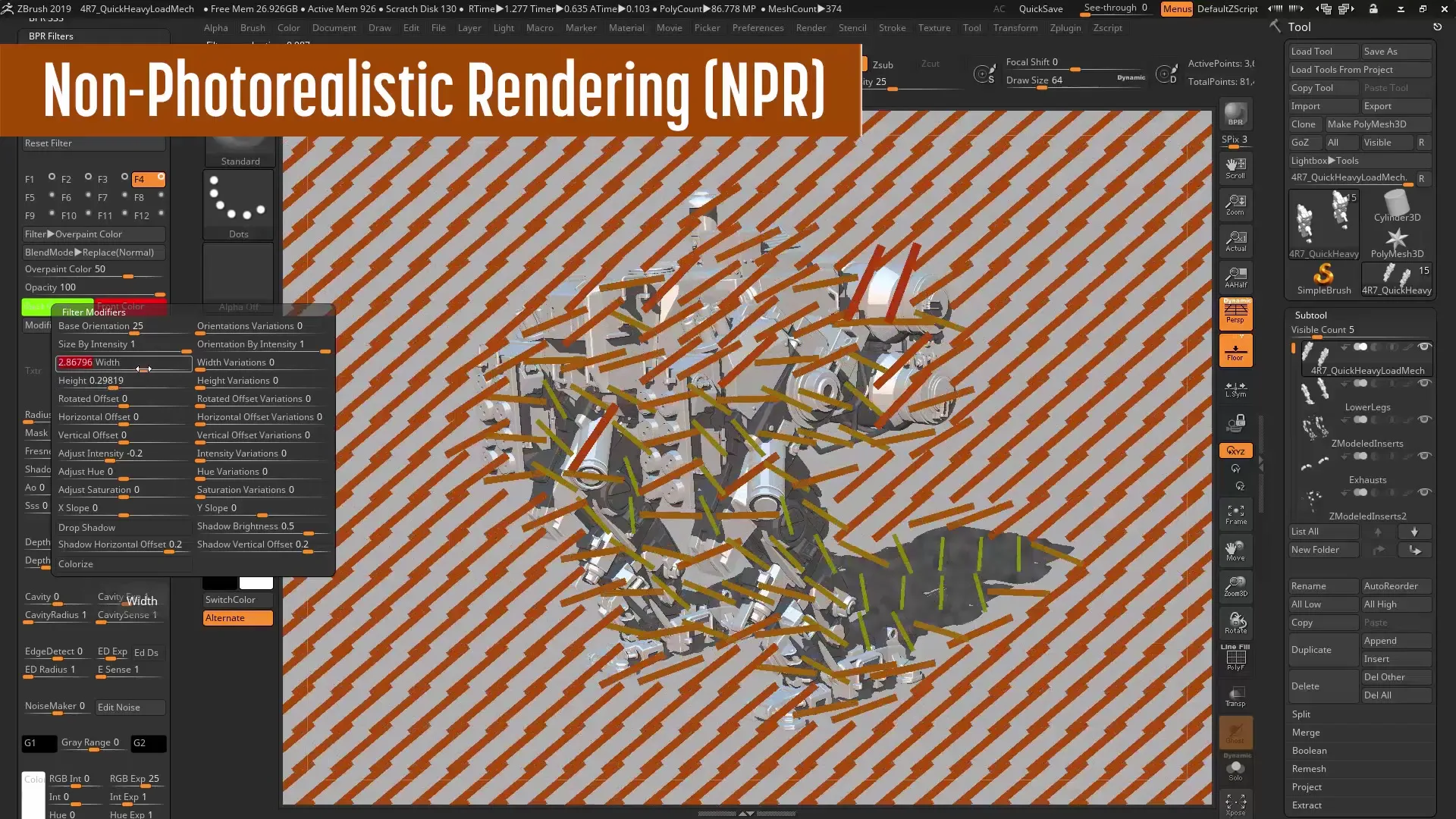
8. Workflow Overview
Finally, I will walk you through a complete workflow that focuses on the innovations in ZBrush 2019. You will see how to effectively combine the tools and features mentioned above to work more efficiently and achieve impressive results. So let's dive into the creative process and see all the new features in action.
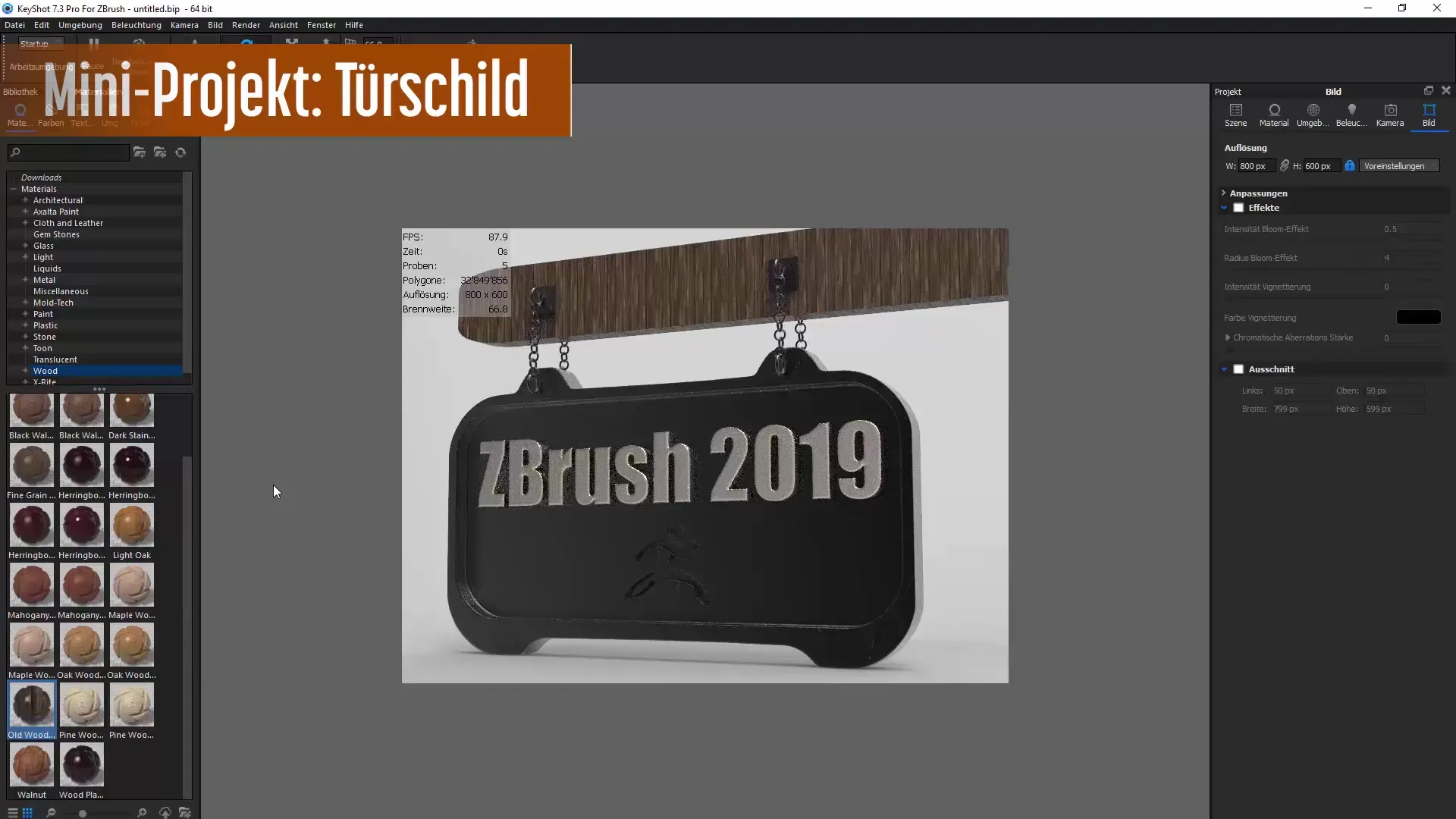
Summary – ZBrush 2019: Update Tutorial for New Features
The ZBrush 2019 update has introduced numerous new features that can significantly improve your workflow. From subtool folders to clean meshes and efficient rendering tools – you now have many options to realize creative projects more quickly and effectively.
Frequently Asked Questions
How can I organize subtools in ZBrush 2019?Use the new feature to group multiple subtools in one folder.
What does the Snapshot 3D tool offer?With the Snapshot 3D tool, you can create complex hard surface objects and easily modify them.
How does the remesh tool work in the new version?The remesh tool cleans up dirty meshes and allows for a quick conversion into clear shapes.
What can I do with the CColor plugin?It helps you to select colors and create color palettes that you can save.
How do I save views in the universal camera?Activate the universal camera and save multiple views within your project.

