With the Snapshot3Dfeature in ZBrush, entirely new opportunities open up for you in the field of 3D modeling. This tutorial will show you how to effectively use Alphasin Spotlight to create complex meshes and work with Live Booleans to control the behavior of your subtools. Let's get started!
Key Insights
- ZBrush allows you to create and edit Alphas within the Spotlight feature.
- Grayscale in Alphas is not allowed – you need pure black and white for the desired results.
- With the Live Boolean feature, you can combine or subtract different subtools.
Step-by-Step Guide
Step 1: Setting the Material
Before you start creating your Alphas, make sure to select the right material. The default material (Basic Material) helps you see your work more clearly.
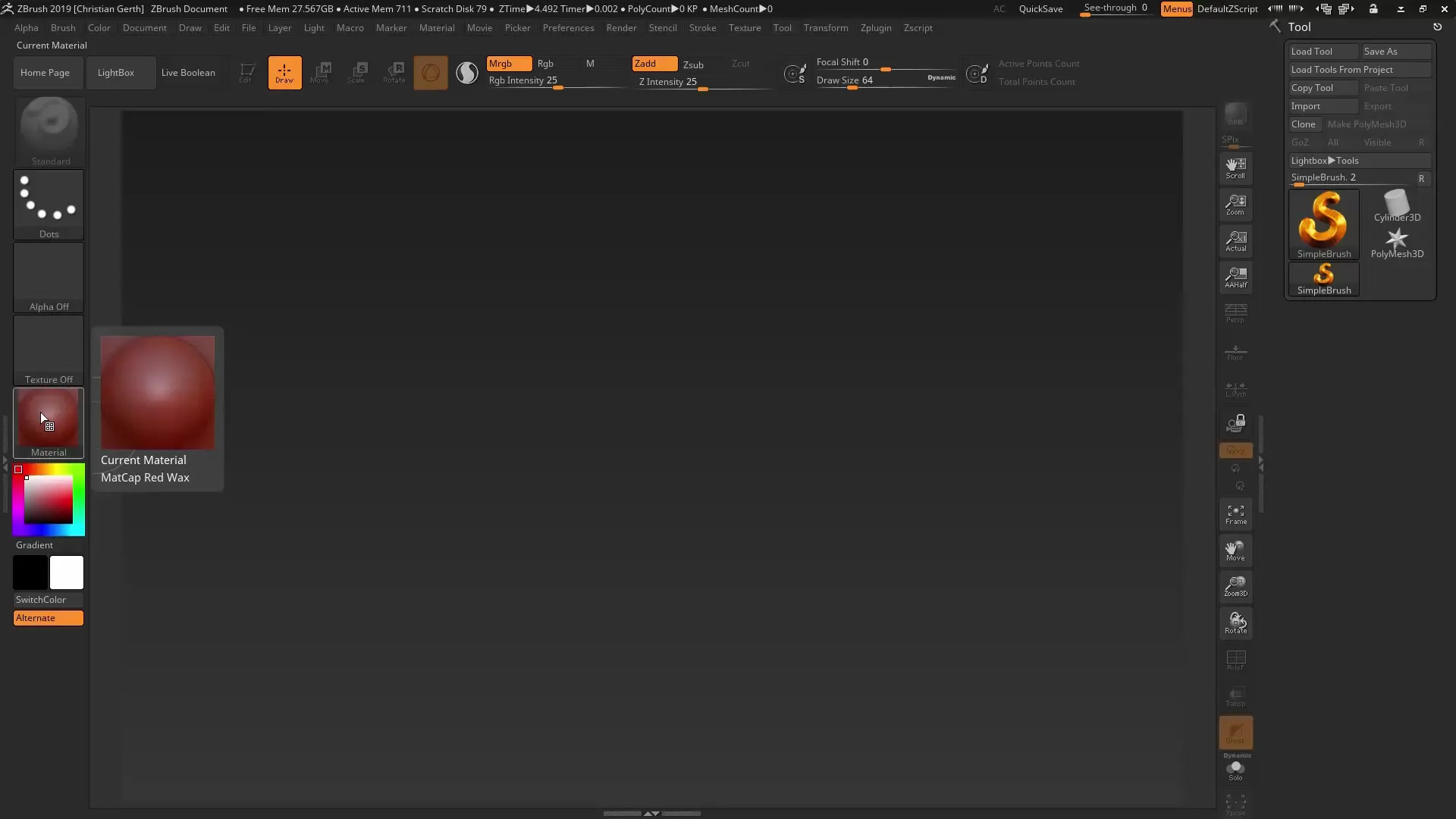
Step 2: Using Alpha in Spotlight
Now it's time to use Alphas with the Spotlight feature. Select an Alpha, for example, Alpha 26, and insert it into the Spotlight toolbox. Resize the Alpha and preview how it projects onto the mesh.
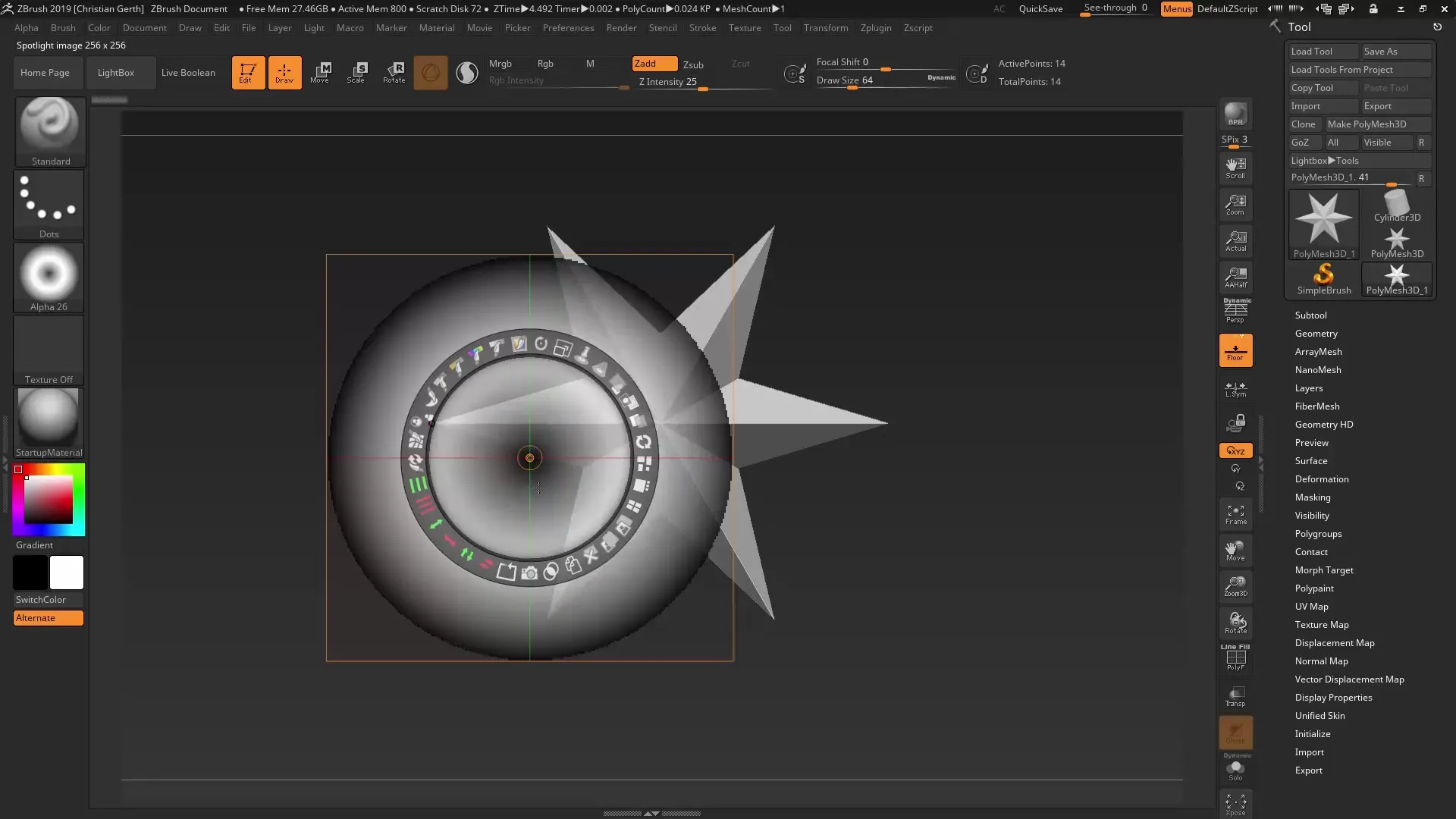
Step 3: Understanding Alphas
Keep in mind that Alphas in ZBrush do not support grayscale. Anything gray will be interpreted as either black or white. Make sure your Alpha gradient contains pure white and pure black to achieve the desired results.
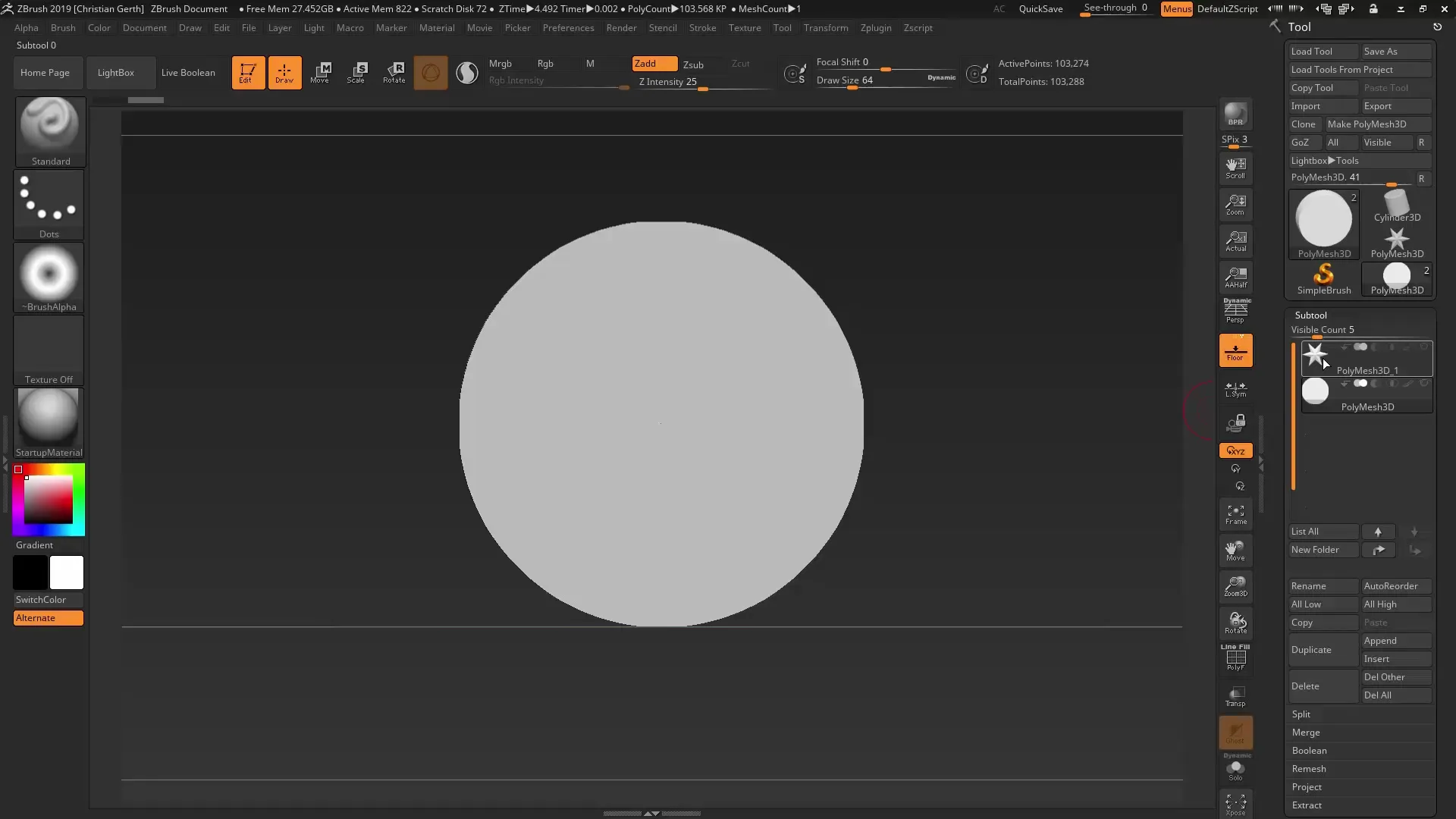
Step 4: Drawing Alphas
ZBrush allows you to draw your own Alphas directly. Choose your standard brush and start creating your own Alpha. When you transfer it to the Snapshot 3D feature, you will immediately see the potential of your creation.

Step 5: Working with the Lightbox
Open the Lightbox and select the desired Alpha set for a larger selection of Alphas. This is especially helpful if you want to design more complex meshes.
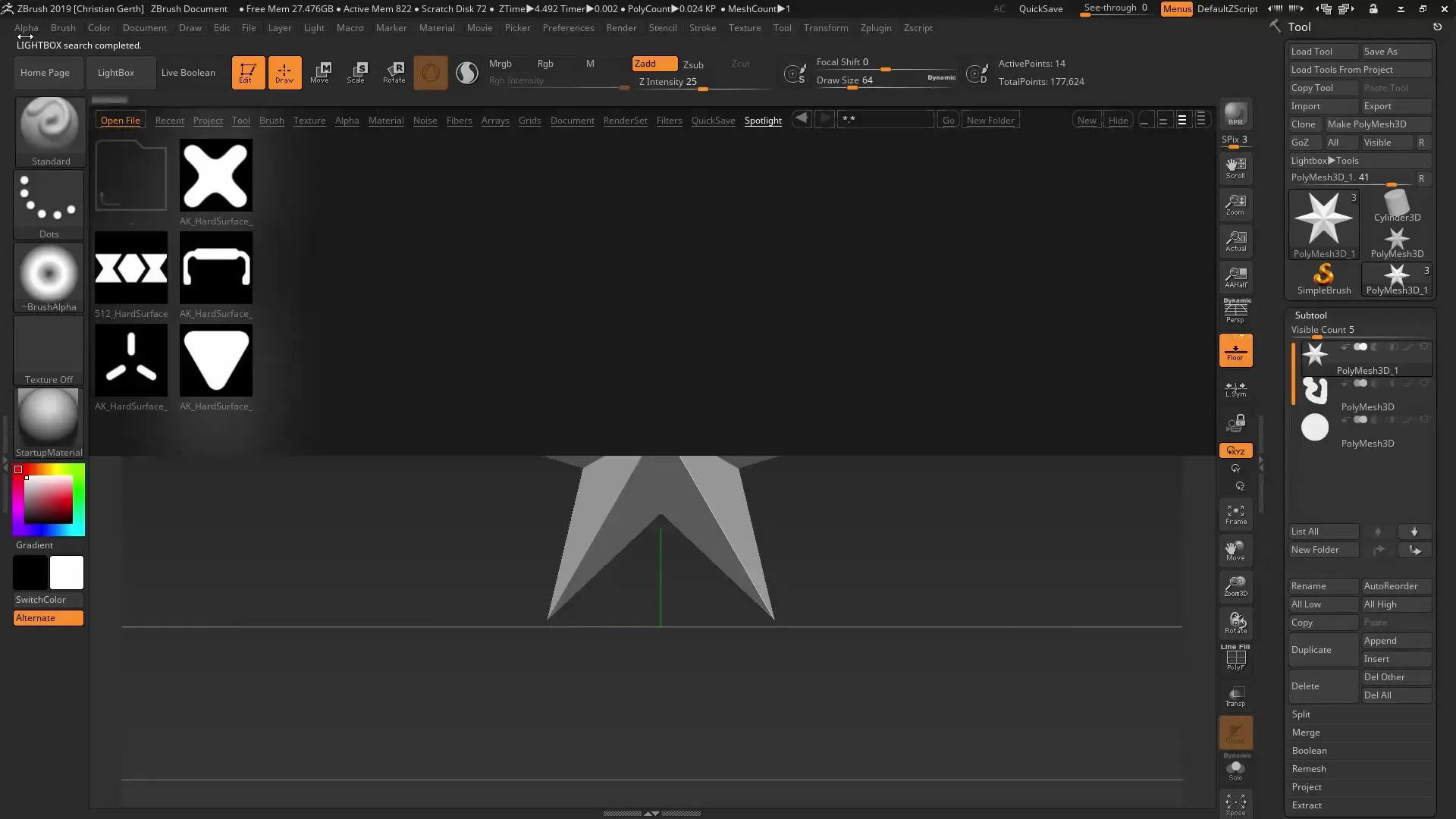
Step 6: Duplicating Alphas
To work efficiently, you can duplicate your selected Alphas. Duplicating allows you to save an Alpha for later use without having to reopen the entire Spotlight variant.
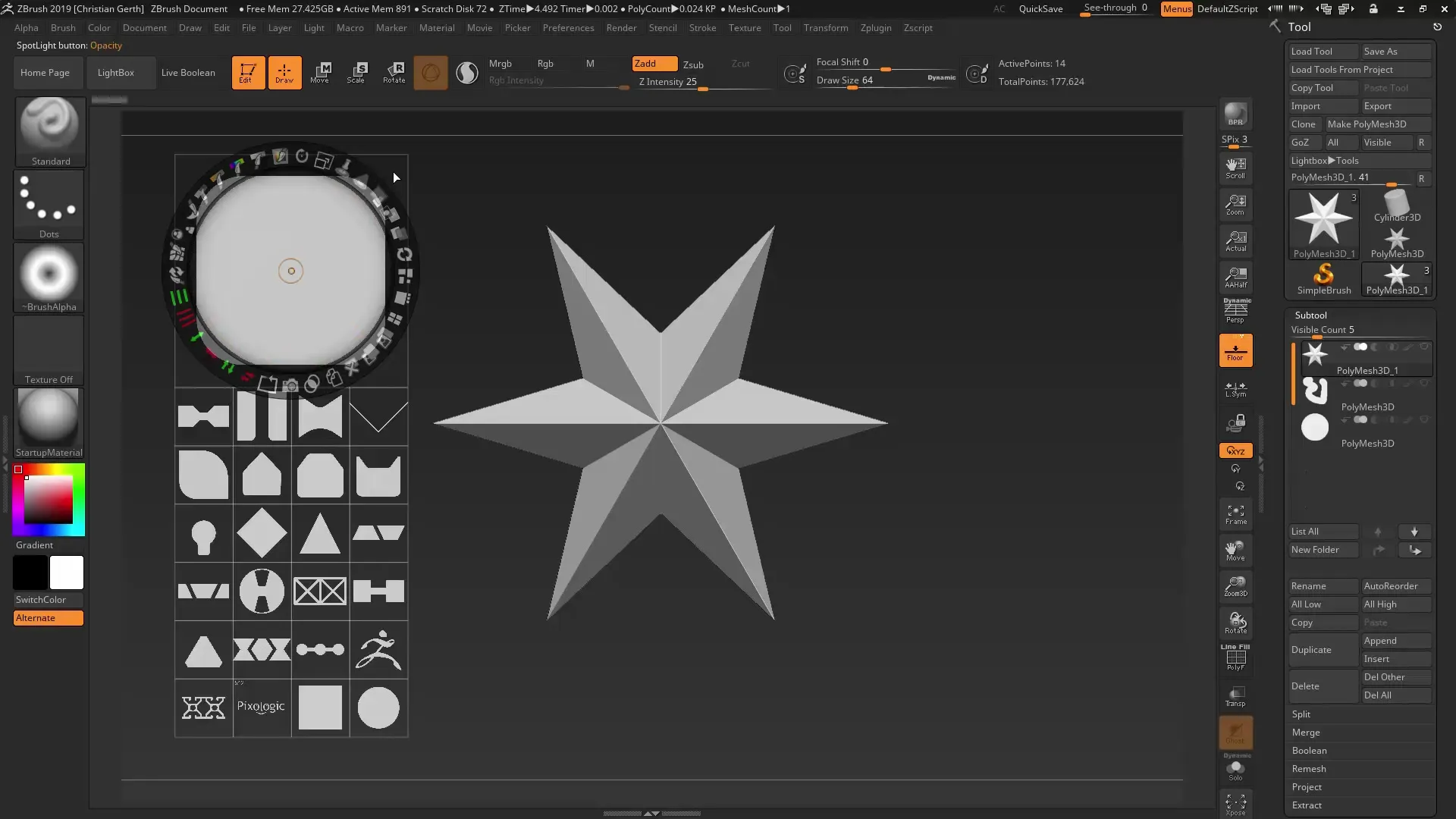
Step 7: Adjusting Alphas
Use the adjustment options in ZBrush to further modify your Alphas before you want to apply them. For example, you can add and customize additional shapes or elements.
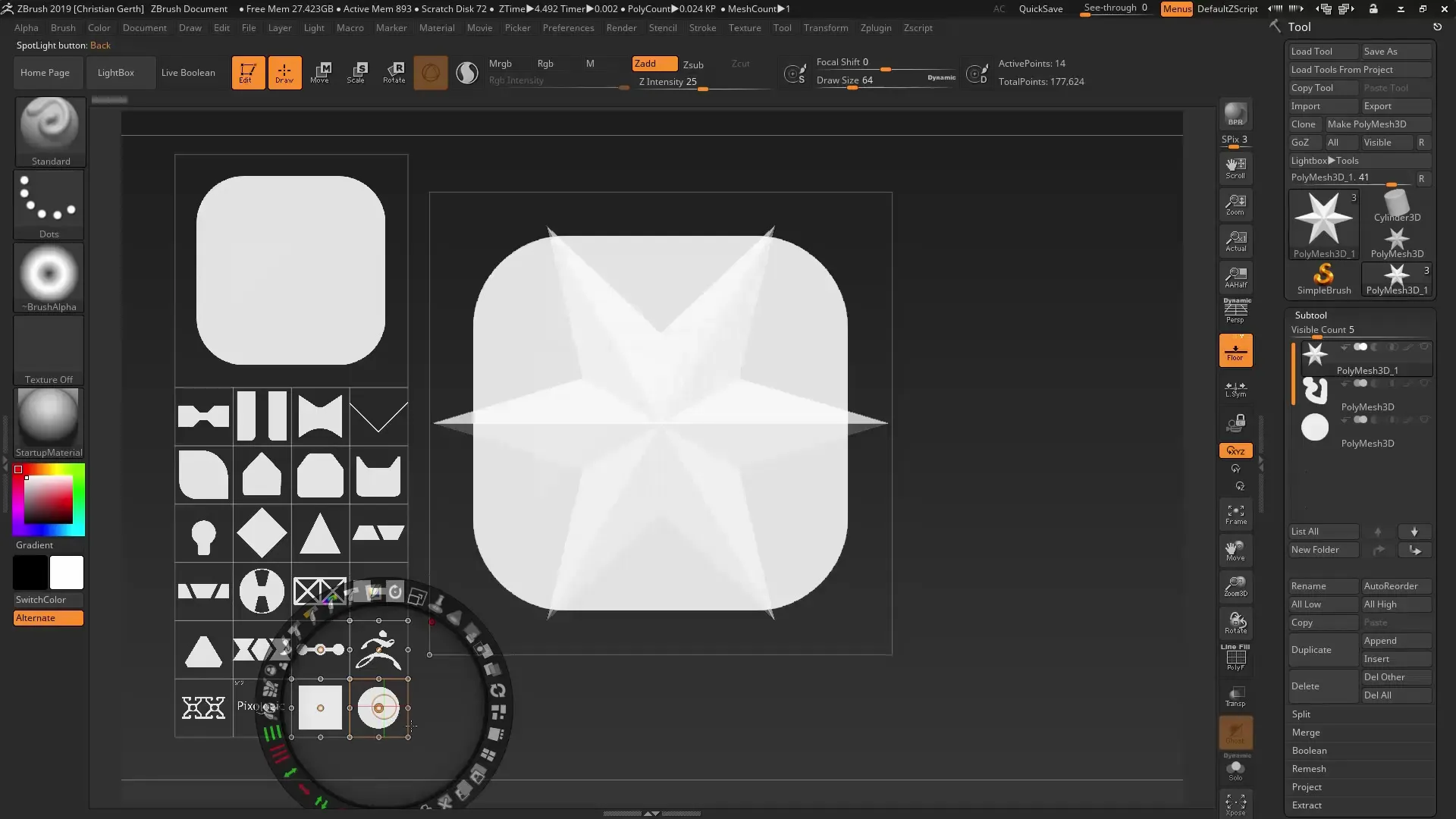
Step 8: Working with Live Booleans
Now it gets exciting! Select the Alpha and use the Live Boolean feature. This allows you to combine or subtract different shapes to create impressive details. Experiment with the Union, Subtraction, and Intersection options.
Step 9: Creating the Final Mesh
After making all adjustments, create the final mesh using the Snapshot 3D feature. You can always revert to the previous version if you're not satisfied with the result.

Step 10: Saving and Collecting Alphas
If the Spotlight works well for you, remember to save your Alphas. This way, you can reuse them at any time and build your personal collection of Alphas.
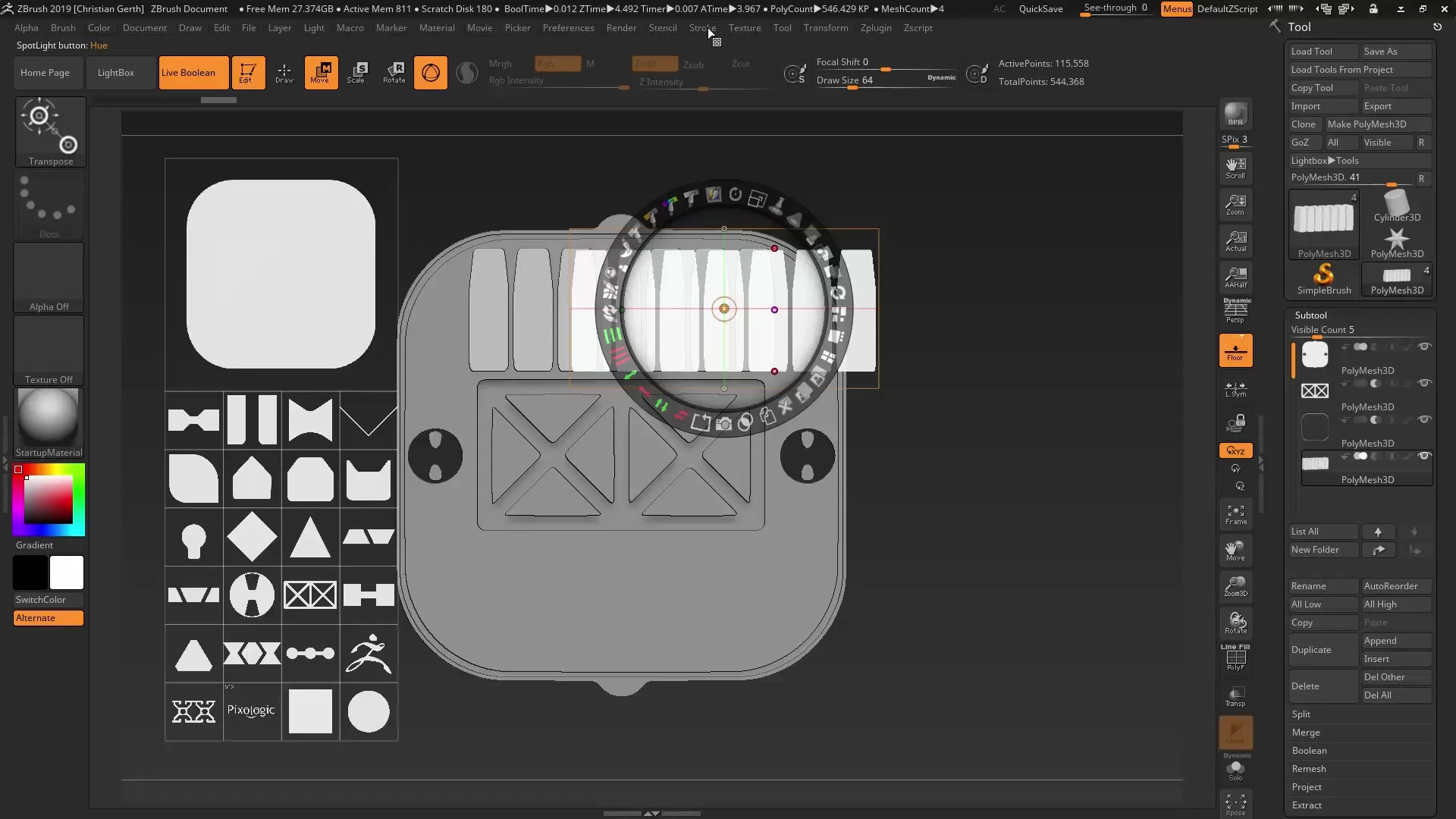
Summary - Mastering Snapshot 3D in ZBrush: Making the Most of Alphas and Booleans
With the Snapshot 3D feature and Spotlight editing in ZBrush, you have the ability to create multi-layered and detailed 3D models. Use Alphas creatively for unique designs and enhance your workflow through effective use of Live Booleans.
FAQ
How do I insert an Alpha into Spotlight?Select the Alpha you want to use in the Lightbox and insert it into the Spotlight toolbox.
Can I use grayscale in my Alphas?No, only use pure black and white to achieve the desired effects.
How can I duplicate my Alpha?Select the Alpha and use the Duplicate function in ZBrush to create a copy.
What is the difference between Union, Subtraction, and Intersection?Union combines shapes, Subtraction subtracts one shape from another, and Intersection creates only the common areas.
Can I save my Alphas?Yes, you can save your Alphas in a collection to reload and use them later.


