You want to effectively connect your onlineshop or website with TikTokadvertising? The TikTok Pixelis a powerful tool that allows you to track user interactions on your page and gain valuable insights. In this guide, I will show you how to set up the TikTok Pixel step by step to measure sales, registrations, and other important events.
Key Insights
- The TikTok Pixel allows you to connect your website with the TikTok Ads Manager.
- You can create schemas for different events such as purchases and registrations.
- The installation of the pixel is done through the header of your website.
- Tracking values are crucial for evaluating your campaigns.
Step-by-Step Guide
To set up the TikTok Pixel, please follow these steps:
Step 1: Access the TikTok Ads Manager
First, you need to access the TikTok Ads Manager. Here you'll find all the necessary functions to manage your advertising account and set up the pixel.
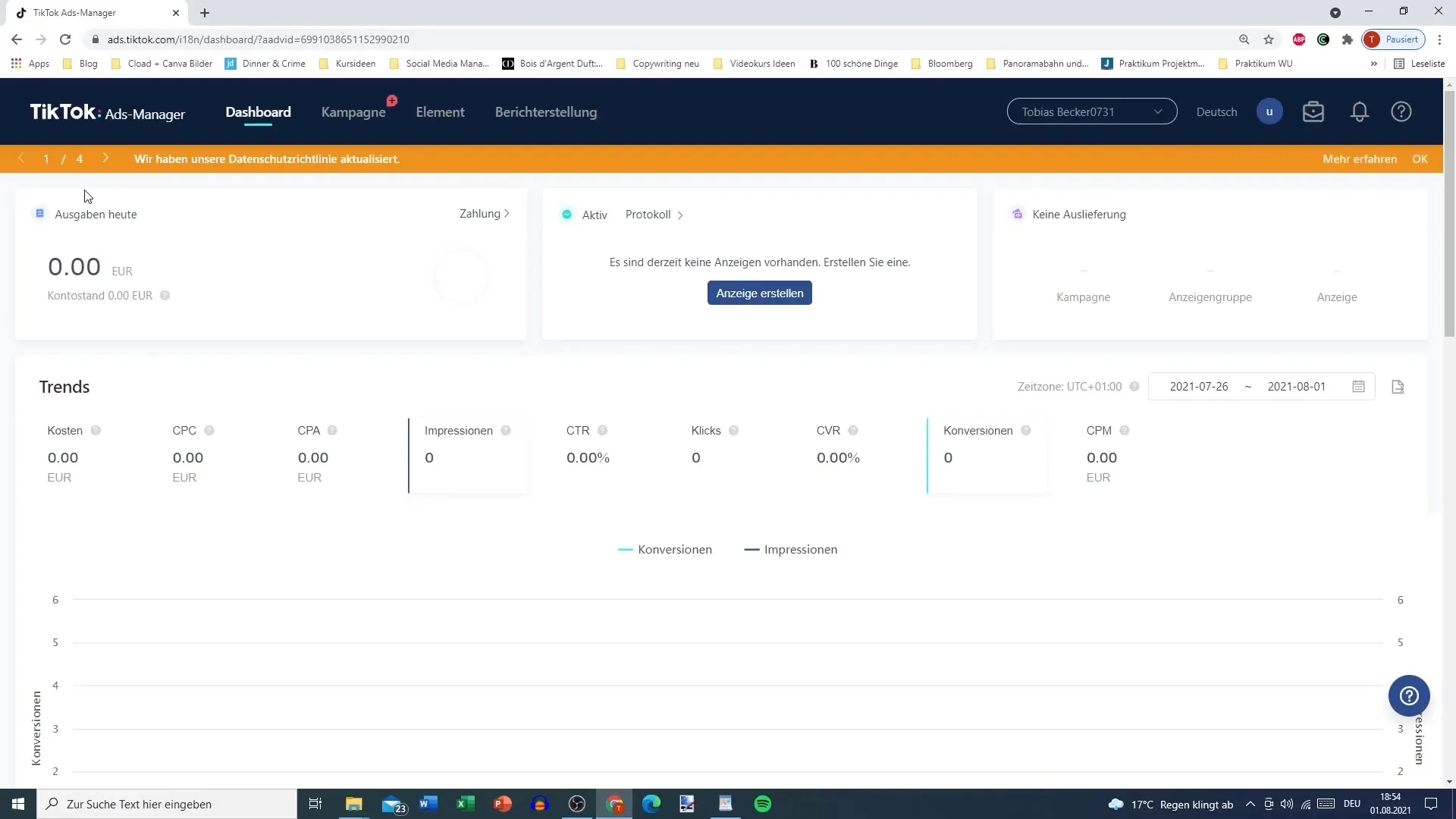
Step 2: Select TikTok Pixel
In the Ads Manager, click on the menu item that allows you to manage the TikTok Pixel. Make sure to select the "Website Pixel" section, as the app integrationis not relevant for this guide.
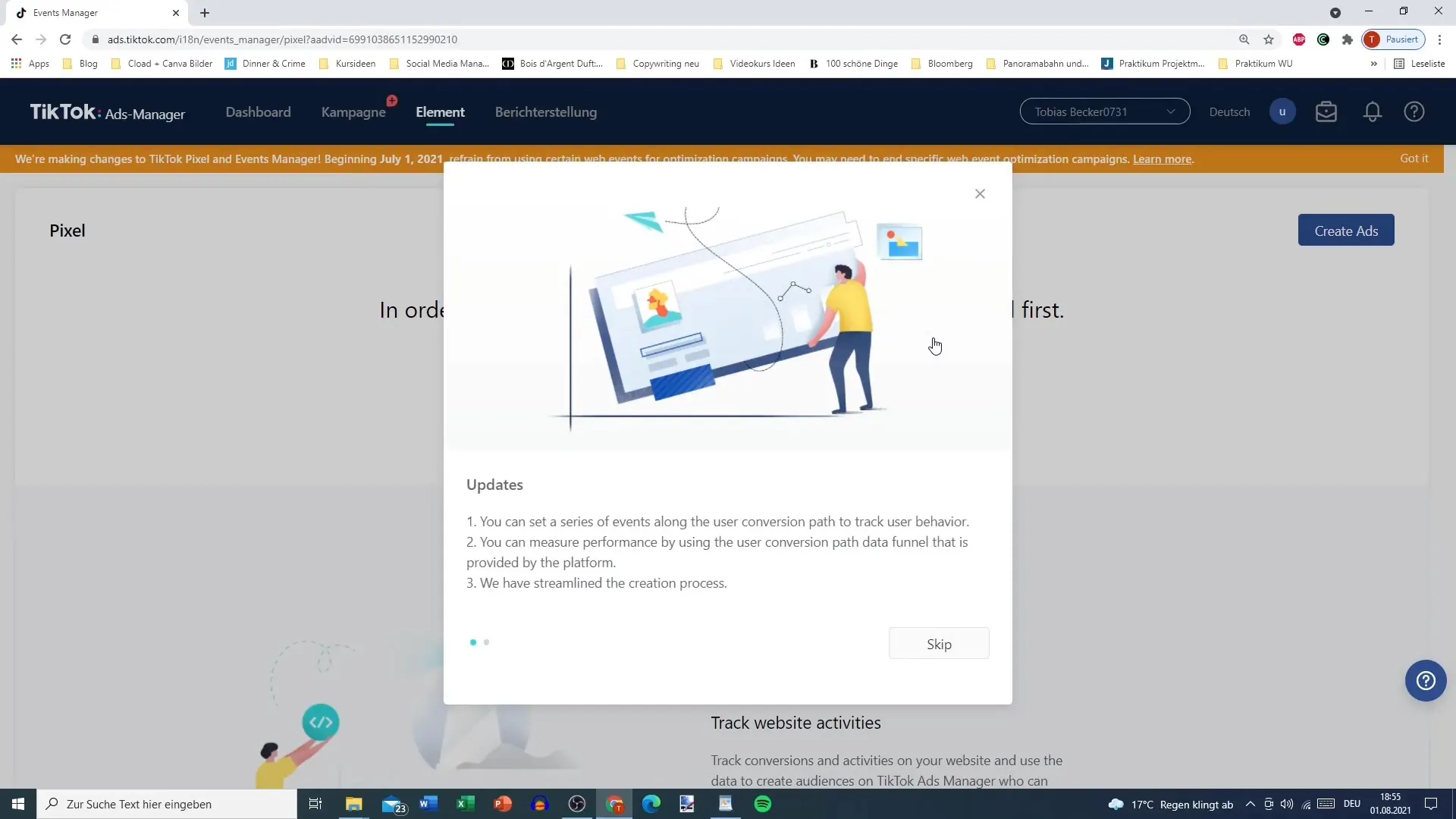
Step 3: Create Pixel
To create a new pixel, you need to give it a name. For example, it could be "Pixel Online Shop XY" to label it for your specific shopor product.
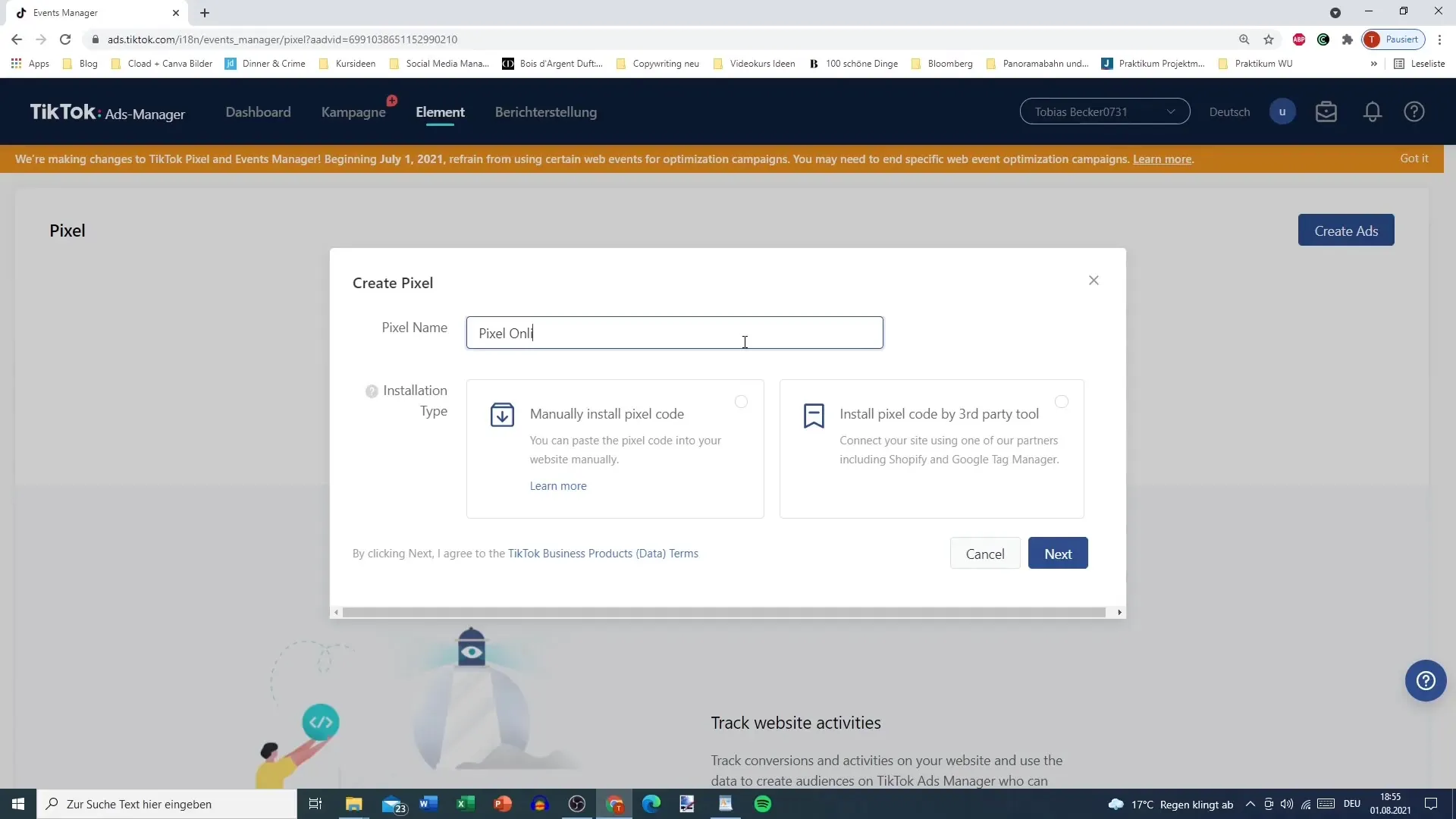
Step 4: Install the Pixel
You have two options for installation: the manual installation of the code or integration via platforms like Shopify or Google Tag Manager. If you choose the manual installation, copy the provided pixel code and insert it into the header of your website.
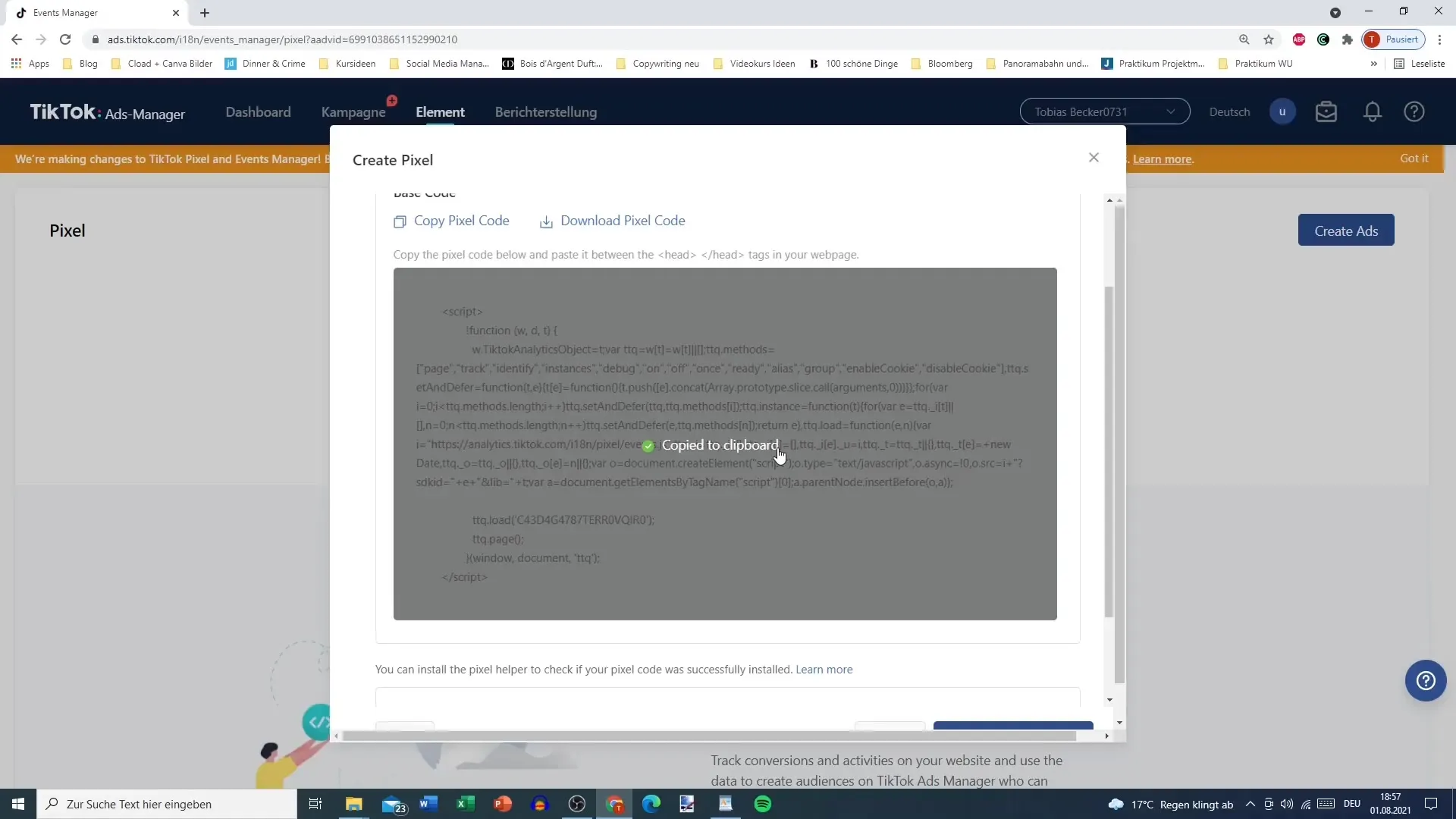
Step 5: Choose Installation Mode
Now you need to choose between standard mode and developer mode. If you have no programming knowledge, I recommend selecting standard mode to simplify the setup process.
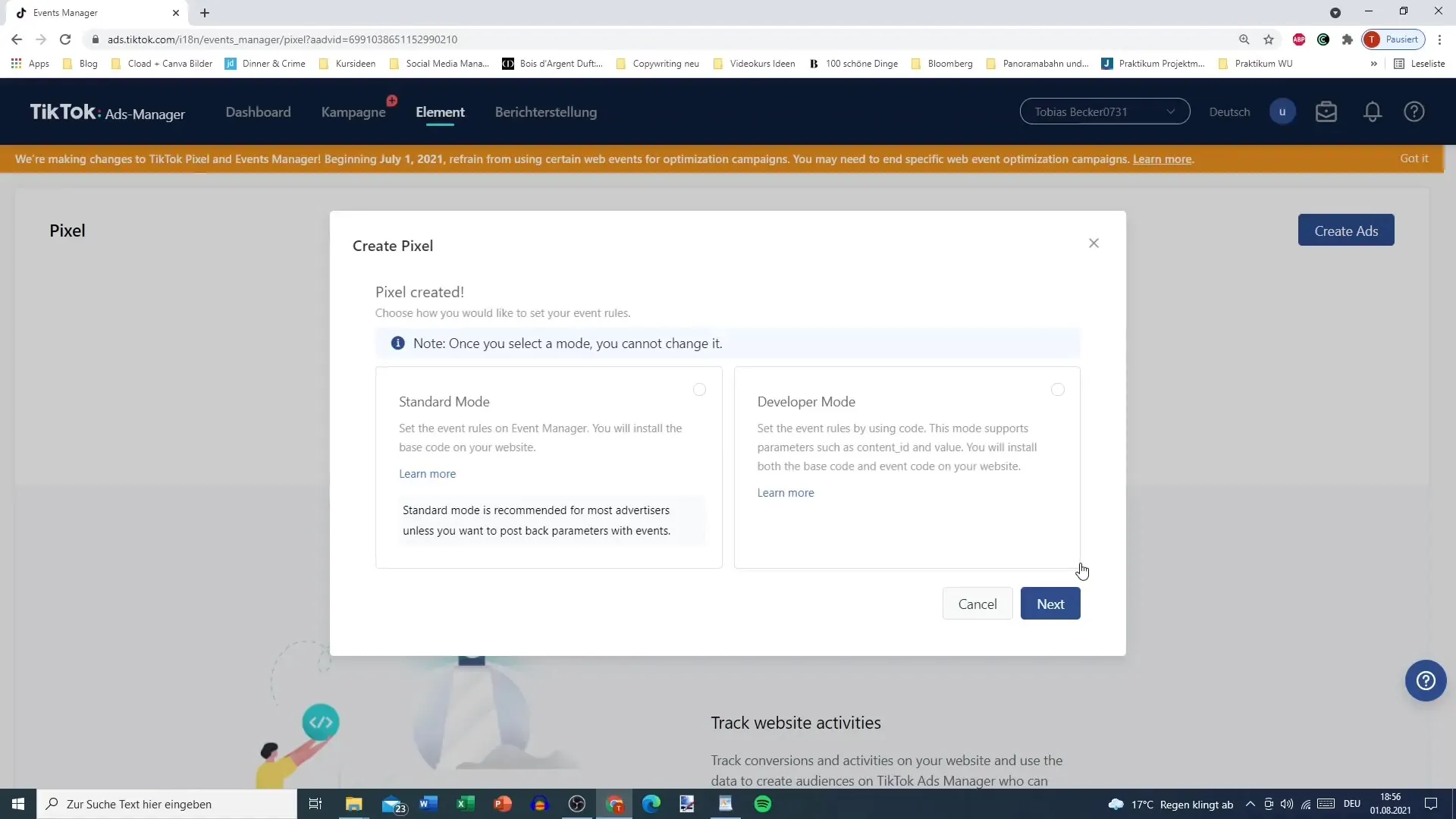
Step 6: Configure Events
After the pixel installation, go to the "Events" page and you will have the option to choose from various event categories. For example, you could select "E-Commerce Events" to capture precise data on purchases and other important actions on your website.
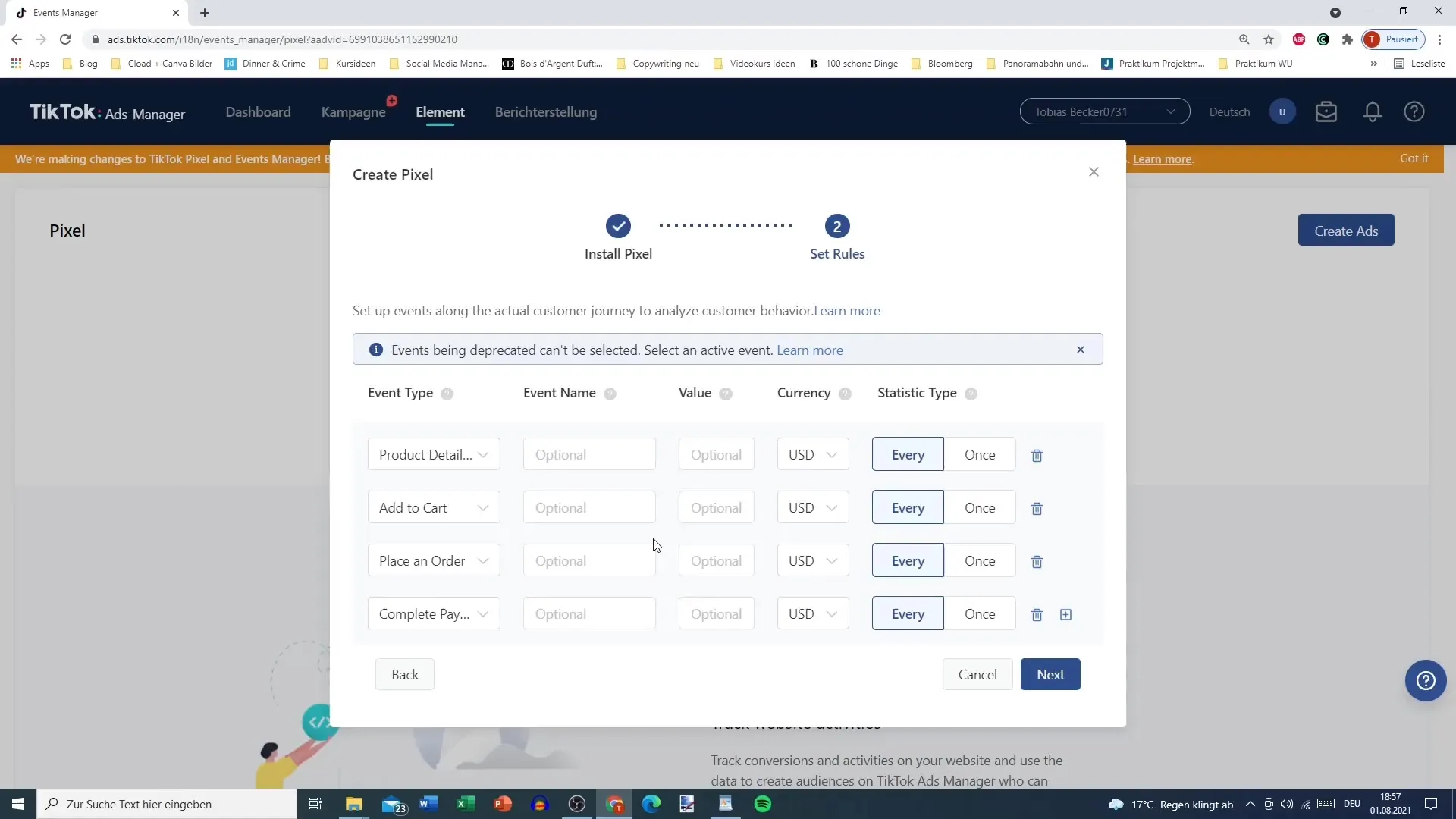
Step 7: Define Events
Here you can define specific events, such as the completion of a purchase or the creation of a user account. If someone purchases on your site and is directed to the checkout page, you can tag this as "Sale". Assign a monetary value to the event to later evaluate the success of your campaigns.
Step 8: Set Tracking Strategy
You can decide whether the event should be tracked every time a user performs an action or only once per user. This decision will impact the evaluation of your campaigns.
Step 9: Add Additional Events
In addition to "Sale", there are other events like "User Registration" or "Add Billing". Here you can specify how much these actions are worth to your business and whether they should be tracked every time or only once.
Step 10: URL Tracking and Completion
Finally, you can define specific URLs for checkout or payment events. Here you enter the URL of the page to measure these events accurately.
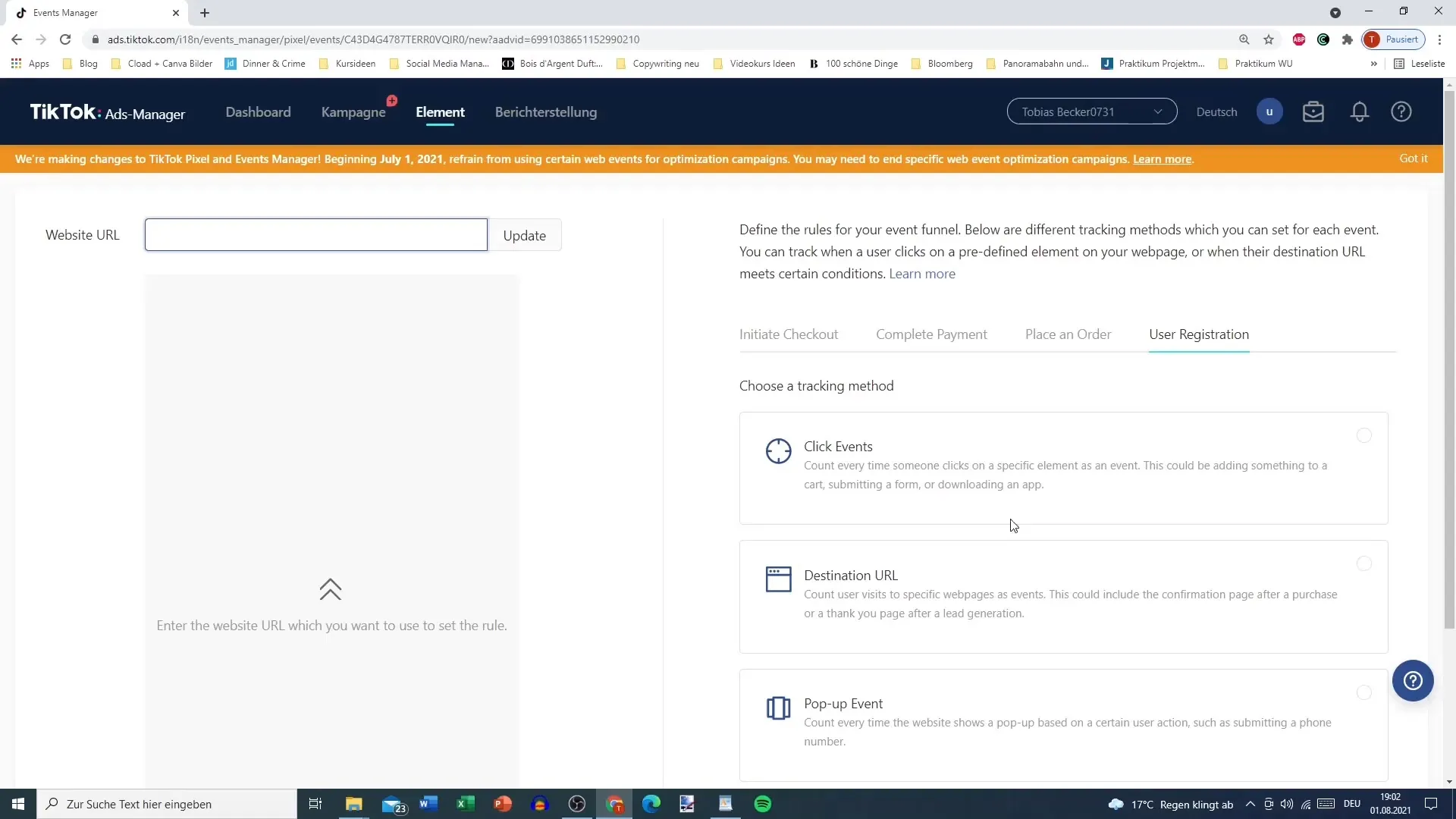
Step 11: Review and Adjust
After configuring your pixel, check to ensure everything is set up correctly. Go through the various settings and make adjustments if necessary. Good to know: There is now an option to delete pixels if you want to make changes.
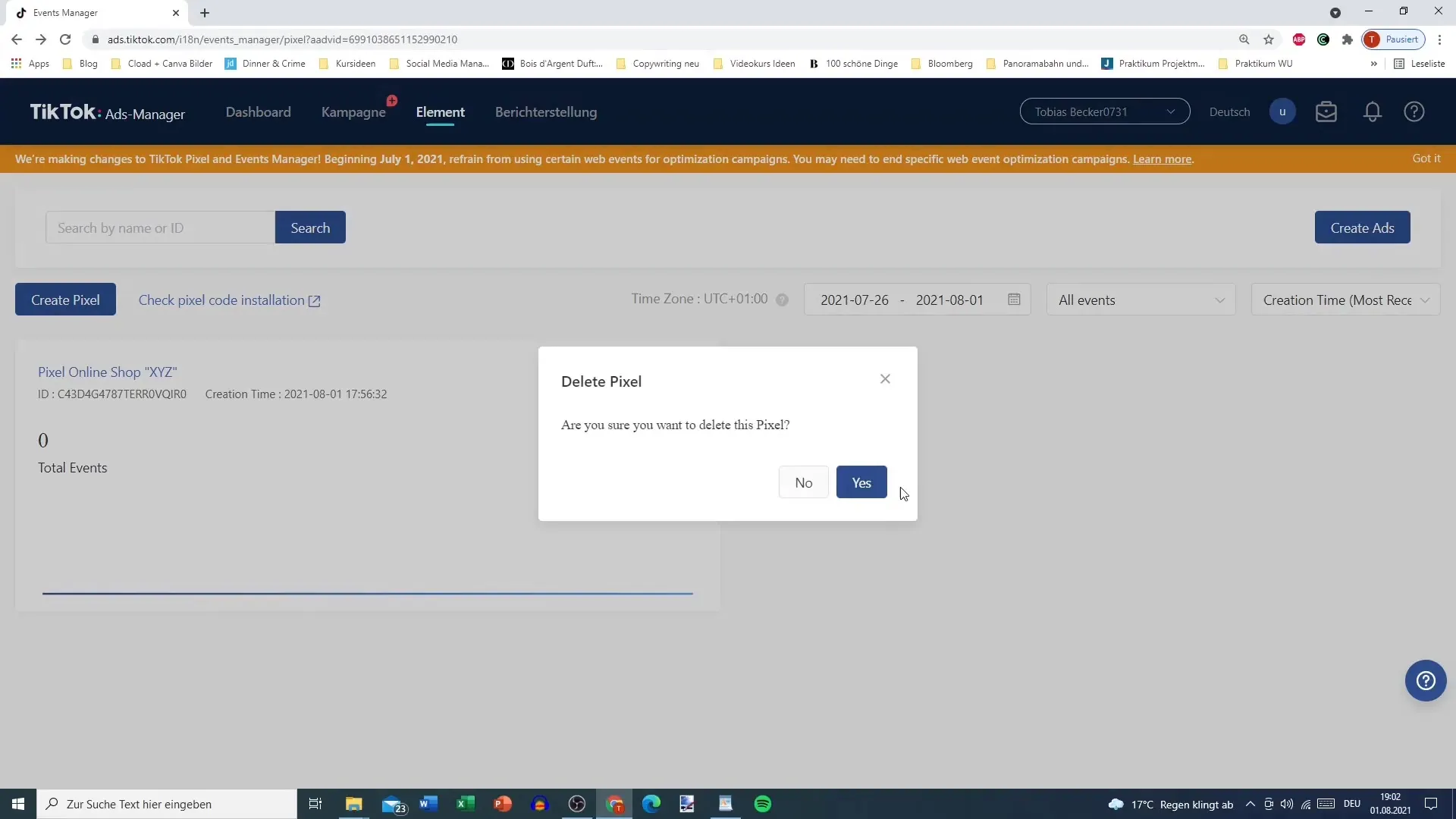
Summary – TikTok Pixel: A Comprehensive Guide to Integration
With this comprehensive guide, you have now learned all the necessary steps to set up the TikTok Pixel. You can now ensure that your online shop is effectively connected with TikTok advertising to collect valuable data about user behavior. The insights gained will help you to optimally target your campaigns.
FAQ
How do I install the TikTok Pixel?You can install the TikTok Pixel manually in the header of your website or integrate it through platforms like Shopify or Google Tag Manager.
What events can I track with the TikTok Pixel?With the TikTok Pixel, you can track purchases, user registrations, and other important events.
How can I set the value of events?You can assign a monetary value to each event to measure the success of your campaigns.
Can I edit the TikTok Pixel later?Yes, you can adjust the pixel settings and also delete it if necessary.
Where can I find help with installing the pixel?In the TikTok Ads Manager, you will find guides that help you with the installation and configuration of the pixel.


