The transfer of OpenVPN files should always be done with the utmost care to ensure that no sensitive data falls into the wrong hands. In this guide, you will learn how to securely transfer your OpenVPN files from a Linux server to your Windows or macOS system. Proceed step by step and use the presented tools and methods for a smooth and secure transfer.
Key Insights The safest method for transferring OpenVPN files is using SFTP (SSH File Transfer Protocol). Cyberduck is introduced as a helpful tool for file transfer and is available for both Windows and macOS.
Step-by-Step Guide
Let’s start with the preparation for the file transfer. Make sure you have installed the correct programs:
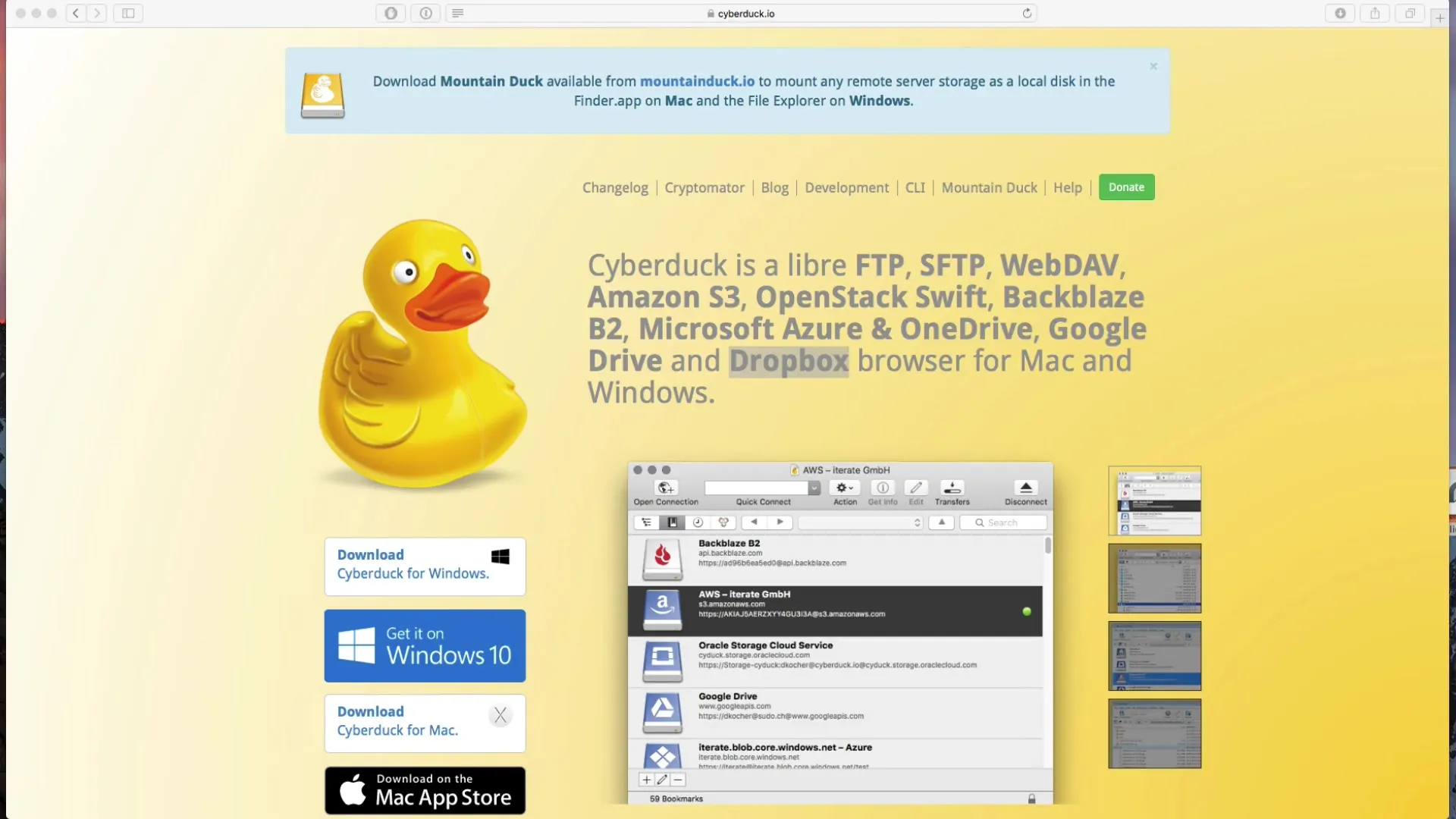
First, you need the program Cyberduck. It is a very versatile client that helps you securely transfer your OpenVPN files. You can download Cyberduck for free from the homepage or purchase it from the Mac App Store. If you are looking for the Windows version, you can also find it in the Windows Store.
Once you have downloaded Cyberduck, open the program. A user interface will be displayed showing you the various connection options. Click on “Open Connections” to adjust the connection settings.
Please ensure that you do not select the unsecured FTP connection. Instead, we will choose the secure SFTP, which is based on the SSH protocol. This will establish a secure connection between your computer and the OpenVPN server.
To connect to the server, you need to know the server's IP address. If you do not have it yet, you can easily find it out. Log into your Linux server and run the command ifconfig. There you will find the IP address you need.
Once you have the IP address, return to Cyberduck. Enter the IP address in the designated field. You need to log in as an OpenVPN user. If you still remember your password, you can log in now.
After a successful login, you will enter the home directory of the server, where you will find your certificates and other OpenVPN files. You will also see a list of files that you can download.
To transfer the.ovpn file, simply drag and drop the file to your desktop or another target folder. This works quickly and easily.
After successfully downloading the file, you can disconnect the connection. Just click on “Disconnect” in Cyberduck. If you want, you can also register Cyberduck, but this is not mandatory.
Cyberduck has been regularly updated and provides stable performance. It is an excellent tool that not only helps you with file transfer but also supports a variety of other cloud services.
If you want to dive further into the world of OpenVPN, the next lesson is already coming up, where we will deal with transferring files on Linux.
Summary – Securely Transfer OVPN Files to Windows and macOS
In this guide, you have learned how to securely transfer your OpenVPN files from a Linux server to your Windows or macOS system. With the tool Cyberduck and the SFTP protocol, you ensure that your data is protected during transfer.
Frequently Asked Questions
What is Cyberduck?Cyberduck is an FTP client that also supports SFTP. It is available for both Windows and macOS and allows for secure file transfer.
How can I find out my server's IP address?Log into your Linux server and run the command ifconfig. There you will find the IP address.
Do I need to register Cyberduck?No, you can use Cyberduck for free, registration is not required but offers additional features.
Is SFTP better than FTP?Yes, SFTP provides a higher level of security as it is based on SSH and encrypts data during transfer.
Where can I find the OpenVPN files on my server?After logging into Cyberduck, you should look in the home directory of your server for your OpenVPN files.


