If you often work with various PDF or image files, it can become confusing and cumbersome to send or manage everything individually. The desire to bundle documents is therefore more than understandable. With Adobe Acrobat, you have an easy way to combine multiple files into a single PDF – and it's quick and straightforward. In this article, I will explain how to do this effectively and provide a few useful tips for using Acrobat.
Key Insights
- You can combine multiple files directly in the file manager by right-clicking.
- The merging process is quick and easy to use.
- There are numerous options to customize the final document, such as bookmarks, PDF portfolios, and more.
Step-by-Step Guide
To merge multiple PDF files, proceed as follows:
Step 1: Select Files
Gather all the PDF or image files that you want to merge. Ideally, you have these saved in a single folder. This makes the selection much easier.
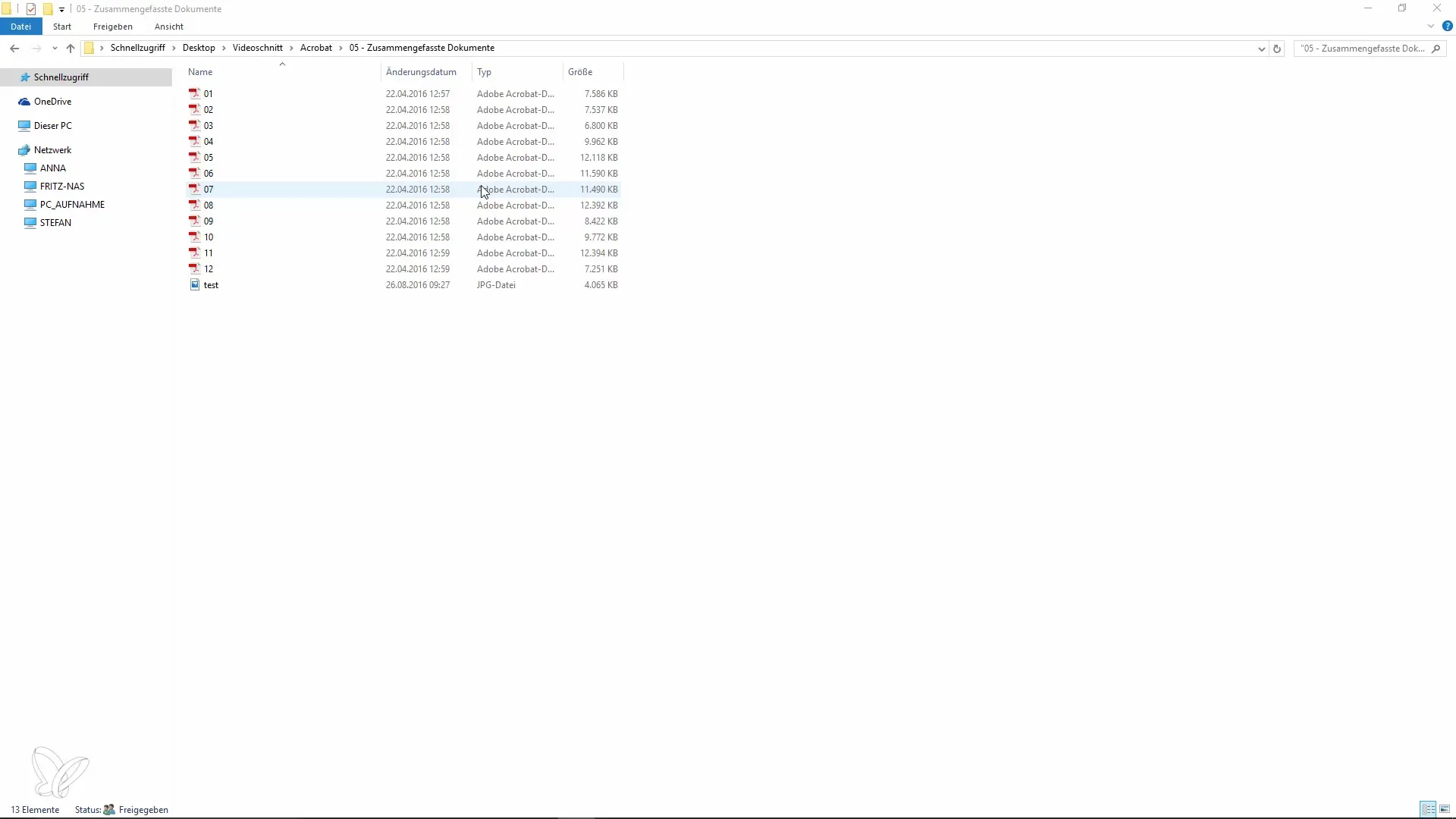
Step 2: Combine Files
Open the file manager and navigate to the folder that contains the gathered files. Select the desired files while holding down the Ctrl key and right-click on the selection. You should see an option called “Combine” in the context menu. This function will launch Adobe Acrobat directly.
Step 3: Arrange Files
To set the order of the files in the new PDF document, the Acrobat preview will open. Here, you can drag and drop the documents to the desired position.
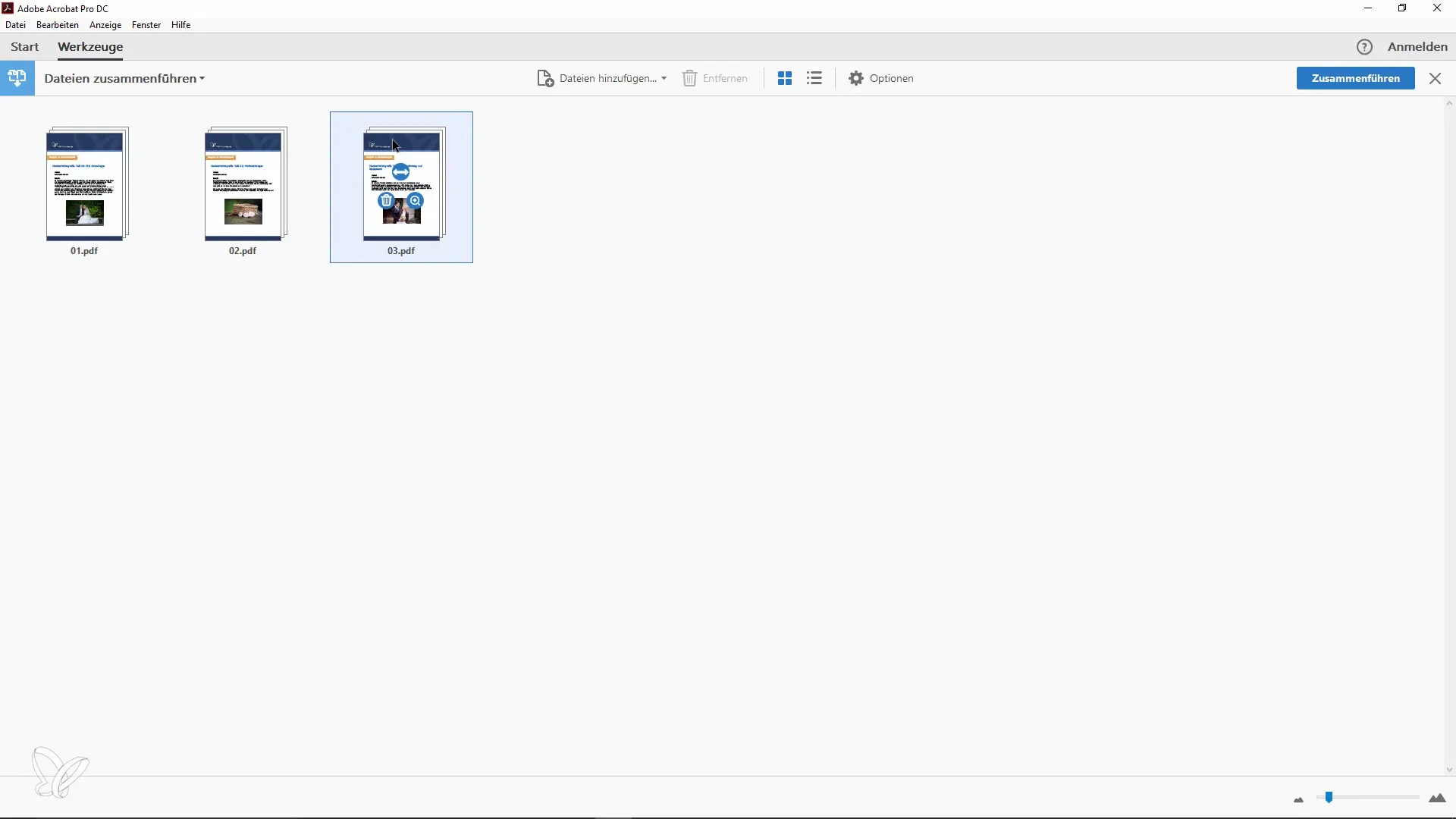
Step 4: Merge Document
After you have set the desired order of the files, click on “Merge.” In just a moment, you will create a new PDF document that integrates all the selected files.
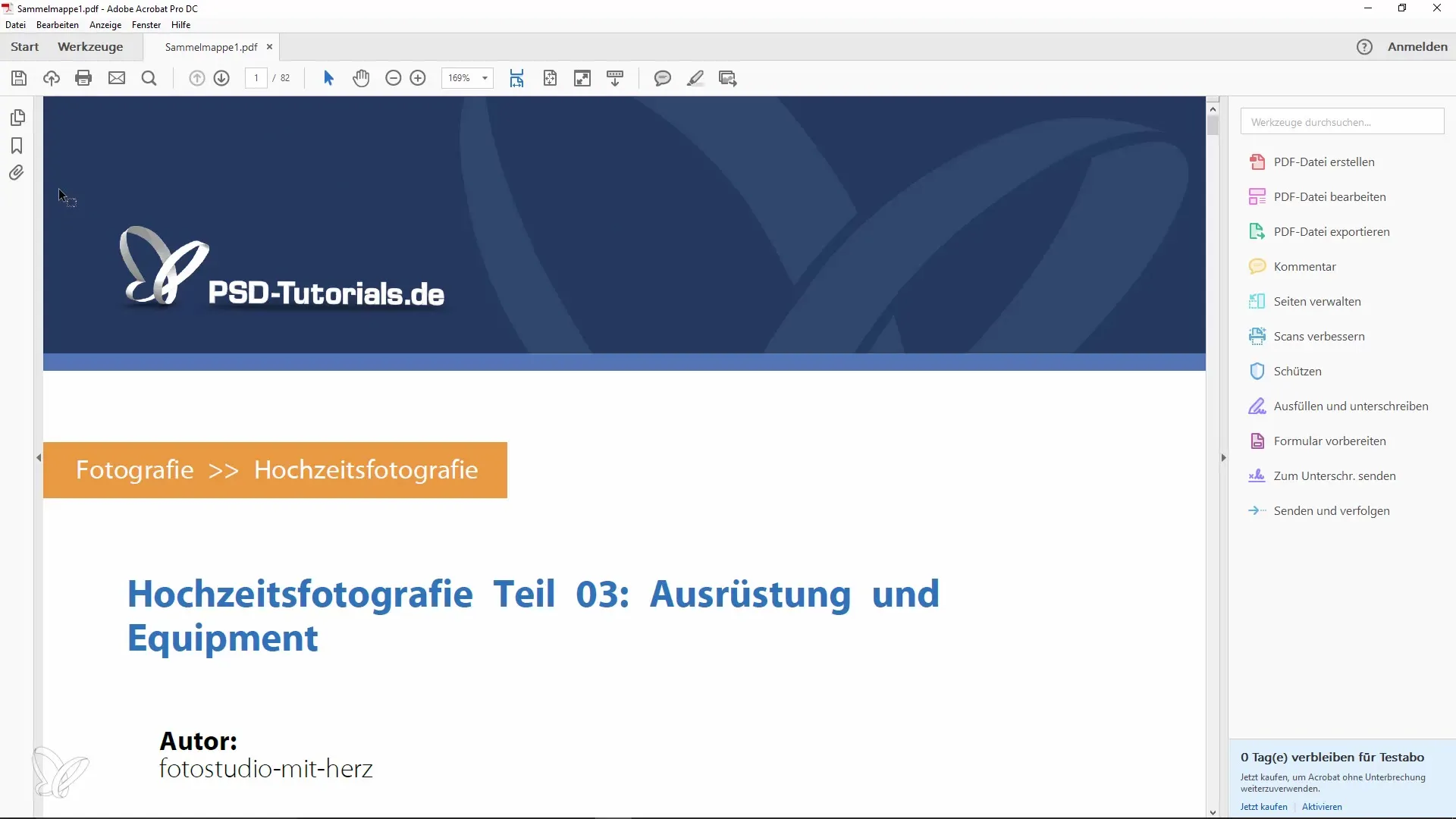
Step 5: Check Page Count
Look at the total number of pages in the new document. This information can be useful, for example, when you need the page count for a report or summary.
Step 6: Alternative Method
If you do not find the “Combine” option in the context menu, you can also open Adobe Acrobat directly. From there, select the option “Combine files into a single PDF document.” This also allows you to add files via drag-and-drop or select them manually.
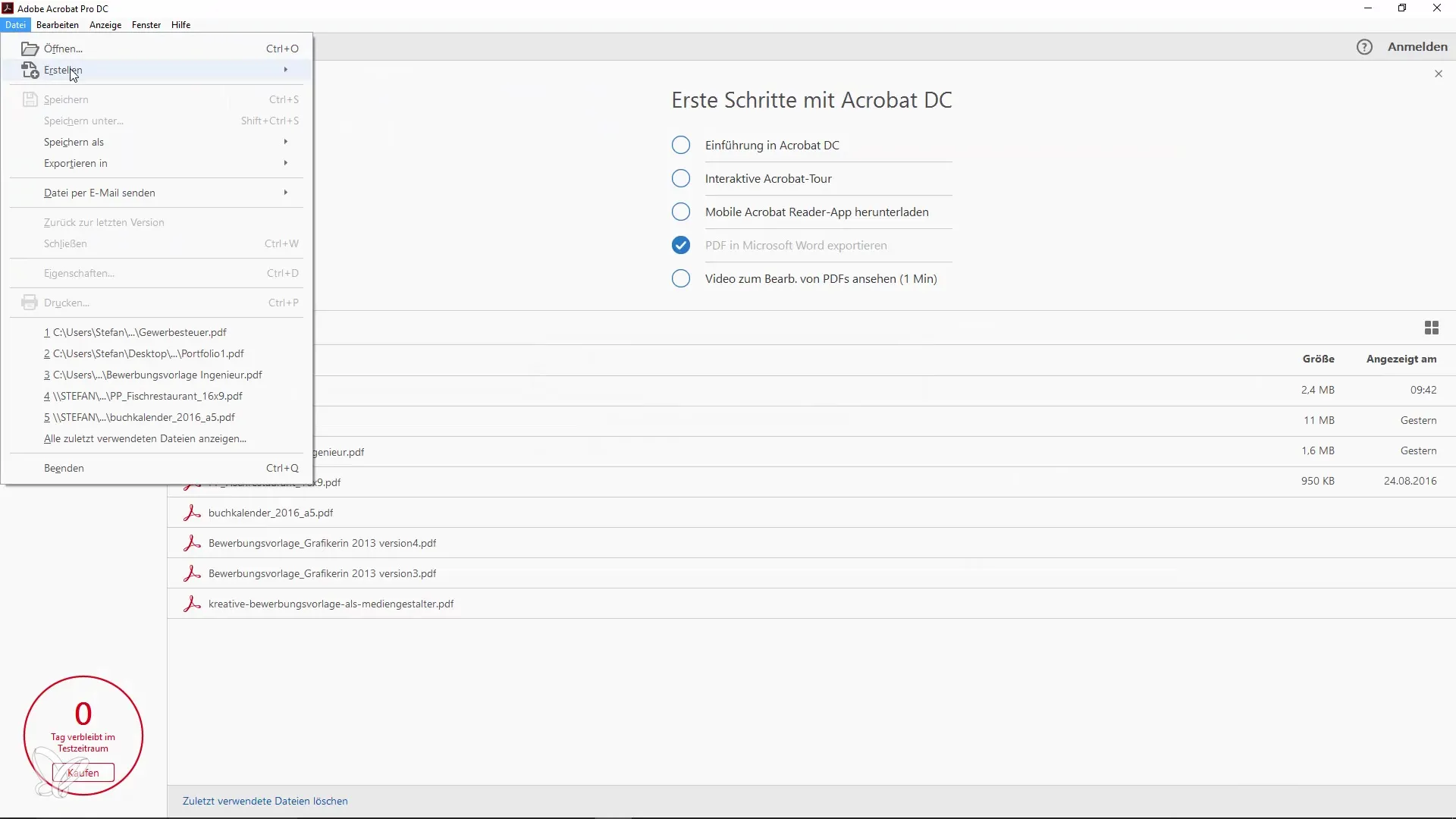
Step 7: Customize Options
Before you create the final PDF file, you have various options available to customize the document. You can decide whether to generate bookmarks or save the document as a PDF portfolio.
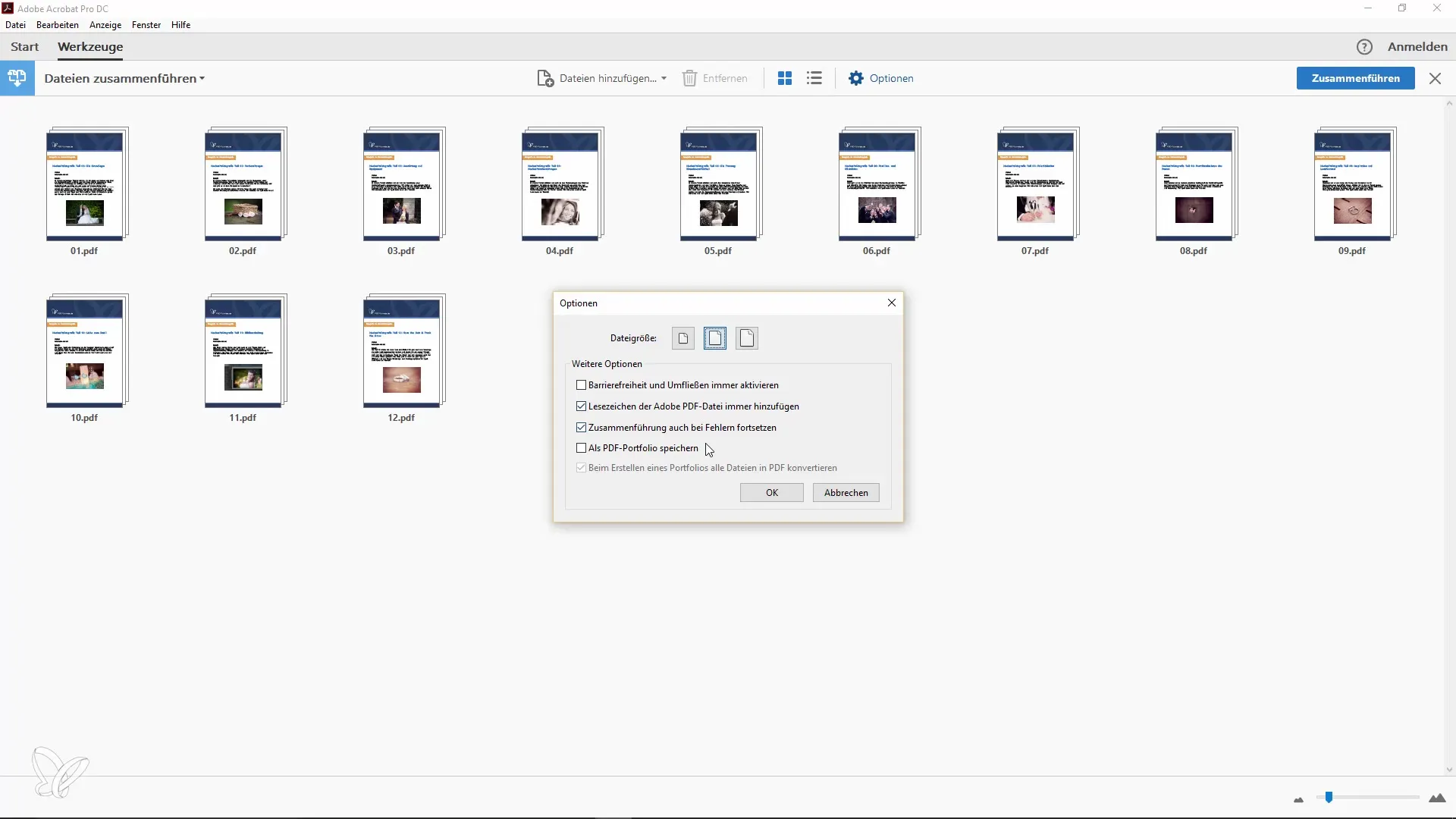
Step 8: Merge and Save
Click on “Merge” again. This usually doesn’t take long, and immediately afterward, you have a new document with the desired page count.
Step 9: Edit Document
If you want to make edits in your new PDF, such as deleting pages or moving within the document, you can also do this in Adobe Acrobat. This is especially useful if you have integrated marketing campaigns or similar content in your PDF that you do not wish to send.
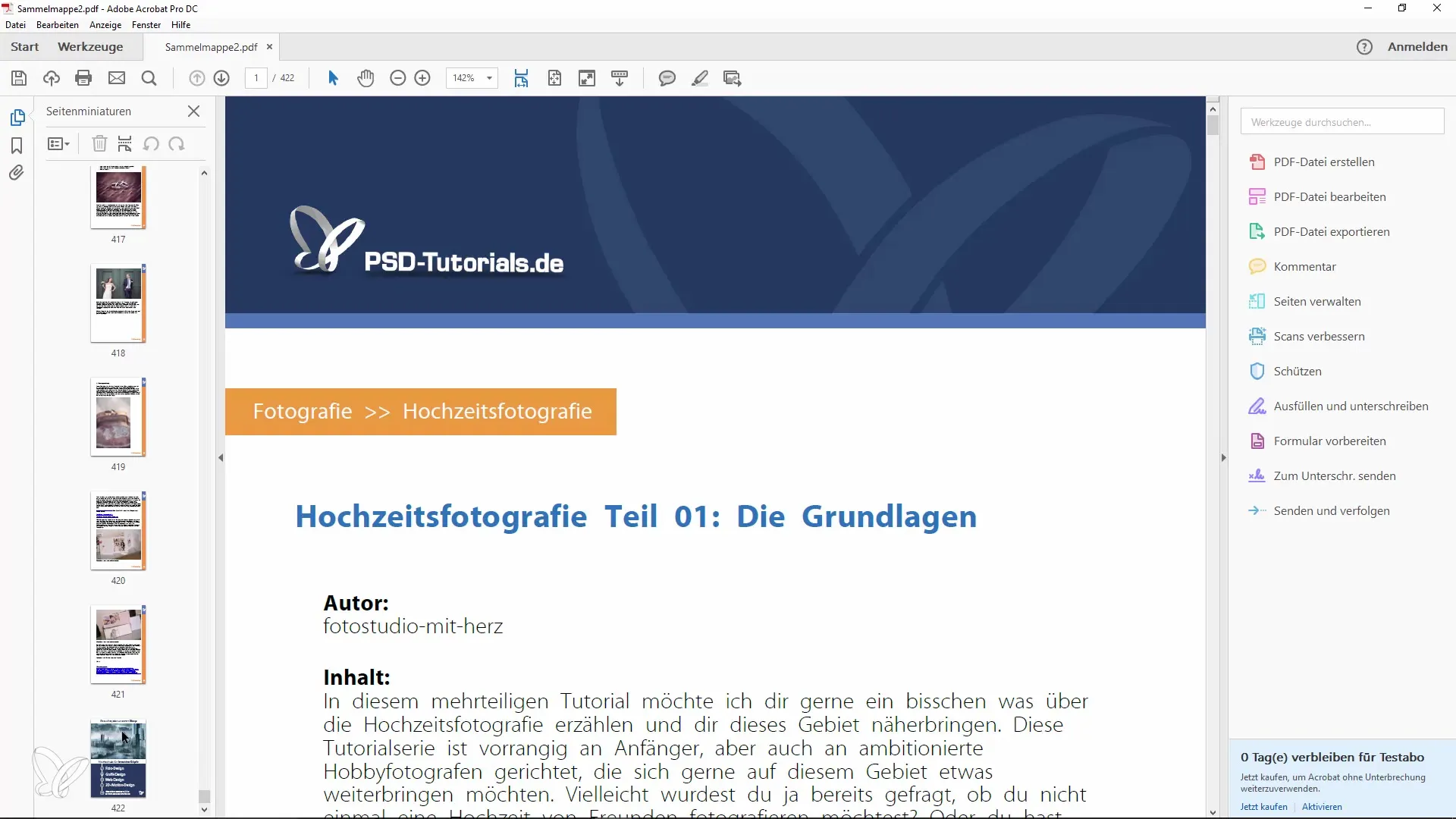
Step 10: Convert Images to PDF
You can also convert images into PDF files. Simply drag the image into Acrobat, and the program will convert it into a PDF document for you. Review it and, if necessary, combine it with other PDFs.
Step 11: Save Final PDF File
Don’t forget to save your final PDF file. You can do this directly through the menu or with a simple “Save” command.
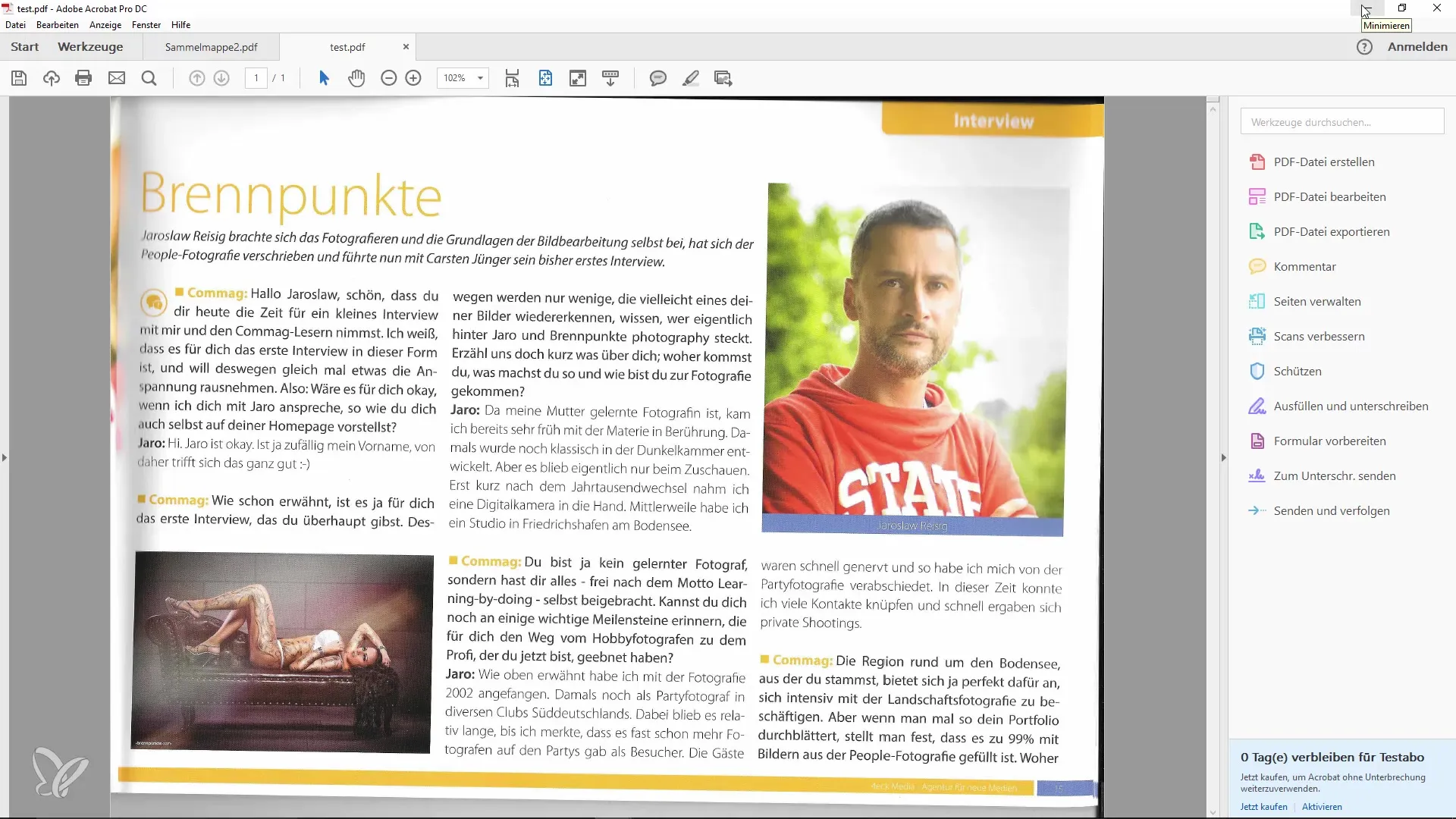
Summary – Merging Multiple Files into One PDF – Easy and Time-Saving
Merging multiple documents into a single PDF file in Adobe Acrobat is child’s play. With a few simple steps, you can make your work more efficient and increase clarity. Remember to also consider the order of the files and take advantage of the various editing options to optimize the document.
Frequently Asked Questions
What do I need to merge multiple files in Acrobat?You need Adobe Acrobat to use the “Combine” function.
How long does the merging take?Generally, the process takes only a few seconds, depending on the number of files.
Can I also convert images into a PDF?Yes, images can also be directly converted to PDF using Adobe Acrobat and merged.
What can I do if the combine option isn’t displayed?In this case, you can open Adobe Acrobat directly and select “Combine files into a single PDF document” from the menu.
Can I change the order of pages in the new PDF document?Yes, you can move the pages to the desired position in preview mode using drag-and-drop.


