If you regularly work with PDF files and have often wondered how you can systematically search for information within a multitude of documents, then you are in the right place. There are effective methods to scan entire folders of PDFs and find the information you need in a flash. In this guide, I will introduce you to the various ways you can efficiently search PDF data – and without much effort.
Key Insights
- You can search PDFs directly from Adobe Acrobat.
- The advanced search function allows you to search multiple documents simultaneously.
- Practical keyboard shortcuts can speed up and make the search intuitive.
Step-by-Step Guide to PDF Searching
Simple PDF Search
First, let’s take a look at the simplest way to search individual PDFs. Simply open the PDF document you wish to search. Press the key combination “Control + F” to open the search field. Here you can search for specific terms, such as “ostrich.” This generally works flawlessly when dealing with a single document. You should immediately see the desired results displayed.
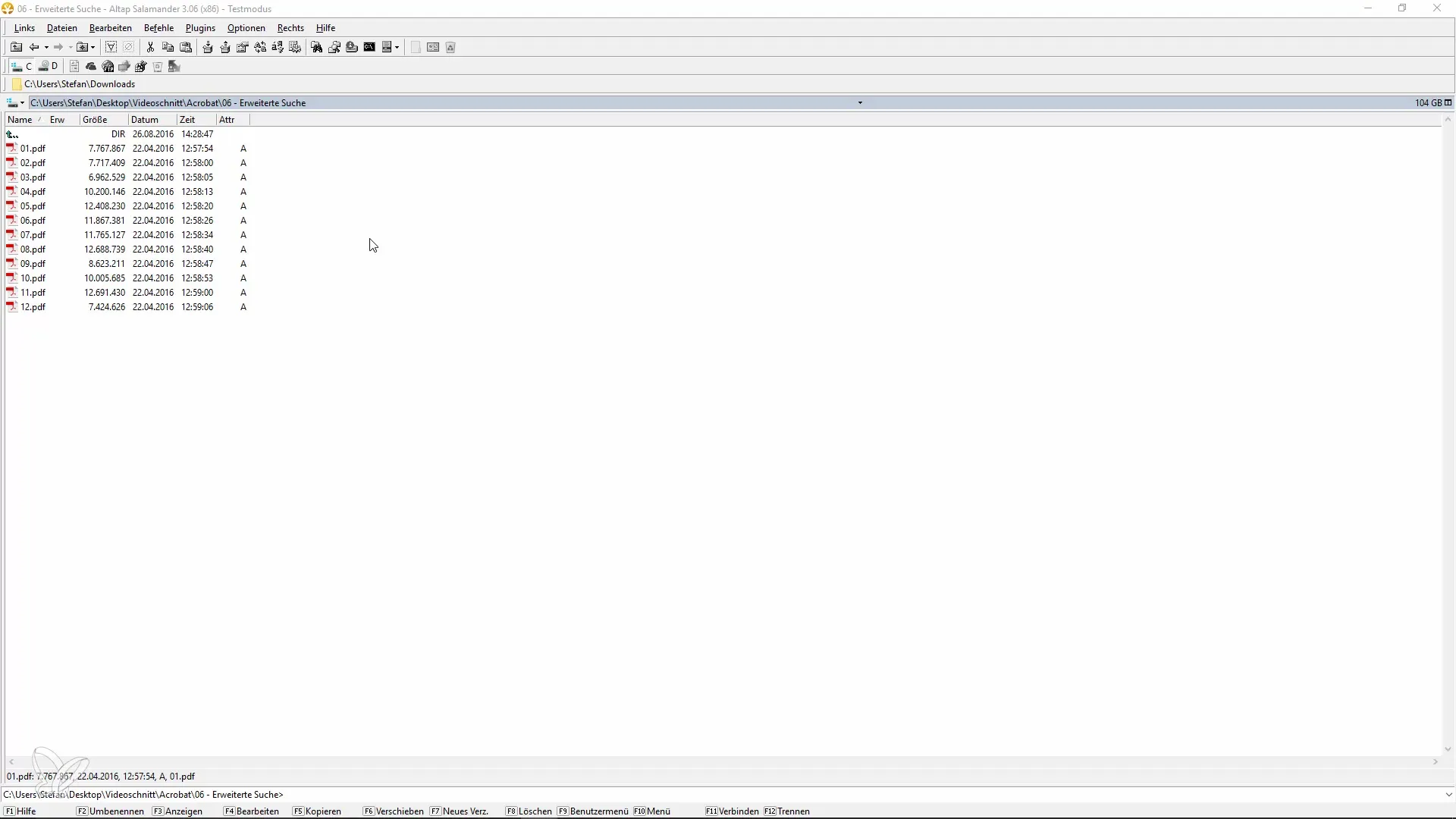
Searching Multiple PDFs
To search multiple PDF files simultaneously, advanced search functions come into play. Press “Control + Shift + F.” Alternatively, you can also select the “Advanced Search” option in the “Edit” menu. This opens a new window where you can specify the folder containing your PDF files.
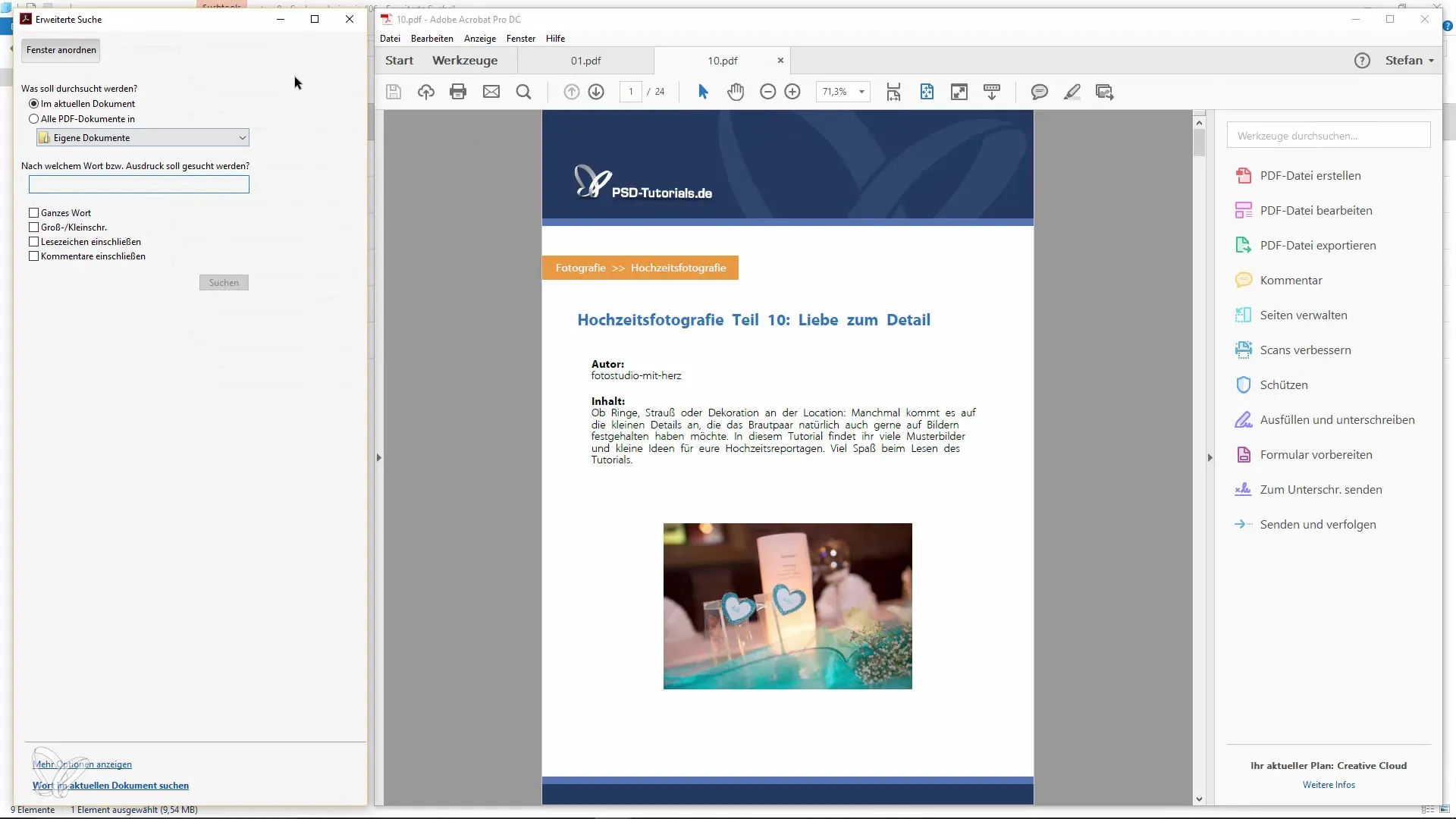
Copying the Folder Path
One of the tricks in the advanced search is to copy the folder path. To do this, go to the Windows interface, navigate to the desired folder, right-click to copy the path, and paste it into the search field. This way, you do not have to search for the path manually.
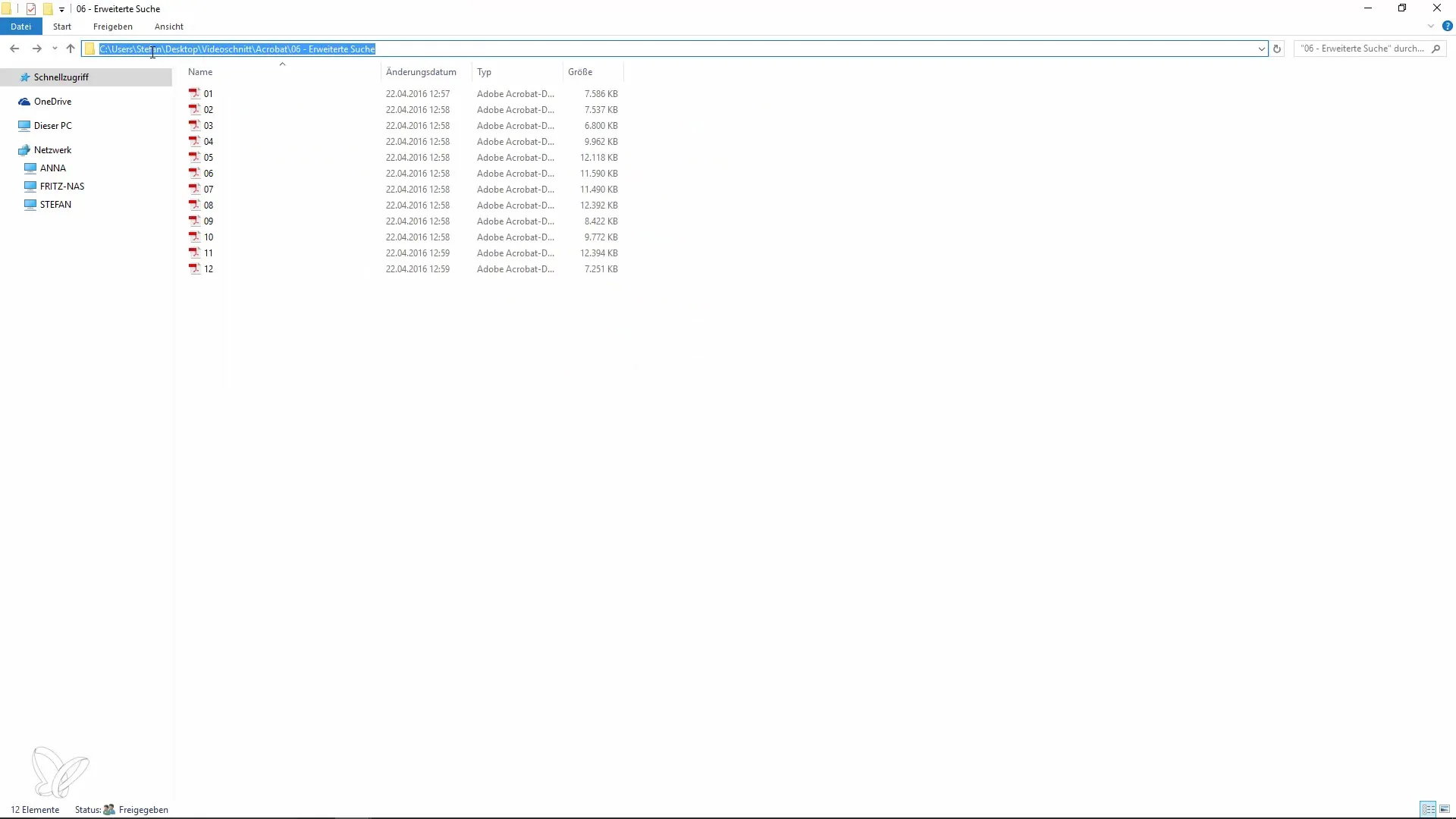
Defining Search Criteria
After entering the folder path, you can also define additional search criteria. You even have the option to specify whether you want to search for whole words and whether case sensitivity should be taken into account. These filters help you further refine the search results so that you reach your goal faster.

Displaying Results
Once you have started the search, you will see a list of all relevant hits. Here you can click directly on the respective results to open the corresponding PDF pages. This function allows you to see the relevant sections immediately without having to scroll through the entire document.
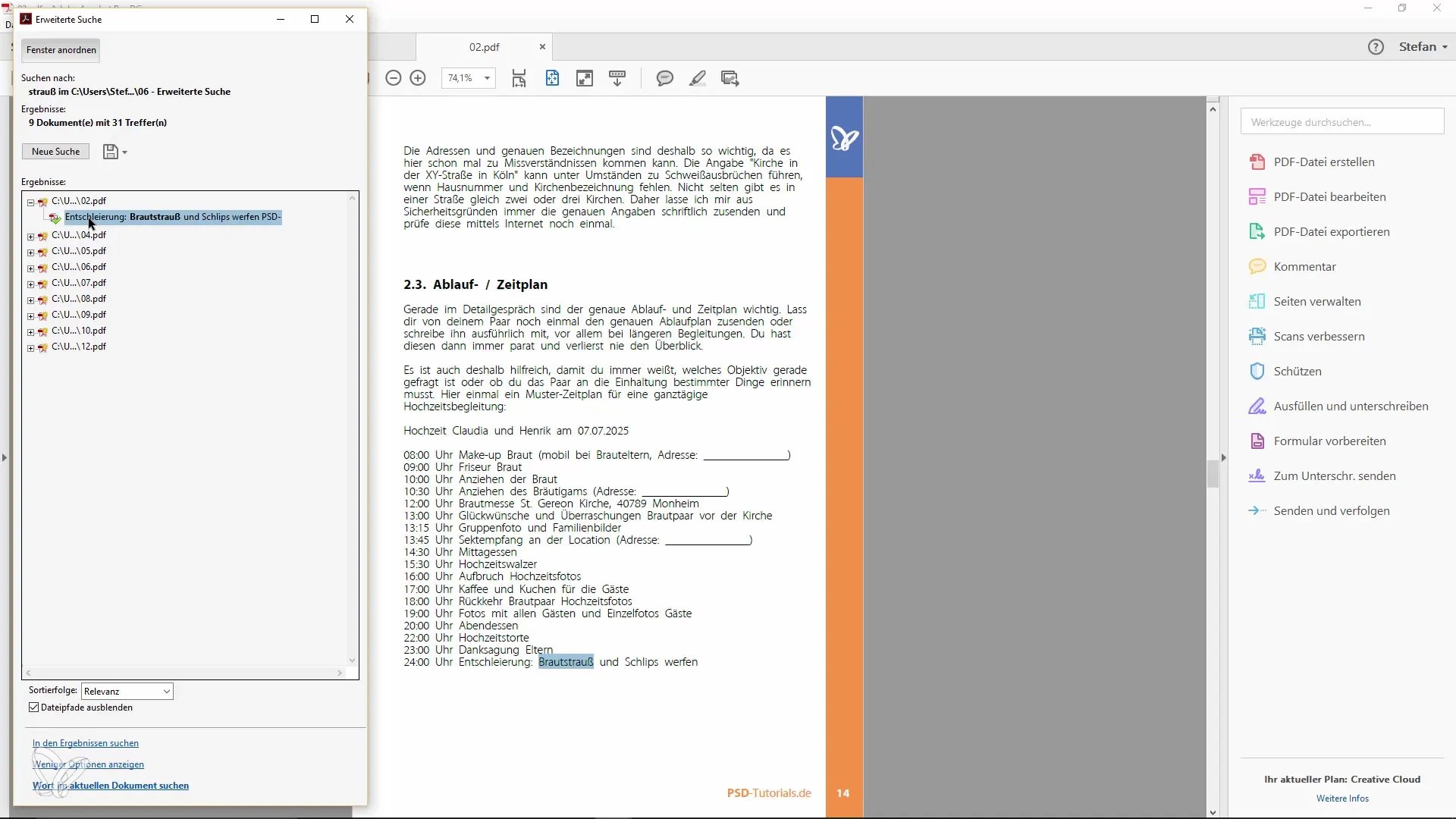
Using Keyboard Shortcuts
To further optimize your search, it is helpful to use the key combinations “Control + F” for quick search and “Control + Shift + F” for advanced search. These shortcuts are useful not only in Adobe Acrobat but also in many other programs.
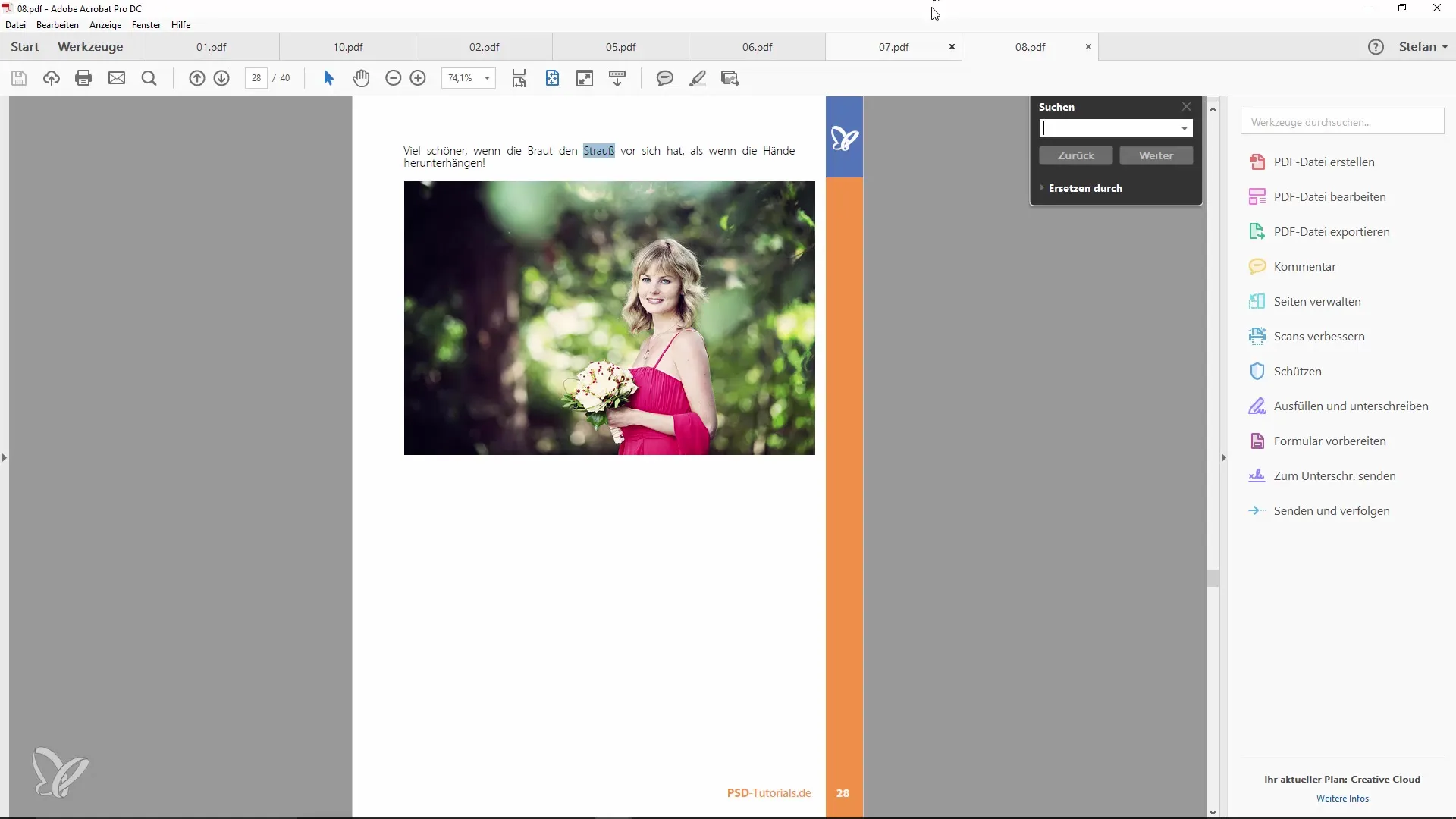
Using the Toolbar
In the toolbar, you can also search for terms that you frequently use. Instead of navigating through menus, you can directly enter terms like “Preflight” to find functions that are otherwise not immediately apparent. This clarity is especially useful for quickly accessing the tools you need.
Conclusion on Advanced Search
In conclusion, it can be said that advanced search is very effective for precisely finding information in large quantities of PDF documents. These methods will help you tremendously ease your work with PDFs and increase your efficiency. Use the tricks and tips that I have presented here to avoid misunderstandings and frustrations and optimize your PDF management.
Summary – Sharp Acrobat Recipes: Easy PDF Searching
In this guide, you have learned how to efficiently search PDF files and entire folders. From simple text searches to advanced options and practical keyboard shortcuts – with the right tools, searching becomes child's play.
Frequently Asked Questions
How can I quickly search a PDF file?Just press “Control + F” and enter the search term.
Can I search multiple PDF files at the same time?Yes, use the advanced search with “Control + Shift + F.”
How do I find the folder path?Copy the path using the right mouse button in the file explorer.
Can I filter the search results?Yes, you can specify if case should be considered and if you want to search for whole words.
Are there keyboard shortcuts for searching?Yes, “Control + F” for search and “Control + Shift + F” for advanced search are very helpful.


