The Portfolio-function of Adobe Acrobat offers you an excellent way to present multiple documents in a clear and attractive manner. Whether for applications, presentations, or managing your documents – a well-structured portfolio can make a significant difference. In this guide, you will learn how to effectively use the Portfolio function to organize your files and make them appealing to viewers.
Main Insights
- The Portfolio function allows for the insertion of multiple file types into a PDF document.
- Files can be added via Drag & Drop.
- Files are sorted and organized in folders that can be created.
- The portfolio can be password-protected for security.
Step-by-Step Instructions
Finding and Activating the Portfolio Function
Start by locating the Portfolio function. It can sometimes be a bit hidden in Adobe Acrobat. Navigate to the "File" menu. There you will find the options “Create” and “PDF Portfolio.” Select these to start a new portfolio.
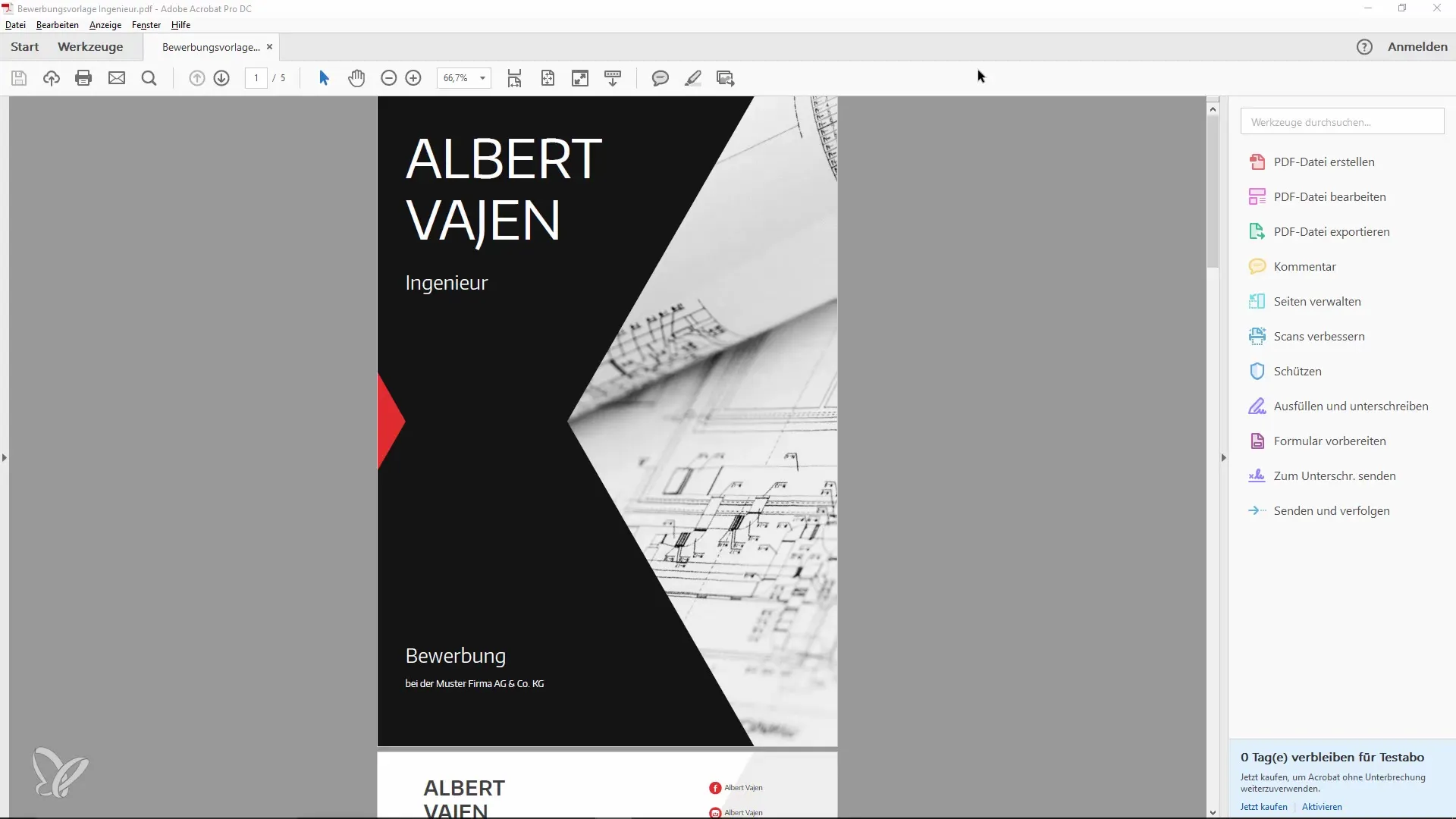
Adding Files to the Portfolio
After selecting the Portfolio function, a new window will open where you can add files. You can do this either by Drag & Drop or by using the “Add Files” option in the upper left corner. Select the files you want to insert, e.g., a resume template, a PowerPoint file, or even videos.
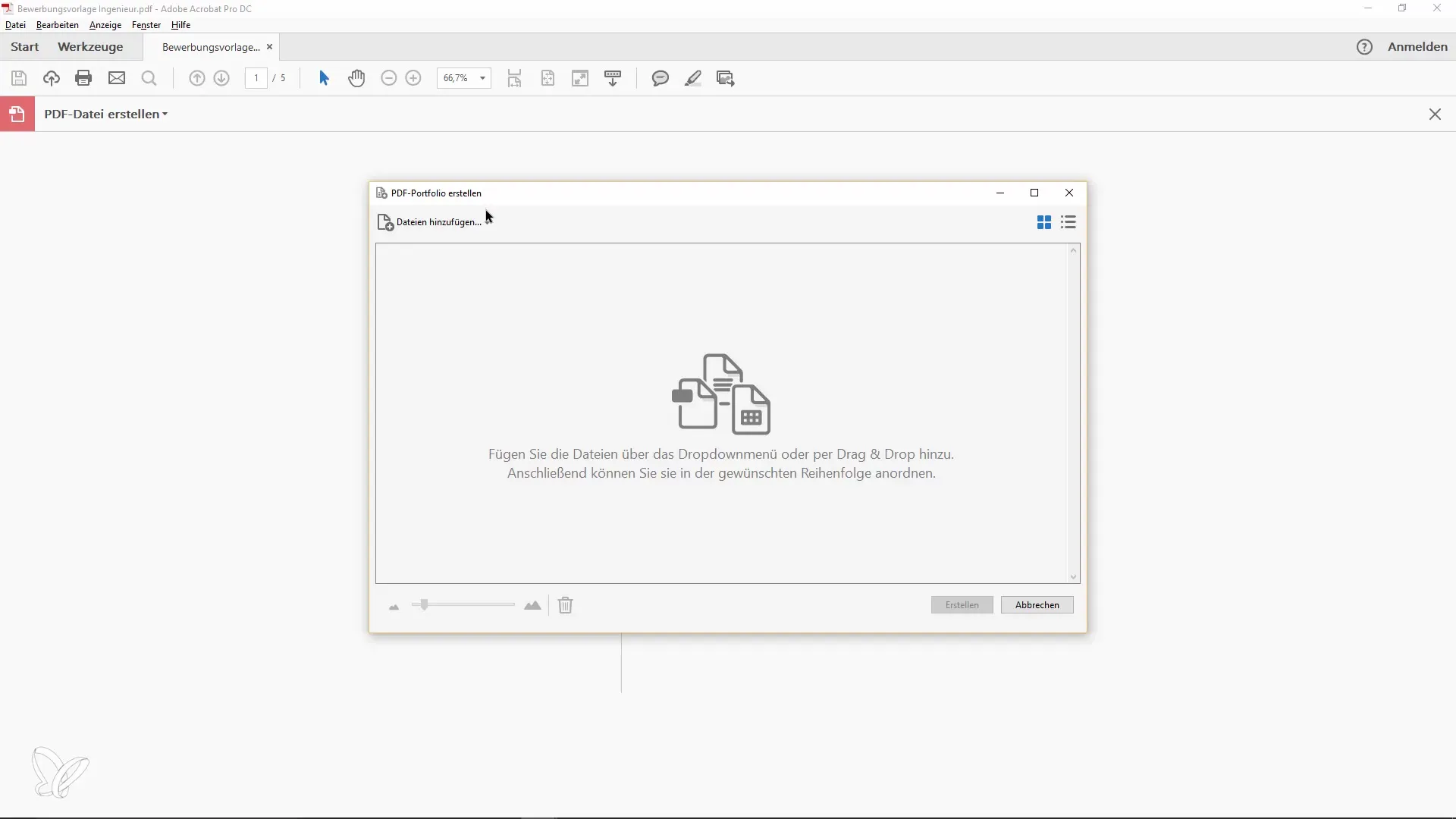
Setting Filters for File Types
Make sure that all file types can be displayed. Ensure that the filter is not limited to just PDF files to guarantee the visibility of all desired files.
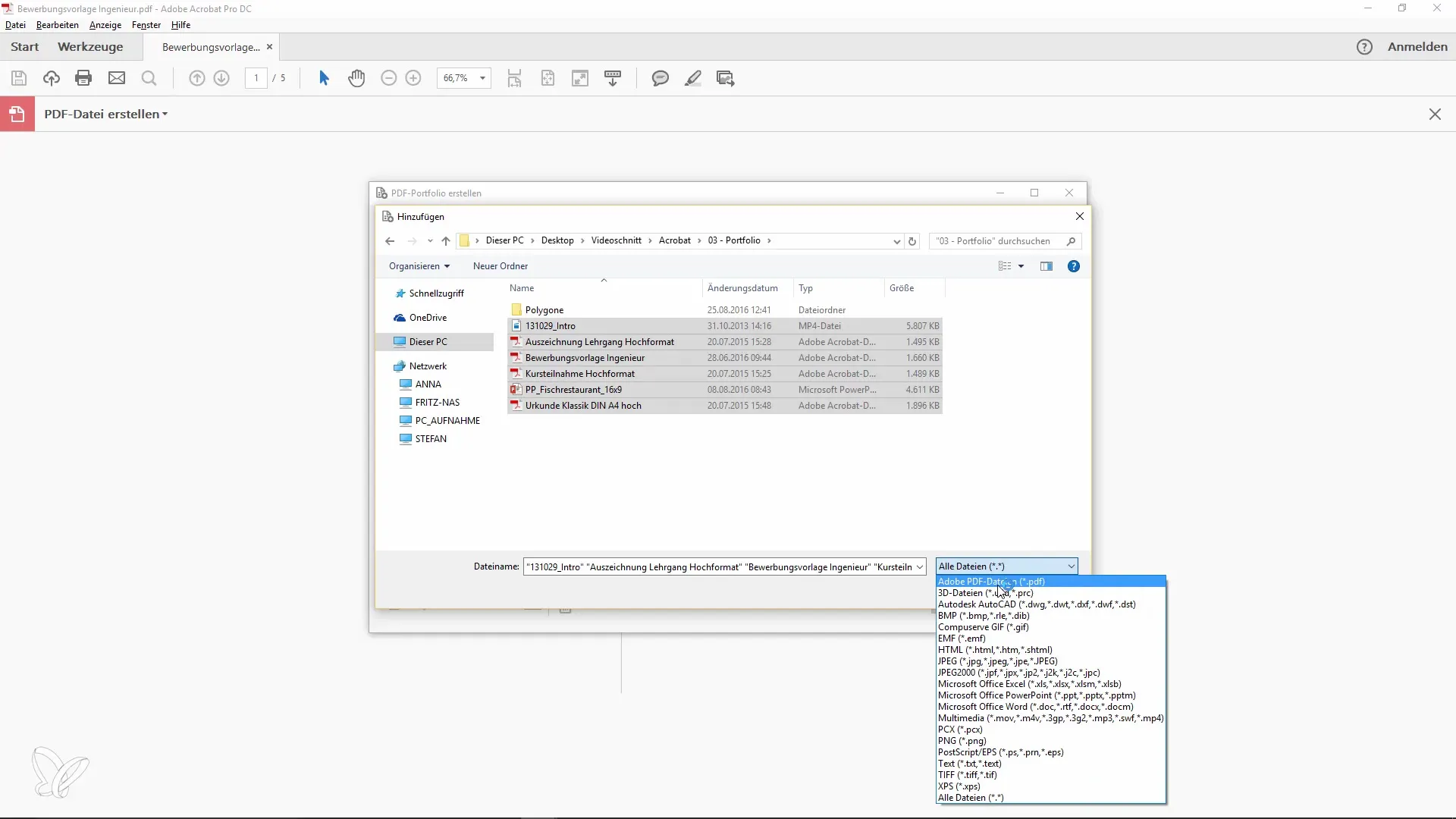
Creating and Organizing the Portfolio
If you are satisfied with your selection, click “Create.” Adobe Acrobat will now convert all selected files into a portfolio. On the left side, you will see the structure of your portfolio. Here you can check the different files and their arrangement.
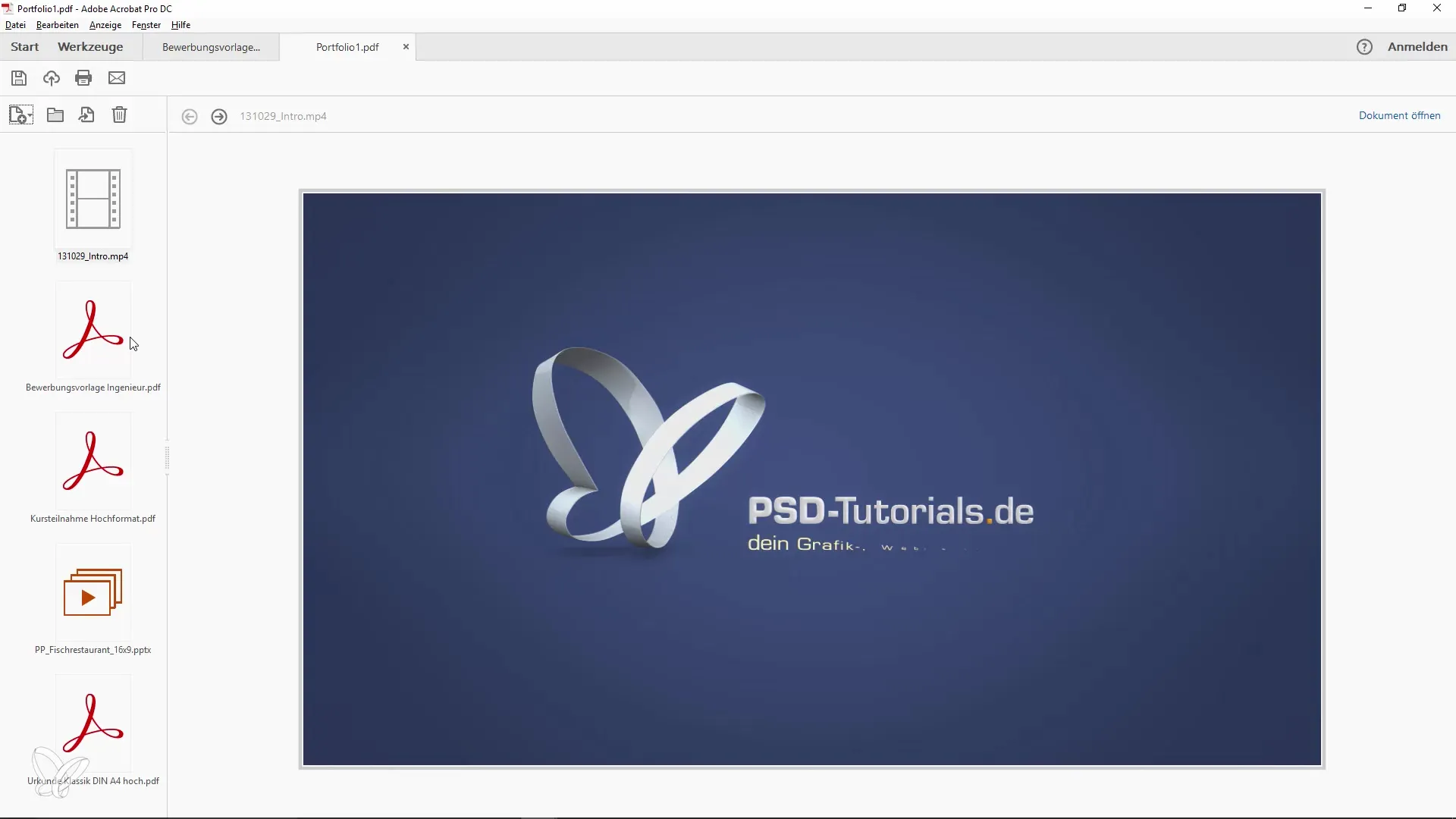
Sorting and Managing Files
Currently, the sorting of files works alphabetically or by certain criteria such as size or description. You can access these options to improve the visibility of documents. However, you do not have a native way to define the arrangement yourself.
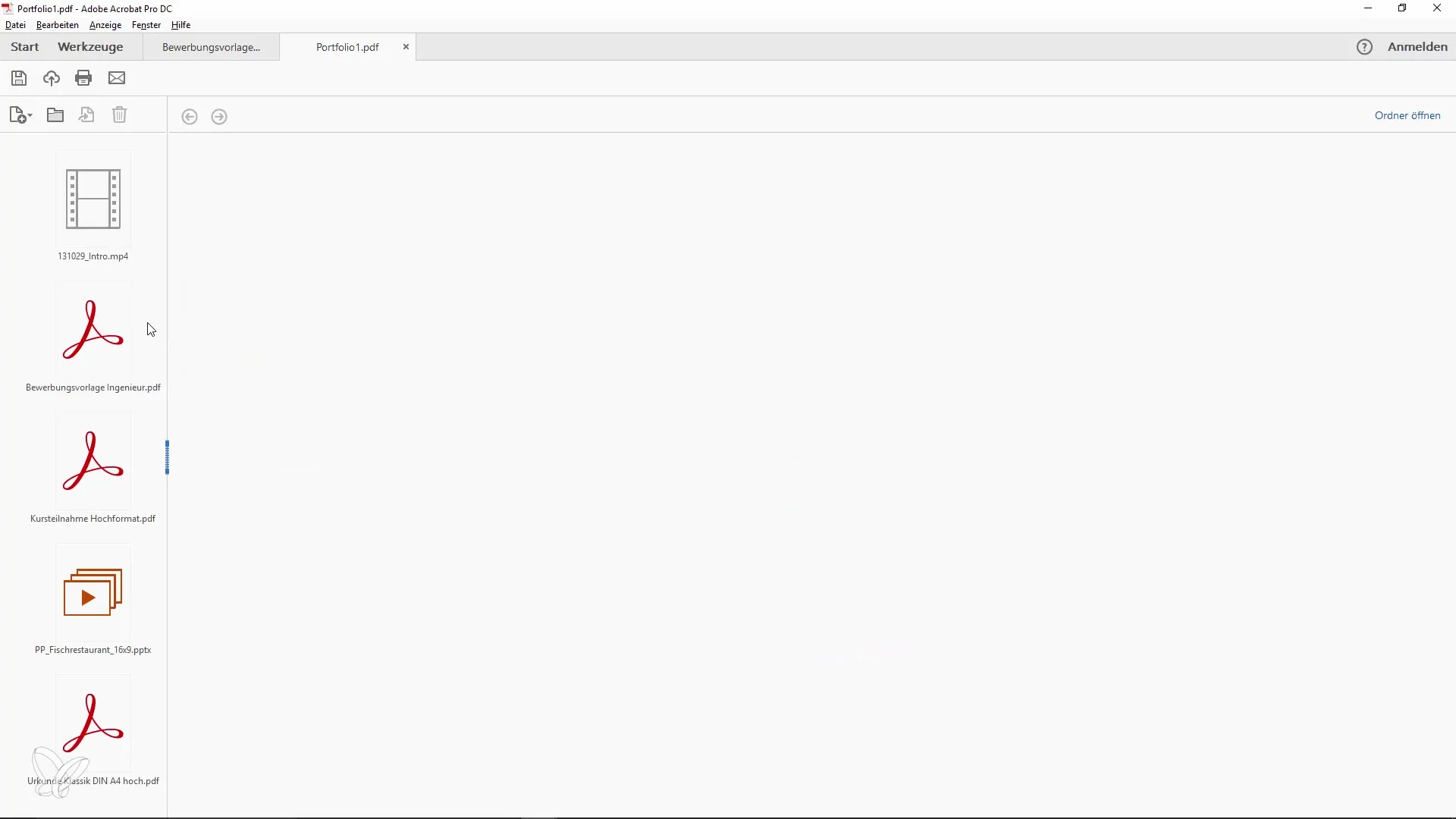
Creating and Using Folders
To improve clarity, create folders within your portfolio. This allows you to group related documents together. Unfortunately, you cannot rename folders in the current view, but you can recreate them to use custom names.
Adding Documents Within Folders
Now, insert your various files into the newly created folders. This helps you to organize everything neatly. Within each folder, you can add further documents to refine the structure further.
Enabling Password Protection
If your information is sensitive, you can set a security setting under the portfolio properties. Here you have the option to set a password, which prevents unauthorized access. This is particularly useful if you want to use the portfolio for an application, for example.
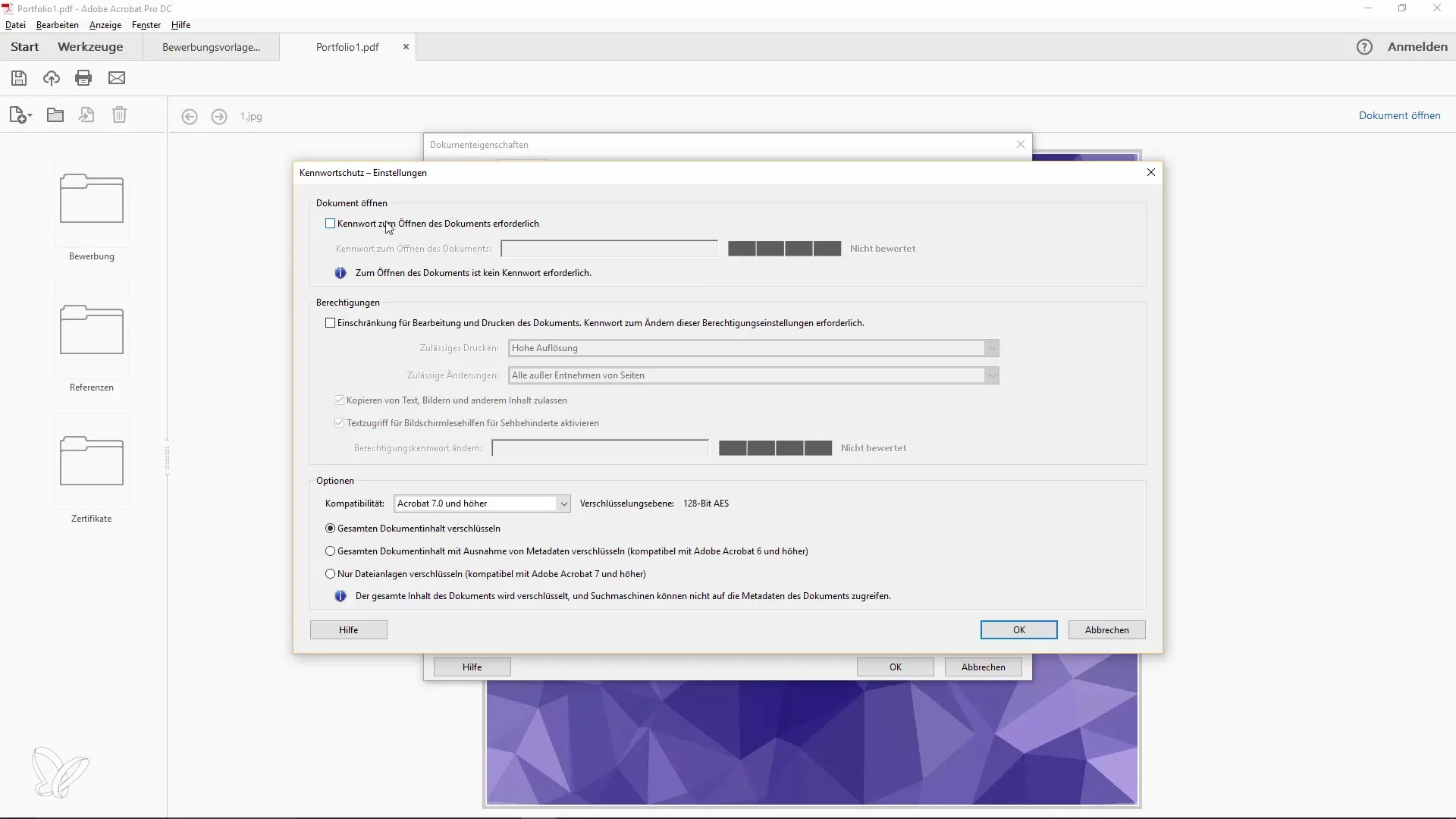
Presenting the Portfolio
Once you have completed your portfolio, you can save it. Keep in mind that an attractive presentation leaves a positive impression. Utilize the opportunity to add a cover page or design the layout to give your portfolio that special touch.
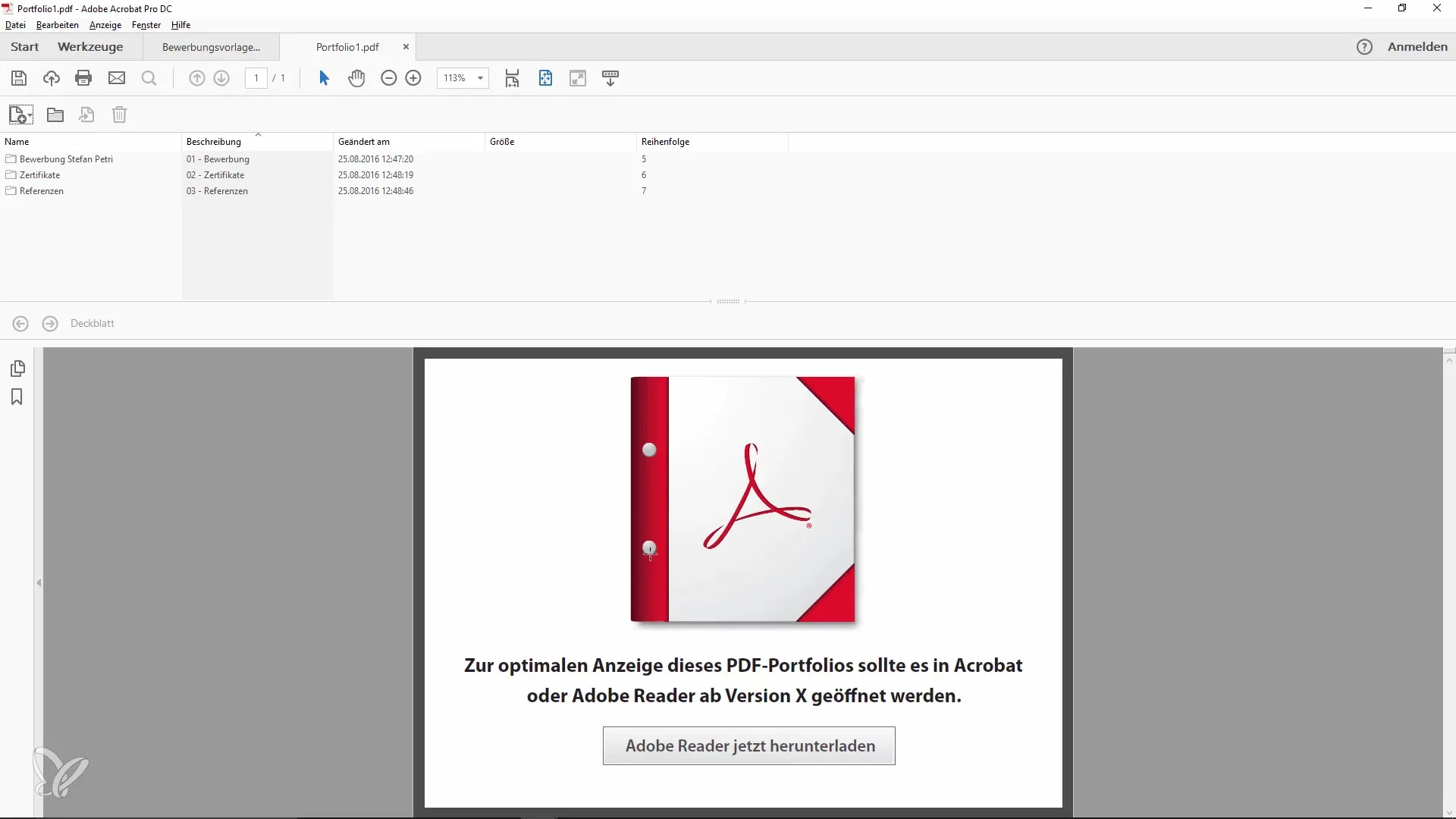
Using Different Views
You have the option to switch between different views to optimally organize your portfolio. A detail view offers more customization options, such as editing values or descriptions. Here you can better sort and modify your documents.
Summary – Optimal Use of the PDF Portfolio with the Acrobat Portfolio Function
You have now learned how to effectively use the Portfolio function in Adobe Acrobat. From creation to organization and securing your files, the Portfolio function offers a practical way to manage and present multiple documents in a single PDF file.
Frequently Asked Questions
How do I find the Portfolio function in Adobe Acrobat?You can find the Portfolio function under the “File” menu in the “Create” section.
Can I also insert other file formats into my Portfolio?Yes, you can add various file types, not just PDFs.
How can I sort the files in my Portfolio?The sorting is done alphabetically by default or by size and description.
Can I save my Portfolio with password protection?Yes, you can set a password under the portfolio properties.
How can I create folders within my Portfolio?You can create folders within the portfolio to organize files, although renaming is not currently supported.


