Working with the Wire-object from SurfaceSPREAD opens up creative possibilities in Cinema 4D, especially when it comes to creating complex and dynamic shapes. In this tutorial, I will guide you step by step through the process of applying the Wire object and show you how to effectively implement your ideas. Let’s get started!
Main Takeaways
- The Wire object allows for the distribution of splines across a surface.
- A null object is required to make the Wire object work correctly.
- You can adjust various settings for the splines to create different visual effects.
Step-by-Step Guide
First, select a plane that you want to use as a starting point for your Wire object. I recommend creating a plane with fewer subdivisions to maintain better control. This gives you a clean base.
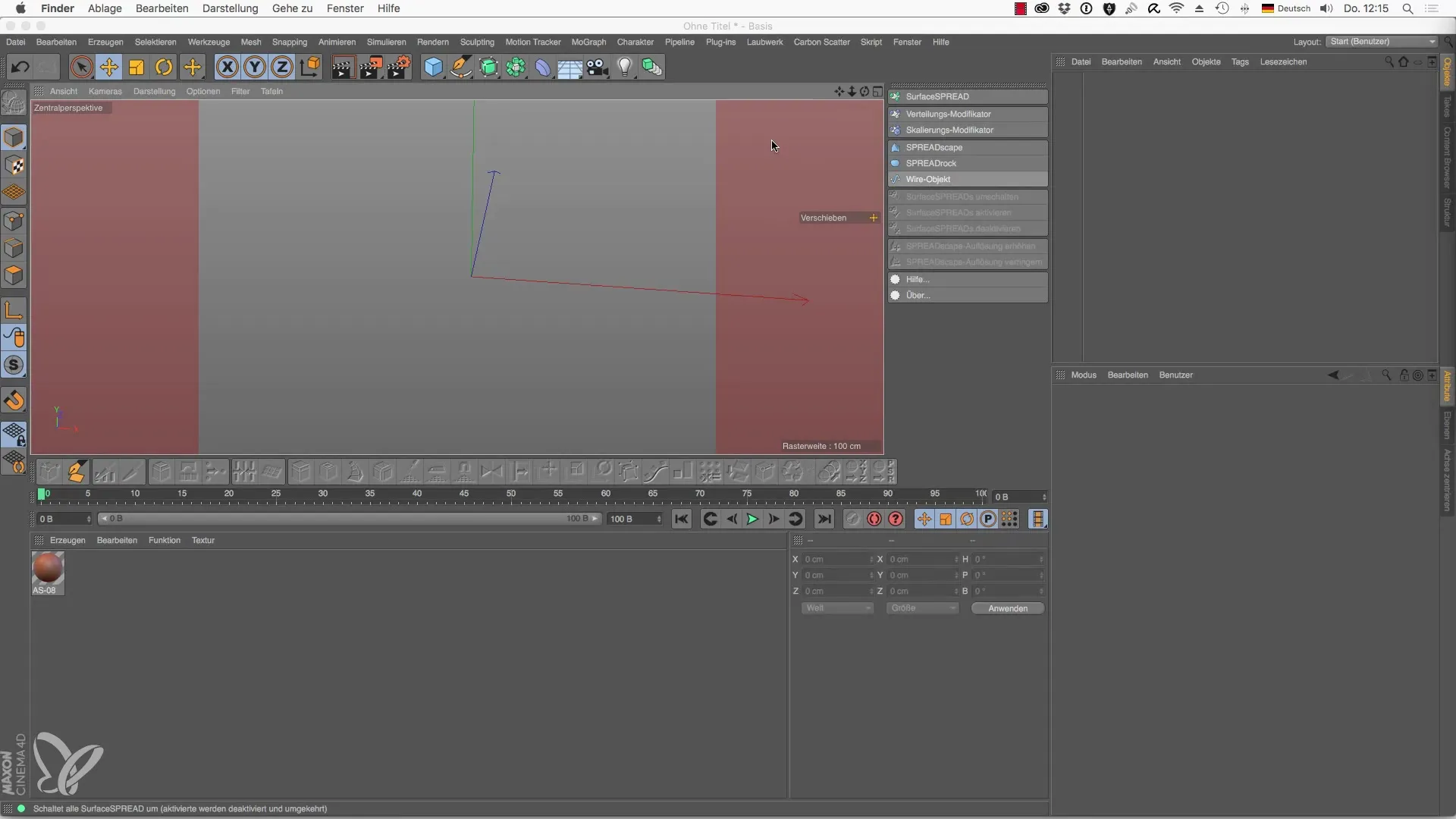
To create your base shape, switch to polygon mode and extrude the surface inwards and then upwards. This helps you generate the desired structure.
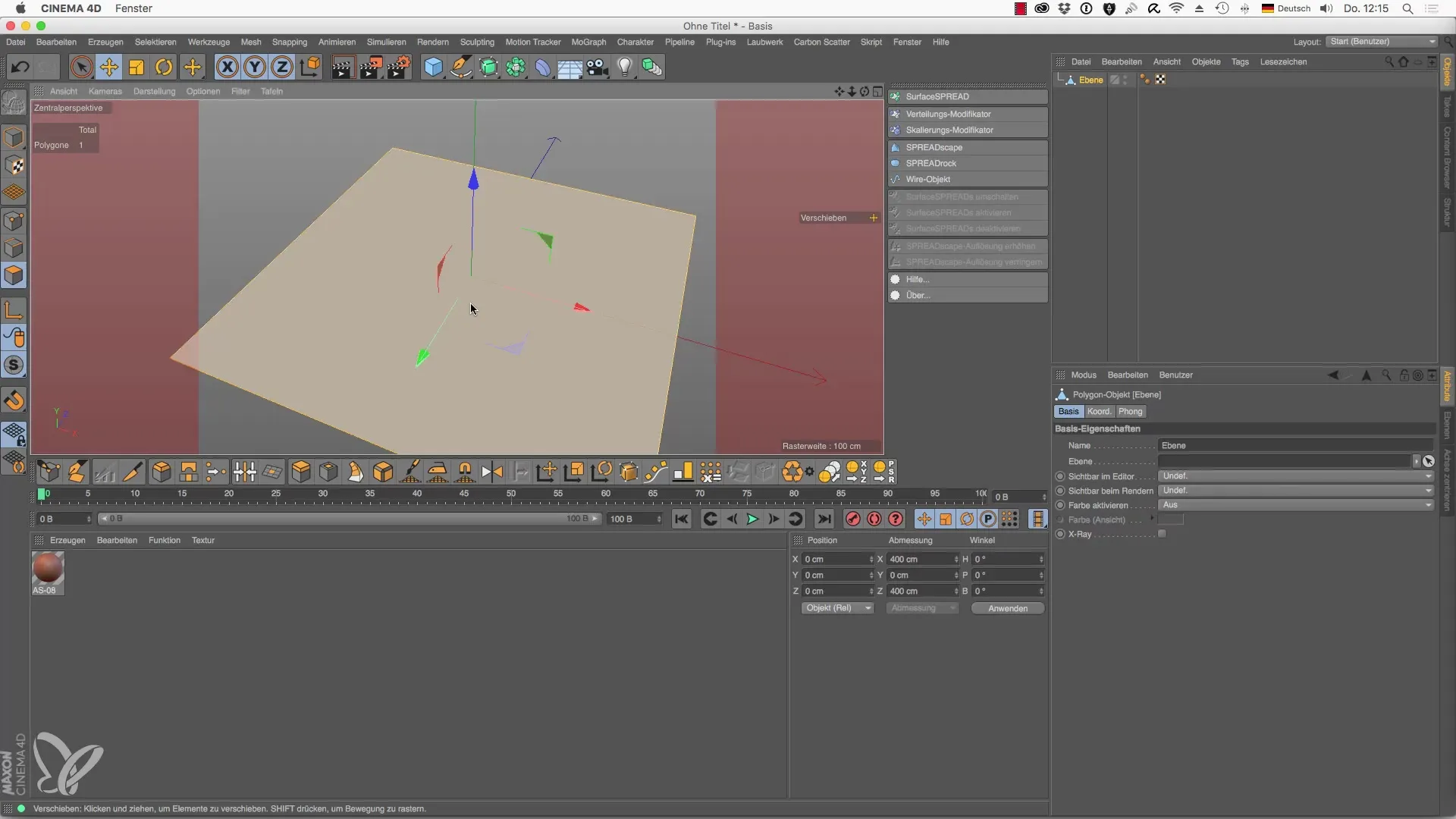
Now, you will use the Wire object to distribute splines across this surface. For this purpose, you need the SurfaceSPREAD object to efficiently generate the splines.
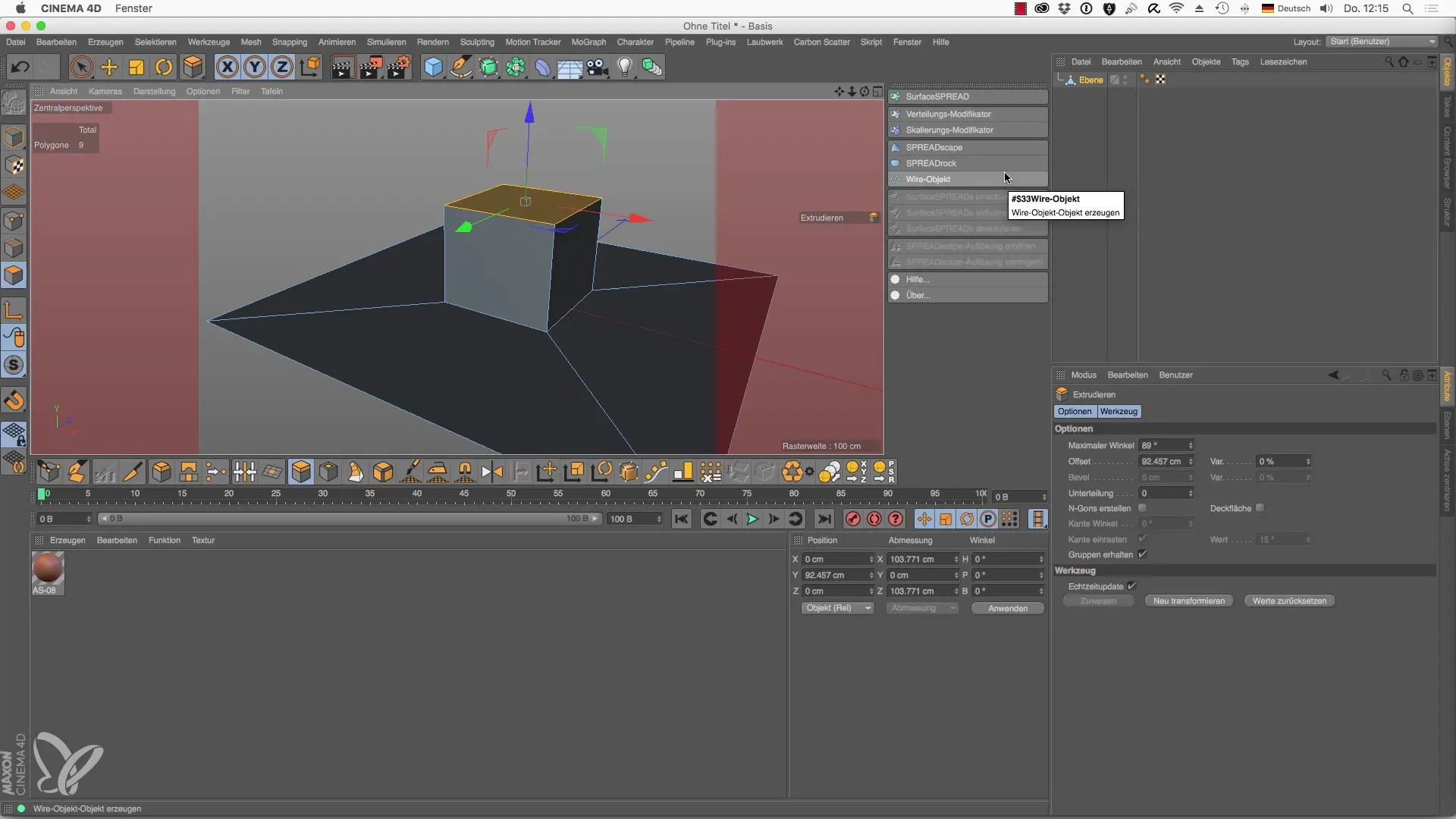
Additionally, you need to create a null object that serves as a container for your Wire object. Go to the objects and select the null object. This null object will be crucial for using the Wire object correctly.
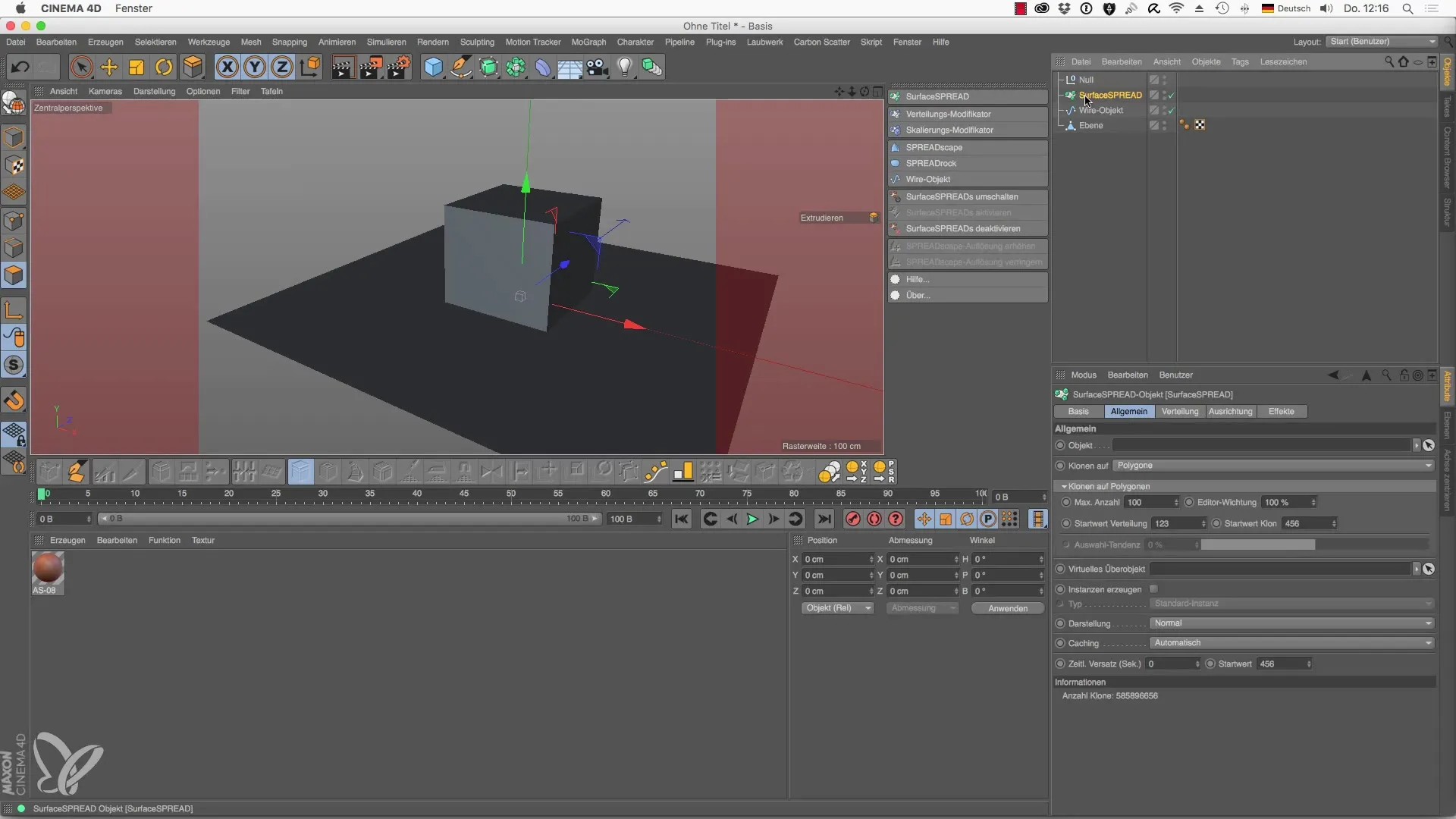
Once you have the null object, click on the SurfaceSPREAD object and set it as the object to be used for the clones. It is important that the Wire object acts as the parent object to arrange everything correctly.
Now that you have completed these steps, you will see that the splines are indeed distributed across the surface. You can also make adjustments to the Wire object to change the distribution.

If you want to change the distribution, you can choose between different interpolation methods. For example, you can switch from linear to cubic to create dynamic shapes that appear softer and more fluid.
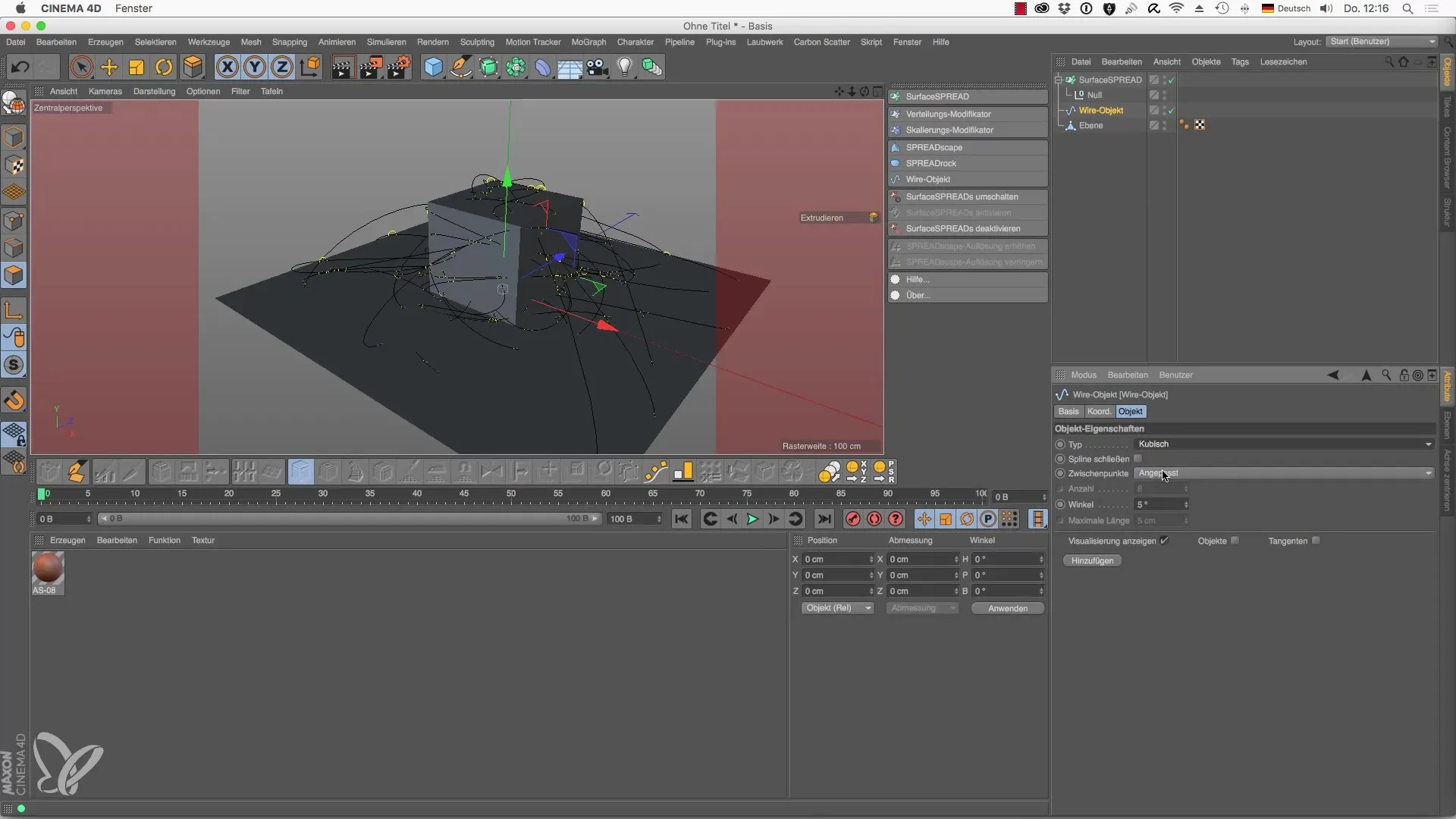
Once you are satisfied with the settings and the splines are distributed according to your preferences, you can select the SurfaceSPREAD object and accept the current state as a shape. This will convert the splines into a polygon.
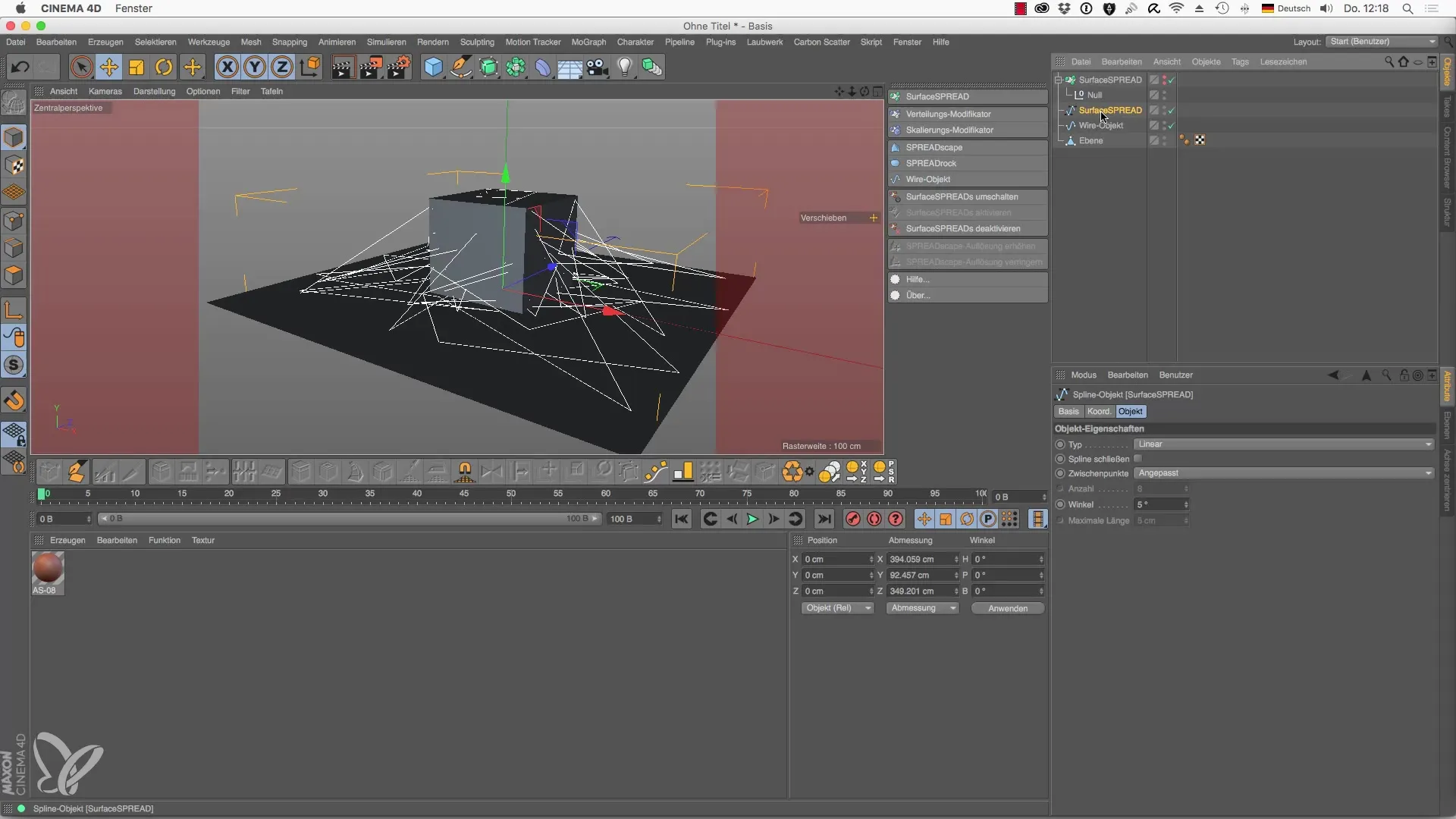
Now you also have the option to further use the splines, for example by arranging them in a circle and adjusting the shape accordingly. This provides a multifaceted design for your project.
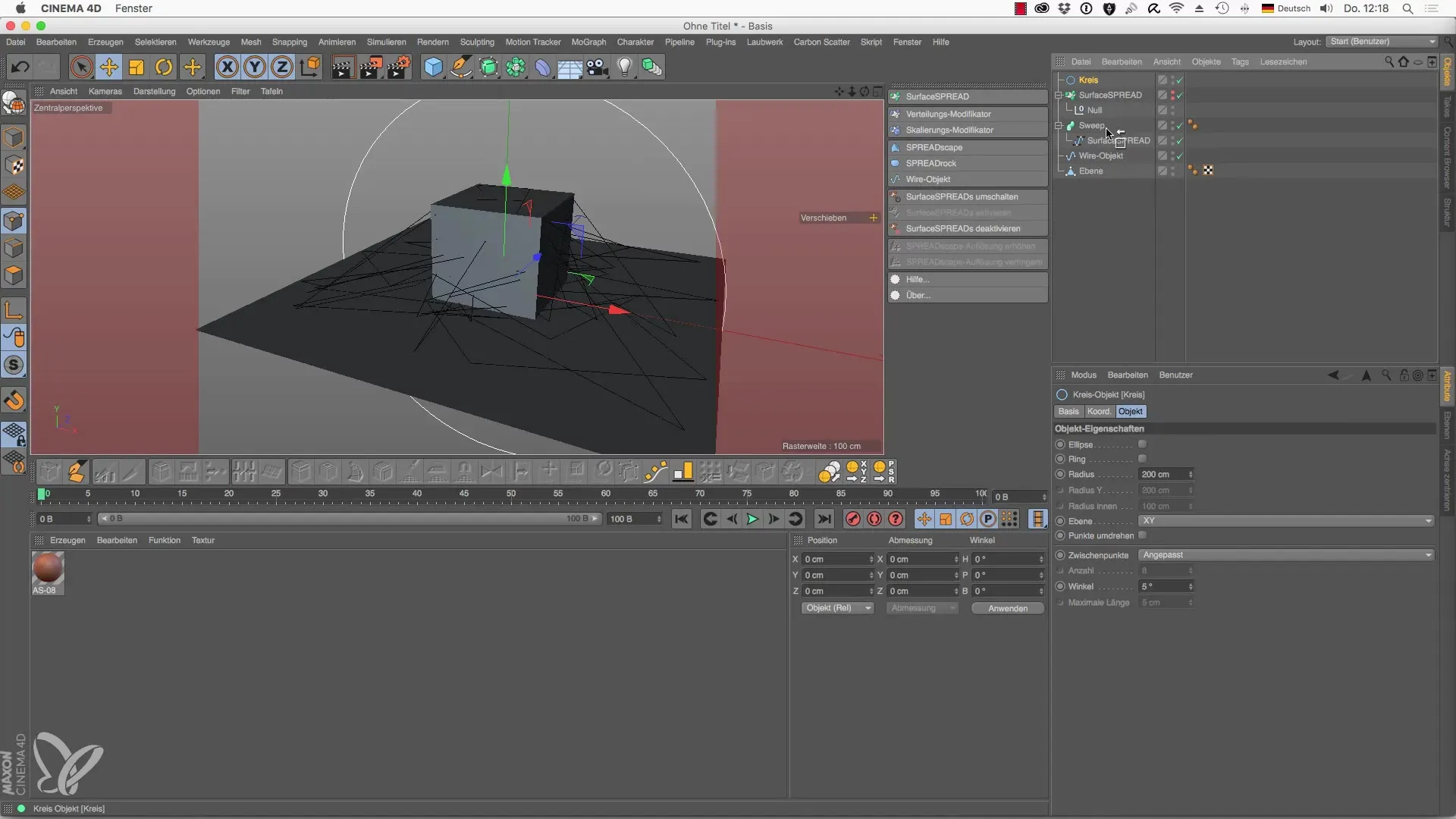
Summary – Foliage for Cinema 4D: Introduction to the Wire Object from SurfaceSPREAD
By learning to use the Wire object in Cinema 4D, you have acquired a powerful tool to create creative and dynamic designs. The right understanding and correct use of SurfaceSPREAD allows you to achieve impressive visual results. Experiment with the different settings and bring your designs to life!
Frequently Asked Questions
How can I use the Wire object in Cinema 4D?The Wire object is used to distribute splines across a surface with the help of SurfaceSPREAD.
Why do I need a null object?A null object acts as a container for the Wire object and is necessary to organize the clones correctly.
How can I change the distribution of the splines?You can adjust the interpolation method in the Wire object and choose between linear and cubic.
Can I convert the splines into polygons?Yes, you can select the SurfaceSPREAD object and accept the current state as polygons to further use the splines.

