The effective design and adjustment of plant models in Cinema 4D is crucial for creating vibrant and engaging environments. In this tutorial, I will show you how to use the advanced settings of the Laubwerk Plants Kits to customize your trees to your specific requirements. You will learn how to use various parameters to optimize the appearance and detail level of your trees.
Key Takeaways
- Adjusting leaf density for more realistic tree representations
- Using geometry settings to reduce render time
- Understanding parameters like leaf quantity, subdivision, and branching depth
- Practical tips for animating trees and seasons
Step-by-Step Guide
Start by opening your Laubwerk project in Cinema 4D. If you haven't loaded the plant object yet, you can easily do so by clicking on "Browse Plants." This opens a browser where you can select your desired tree species.
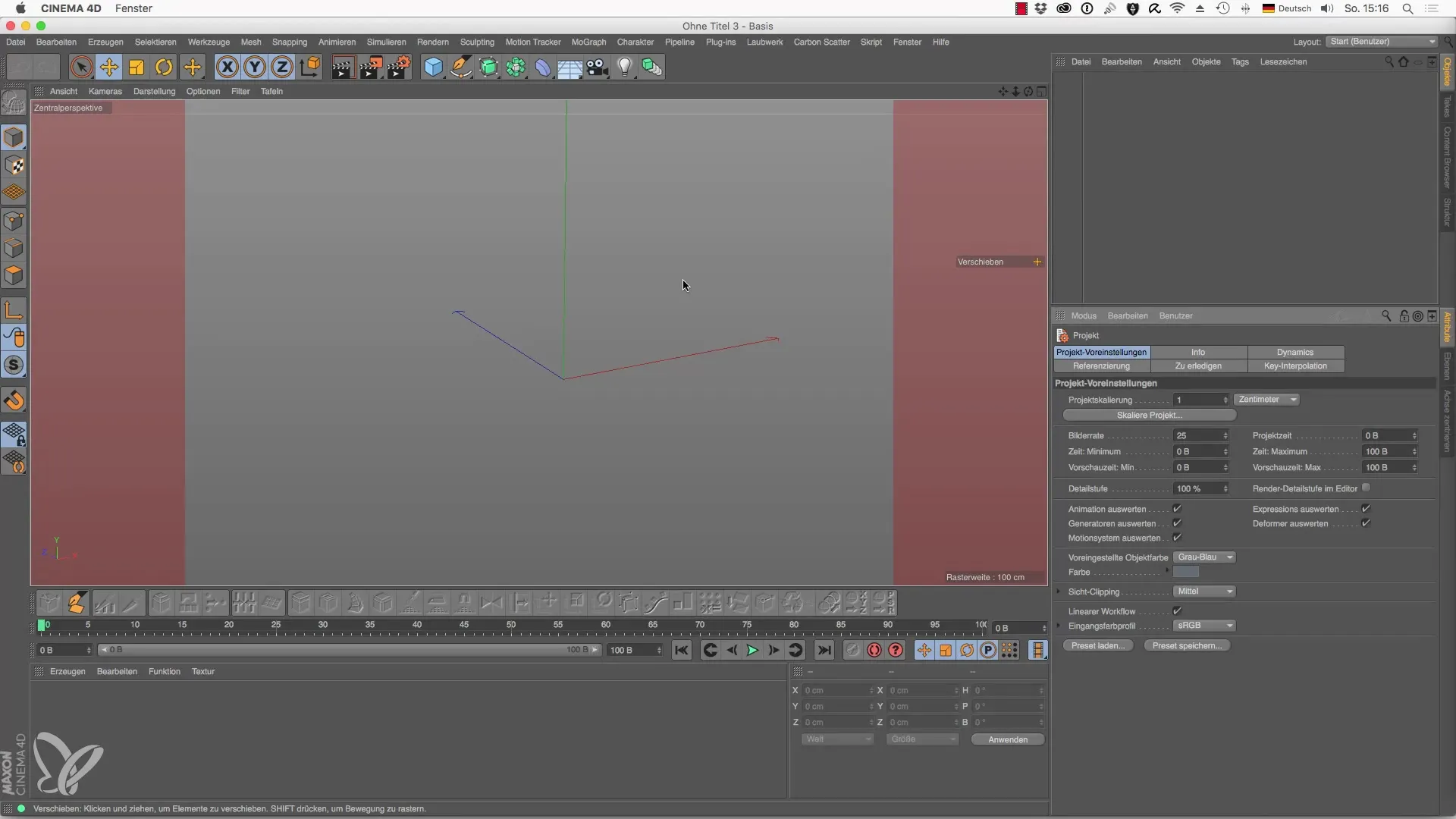
Once you've selected your tree, you can begin adjusting the leaf density. You can set a value of 20% to reduce the number of leaves. For a quick preview, set the editor setting to "Render Geometry" to immediately see how this change affects the appearance of the tree.
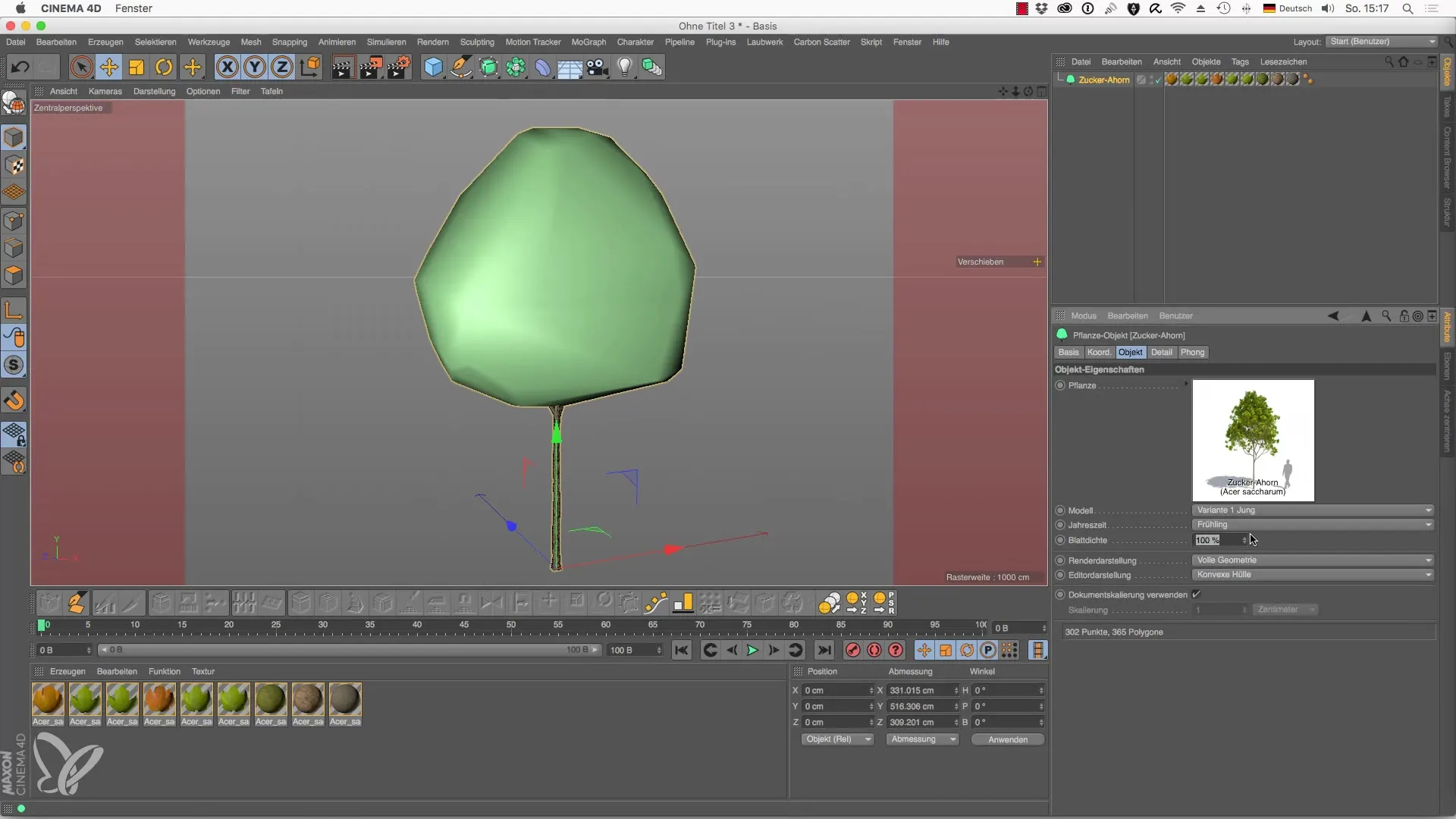
With reduced leaf density, you'll get an airy tree that allows for more visibility of its surroundings, such as a building in the background. This setting can be useful for emphasizing certain elements of the scene.
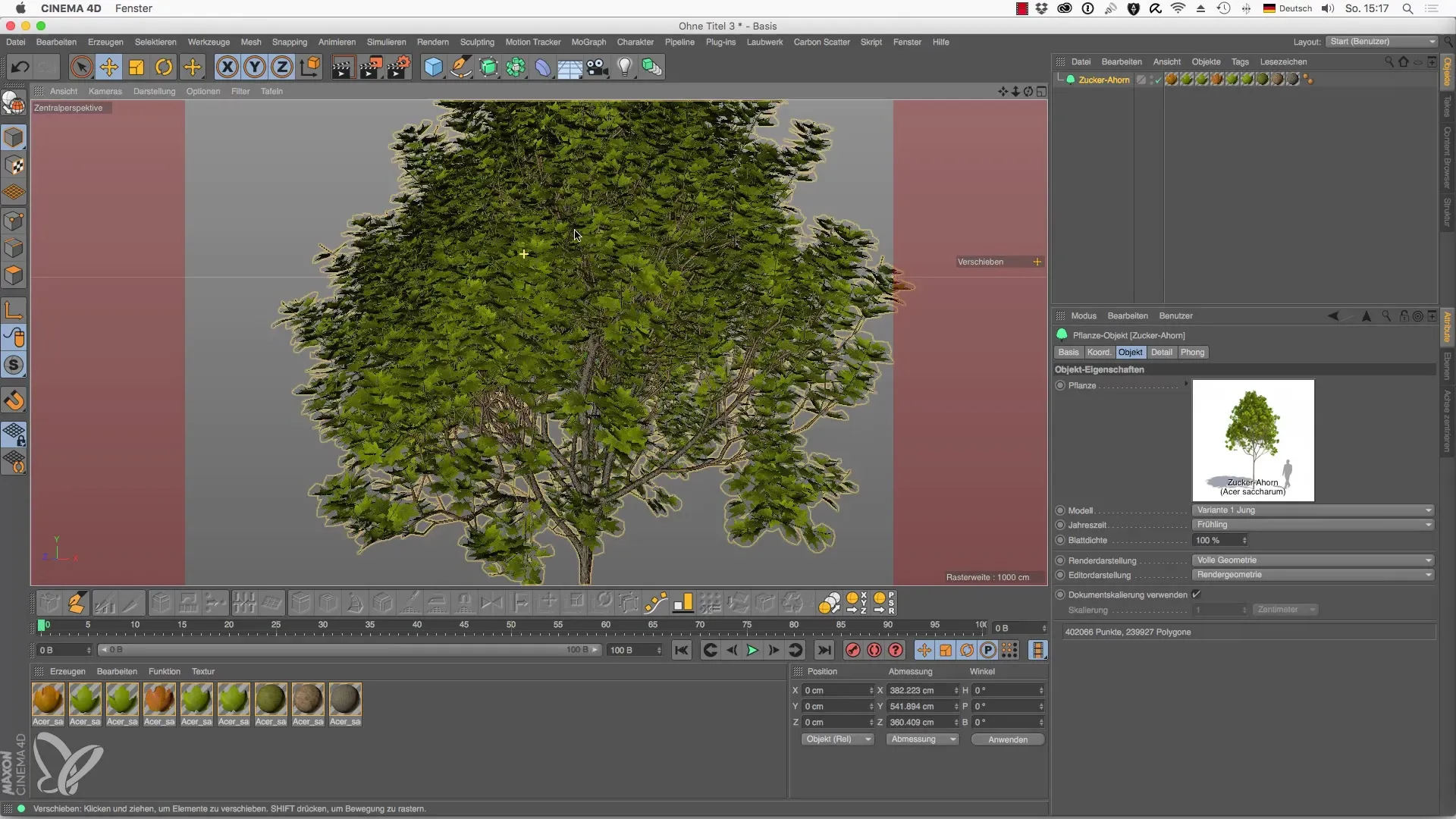
In the next step, switch to the detailing options. Activate the two parameters related to polygon subdivision. You have the freedom to adjust the subdivision of the leaves so that, at a value of 20%, they represent much less geometric information. This setting is ideal when rendering distant trees that do not need to be viewed in detail.

If you switch to a value of 50%, you can still achieve a good representation without unnecessarily extending the render time. Experiment with the subdivision to find the optimal balance between detail and render speed.
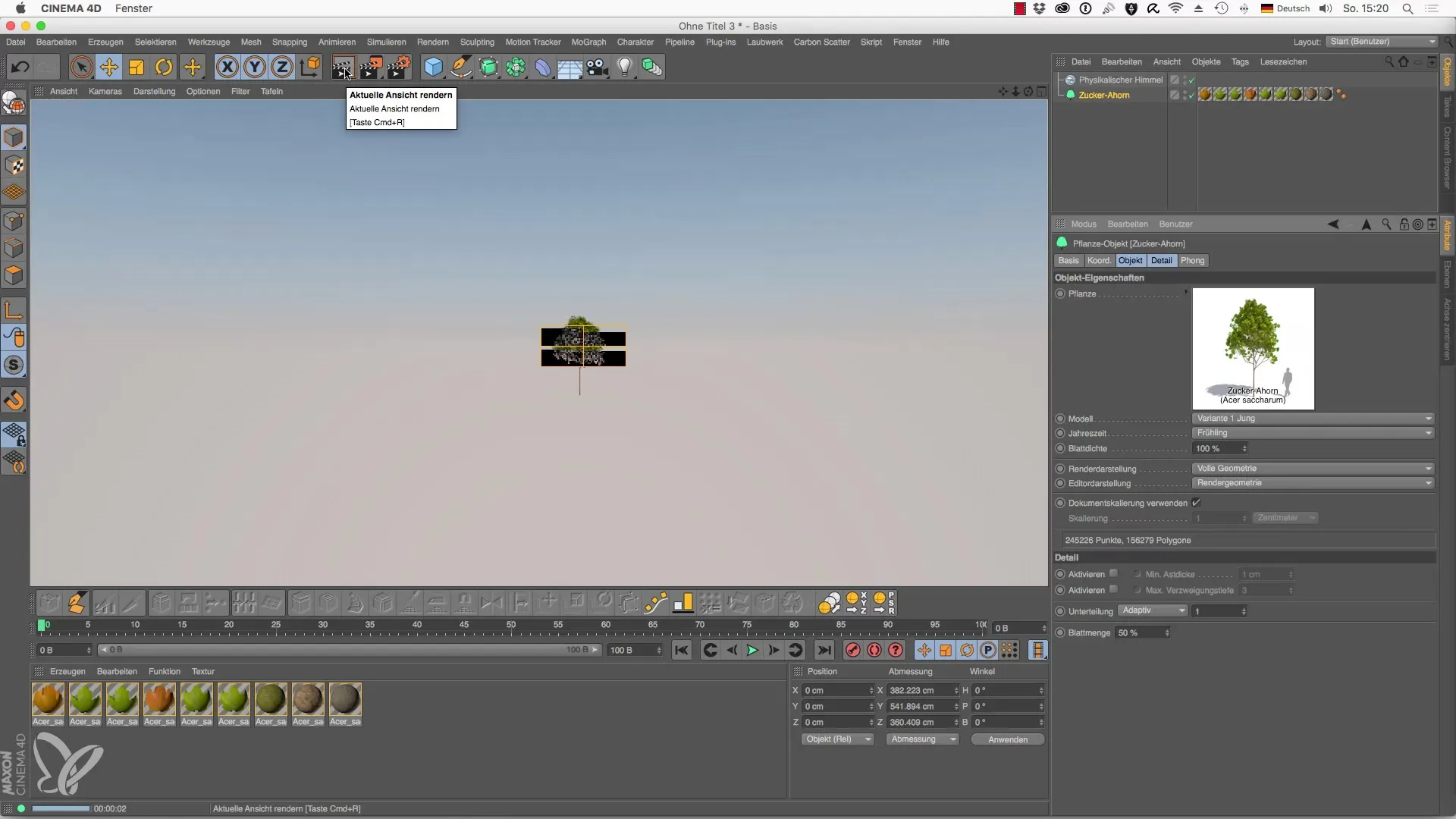
To further optimize the tree structure, enable the minimum branch thickness. Adjusting this value will reduce the number of visible branches, which can make the overall picture more elegant. For example, you could set a minimum branch thickness of 0.5 to eliminate thinner branches that are not sufficiently visible in the scene.
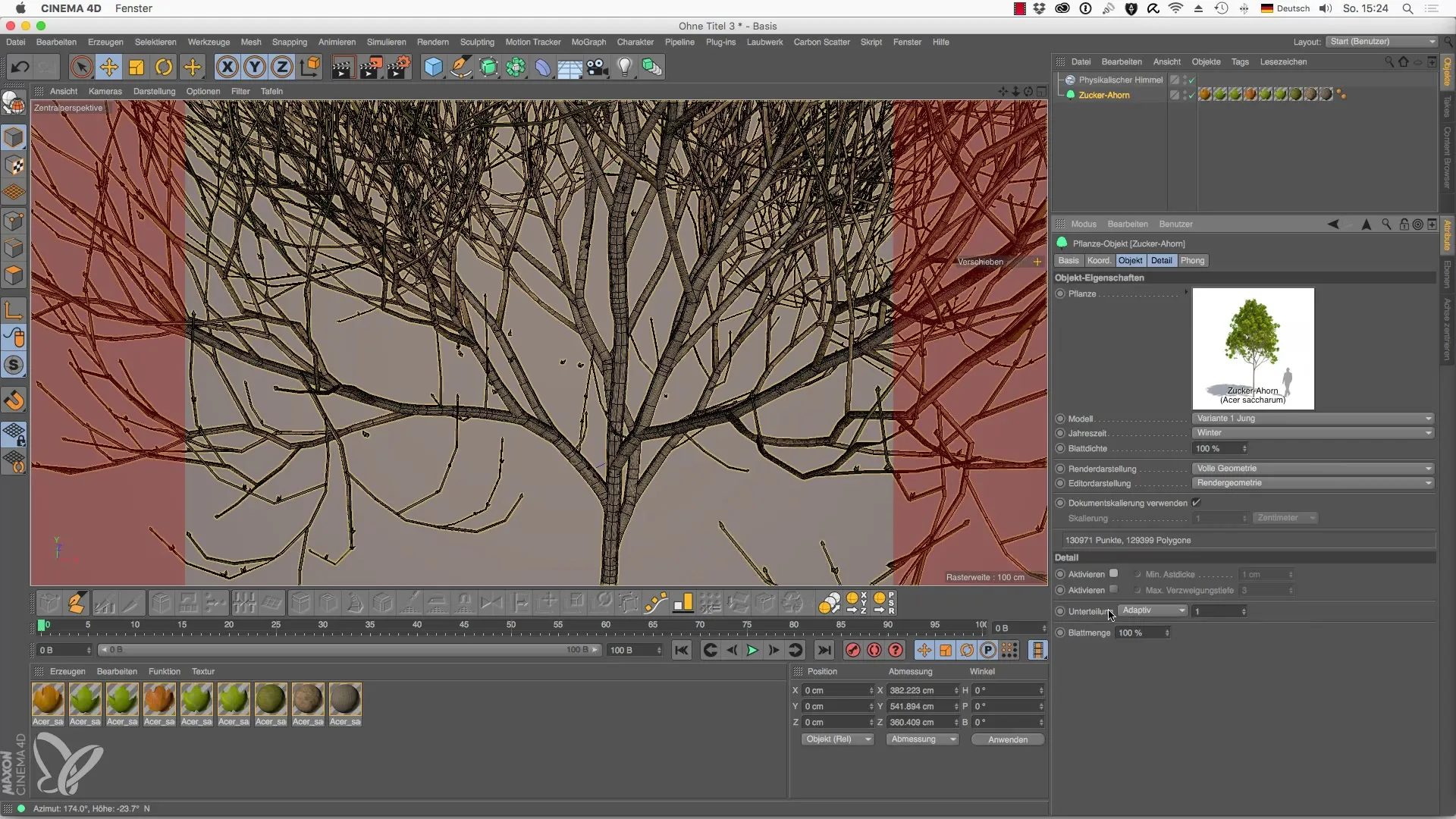
You can now adjust the branching depth, which controls how deep the branches of the tree grow. This can be particularly useful for adapting the tree to the specific season or environment. Set the value as per your preferences and check if the tree matches the desired look.
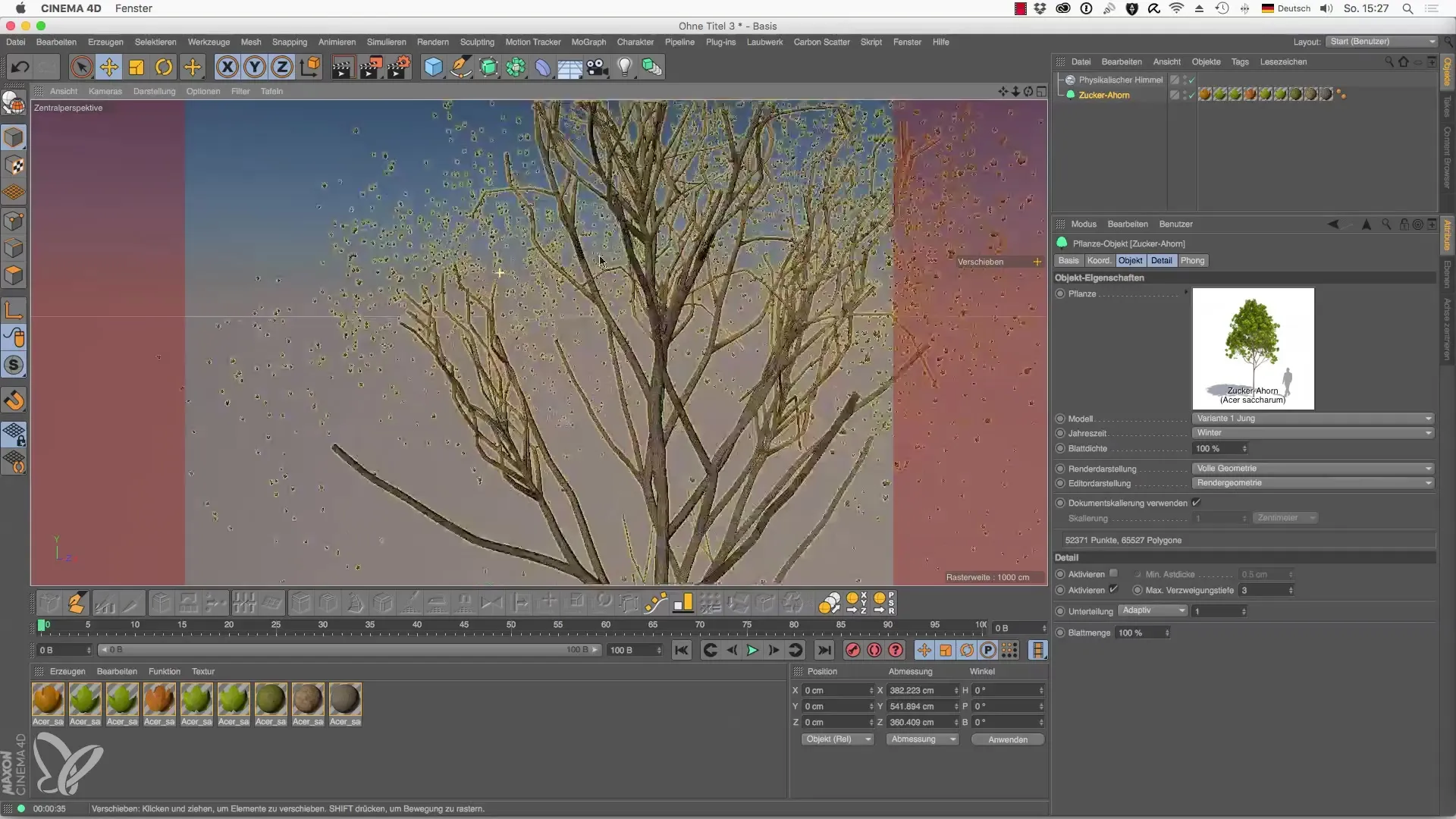
If you want to prepare your trees for animation, you can also cycle through seasons. You can set keyframes to implement different tree representations for various seasons. This simple technique brings life to a static scene.
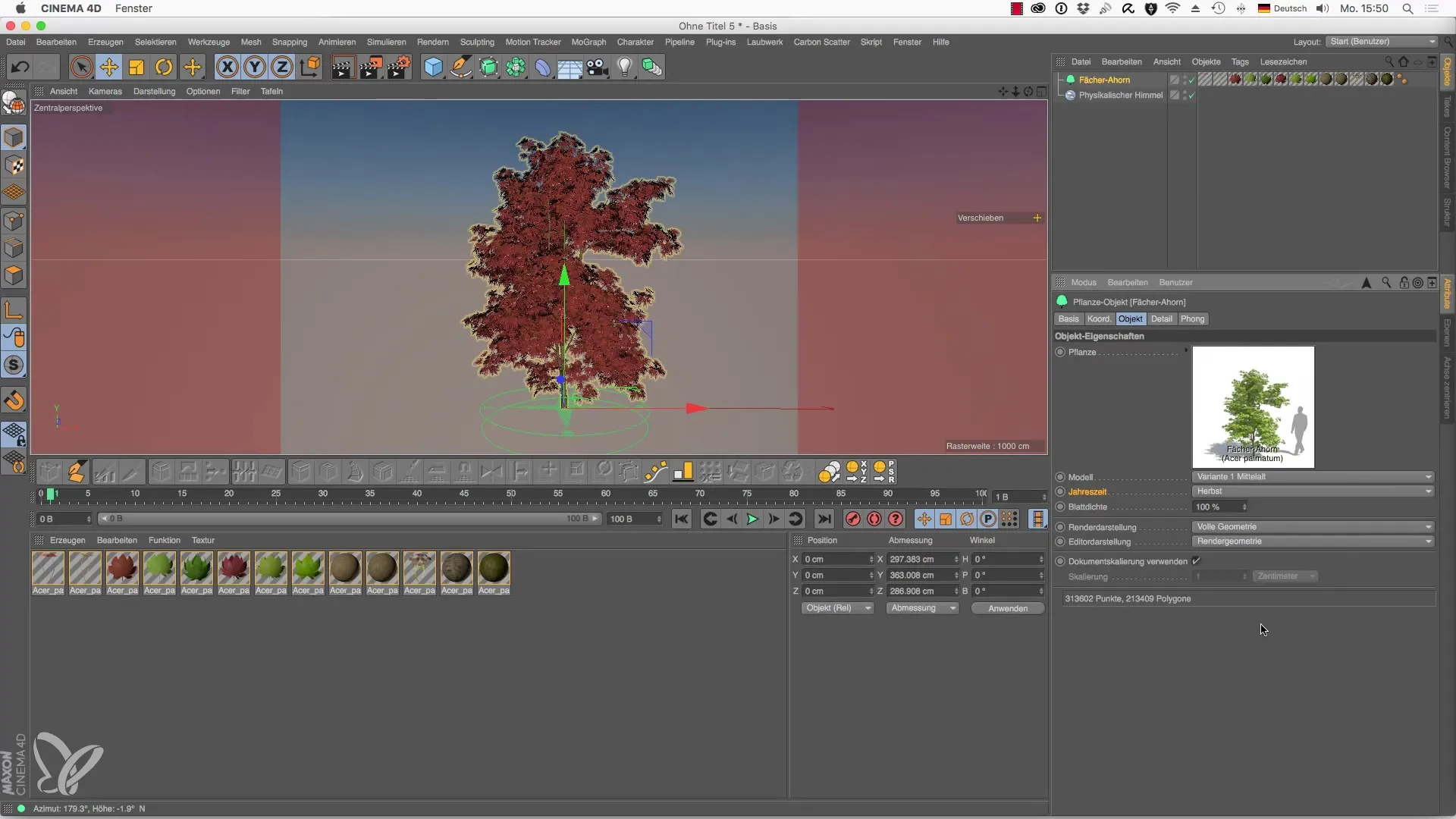
Finally, take a look at how the tree looks overall. This is a great advantage since you have precisely adjustable settings available to help you achieve optimal render quality without wasting unnecessary time. Enjoy the process and experiment with many combinations of settings to create the ideal tree for your project.
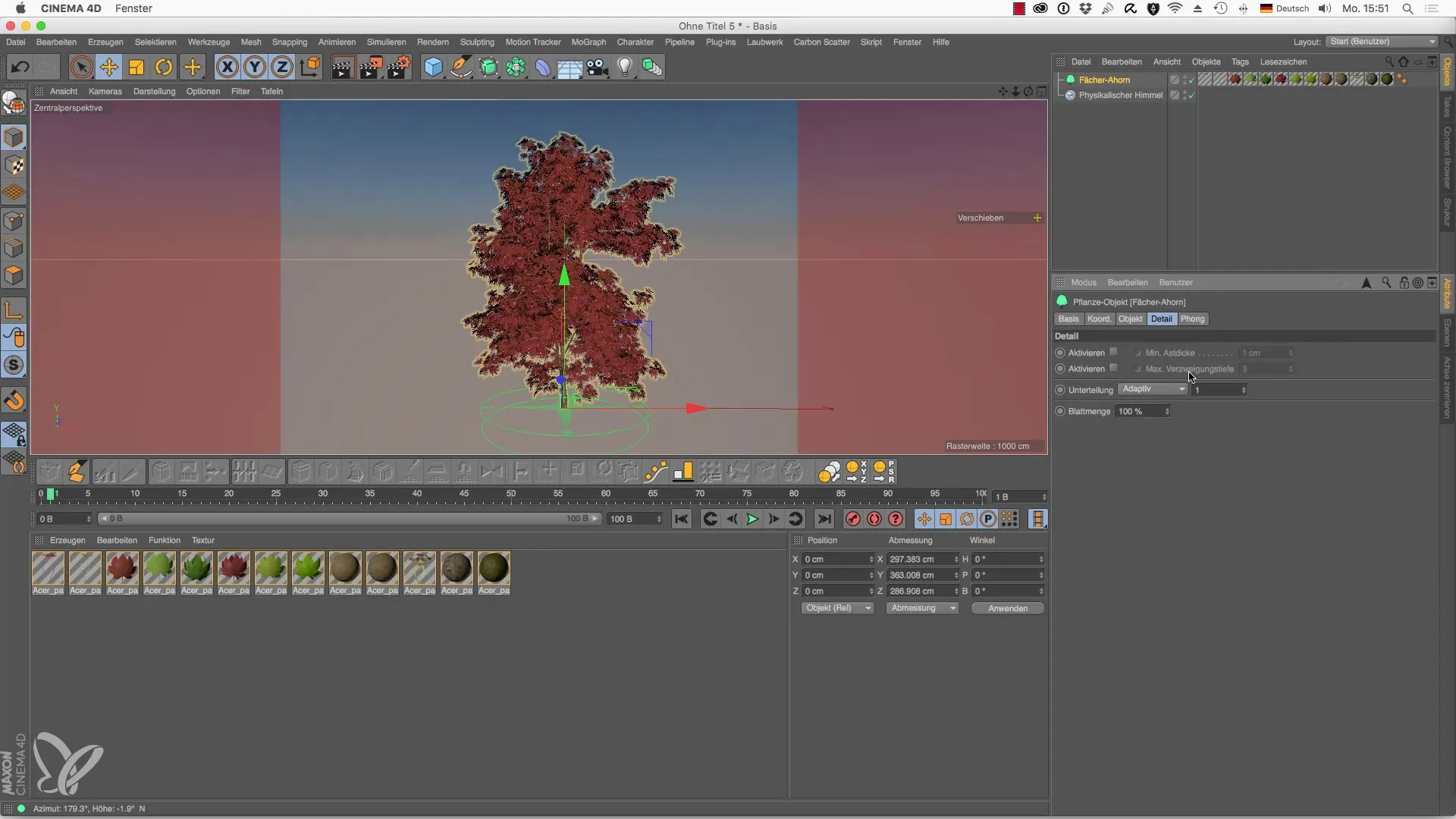
Summary – Advanced Settings for Laubwerk Plants Kits in Cinema 4D
In this guide, you have learned how to effectively use the advanced settings for Laubwerk Plants Kits in Cinema 4D to improve the visual quality of your plant models. By adjusting leaf density, geometry, and other parameters, you can not only optimize the aesthetics of your scene but also significantly reduce render times.
Frequently Asked Questions
How can I adjust the leaf density of a tree?You can set the leaf density in the "Details" menu under the geometry parameters.
What is the best setting for branching depth?The optimal branching depth depends on the specific tree species and the scene. Experiment with values to achieve the desired look.
How can I optimize render time for distant trees?Reduce the leaf quantity and subdivision so that less geometry is rendered without compromising quality.
Can I animate trees?Yes, you can set keyframes to represent different seasons or states of a tree, but transitions are not smooth.
How does minimum branch thickness affect the appearance of my tree?A higher minimum branch thickness reduces the visible branches and can help make the overall appearance of the tree cleaner and more realistic.

