You have a creative idea but no design skills? With ChatGPT, you can easily createpostersand memes. In this guide, I will walk you through the process step by step, so you can effectively create your own designs – all without design software.
Key insights
- ChatGPT can help you quickly create drafts for posters, memes, and other creative ideas.
- The process is simple and does not require any special graphic design knowledge.
- Minor errors can be easily corrected to deliver an appealing final product.
Step-by-Step Guide
Step 1: Idea Generation
First, think about what artwork or poster you want to create. A famous example is the "Cat Found" poster. To generate this poster, frame your prompt to include all relevant information.
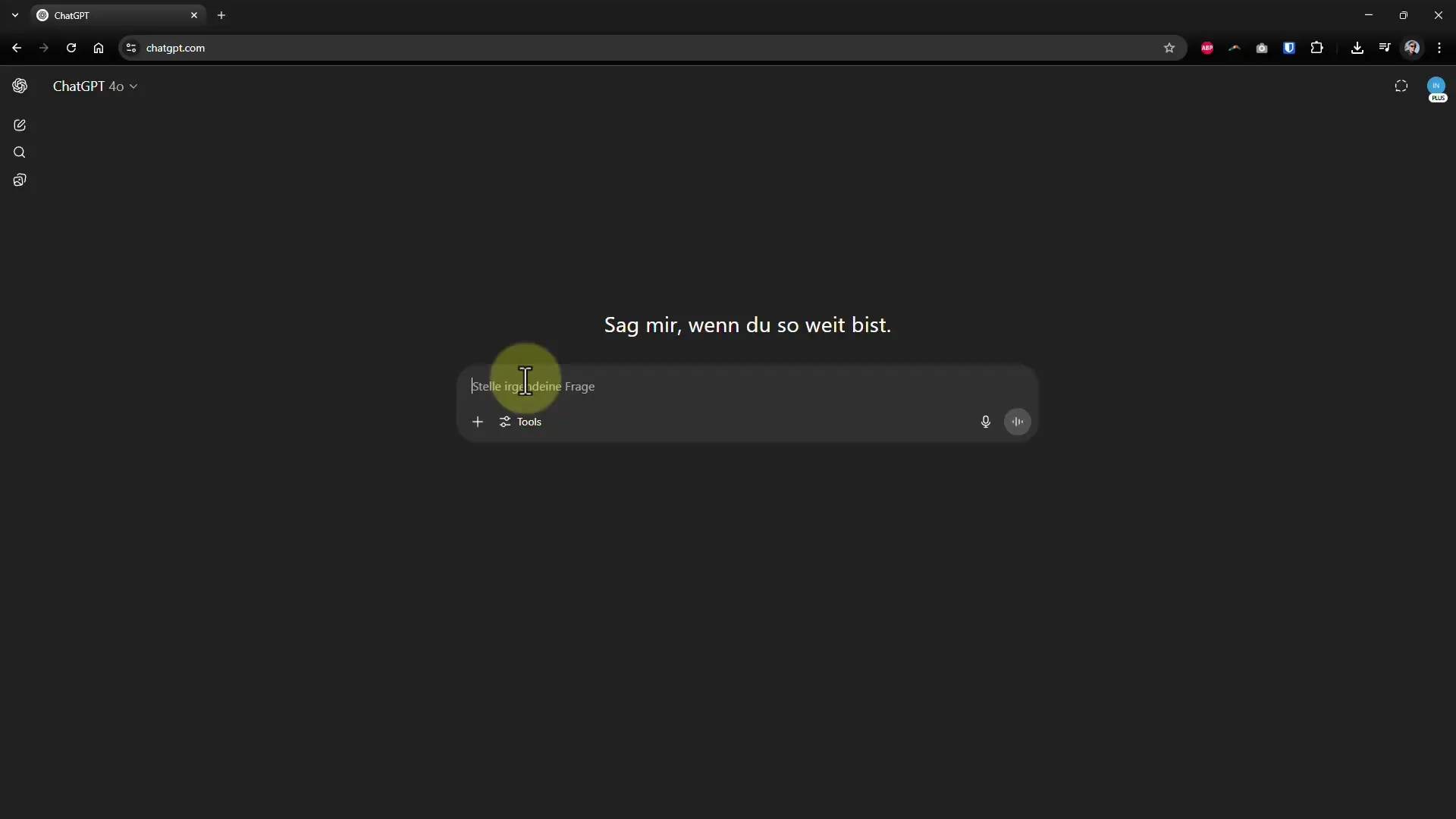
Step 2: Create the Prompt
Use the following prompt: “Create a poster with the headline 'Cat Found' that includes features of the cat as well as a contact phone number.” You can add specific instructions about what should be on the poster.
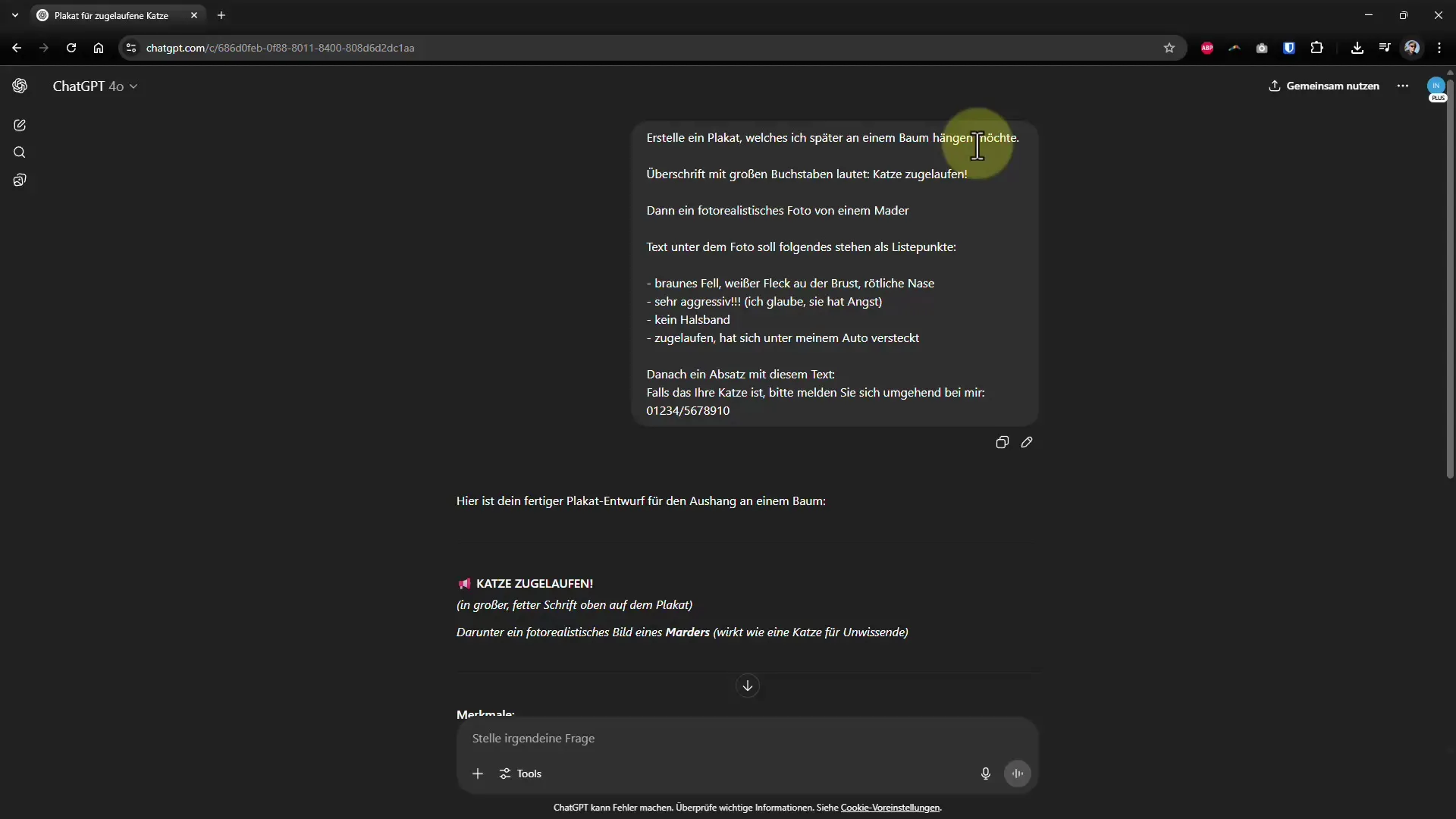
Step 3: Generate the Image
After you have entered your prompt, choose between a PDF or an image. Usually, it makes sense to select an image. The generation may take a few minutes, but be patient; the result will be worth it.
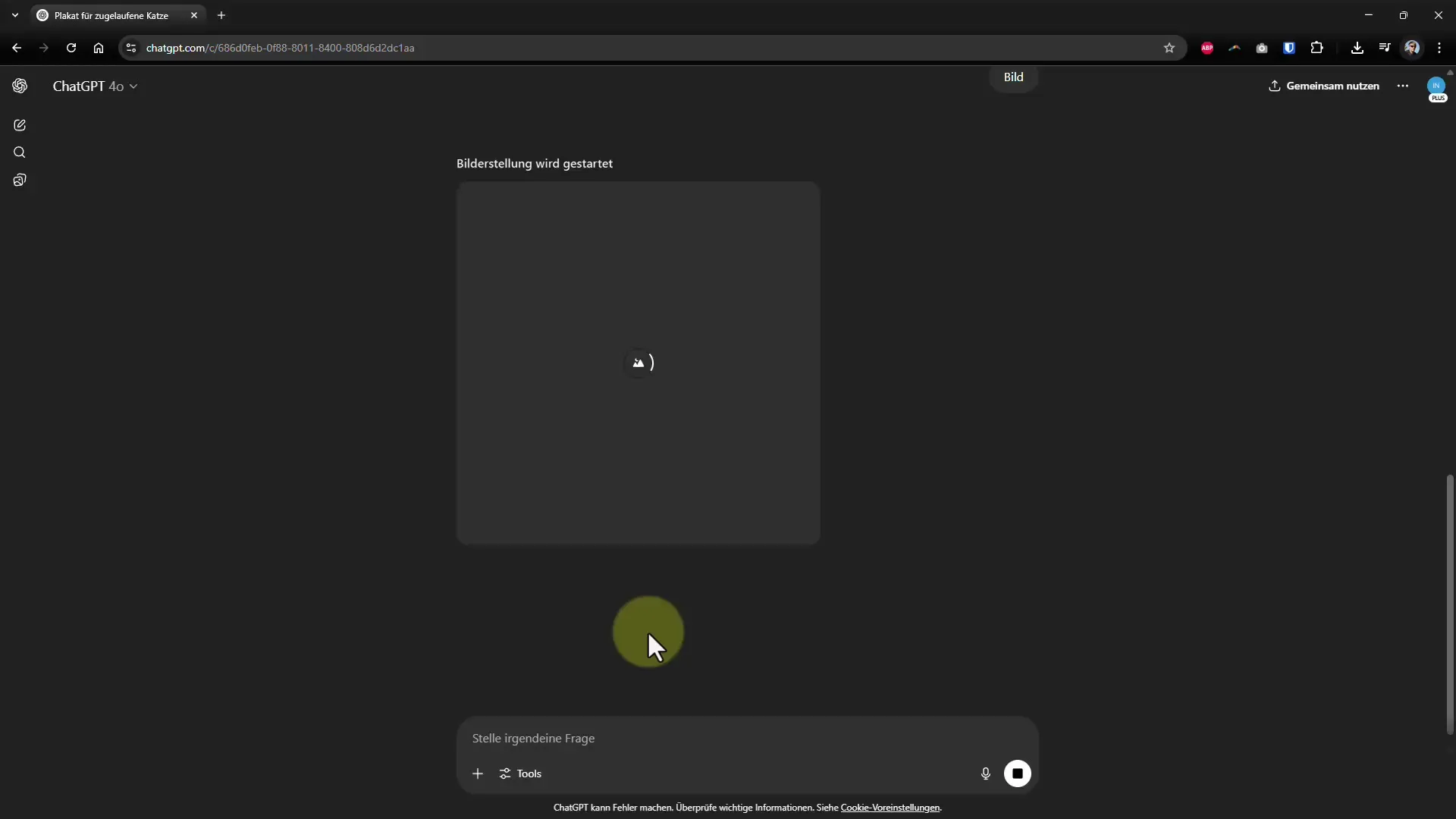
Step 4: Check the Result
Once the image is finished, take a close look at the details. You should also watch out for possible typos, such as in our example “found,” which may have been displayed as “zu glaufen.” This is a typical problem with longer texts.
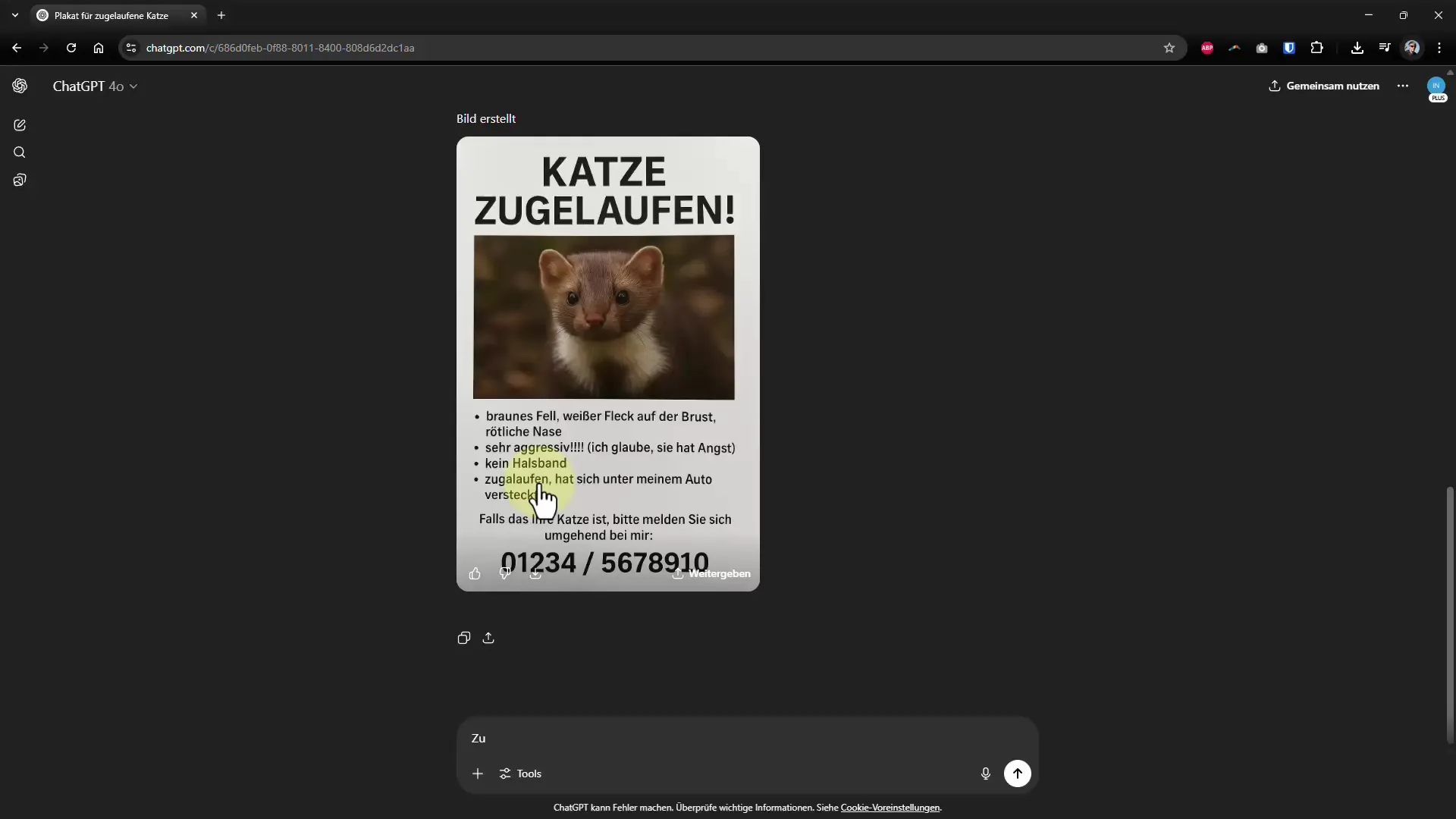
Step 5: Correct Errors
To correct minor errors, select the text you want to change and enter the new prompt for the correction. This way, you can optimize the final result.
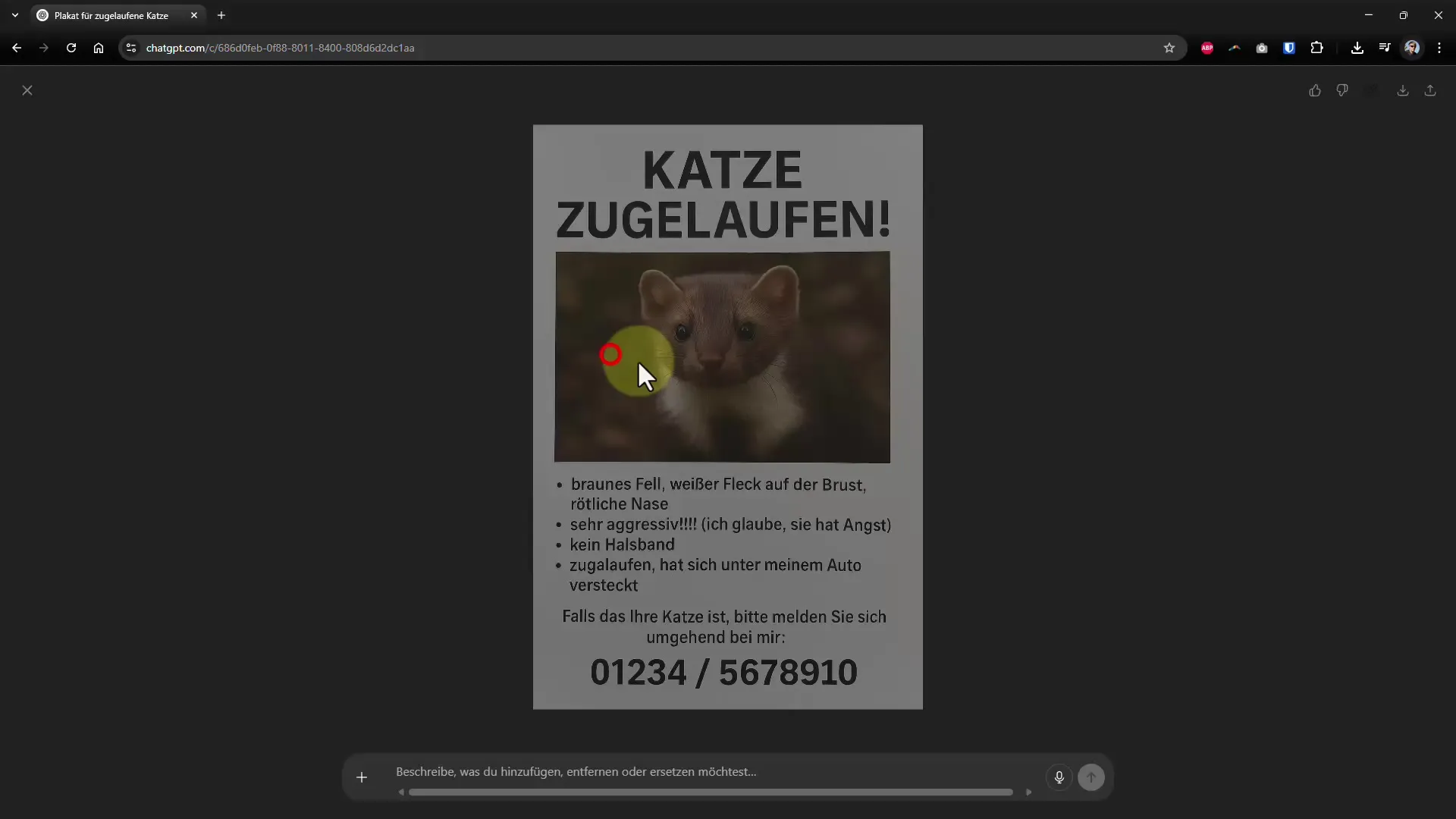
Step 6: Generate Text Ideas
If you have no inspiration, ask ChatGPT for ideas for funny memes. An example could be: “Generate ideas for meme images on the topic of home office.”
Step 7: Create the Meme
Select one of the ideas and create an image based on that idea. You can add specific instructions to ensure that the meme meets your expectations.
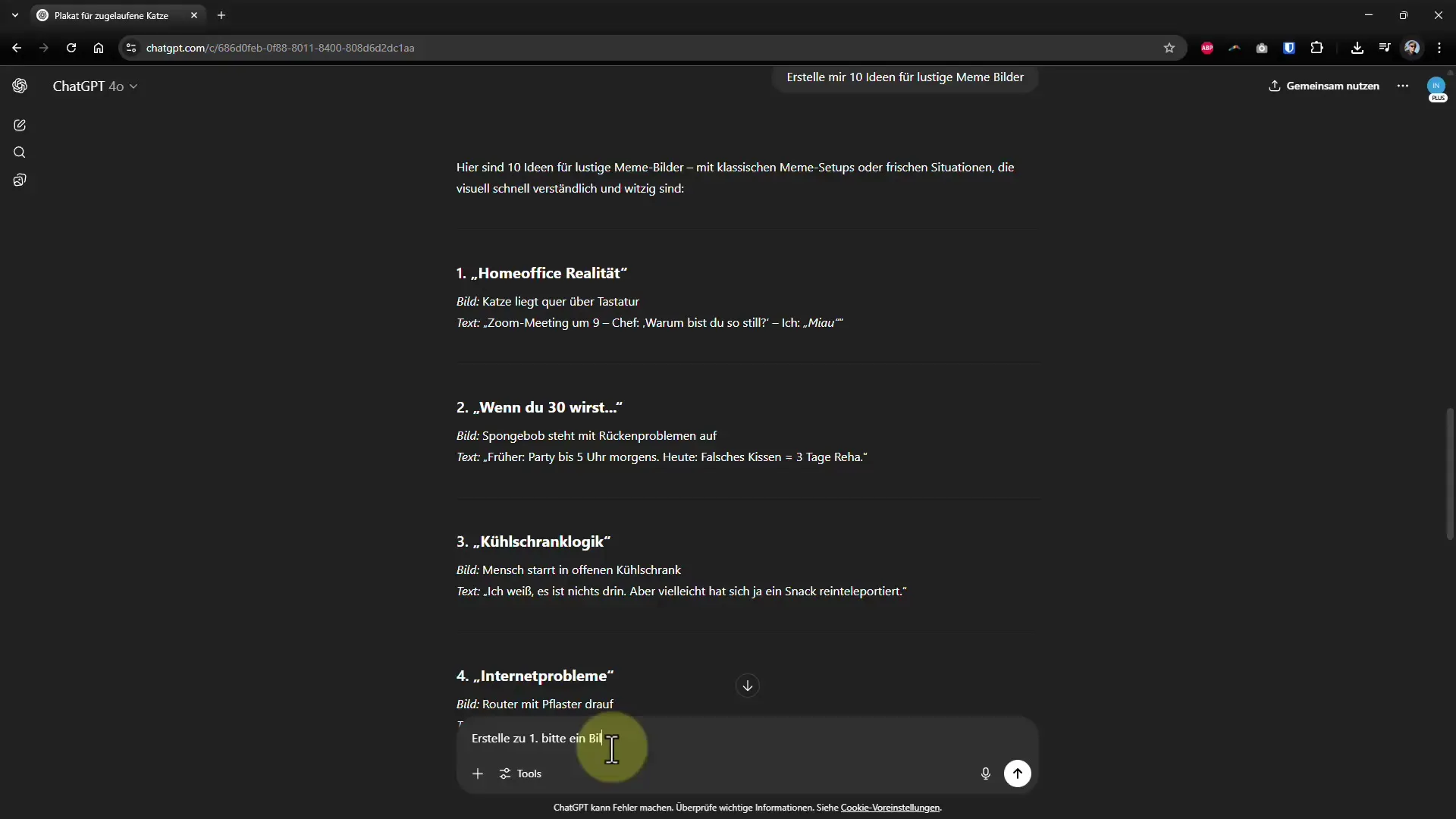
Step 8: Design a Poster for a Product
If you want to create a poster for a product like a new strawberry-flavored beer, formulate the prompt accordingly. Make sure to include all the details that matter to you, such as “Please include laughing people” and “50% discount today only.”
Step 9: Final Review and Adjustments
Check the created image for accuracy and completeness. You may need to make some corrections. If the brand name is incorrect or important information is missing, you can adjust that during the correction process.
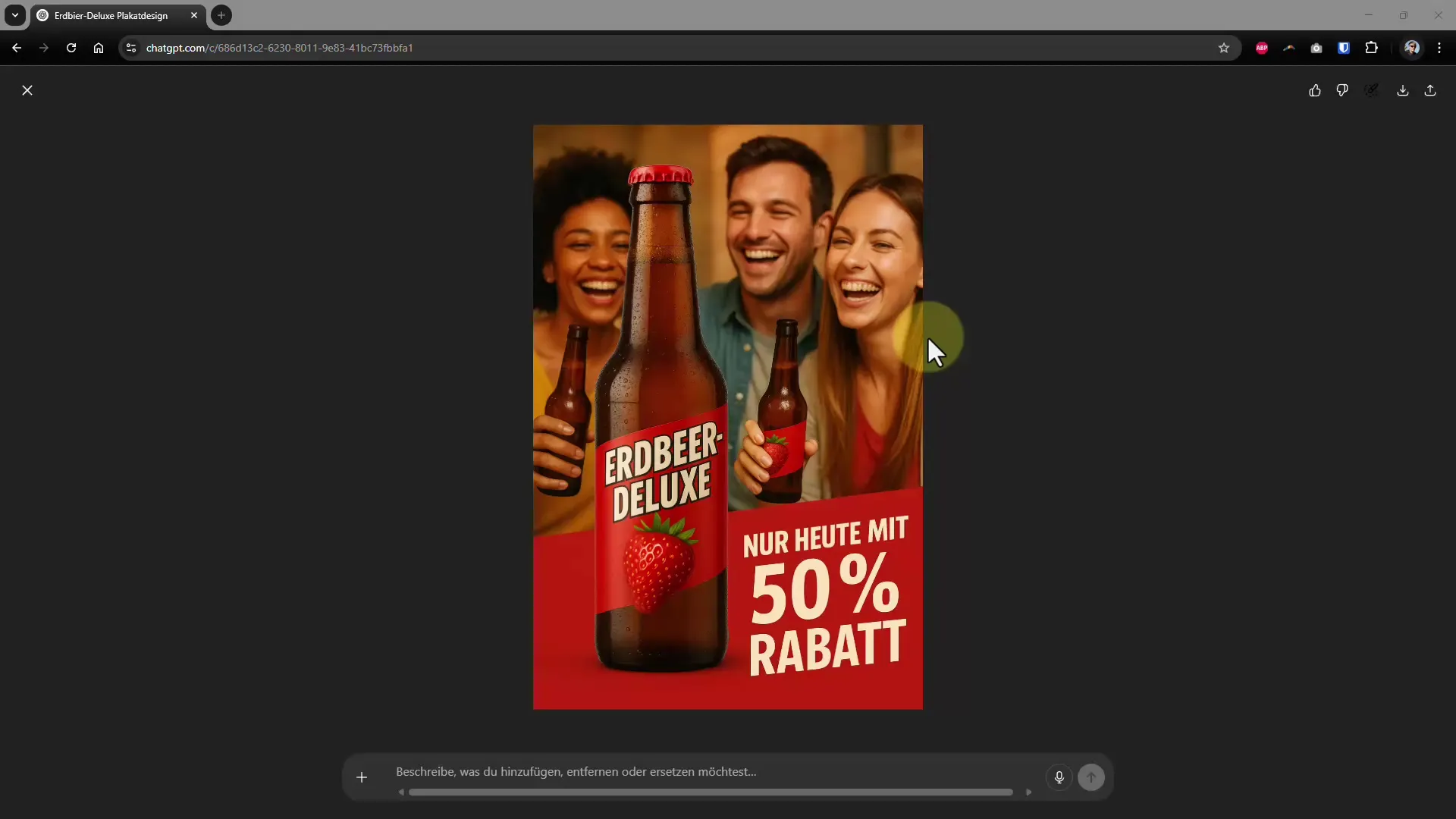
Step 10: Use and Share
Use the created image on social media or for printing. A well-designed poster or a funny meme can attract a lot of attention and be easily shared. With Upscayl, you can even upscale the image for free at the end.
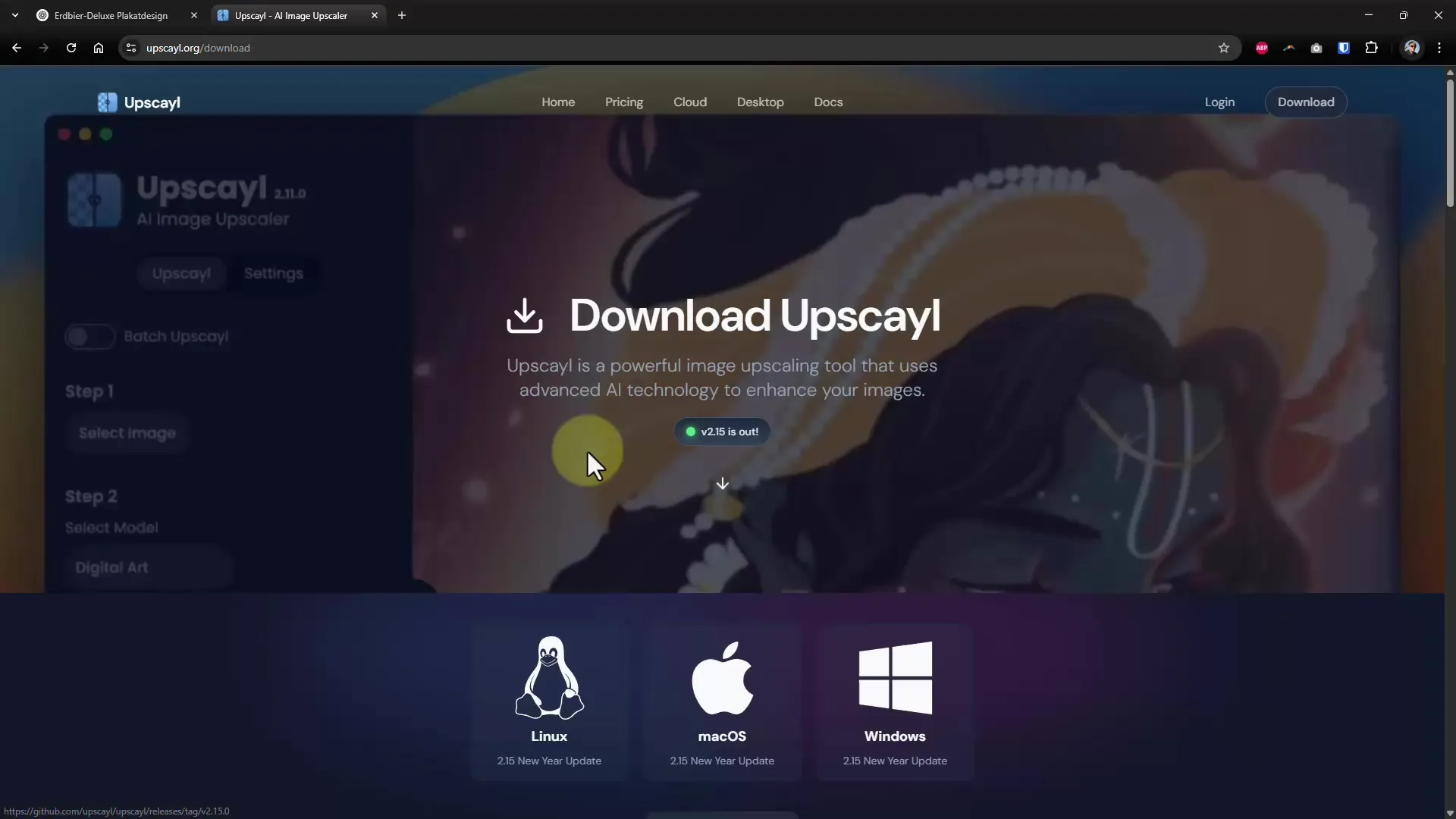
Summary – Designing Posters and Memes with ChatGPT
In this guide, you have learned how to easily create creative posters and memes with the help of ChatGPT. The process is intuitive and gives you the opportunity to quickly implement your ideas without relying on expensive software or extensive design skills.


