With the rapid development of AI technology, creating imageswith ChatGPTis one of the most fascinating possibilities available to you. If you've ever wondered how to recognize and consistently portray charactersin different scenes, you're in the right place. In this guide, you will learn how to consistently design your characters in different images with simple steps, and how to insert logos and other elements efficiently.
Key insights
- Use specific image descriptions for consistent characters.
- Insert logos easily into images.
- Use other tools when the image AI reaches its limits.
Step-by-Step Guide
First, let's look at how to use an existing image in ChatGPT to get a detailed description of it. You can do this by simply copying the image into the ChatGPT interface.
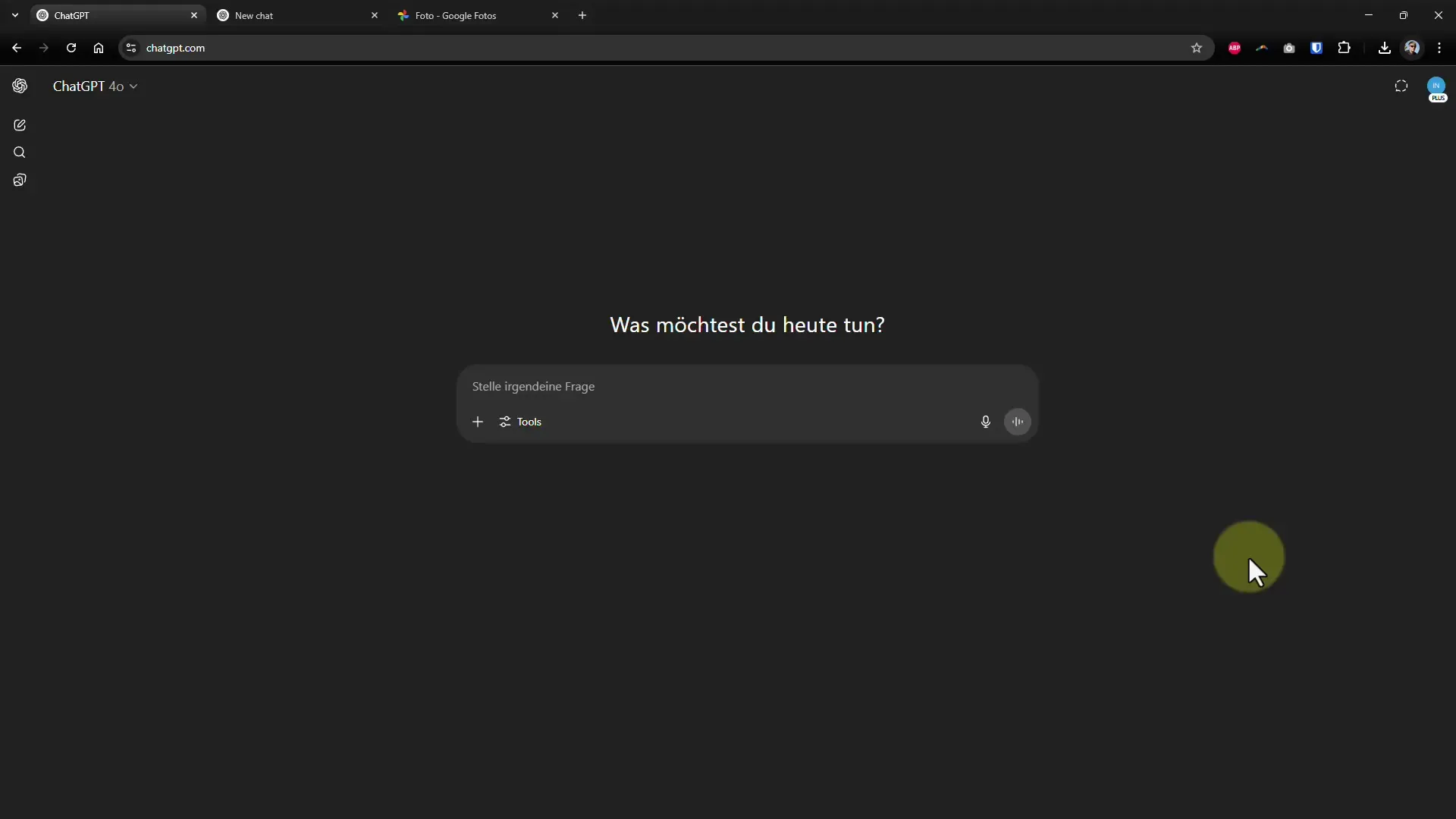
Once you have inserted the image, ChatGPT will prompt you to provide a description of the image. This is a great method to understand how the AI recognizes the individual elements of the image.
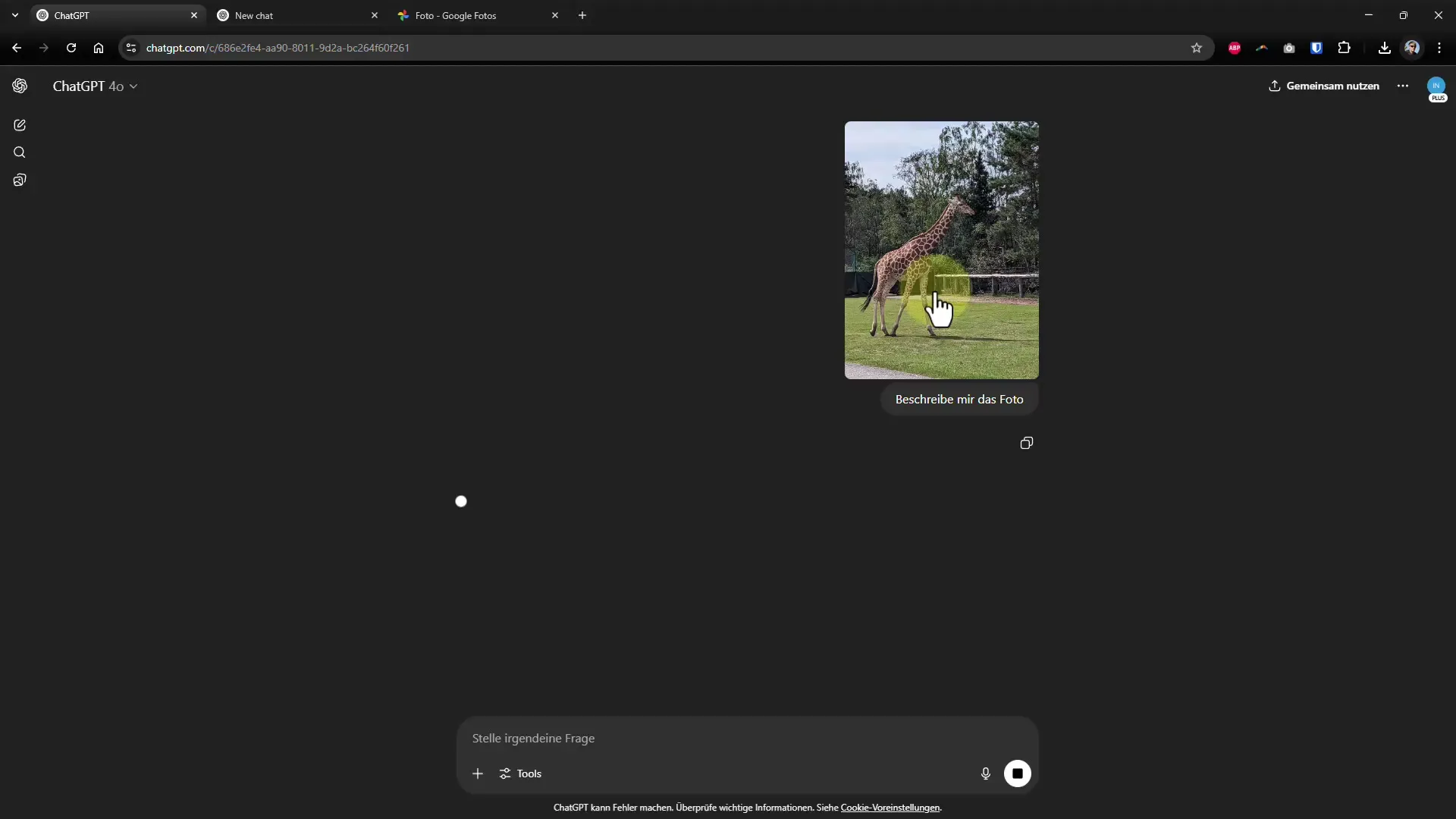
When it comes to adding extra elements, you can simply note in the ChatGPT image generator that you want to add a specific character, such as an elephant. It's important to note that everything will be re-rendered and the original elements of the image may not always be retained exactly.
A common problem is that while the added elements may leave a stunning visual impression, they might not match the original shot in detail. Therefore, you should be prepared for some variation.
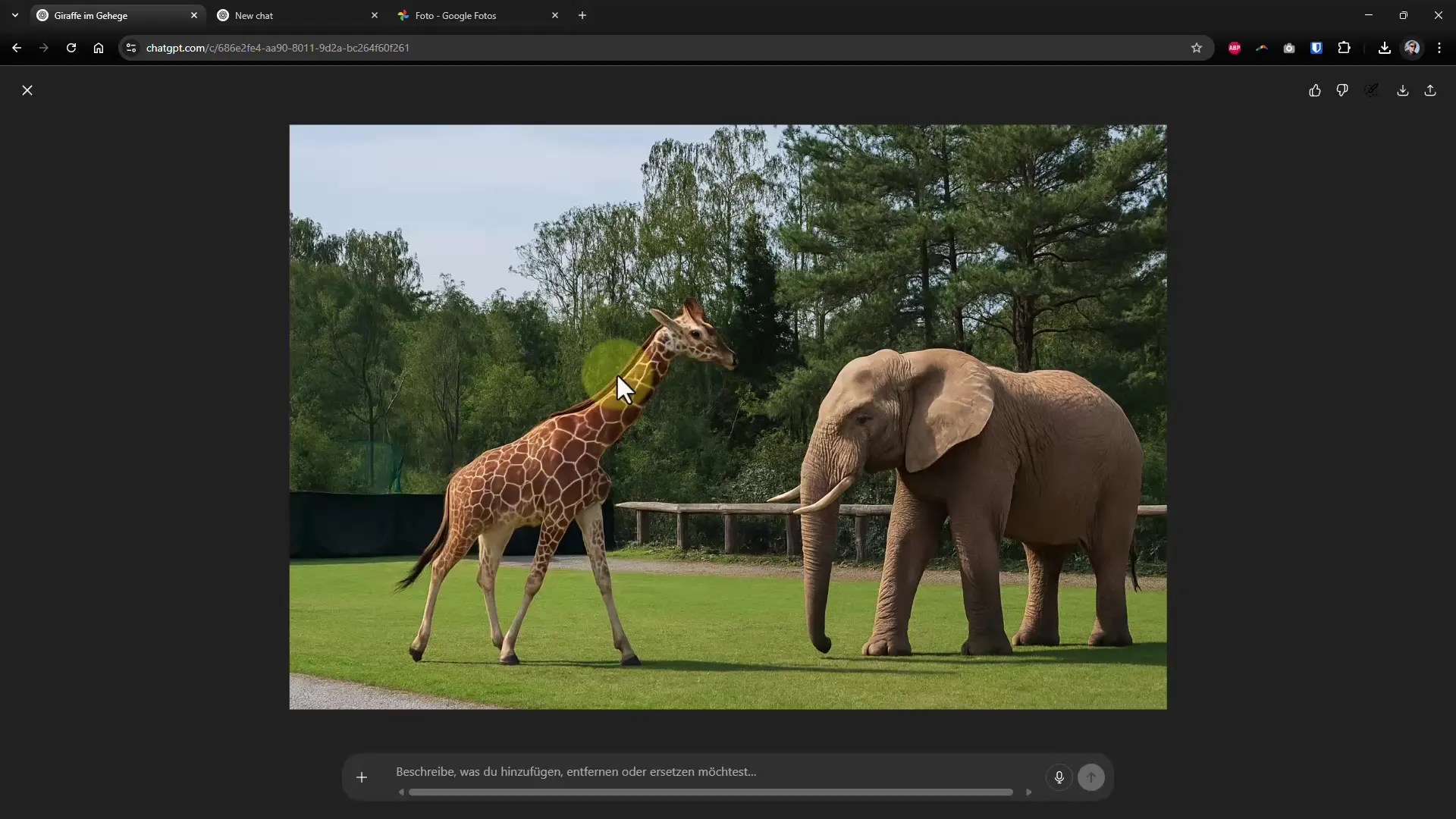
To insert a logo into your image, you can use the Ctrl+C and Ctrl+V keyboard shortcuts to paste images into the ChatGPT interface. At this step, you can specify exactly where you want to place the logo, in this example on your daughter's sweater.
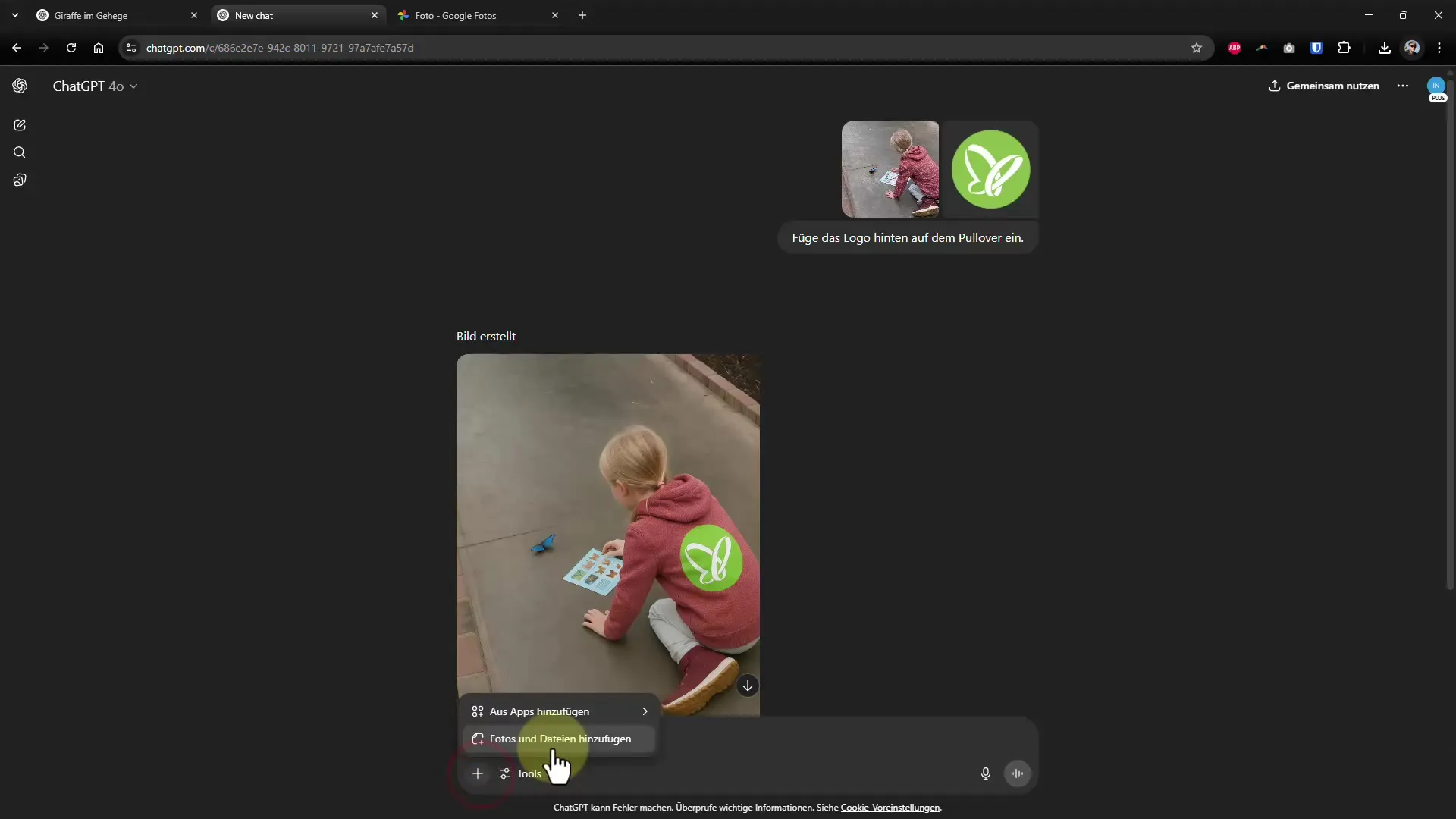
Keep in mind that when adding logos, the AI may adjust some details of your character. To keep the graphic as realistic as possible, it makes sense to always ask about the behavior of the original character.
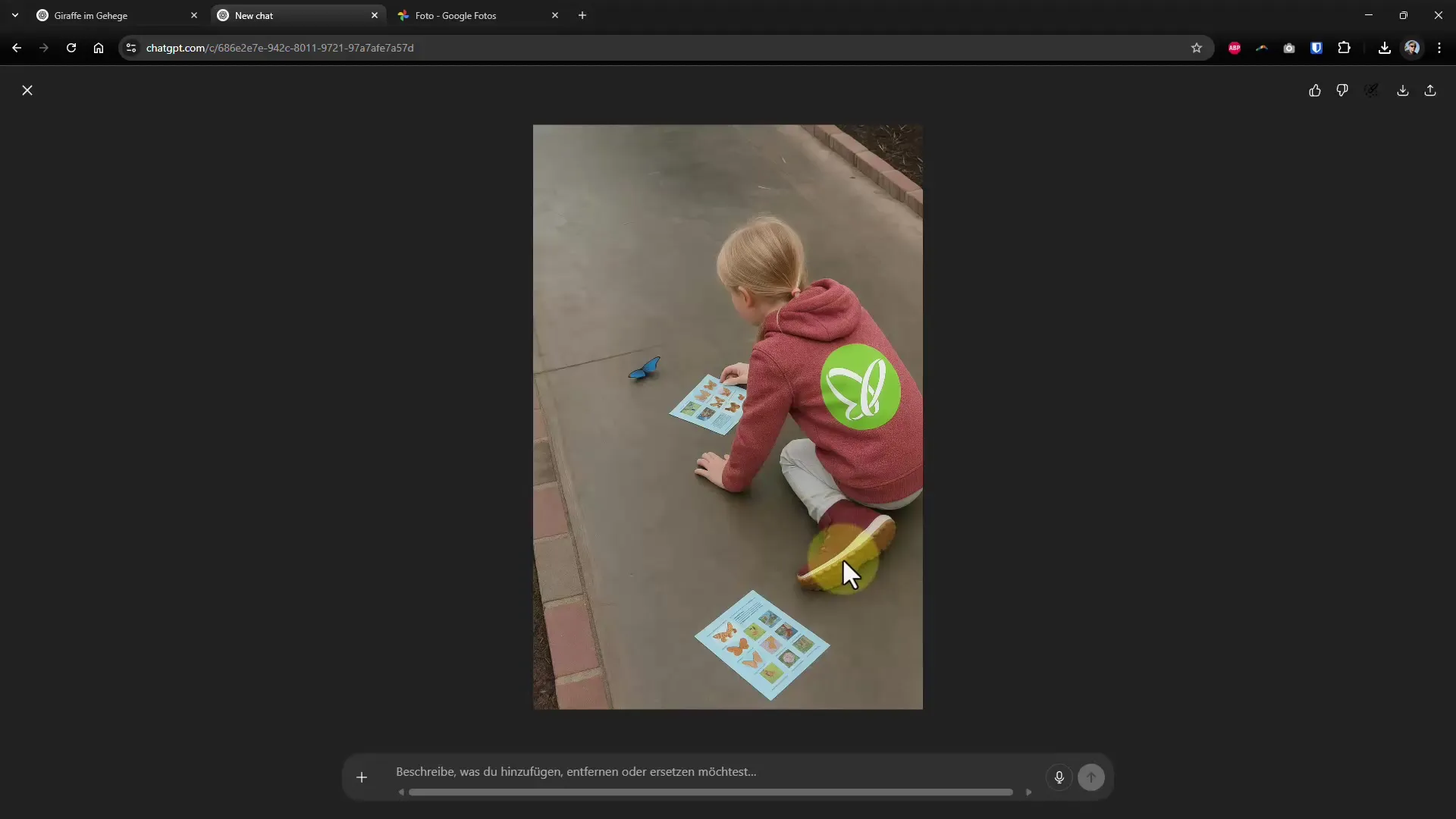
If the image generation in ChatGPT isn't working optimally or you encounter technical challenges, it's a good idea to use other platforms like Bing. Babylon offers similar image editing features and can provide creative alternatives.
Through the Bing interface, you can make requests like “Create an image of an extremely angry cat” and receive instant results. The image can then be downloaded as a PNG file and further edited.
Furthermore, the library function in ChatGPT allows you to store all created images in one place. Here, you can quickly scroll through the gallery and access the images you've previously generated.
If you have an existing character or a specific figure that you want to portray in a new scene, it can be helpful to create a clear and detailed description of the figure. This enables ChatGPT to work consistently.
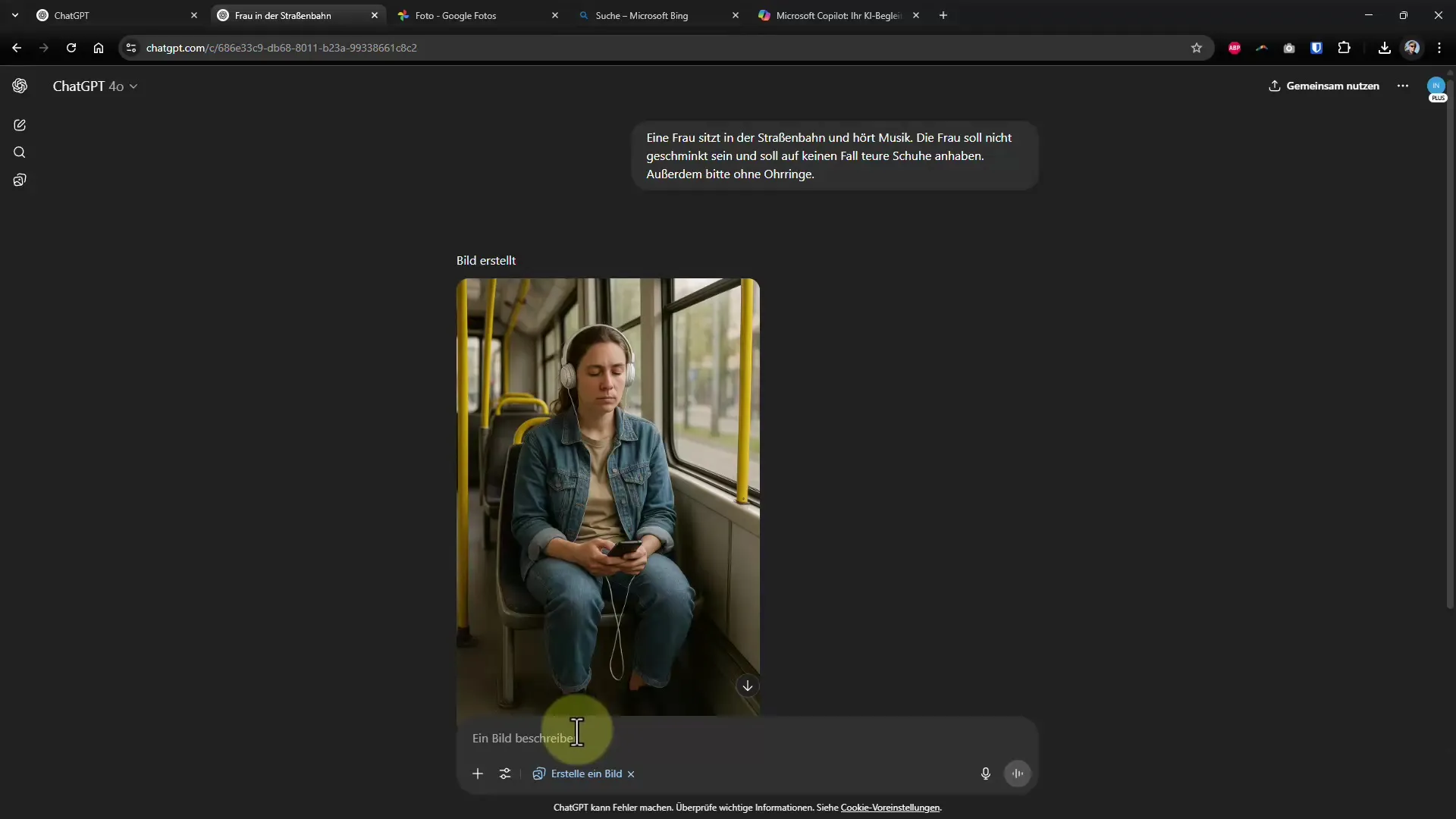
Use the "Action Description" feature in ChatGPT to get a comprehensive character description. You can then copy this and reuse it in a new chat for the image you want to create.
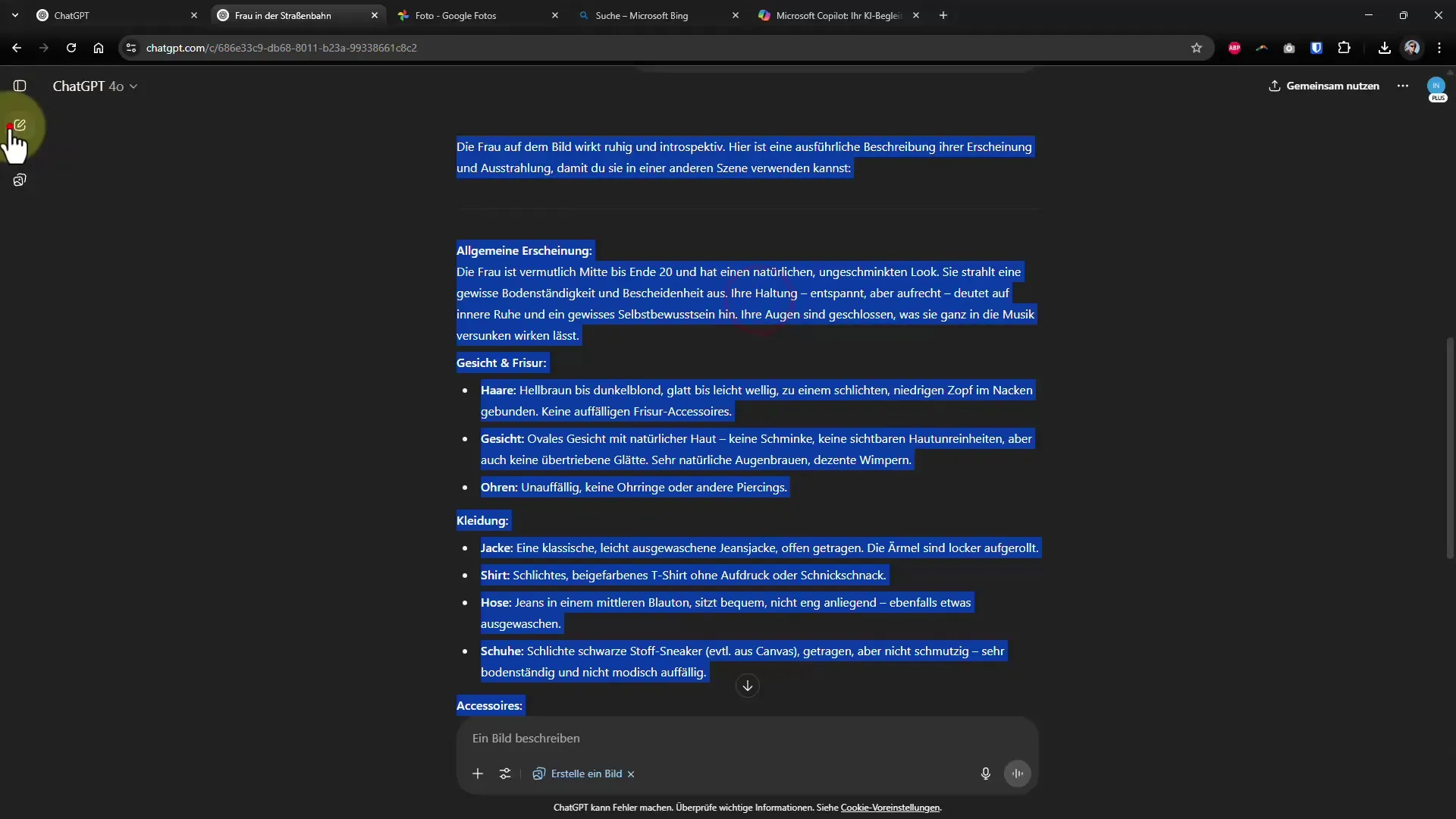
This way, you can ensure that the character always looks similar across different scenes. Pay attention to how the AI interprets the details and compare this with previous representations to ensure consistency.
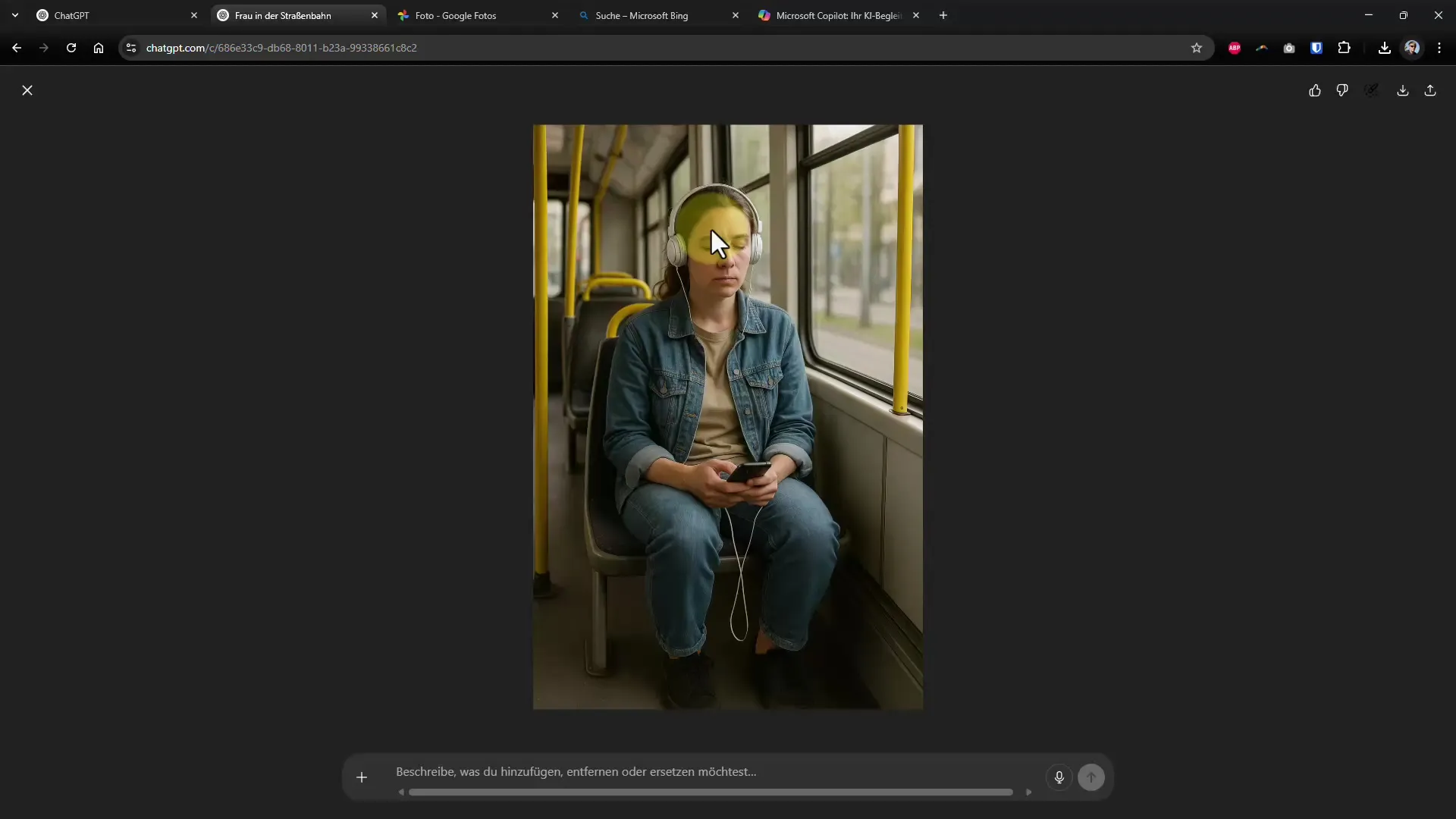
Summary - Character Consistency in ChatGPT: The Key Trick for Your Images
With these tips and tricks, you are well-equipped to portray characters consistently across different scenes. Use specific images and descriptions to bring your creative visions to life. Efficiently inserting logos and using alternative platforms helps you get the most out of image generation. Keep experimenting and discover the endless possibilities that AI offers you.


