Optical stimuli can make the difference between a boring text and an engaging presentation. Who doesn't know endless text deserts that quickly drain your enthusiasm? With ChatGPT, you harness the power of Artificial Intelligence to creatively create engaging infographicsfrom any text. Whether you send a link or upload a presentation, the AI can transform your content into visual highlights. Let's go through the individual stepstogether to turn your texts into impressive graphics.
Key Insights
- ChatGPT can create engaging infographics from texts or links.
- It is important to give precise instructions to avoid misunderstandings.
- You can adjust existing graphics or create brand new designs.
- Even if minor errors may occur, they can be easily corrected.
Step-by-Step Guide
Creating an infographic with ChatGPT is that easy. Below, I will explain the individual steps:
Step 1: Select the Source Text
Start by selecting the text or link you want to turn into an infographic. An example could be a blog post about "30 Tips for Your Successful Niche Shop". You can enter the text or simply paste the link.
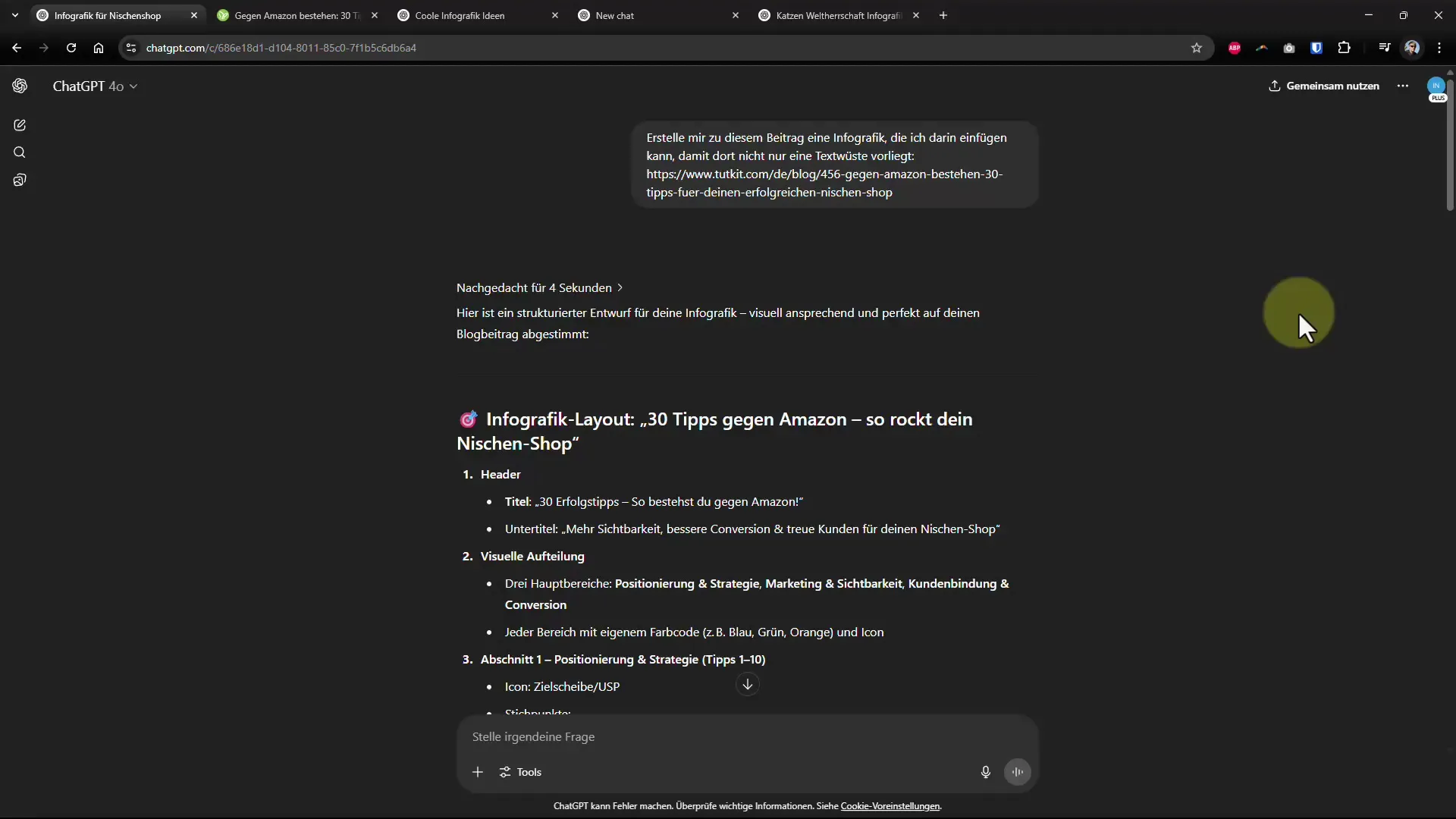
Step 2: Formulate the Request
Indicate that you want to create an infographic on the chosen topic. Example: "Create an infographic for my blog post." Make sure to clarify that you want an actual image, not just a summary.
Step 3: Request the First Infographic
After your initial request, ChatGPT will try to present the information visually. It is often necessary, after the first attempt, to refine the content again to achieve the desired result.
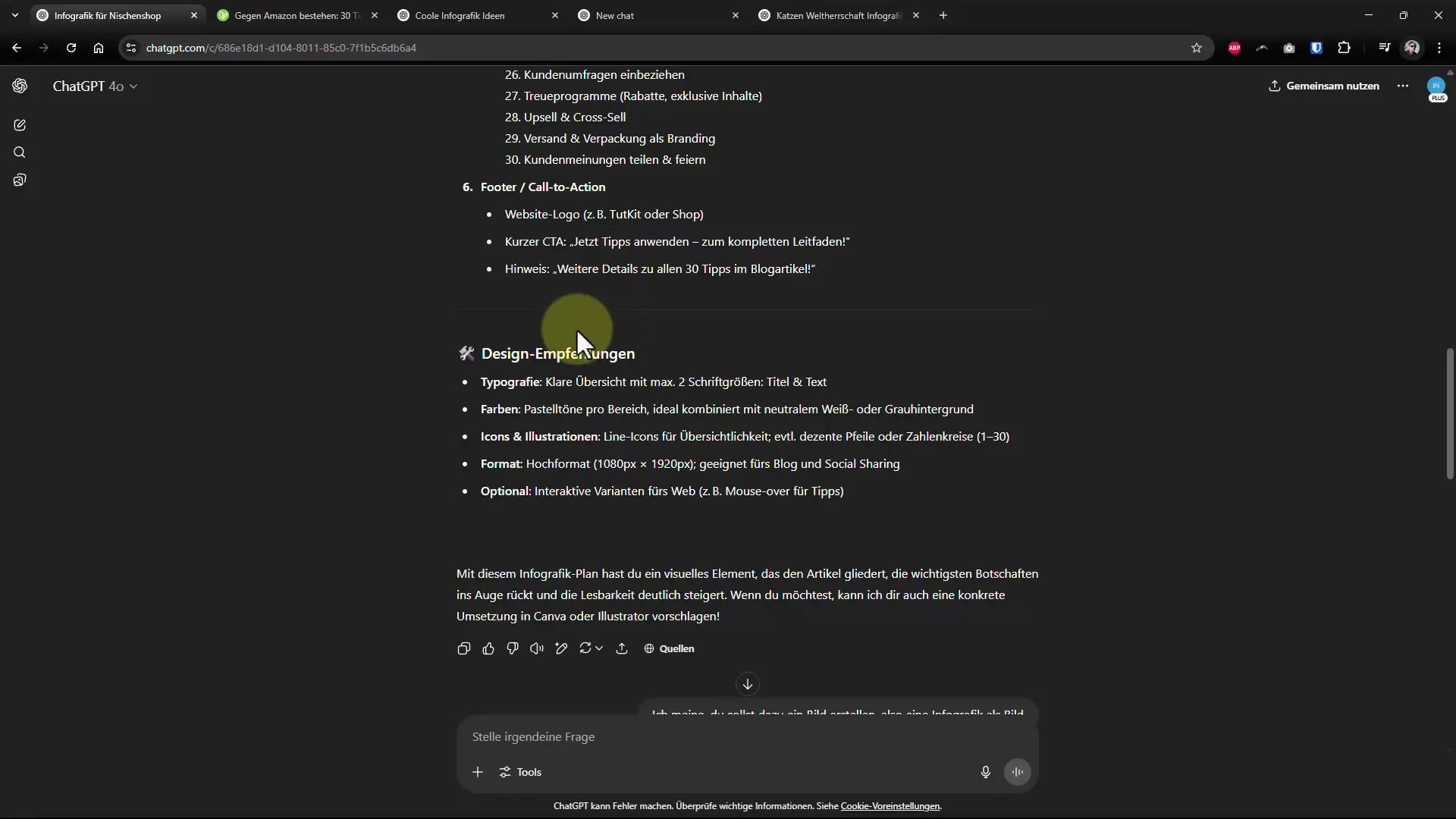
Step 4: Make Corrections
If parts of the graphic are cut off or do not look good, do not be discouraged. You can use the selection tool to edit the graphic. Correct faulty texts or crop images in a graphic program.
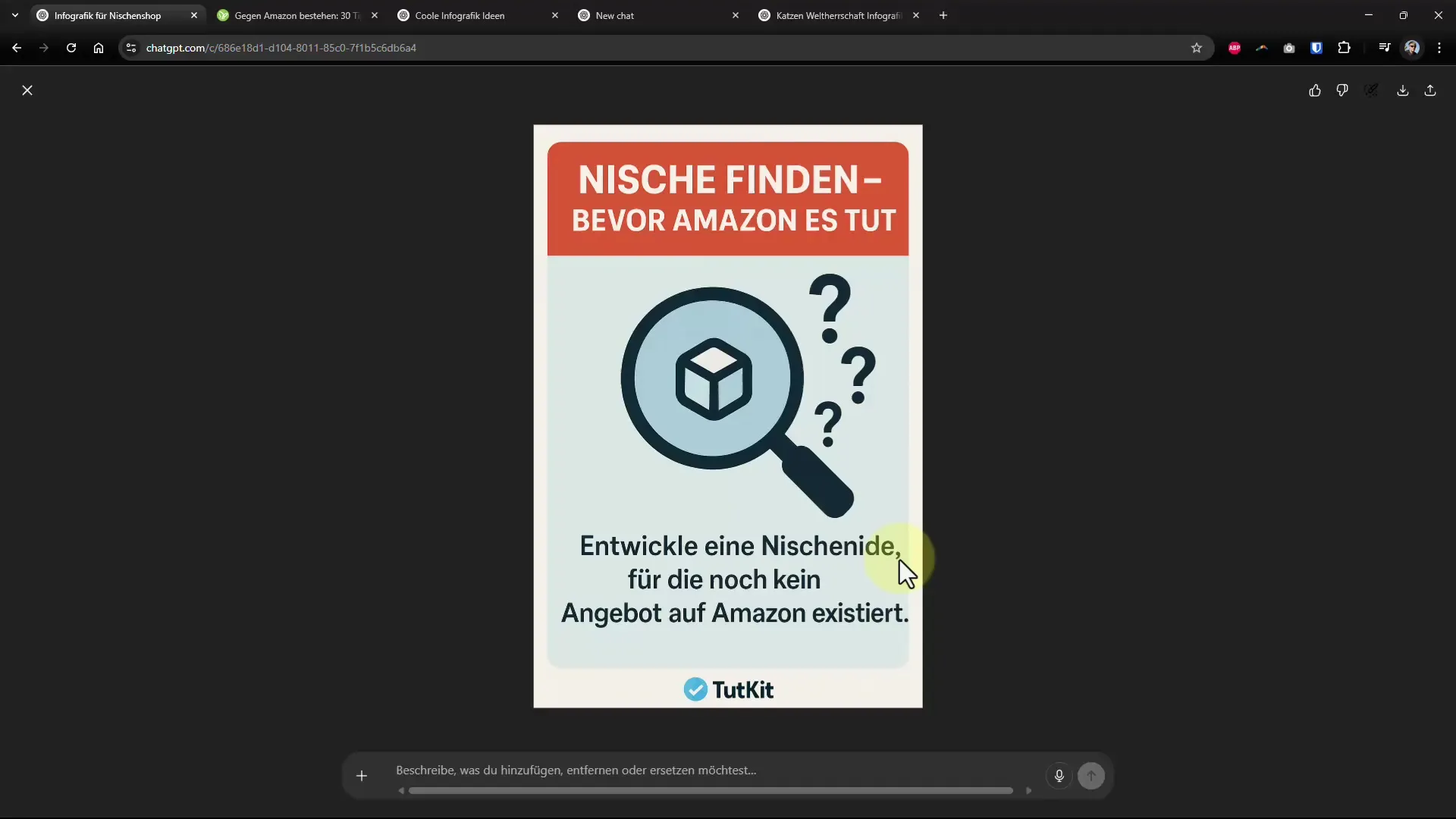
Step 5: Generate Ideas for Infographics
If you don't have specific ideas, you can also ask ChatGPT for ideas for infographics. Phrase the prompt so that it provides specific suggestions. These can give you the opportunity to be creative.
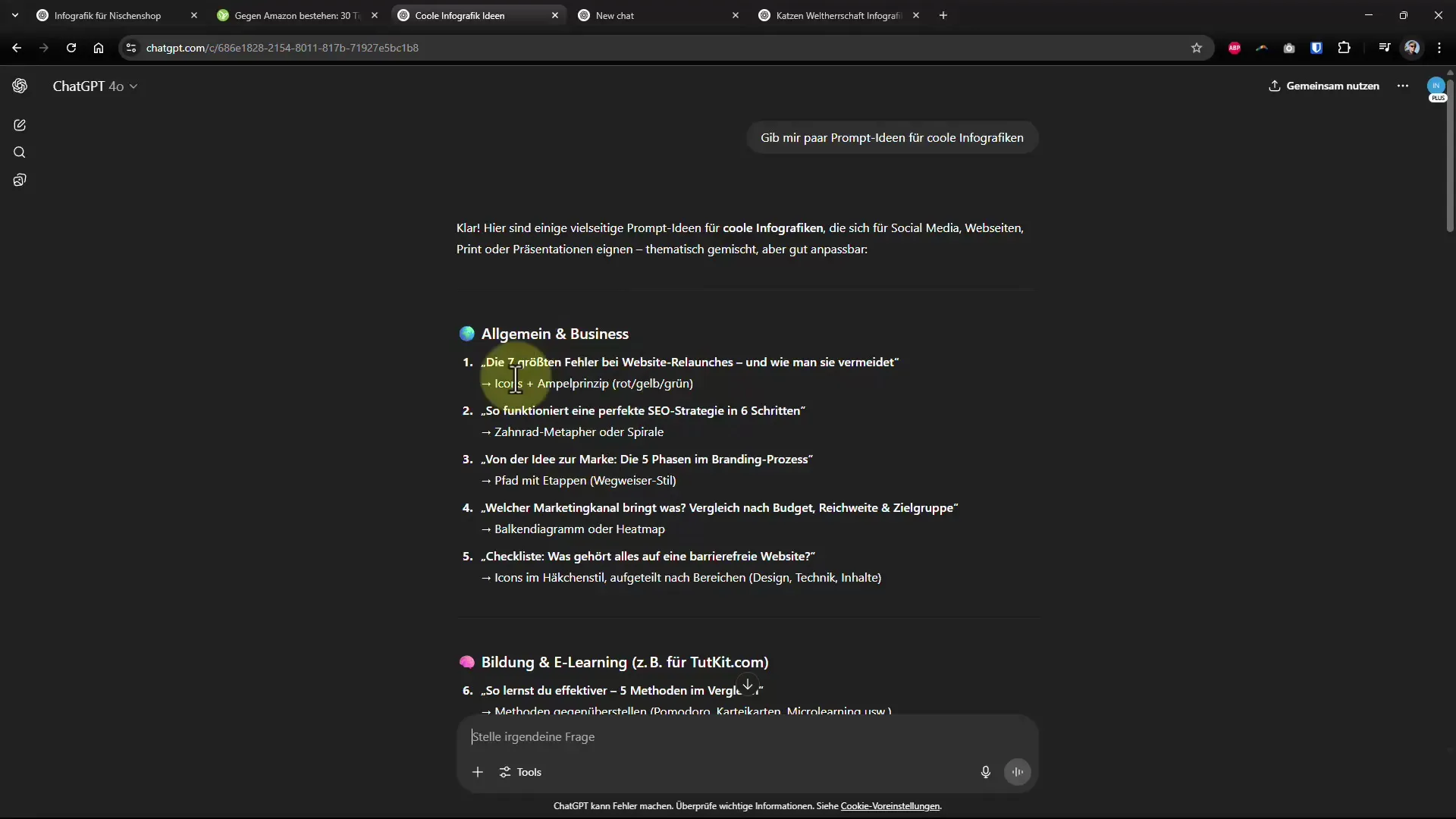
Step 6: Uploading Images
You can also use your own images to design your infographic. Upload an image directly from your hard drive or from the clipboard. Make sure the image is of good quality to create an engaging infographic.
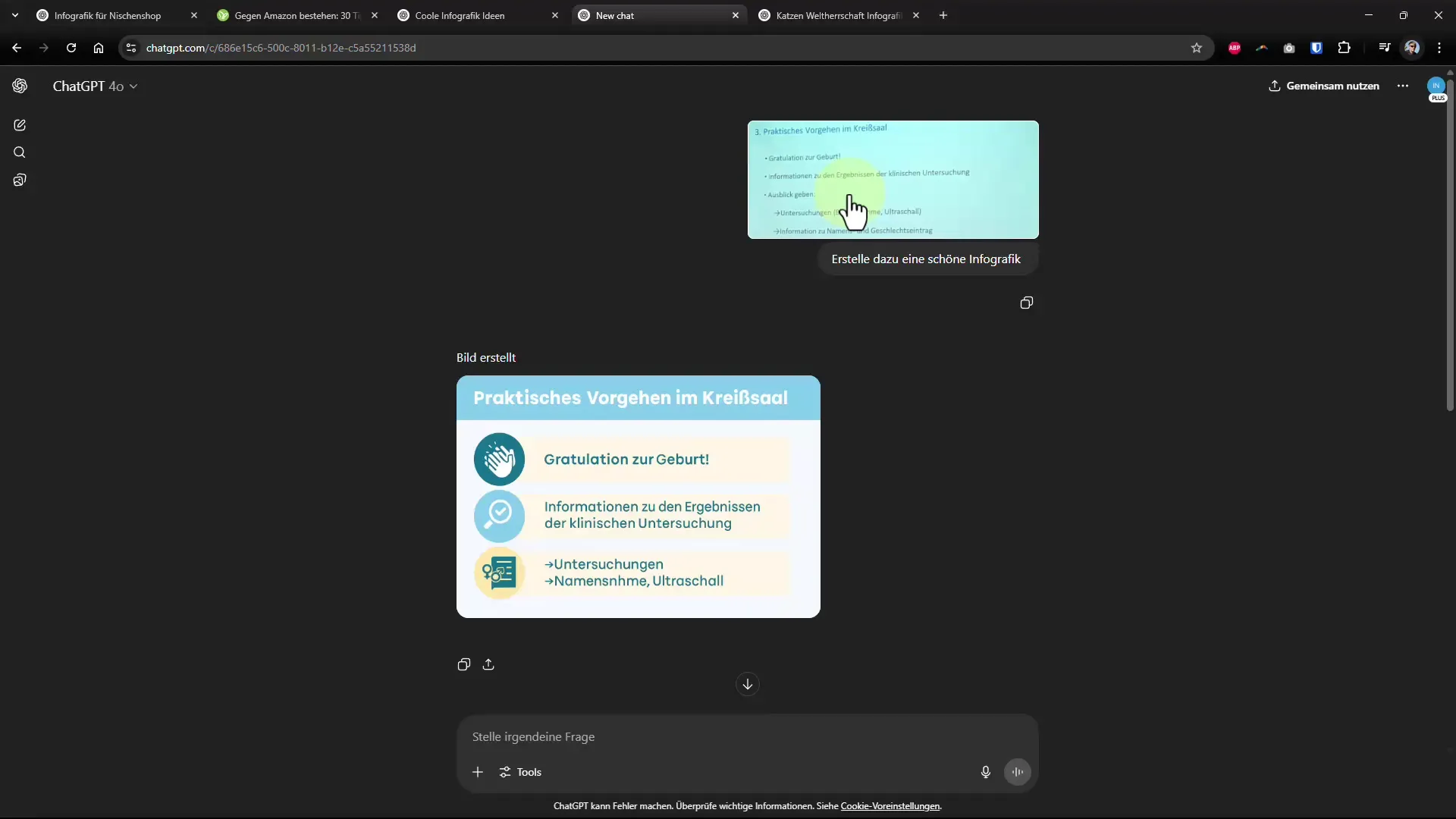
Step 7: Adjust Colors and Layout
After creating the first infographic, you can ask ChatGPT to make the graphic more colorful or visually appealing. Clear instructions help the AI better implement your ideas.
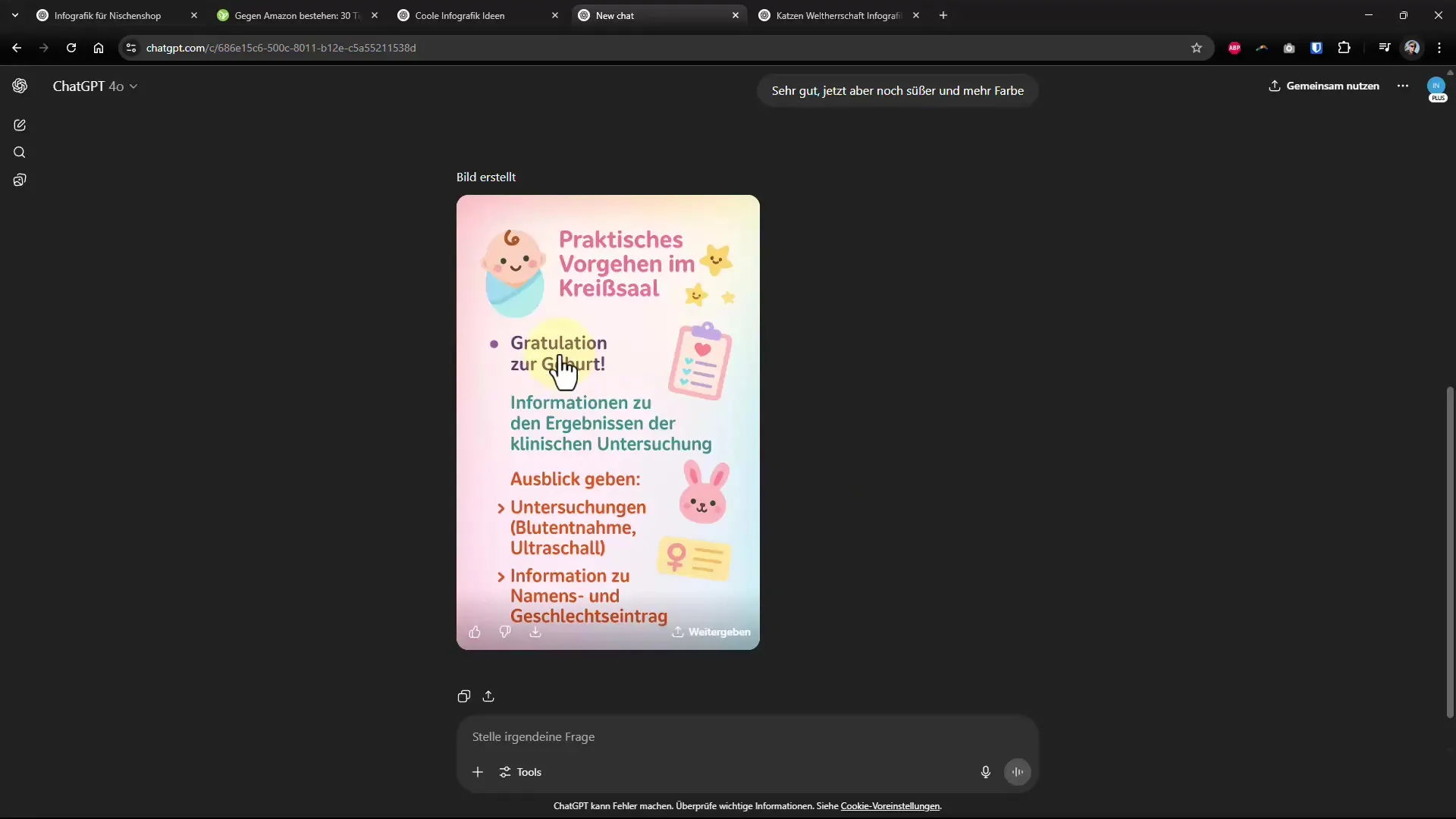
Step 8: Use Detailed Prompts
To get the most out of your infographic, you can use detailed prompts. Specify format requirements such as portrait or landscape to adapt the final design to your needs.
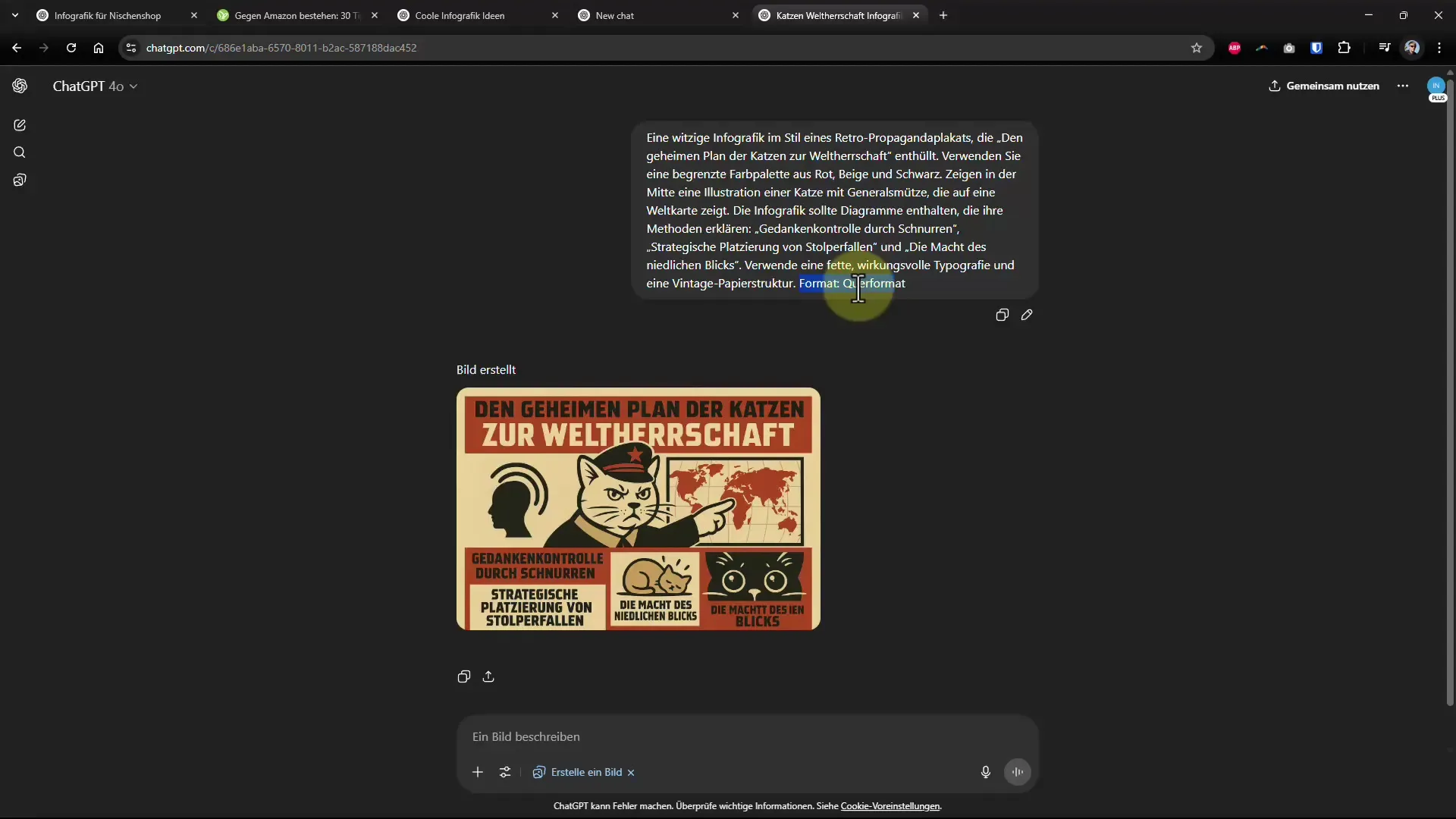
Step 9: Finalization and Last Changes
Make sure all texts are correct and the design looks appealing. Minor details like typos may still occur, but these can be easily changed later.
Summary - Creating Infographics with ChatGPT
You have now learned how to use ChatGPT to create impressive infographics from pure texts. With the right instructions and a little follow-up work, you can present your content in a whole new way and make it more interesting.


