Managing a growing image library can quickly become overwhelming. With the right filtering techniques in Lightroom, you can specifically catalog your photos and restore clarity. This guide shows you how to efficiently organize your images using various filtering options, ratings, tags, and color assignments.
Key Insights
- Lightroom offers you various ways to rate and tag your images.
- Using stars to rate your images helps quickly identify favorites.
- Color tags can be used in addition to ratings to differentiate your selection of images.
- Be mindful of active filter settings as they will affect the range of images displayed.
The Art of Cataloging
To effectively organize images in Lightroom, you have several options available. Let's start with the simpler method of giving ratings.
Rating Images
In the upper area of your Lightroom interface, you can assign ratings using stars. You have the option to rate from one to five stars, which is similar to the school grading system.
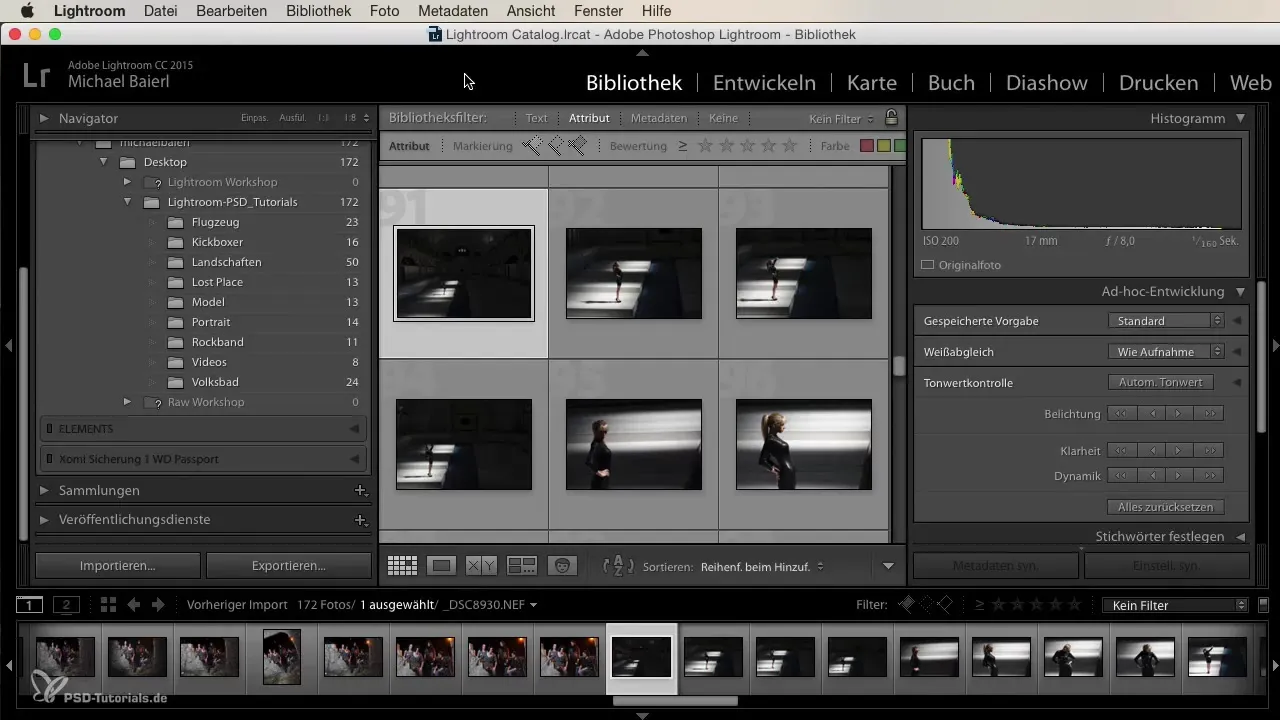
Start by selecting an image and clicking on the stars to give your rating. One star represents the lowest score, while five stars represent the highest rating. Personally, I only use these extremes because either the image is good or bad. Everything in between is often unnecessary.
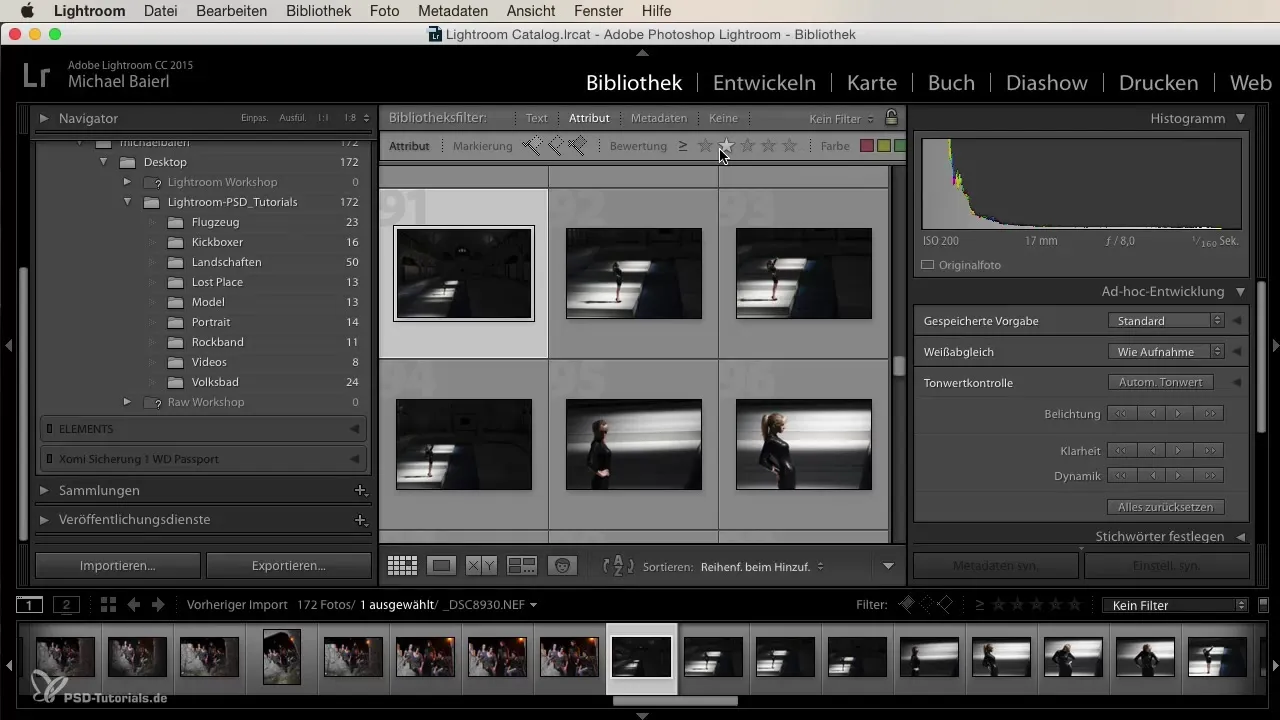
There is also the option to synchronize these ratings via the keyboard. For example, if you press “1”, the image immediately receives one star. This way, you can quickly navigate through your image selection and assign ratings more efficiently.
Adding Color Tags
In addition to ratings, you can also use color tags to create different categories of images. Below the preview, you will find a range of colors that you can assign to your images.
The colors are clearly divided and each can have a special meaning for you – for example, red could signify images that you want to discard, while green represents favorites. Use this color coding according to your individual needs. It’s your choice whether you prefer to work with colors or just with stars.
Utilizing Filter Settings
After you have assigned ratings and color tags, it’s time to use these settings in the filter. You can activate the filter to display only the images that have a certain rating.
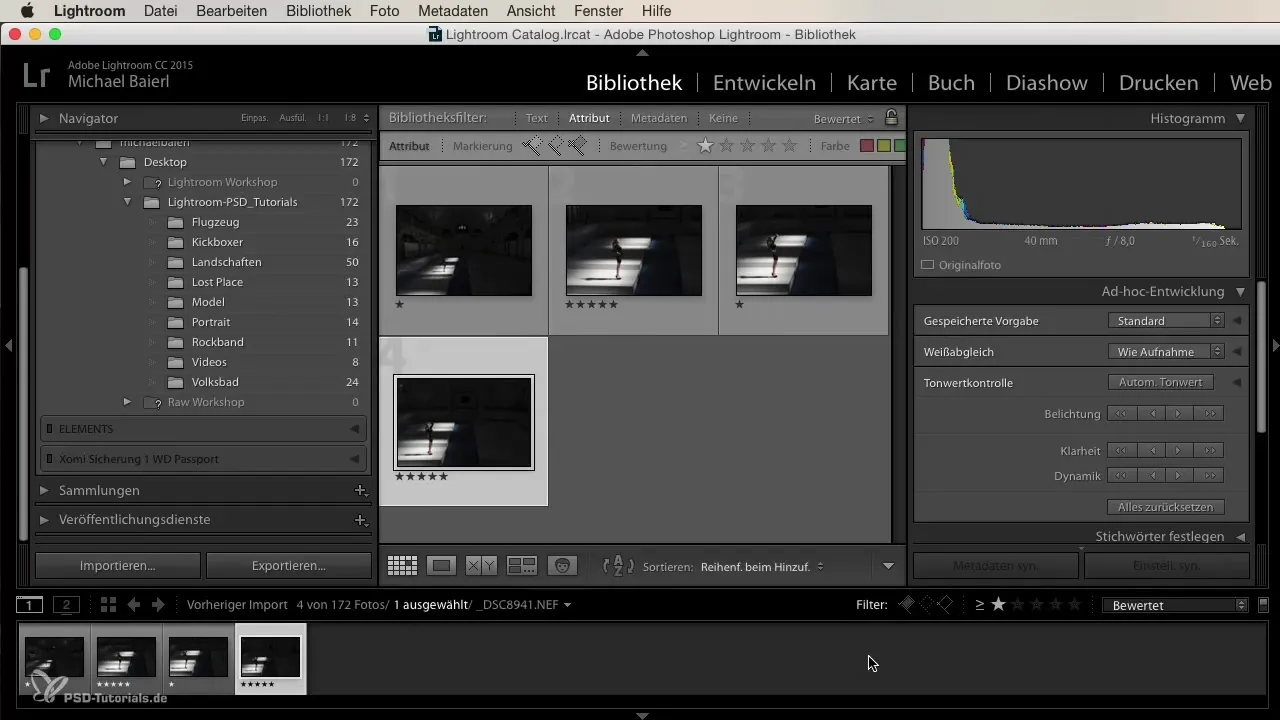
For example, if you only want to see five-star images, click on the five stars in the filter. Instantly, you will see only the best shots, while all other images will be hidden. However, be aware that active filters can sometimes cause you to lose track of your entire library.
If you want to bring back all images, turn off the filter, which will immediately return you to the original view.
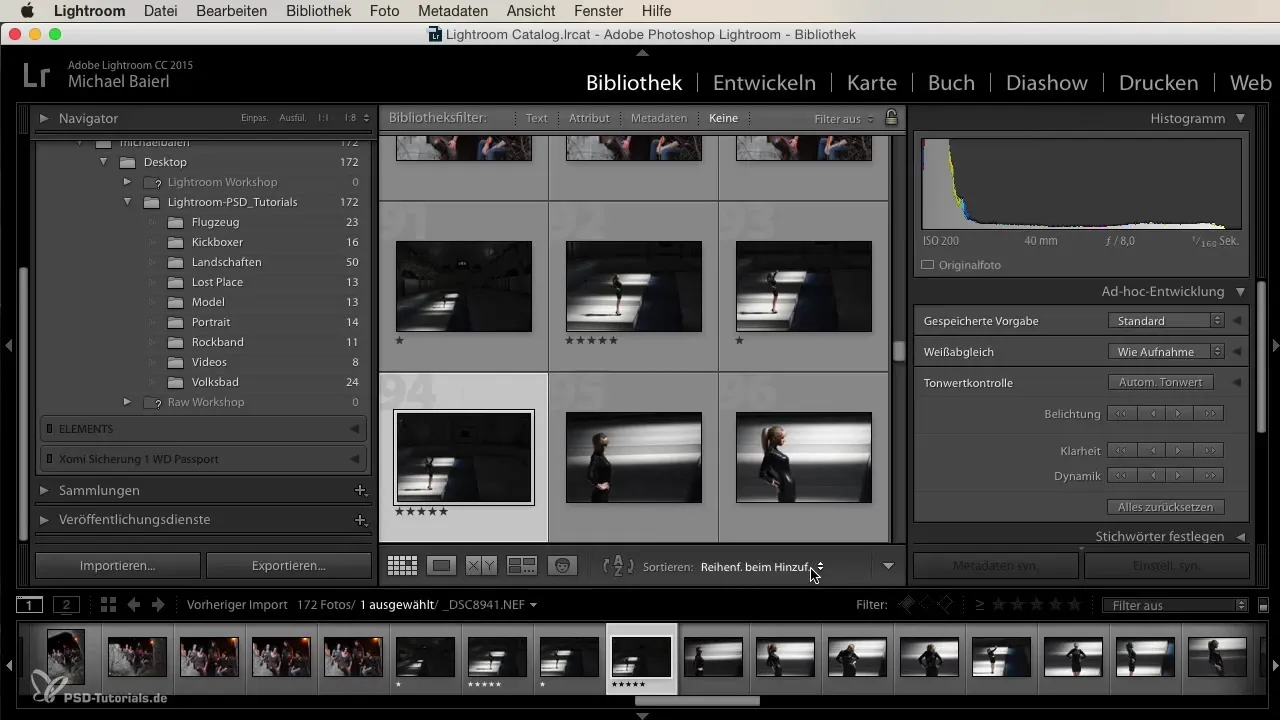
Other Filtering Options
Besides ratings and color tags, you can also take advantage of other filter options in Lightroom. Filter by camera model or date for more targeted work.
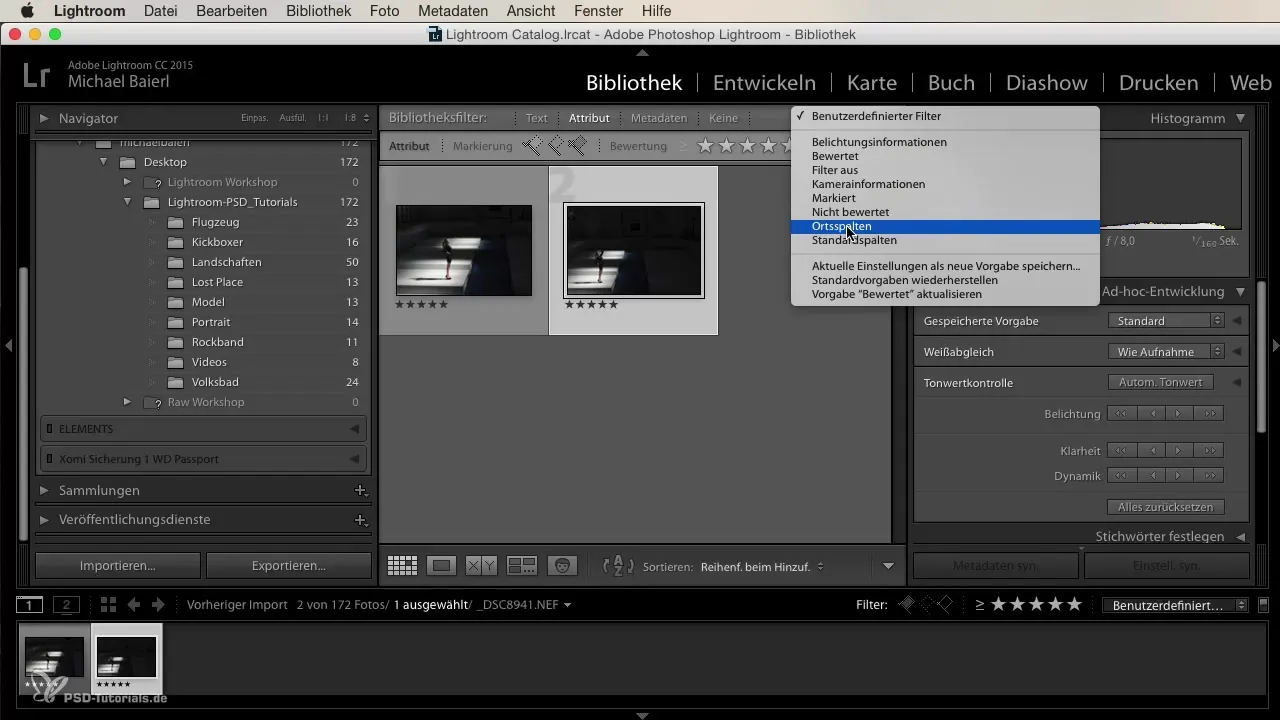
If you have used multiple cameras, this feature helps you differentiate and analyze the individual models. This way, you can see which camera led to the best results.
Summary
Cataloging your images in Lightroom can be significantly facilitated by using ratings, color tags, and specific filters. By strategically employing these tools, you can not only keep track of your images but also quickly access your favorites.
Frequently Asked Questions
How can I rate images in Lightroom?Select an image and click on the stars to assign a rating from one to five.
Can I use color tags in Lightroom?Yes, you can add color tags to categorize your images based on individual criteria.
What happens when I activate the filter in Lightroom?The filter only shows images that match the selected rating or criteria.
How can I display all images again after setting a filter?You need to turn off the active filter to bring back all images.
How can I filter by camera models?Use the filter options in Lightroom to filter by camera model or other criteria.


