The Library Module in Lightroom is the heart of your photo management. It offers you a wealth of features to organize, rate, and efficiently prepare your images. Whether you're just starting or have already gained some experience, here you will get a comprehensive overview of the central controls in the library and how you can effectively use them.
Key Insights
- Overview of the main features of the Library Module
- Use of metadata for efficient image management
- Methods for rating and sorting your images
Step-by-Step Guide
1. Explore the Library Module's Interface
At the beginning, when you open Lightroom, the Library Module is presented, which is located at the top of the interface. Here you will find all the necessary tools to manage your images. On the far left, you can toggle the controls on and off as you like.
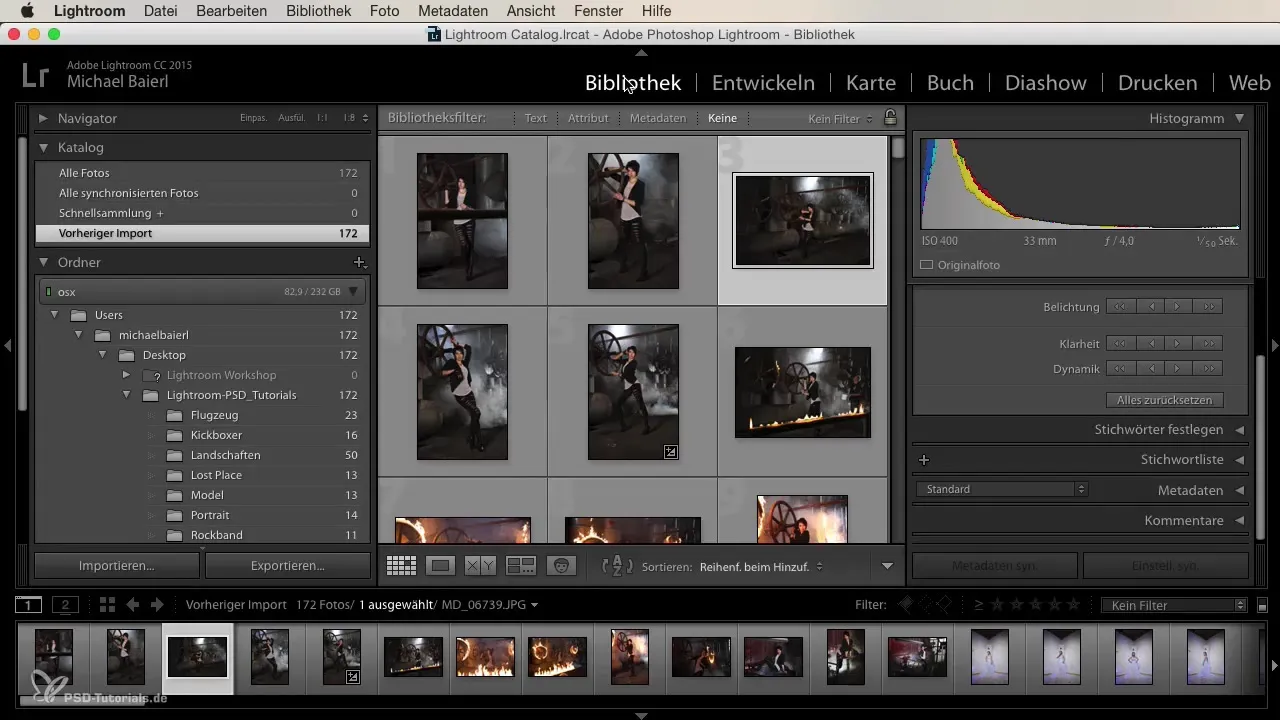
2. Use the Navigator and Catalog
On the left side of the module is the Navigator, which allows you to navigate through your images. When you zoom in, you can see the image in full size and view the corresponding image in the catalog. This is essential for quickly finding your images. If your imports get stuck, a bar at the top shows your progress.
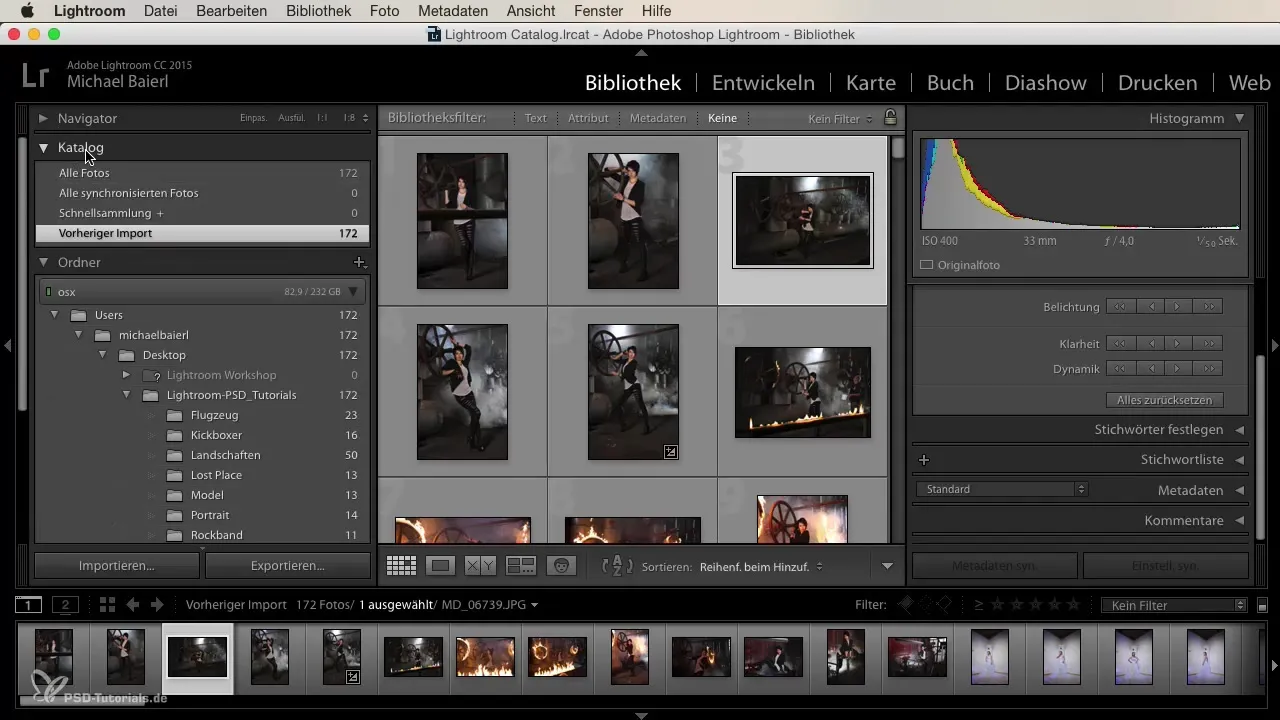
3. Organize Images Using the Folder System
A well-organized folder system is the key to quickly finding your images. You can arrange your photos as you are used to from file management on your computer. This gives you a clear overview of your entire image collection.
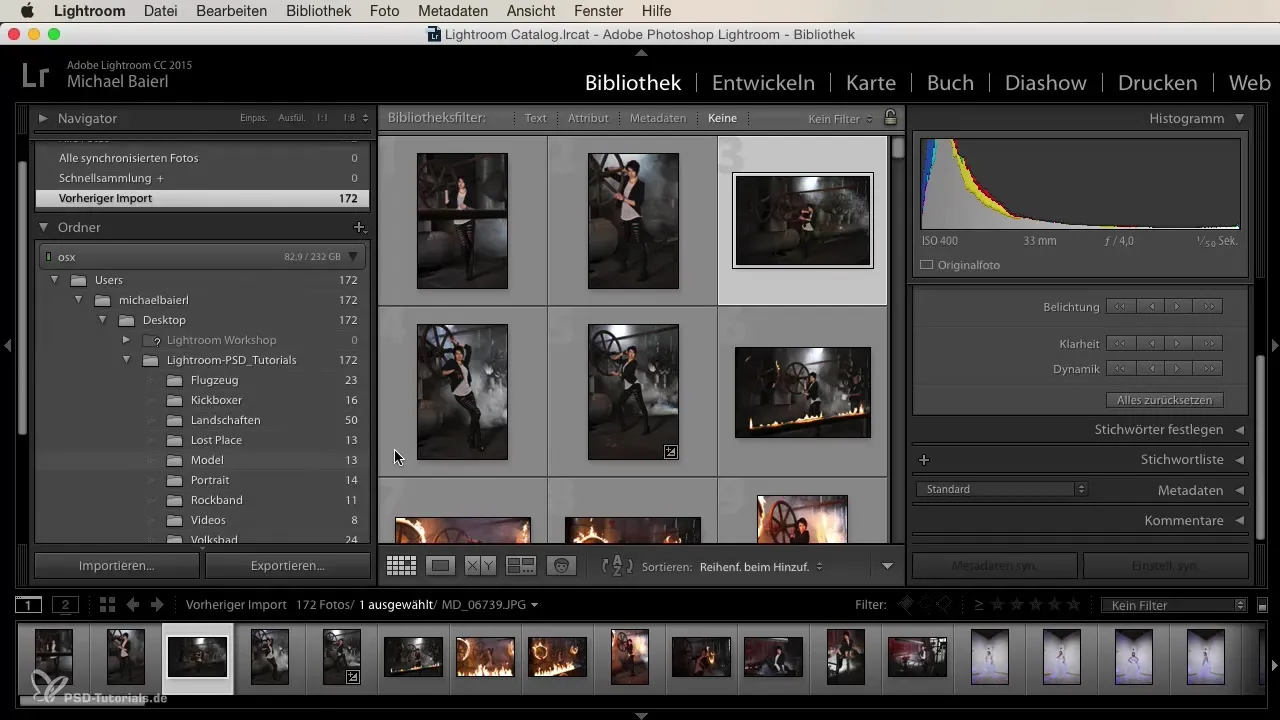
4. Adjust Image Previews
In the center, you see the preview window. You have the option to work in single image view or grid view. Click the arrow keys to navigate through the images. This way, you can easily find the perfect subject for your project.
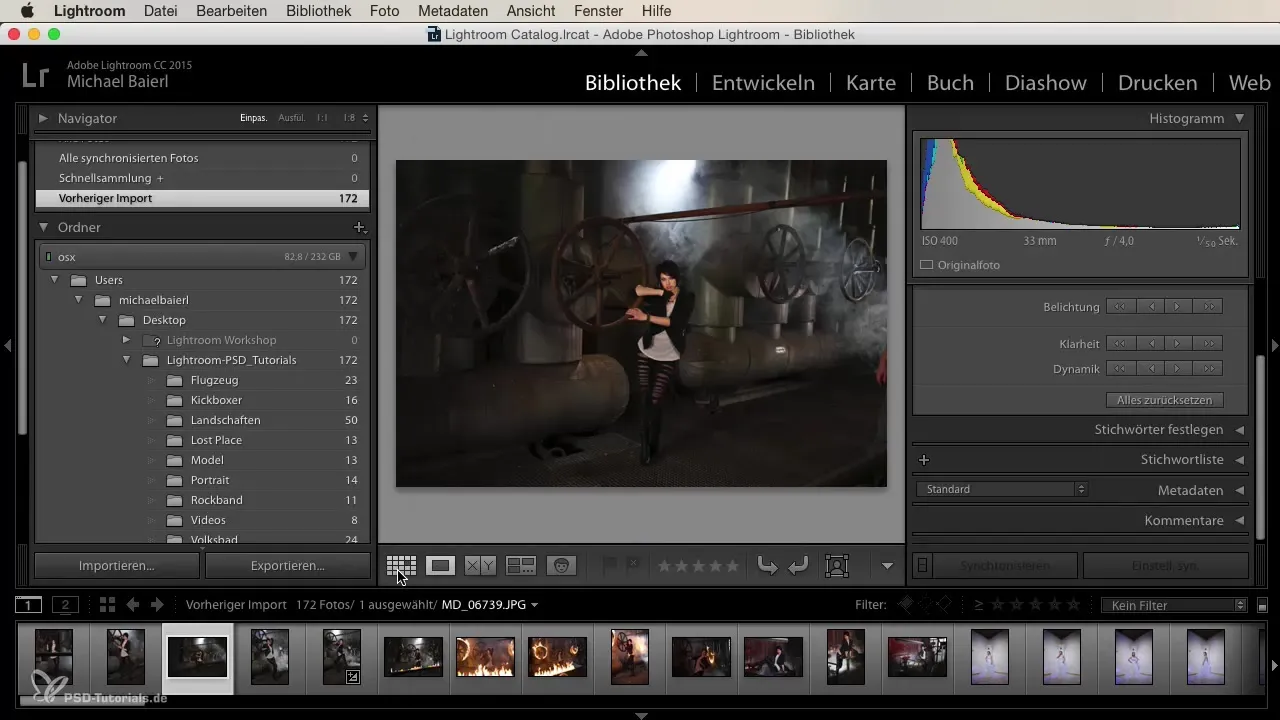
5. Assign Ratings and Tags
One of the most useful features in the Library Module is the ability to rate and tag images. You can use stars from 1 to 5 as well as colored tags. This is helpful for quickly identifying the best images and making a targeted selection.
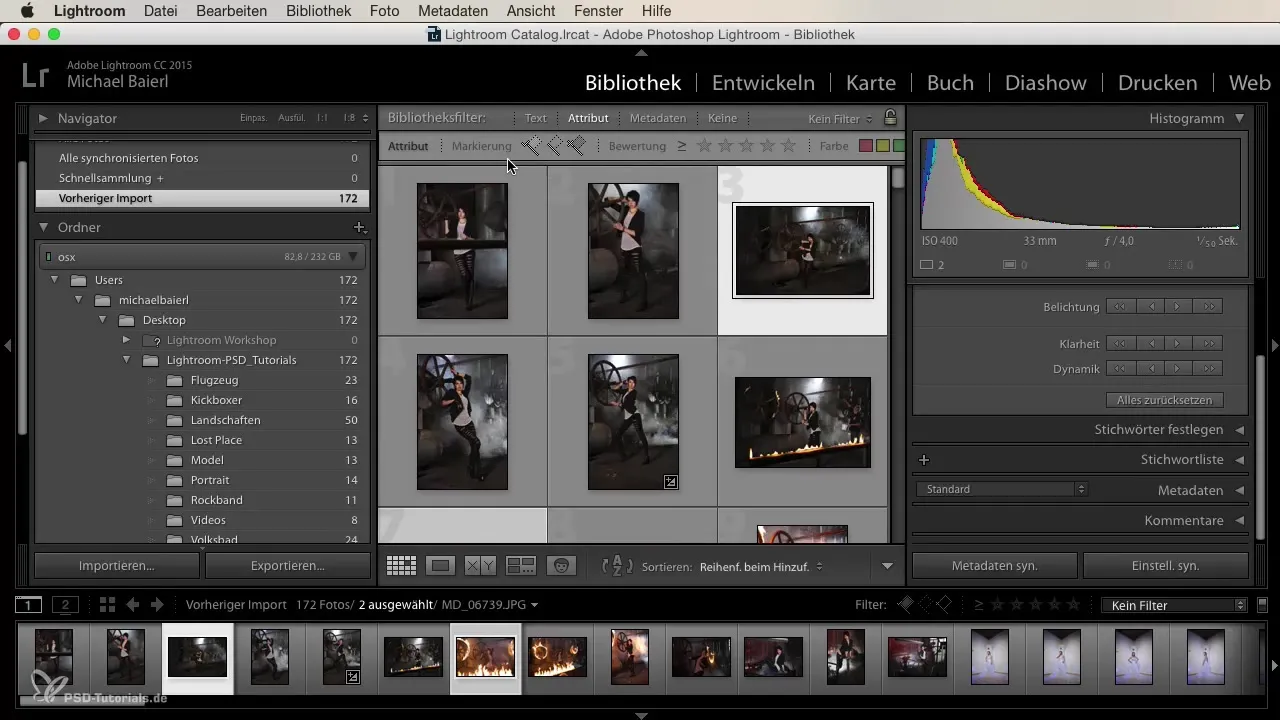
6. Activate Face Recognition
If you wish, you can activate face recognition. This can be particularly useful for quickly finding specific people in your images, even though this feature is still not 100% reliable.
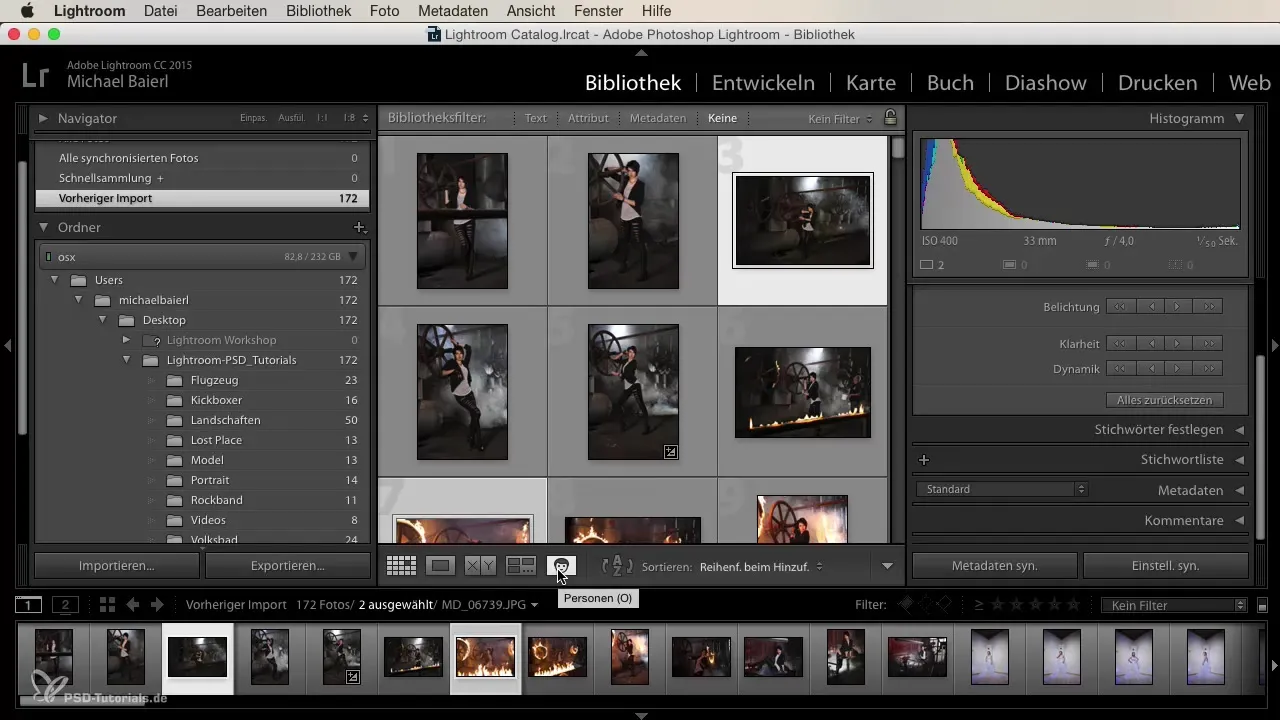
7. Manage and Synchronize Metadata
Managing metadata is a powerful tool for image organization. You can specify in-depth information about your images as well as add comments that give you important hints. Additionally, there is the possibility to synchronize metadata for different images to ensure consistency.
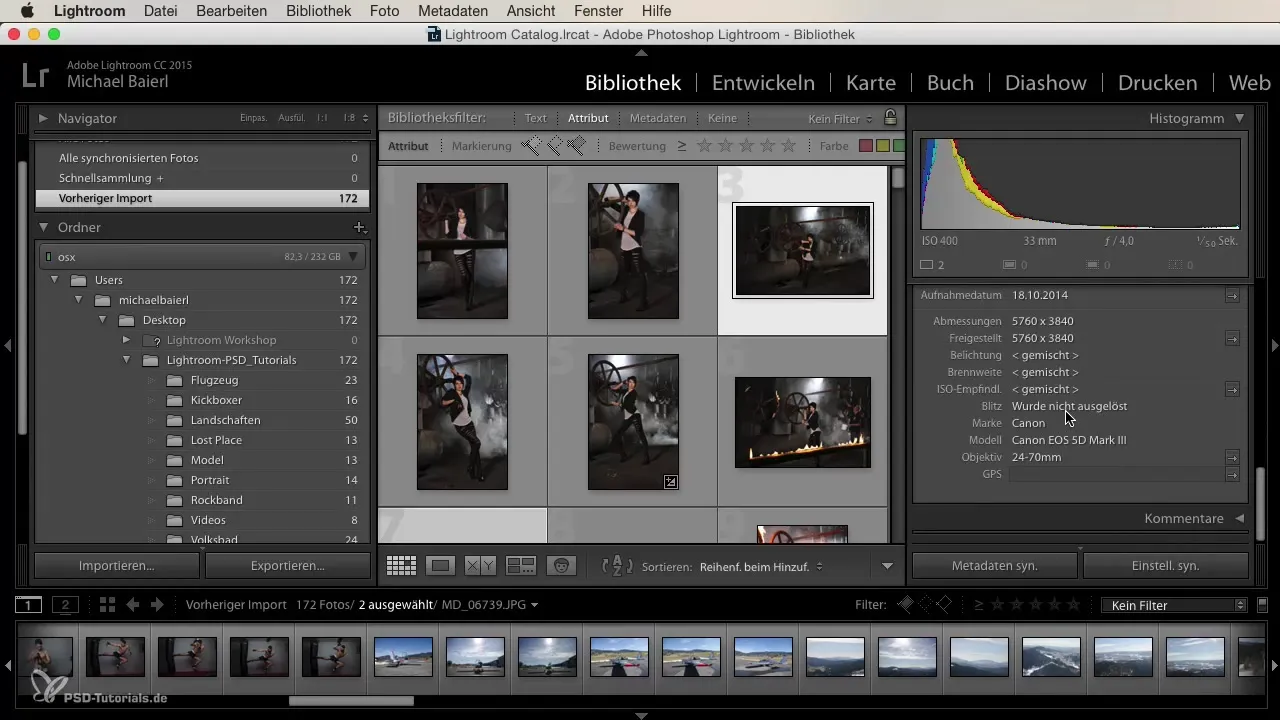
8. Import and Export Images
Another essential aspect is the import and export process. The import dialog allows you to bring images into Lightroom, while the export dialog offers you different formats and sizes to choose from. This way, you can provide your images in the desired quality and size.
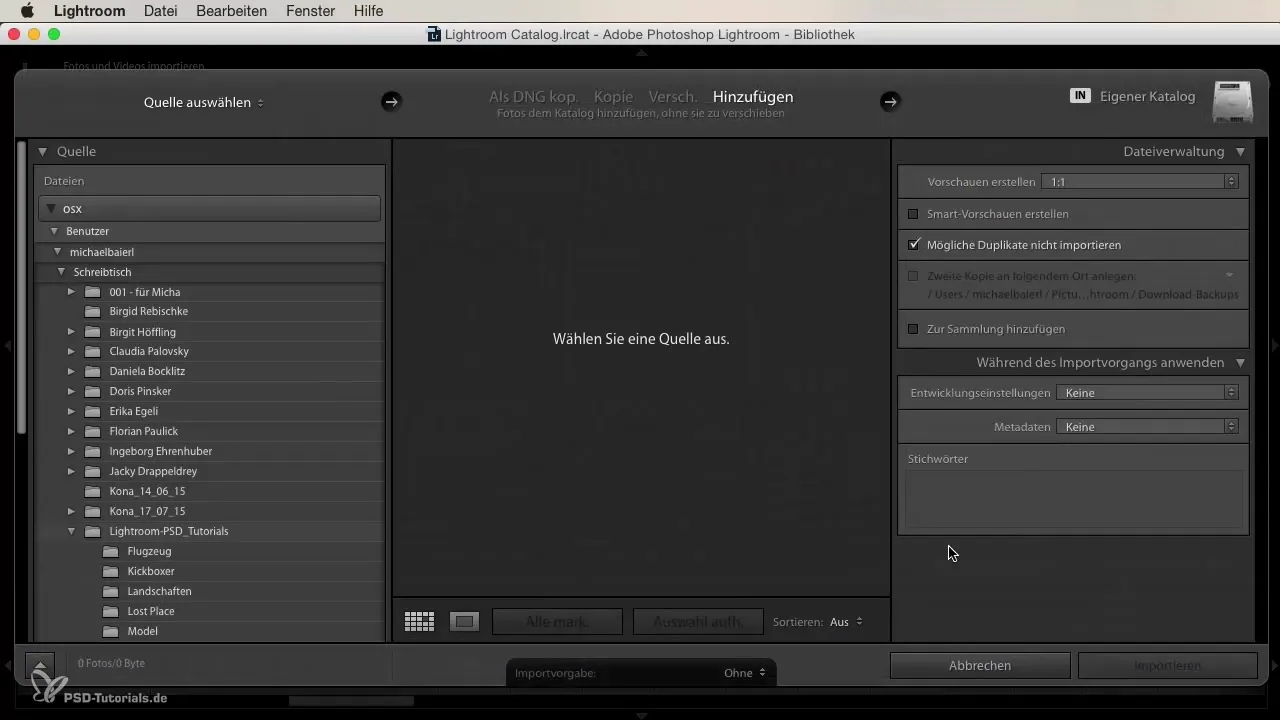
9. Use of Keywords
An effective keyword system allows you to quickly find your images later. You can add keywords and easily retrieve the most recently used suggestions. This feature makes your work immensely easier and saves you a lot of time.
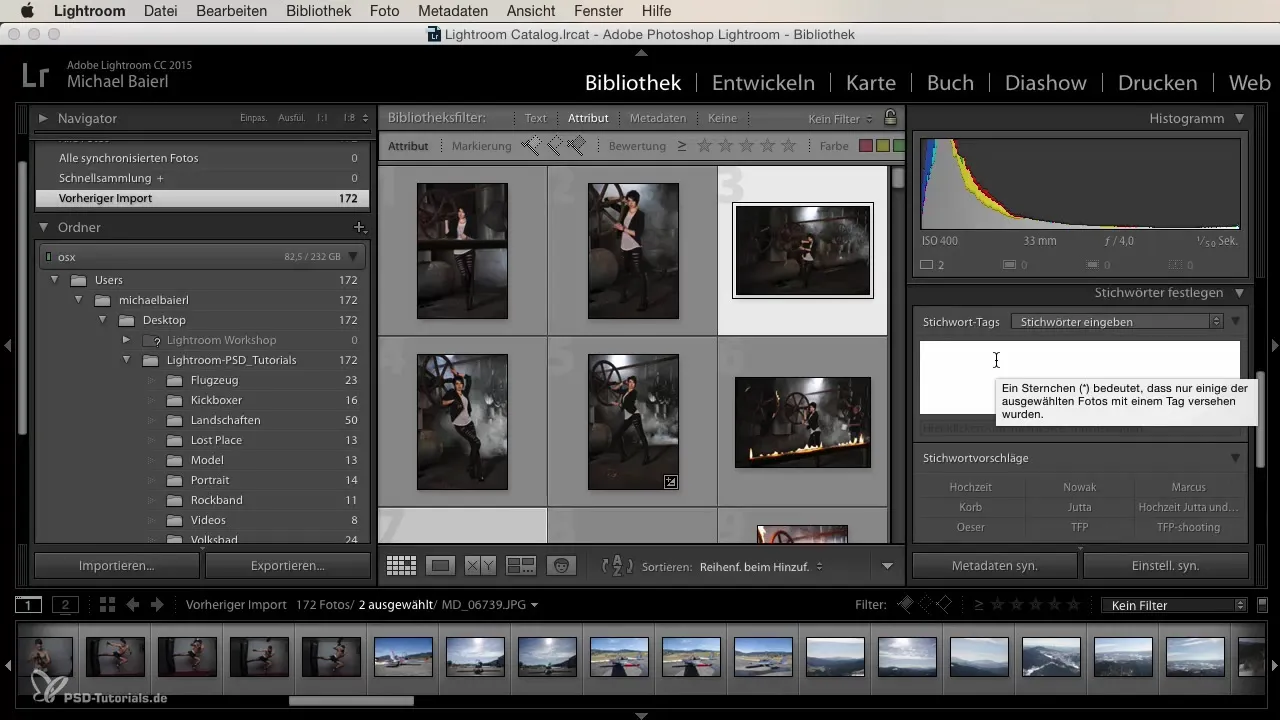
10. Utilize Filter Functions
The filter functions in the Library Module allow you to sort specific images based on their ratings or metadata. With just a few clicks, you can find exactly the image you need. This goes so far that you can filter by resolutions or camera models.
Summary – Your Guide to the Library Module in Lightroom
The Library Module in Lightroom provides a comprehensive platform for efficiently managing your images. From the importance of an effective organization and rating system to the central use of metadata, the module offers you all the tools you need. It is worth using the presented features purposefully and familiarizing yourself with the possibilities.
Frequently Asked Questions
What is the Library Module in Lightroom?The Library Module is the central place for organizing, rating, and viewing your images.
How can I import images into Lightroom?You can select images via the import dialog, set a source, and load your images into Lightroom.
What options do I have for rating images?You can rate images with stars and colors to make selection easy.
How do I use face recognition in Lightroom?Activate face recognition in the settings to find people in your images more easily.
Can I synchronize metadata for multiple images at once?Yes, you can synchronize the metadata for all selected images at once.


