Are you a photographer wanting to publish your developed images easily and quickly on the web? Lightroom offers you a straightforward way to upload your work directly through the software. With the help of this guide, you will learn how to create a gallery and efficiently upload your images to the internet without having to go through the cumbersome route of external FTP editors or websites.
Key Insights
- Direct publishing from Lightroom without external tools
- Quick creation and adjustment of galleries
- Easy management of images and access data
Step-by-Step Guide
To publish your images on the web, follow these steps:
First, open Lightroom and select the images you want to upload. You have the option to select all photos in the film strip or only a specific selection. This flexibility allows you to precisely choose the best works you want to showcase.
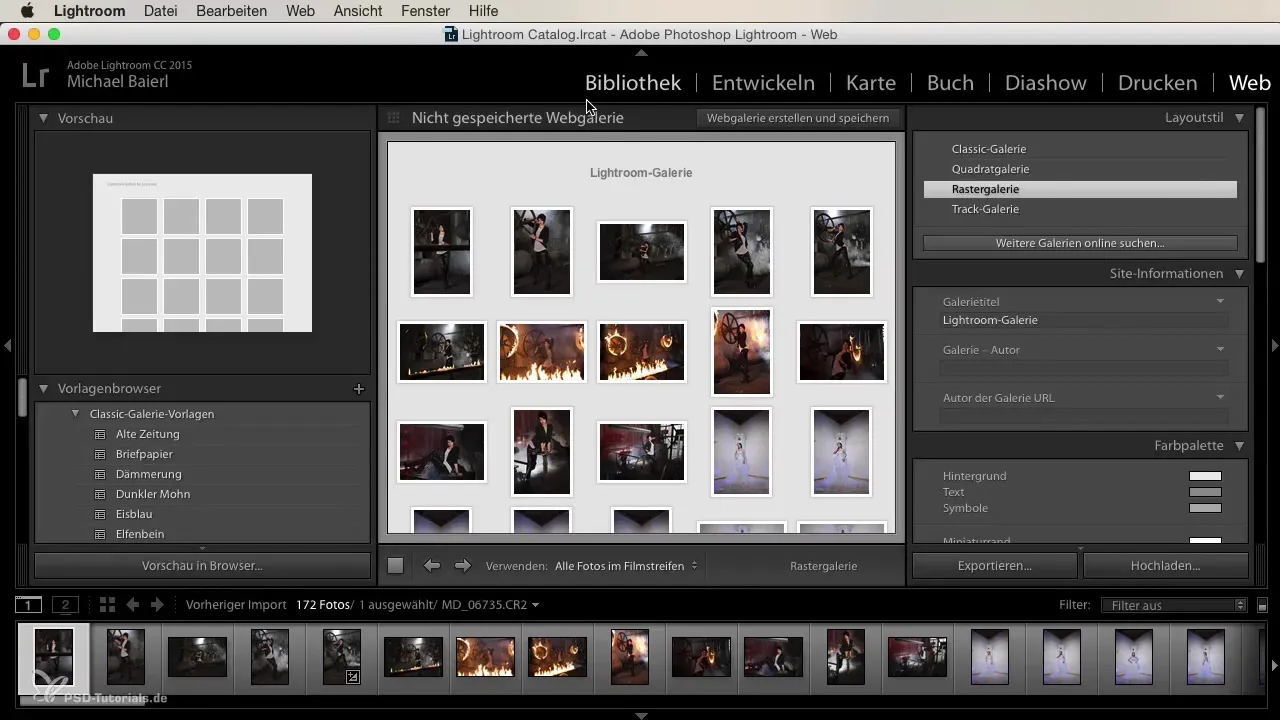
After you have made your selection, look for the section for online publishing. You will need a URL and access data for the domain you want to upload the images to. Once you have this information, the entire procedure becomes significantly simplified. Your days of using external FTP editors are over.
Now you can begin uploading. A really handy option is the "Raster Gallery." This gallery gives you a clear overview of your images, allowing you to see and evaluate them side by side. Use this option to ensure that the images are presented in the correct order and with the desired look.
There is also another type of gallery, the Square Gallery, which appears more visually appealing but offers less clarity. Choose the gallery that best suits your needs. It makes sense to personalize the gallery so that it reflects your individual style.
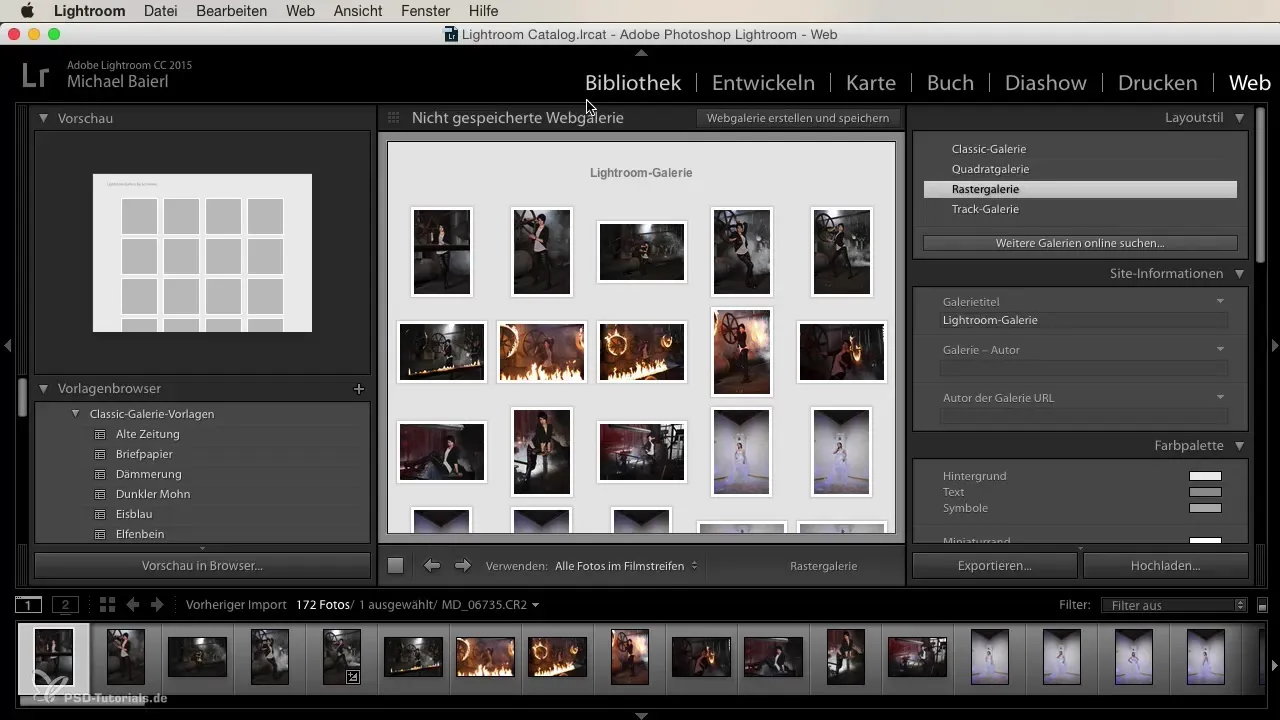
Once you have created the gallery, you can enter the title of the collection and add further information such as descriptions and contact details. These details are important to provide viewers of the gallery with contextual information about your images.
Finally, you can store your access data for the gallery. This feature provides an additional layer of security and ensures that only authorized individuals have access to your images.
Publishing photos on the web is a practical skill that makes regular communication with clients and interested parties easier. Consider how often you provide galleries for clients or simply gather feedback on your work. By using Lightroom, you can ensure that the entire process runs smoothly and efficiently.

Summary
You have now learned the steps to efficiently publish your images on the web with Lightroom. From selecting images to creating galleries to entering descriptions and access data – all these steps help you create a professional online presence and easily share your work.
Frequently Asked Questions
How do I upload images from Lightroom to the web?You select the images you want to upload, provide the URL and access data, and use the online publishing option in Lightroom.
Can I customize the gallery?Yes, you can customize the gallery by adding titles, descriptions, and other information.
What is the Raster Gallery?The Raster Gallery provides you with a clear overview of your images and allows for easy evaluation.
How can I protect access to my gallery?You can store your access data within the gallery to ensure that only authorized individuals have access.
How often can I create galleries for clients?You can do this as often as necessary – many use it for previews or feedback sessions with clients.


