Editing videos would be significantly more difficult without appropriate subtitles. MAGIX VEGAS Pro 16 has greatly simplified the creation and integration of subtitles with its new subtitle function. The program allows you to insert subtitles directly from predefined text files into your project and then edit them according to your preferences. In this guide, I will show you step by step how to effectively use the new features.
Key Insights
With the new subtitle function in VEGAS Pro 16, you can quickly import and individually customize subtitles. The program offers various customization options for font, size, color, and animations.
Step-by-Step Guide
To use the new subtitle function in VEGAS Pro 16, you first need to have started your project.
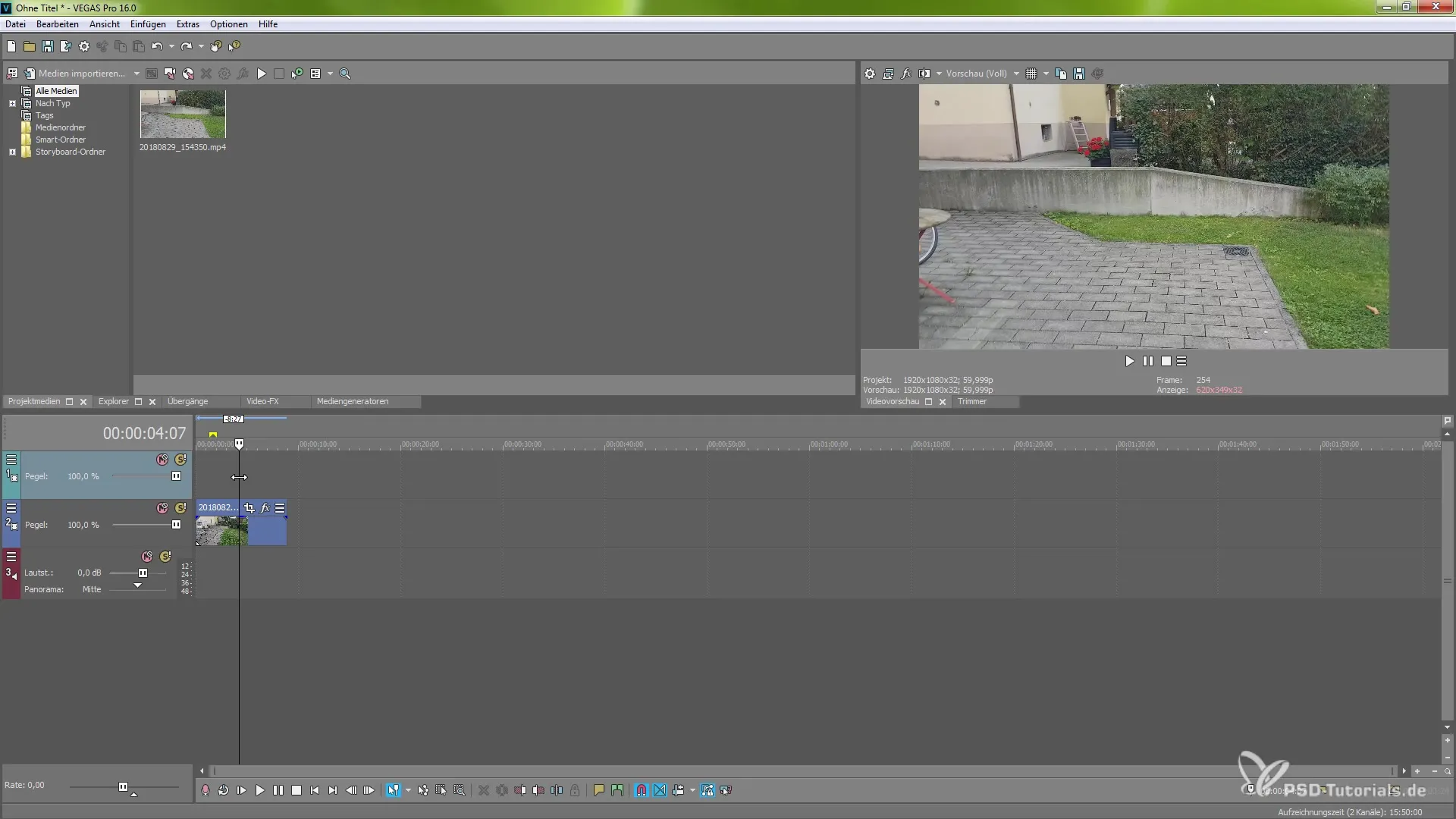
Then go to "Insert" in the top menu and select "Insert Subtitles from File". Here you have the option to select a text file that already contains the desired subtitles.
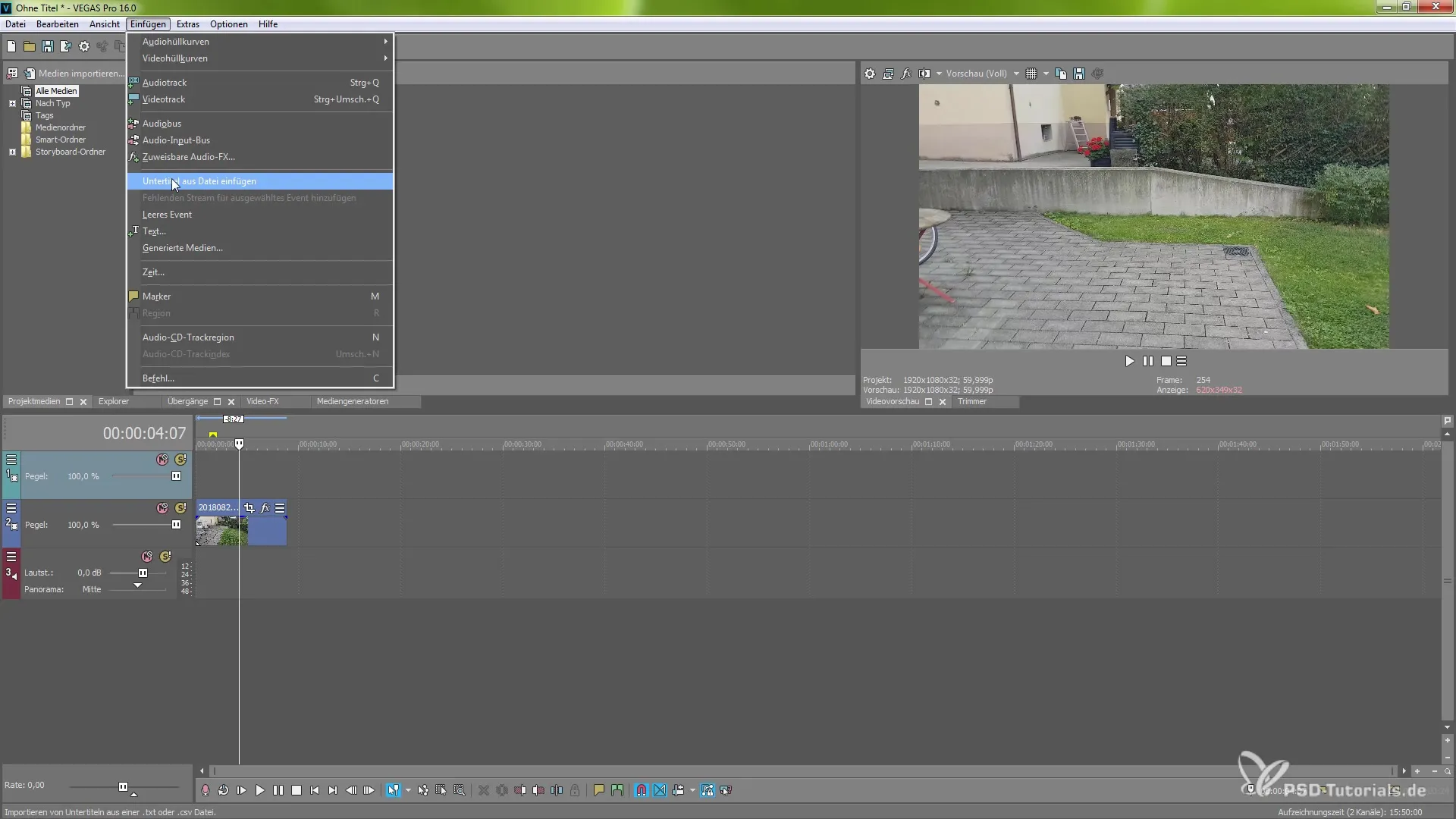
Click on "Browse" and select the file. In my example, I chose a simple file with one word. Confirm the selection with "OK" to import the subtitles into your project.
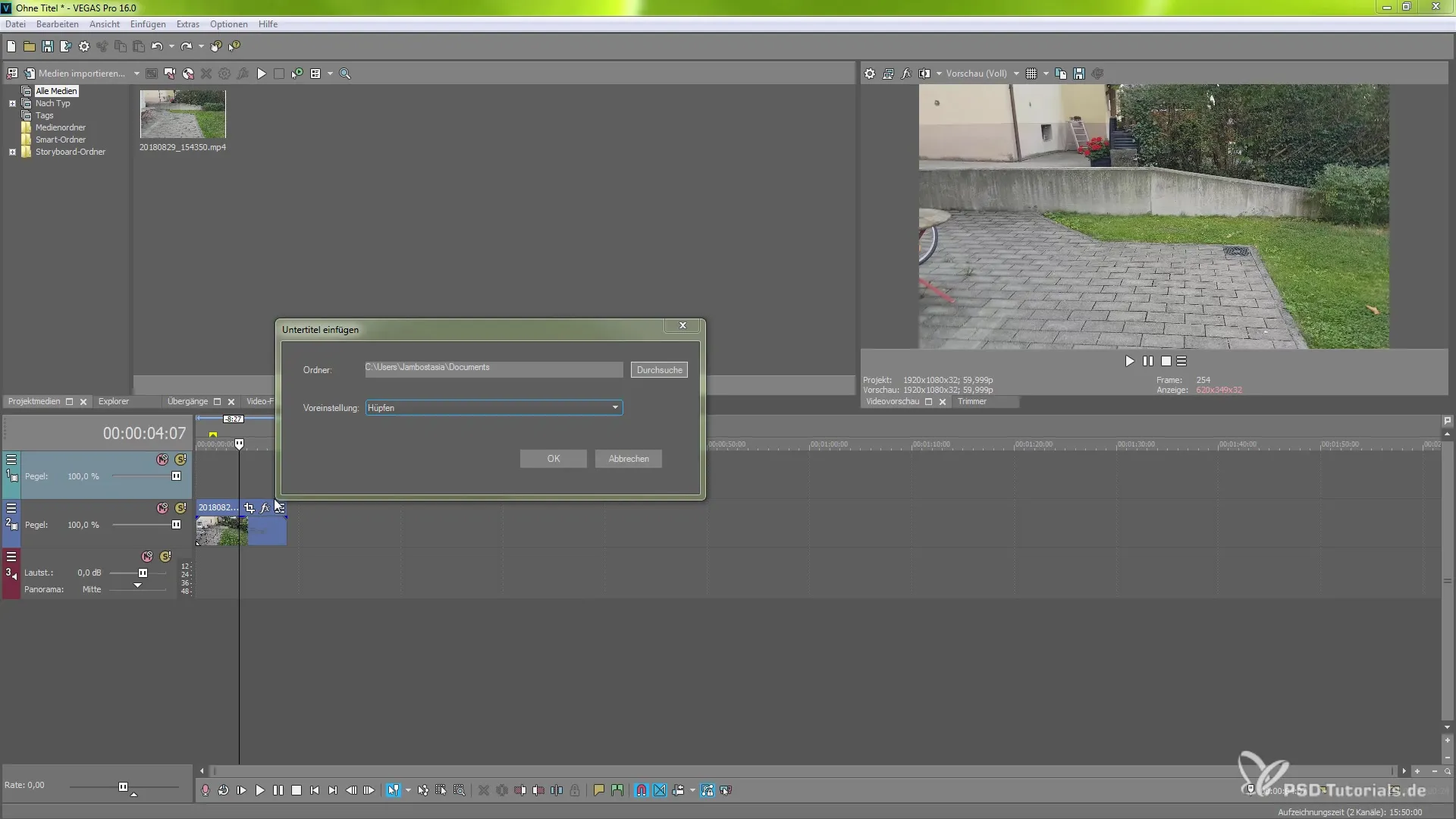
After importing, a new track for the subtitles will be created, which you can customize as you like. You can change the timing of the subtitles or cut them as needed.
To explore the various features of the subtitle function, take a look at the options available to you. You can adjust the playback speed, activate a freeze frame, and also customize the event header.
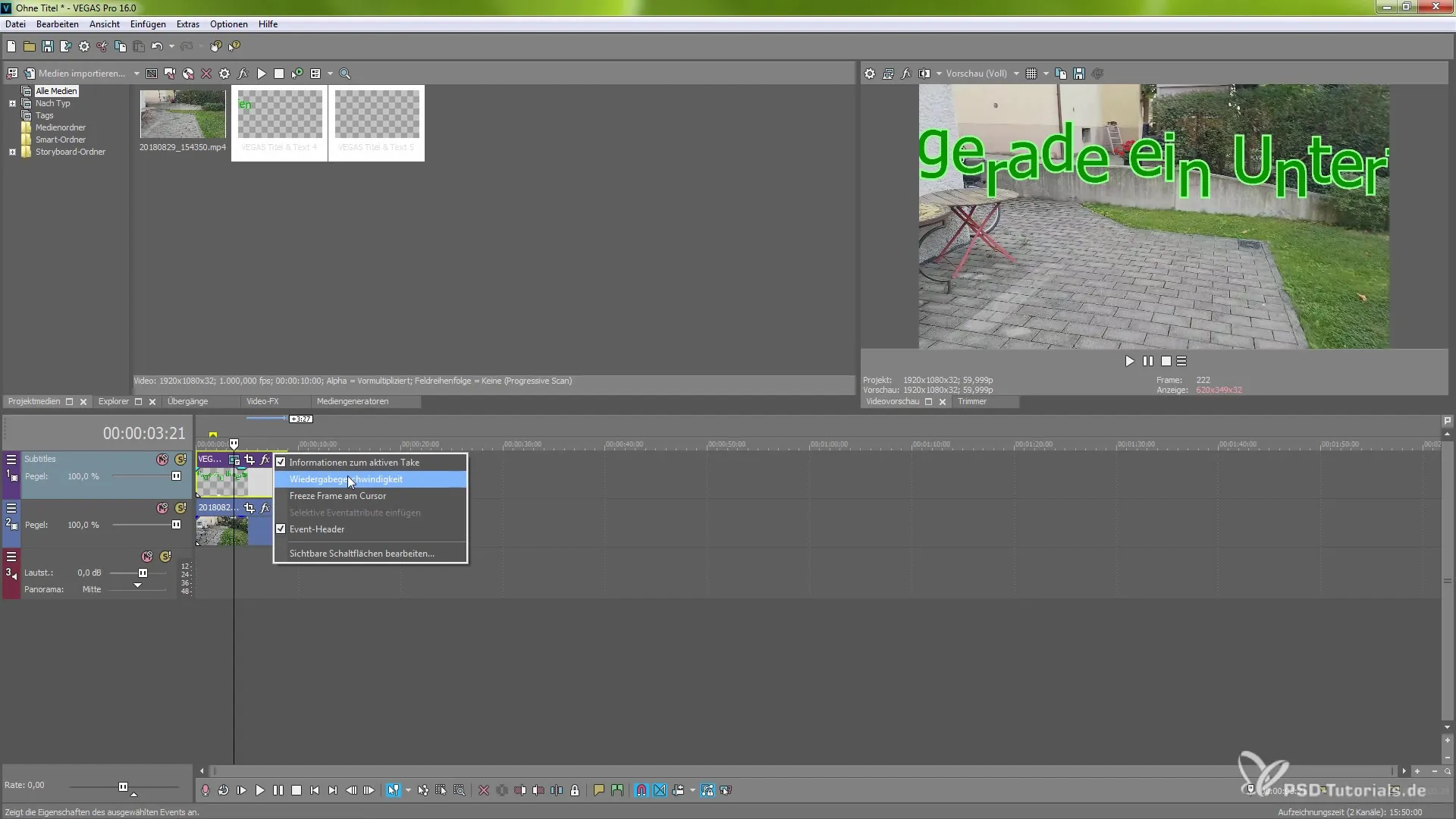
The effects that can be applied to the subtitles are varied. You have the option to crop the subtitles, which is not always recommended. The presets of the generated media can also be adjusted with just a few clicks.
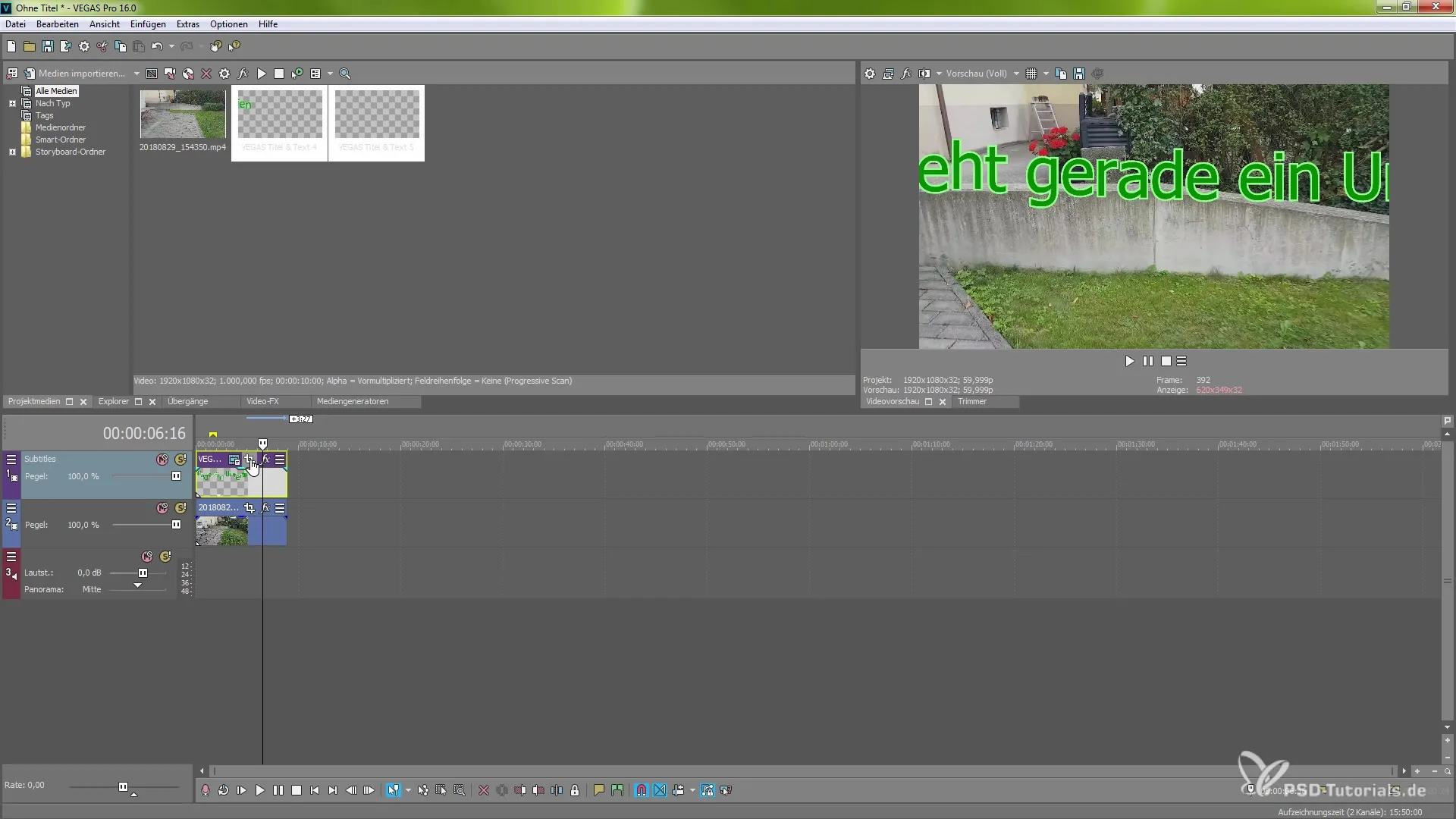
If you want to learn more about the specific settings, you can change the font, size, and color of the subtitles at any time.
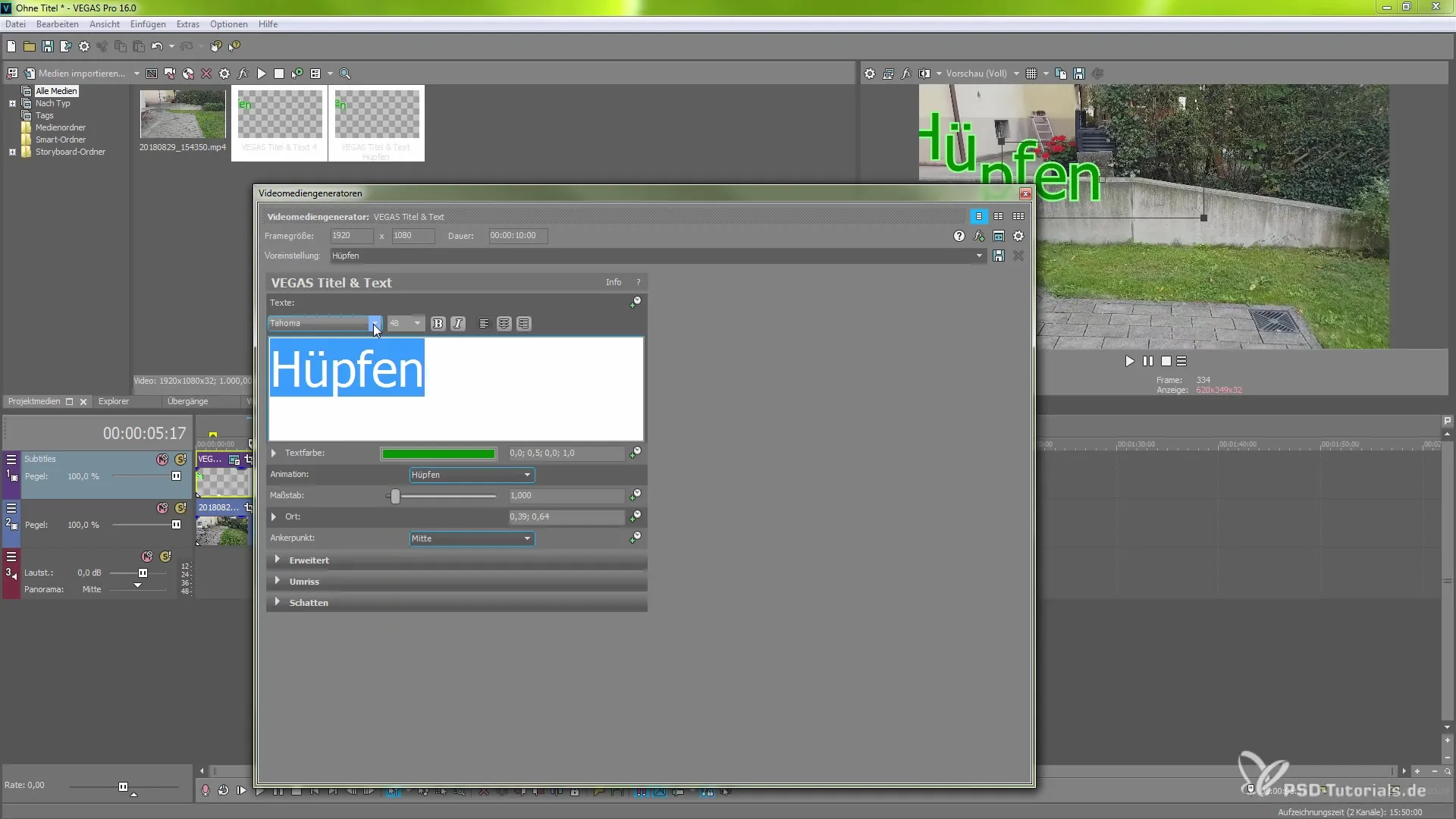
You can collapse the text fields and make adjustments to the animation itself. In the presets, you have the option to select "Run Test", for example.
The anchor points of the text effects can also be adjusted. This way, you can decide where the effect should appear on the screen.
To improve the readability of the subtitles, you can adjust the background and change line spacing or outlines.
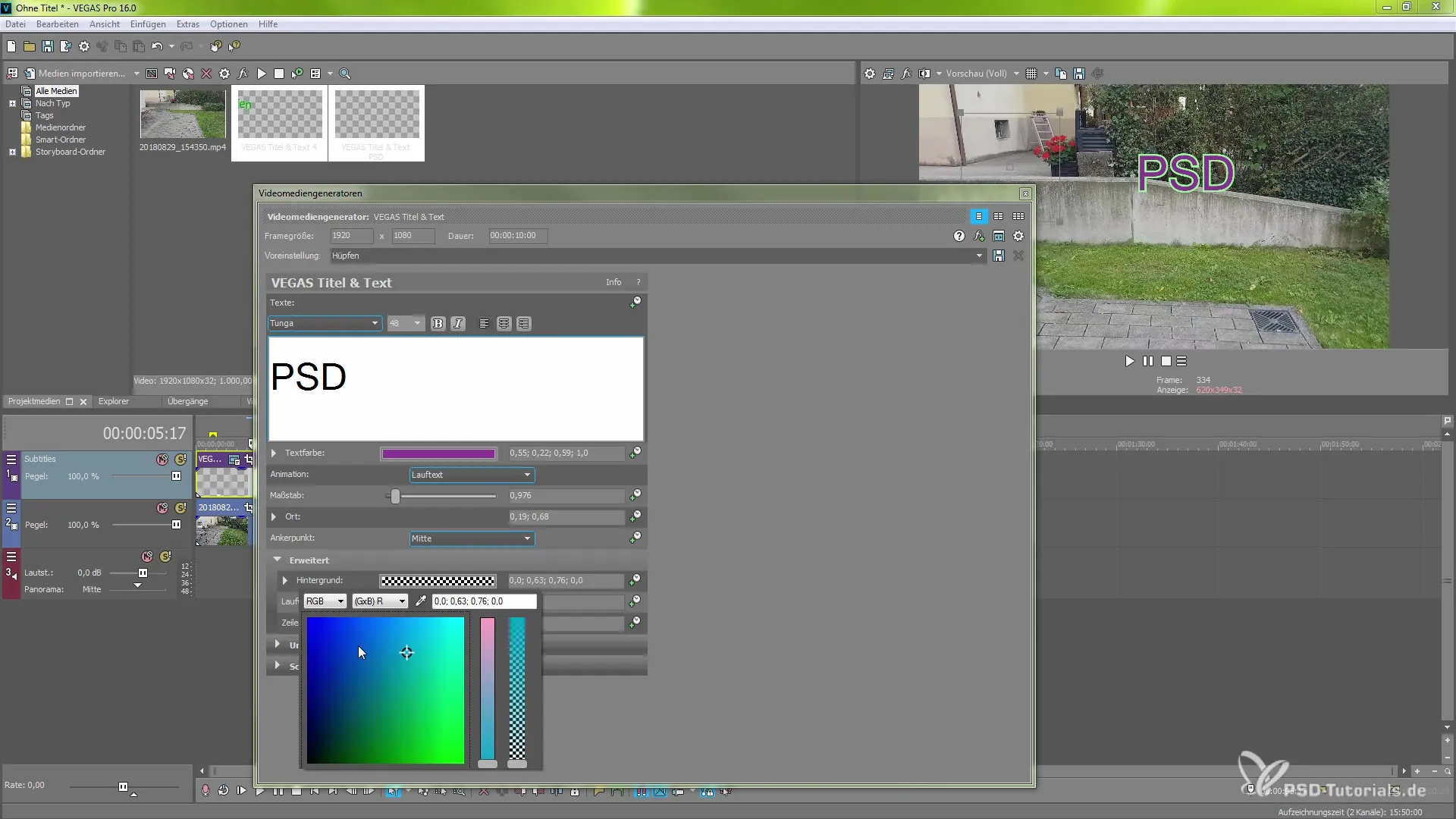
Additionally, it is possible to enable shadows to highlight the subtitles. However, this may affect render time, so you should make specific settings here.
You have now gained a comprehensive insight into the subtitle function of VEGAS Pro 16. I hope this guide helps you effectively use the new features and make your videos even more professional.
Summary – Efficient Use of the New Subtitle Function in MAGIX VEGAS Pro 16
This guide explained how to optimally use the new subtitle features in VEGAS Pro 16. From importing subtitles from text files to the numerous customization options, all important aspects have been covered. With this knowledge, you are well-equipped to take your video projects to the next level.
Frequently Asked Questions
How do I import subtitles into VEGAS Pro 16?You can import subtitles by selecting the "Insert Subtitles from File" option in the "Insert" menu and choosing the desired file.
What customization options are available for subtitles?You can change the font, size, color, and animations, as well as adjust backgrounds.
Does activating shadows increase render time?Yes, enabling shadows can increase render time, so you should consider this in your considerations.
Do I have to manually adjust the subtitles?Not necessarily; most settings can be automatically adjusted via presets, but you can change them manually.
Is the use of the subtitle function possible with all video formats?Yes, the subtitle function can be used in most common video formats.


