You want to take your videos to the next level and create engaging effects with light and colors? In this tutorial, we will explore the exciting Boris FX plugins in MAGIX VEGAS Pro 16. We will show you how to play with various light effects and visually enhance your videos. You will not only get to know the individual effects but also learn how to apply them strategically to achieve impressive results.
Key Insights
- Boris FX offers innovative light effects in MAGIX VEGAS Pro 16.
- You can creatively combine different light effects.
- Adjustments to the light sources and color parameters allow for individual results.
Step-by-Step Guide
Getting Started with the Boris FX Plugin
To use the Boris FX effects in MAGIX VEGAS Pro 16, you first need to locate the plugins. You can find them in the effects area of the software. Make sure you have the full version to access all features.
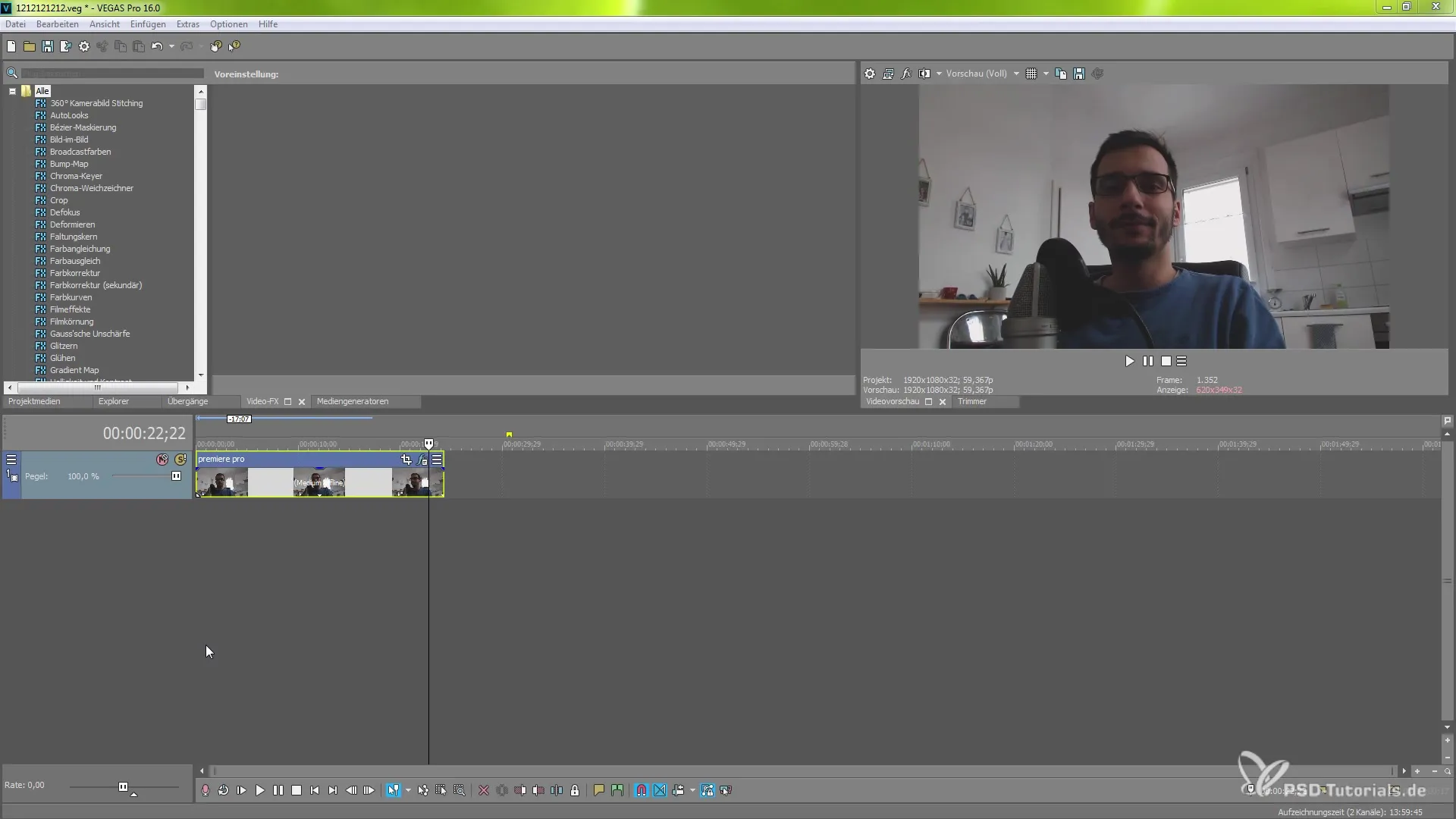
Ray Puffy Effect
Let’s start with the "Ray Puffy" effect, which offers a beautiful way to create light rays in the image. Click on this effect, and you will immediately see how light effects are integrated into the scene with the first click.
Adjust the "Ray length" to modify the length of the light rays. If you want to work faster, go to the preview options and select "Half Quality" to enhance performance while working on the effects.
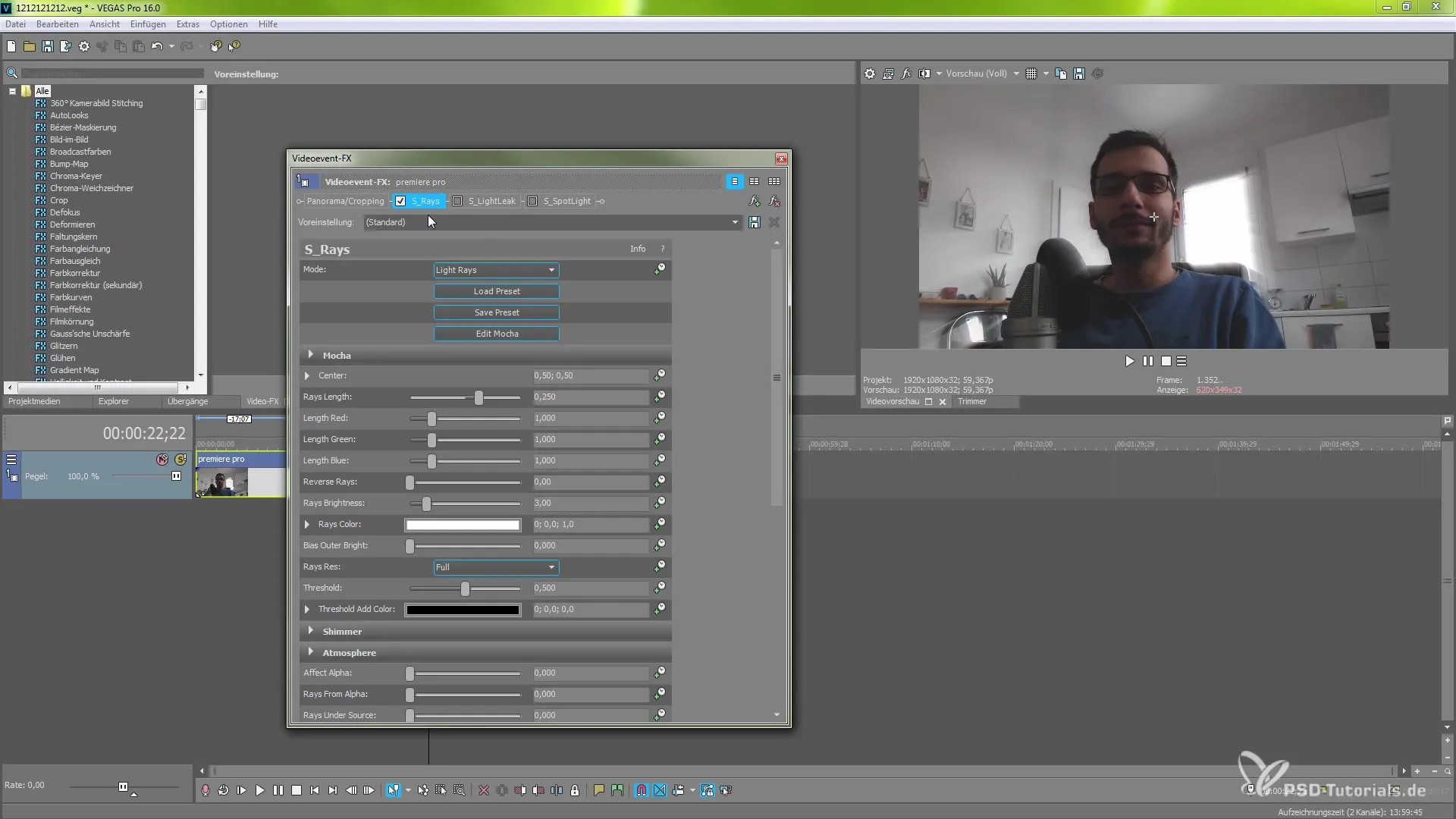
Color Manipulation
Within the "Colorize" tab, you can adjust the hue values. You have the freedom to change the tones to your liking and create, for example, a red or green ambience. Experiment with different color codes to find the ideal color aesthetics for your project.
Light Leaks Effect
Next, we will look at the "Light Leaks" plugin. Select this effect in the effects area and discover the available presets. Use the “Load Preset” area to load one of your desired light effects. Once you have selected a preset, confirm and then choose specific parameters that you want to customize.
You can, for example, fine-tune the scaling area and highlight the dark areas to create the needed atmosphere. An interesting aspect is the "Offset" – this allows you to adjust the effect to fit perfectly with the scene.
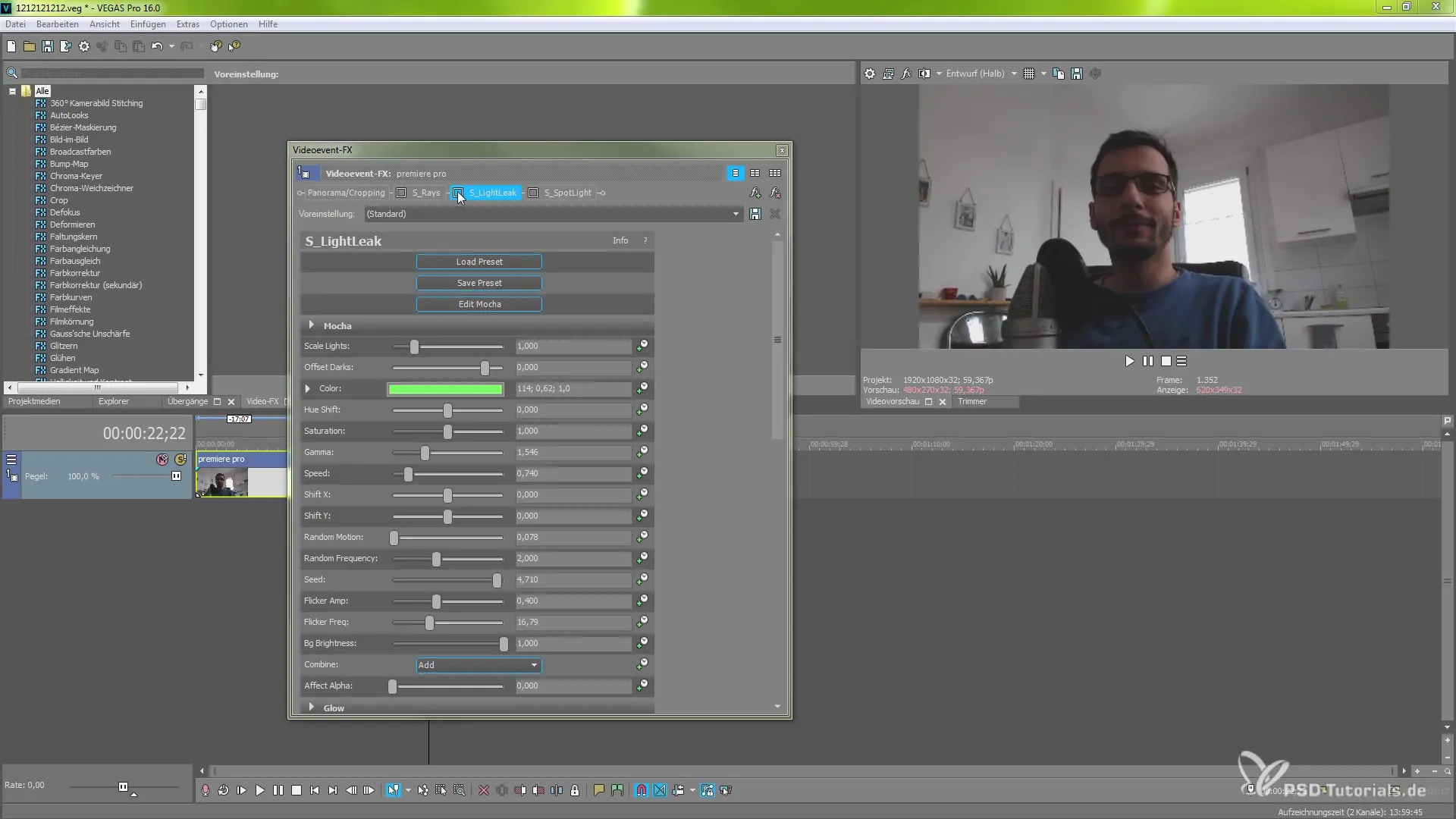
Animation Options
The "Animation" function is a helpful tool if you want to achieve dynamic changes in the video. Activate the stopwatch next to the desired parameters to bring them to life. You can vary their values over time to create a subtle or dramatic change in the light representation.
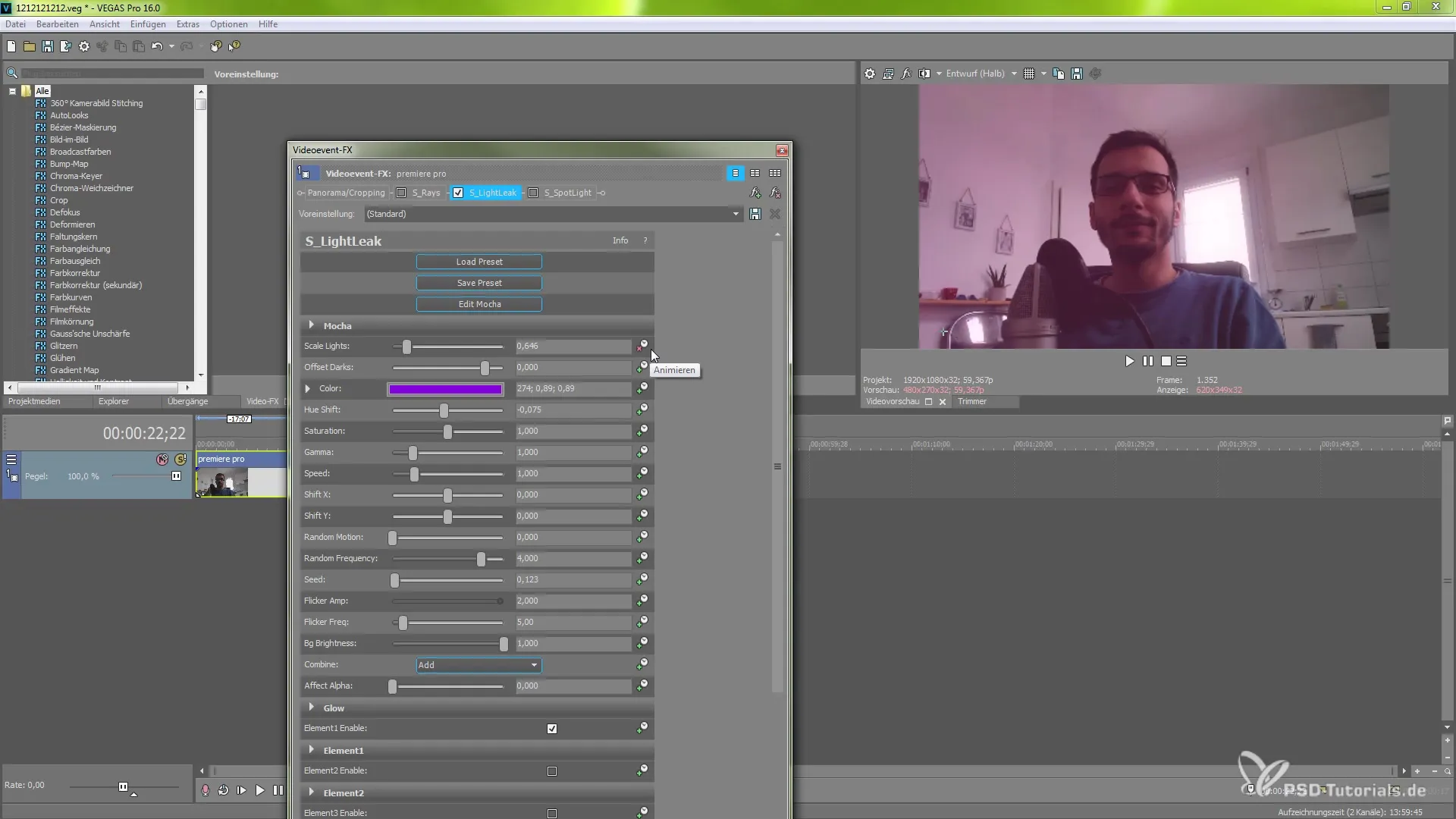
Spotlight Effect
The spotlight effect gives you the opportunity to highlight specific areas of your video. You have control over several light sources that you can customize individually. Define the brightness, position, and combination of different lights to create unique results.
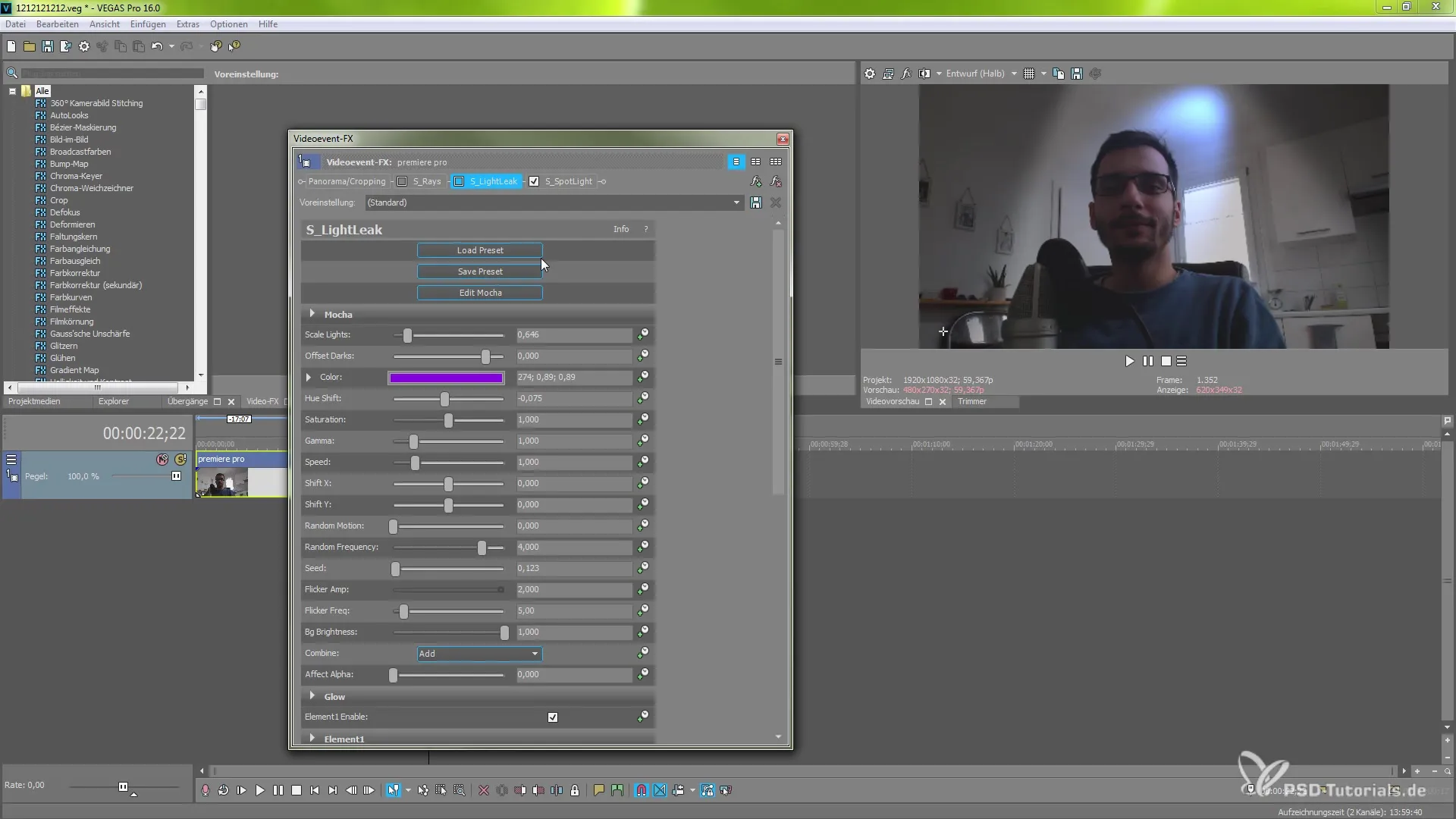
Combining Effects
Combining the various effects is a creative way to create fascinating visual impressions. Activate multiple effects simultaneously to create a psychedelic or diverse look. You can change the order of effects to achieve different results and express your creativity.
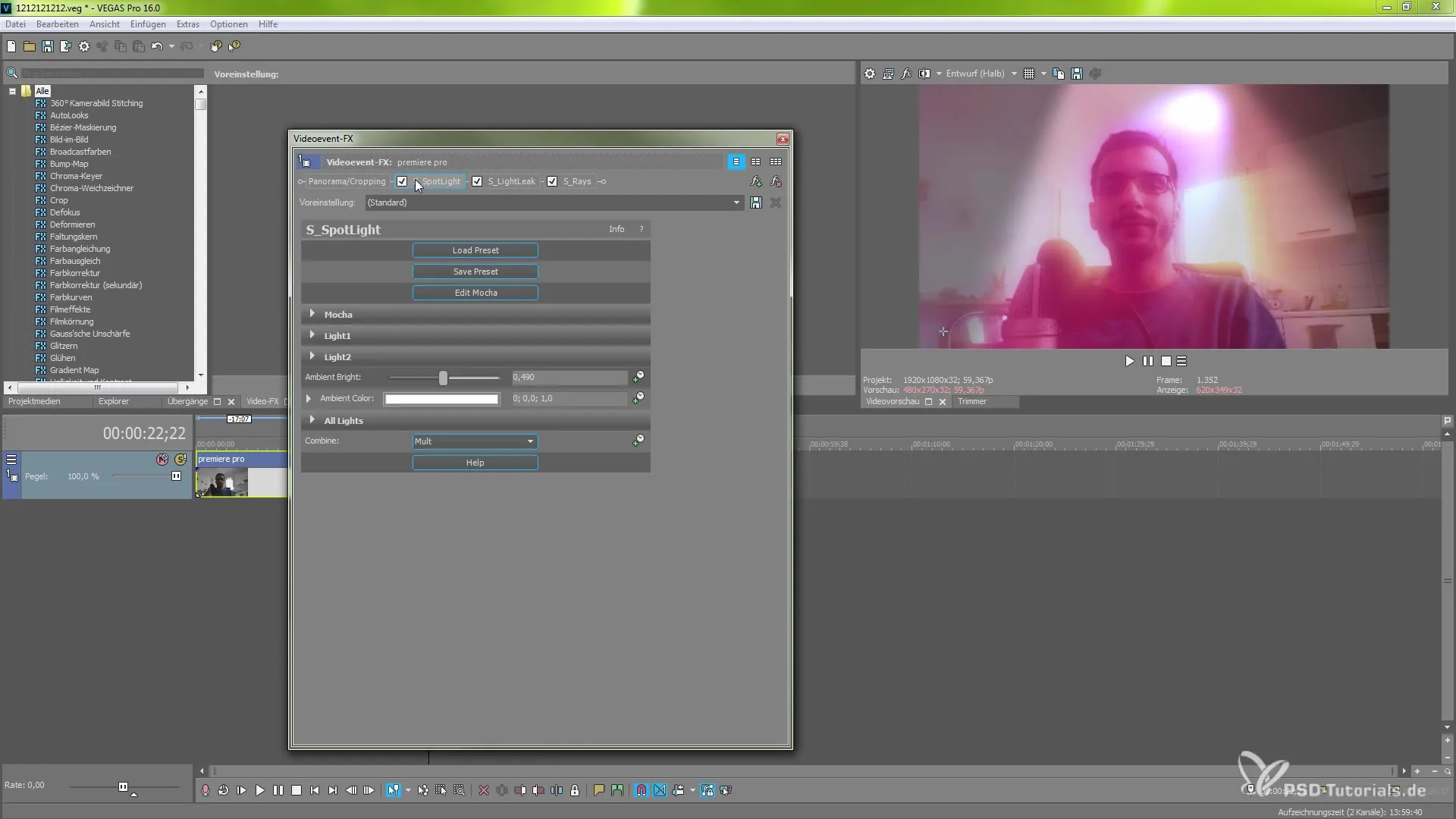
Summary – Creative Light Effects with Boris FX in MAGIX VEGAS Pro 16
In this tutorial, you have learned how to effectively use the Boris FX effects in MAGIX VEGAS Pro 16 to create impressive visual effects. With a combination of light and color effects, your video will not only be enhanced but also reflect your personal creative style.
Frequently Asked Questions
How do I find the Boris FX effects in MAGIX VEGAS Pro 16?You can find the effects in the effects area of the software, but you need the full version.
Can I combine the effects?Yes, you can activate multiple effects and change their order to achieve unique looks.
How can I adjust the color values?Within the Colorize tab, you can change and customize color parameters.
What is the advantage of the animation function?The animation function allows dynamic light changes at different times in the video.
Are there differences between the Pro and the Suit version?Yes, some effects and features are exclusive to the Pro version and are not included in the stripped-down Suit version.

