Whether you are an experienced video editor or a newcomer in the world of editing, losing a project can be extremely frustrating. Fortunately, MAGIX VEGAS Pro 16 offers an innovative feature that allows you to save your projects automatically. This feature ensures that you no longer have to worry about accidentally losing your progress. In this guide, you will learn step by step how to set up automatic saving and customize it to fit your needs.
Key Takeaways
- MAGIX VEGAS Pro 16 features an automated saving function that helps you secure your work.
- You can choose between real-time saving and scheduled backups.
- It is possible to select a specific folder for backups.
- This feature may affect the program's performance, which should be considered when using it.
Step-by-Step Guide
Start your project in MAGIX VEGAS Pro 16. To activate the new saving feature, navigate to the "Tools" menu. Here, scroll down to the option "Advanced Saving". Click on it to open the settings and explore the new capabilities.
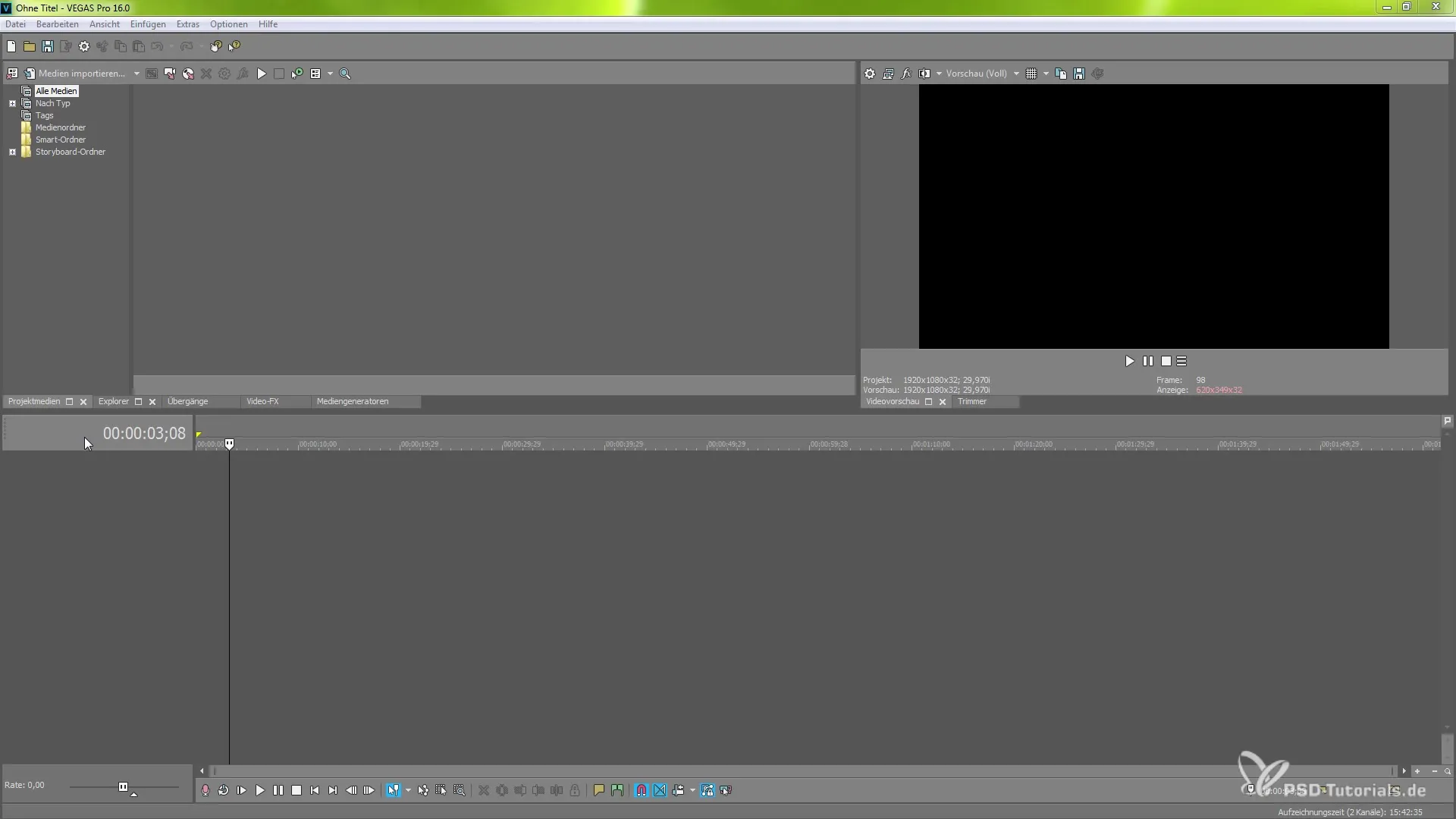
Once the settings window is open, you'll see two main options: "Real-time Saving" and "Advanced Backup." Real-time saving secures your progress immediately, while the advanced backup operates at set intervals. Activate the desired method by checking the corresponding boxes.
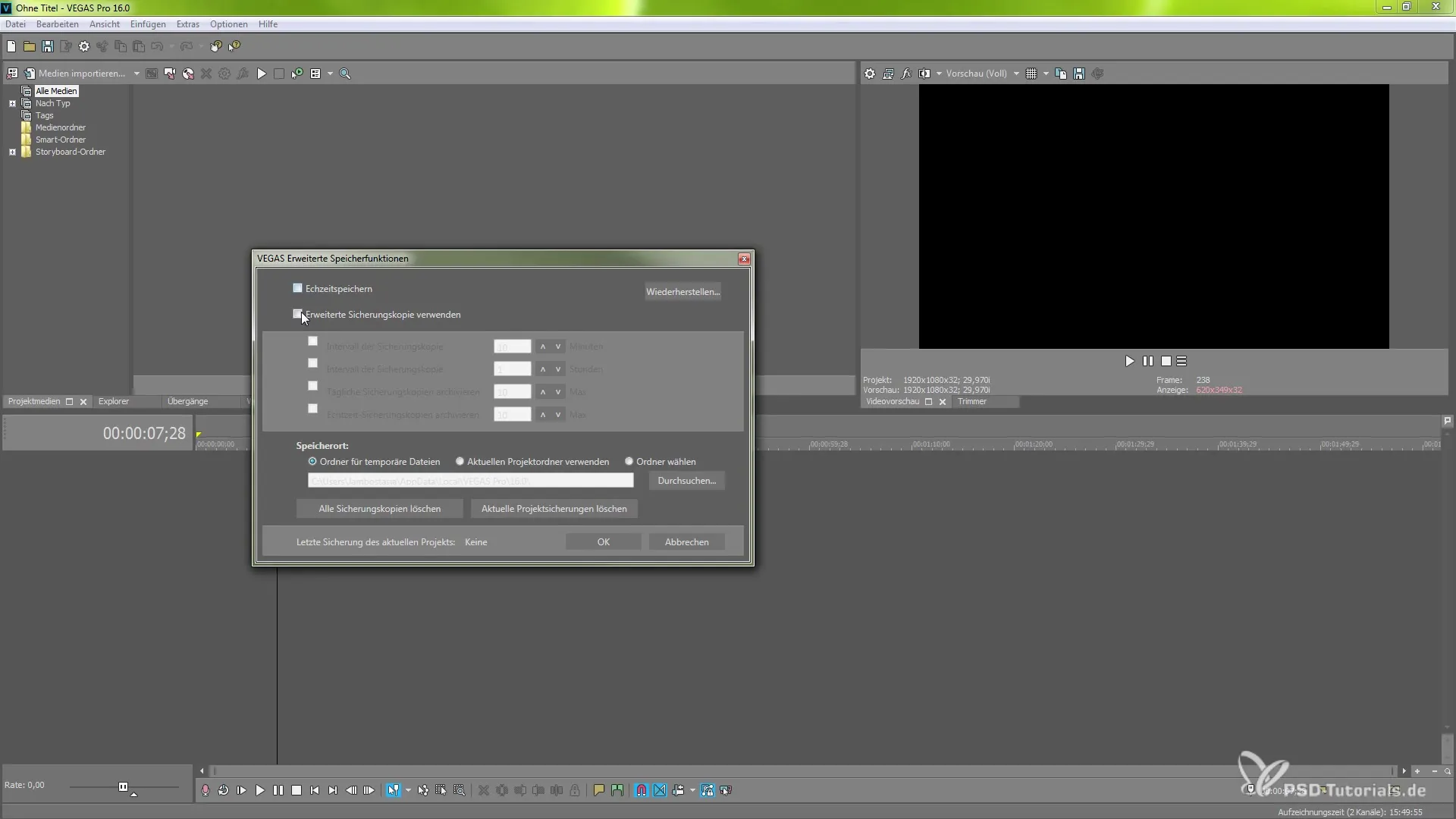
For the advanced backup, you can now set the intervals for backups. Here you have the option to choose how often you want a backup created – whether hourly, daily, or based on your individual preferences. Generally, I recommend an interval of five minutes to ensure regular backups.
If you enable real-time saving, note that this feature may impact the program's performance. After activating it, you will receive a confirmation message. Click "OK" to adopt the real-time saving feature. This option enables you to save everything you do – whether it's setting markers or making cuts – immediately.
The ability to select a specific folder for temporary files is very useful. You can use this option to define a dedicated storage location for your projects. While the temporary files window is open, you also have the option to delete these backups at any time or reset the current project settings.
Among the advanced options is also the ability to set the frequency of real-time saving as well as automatic backups. These adjustments are important to tailor the saving process to your workflow. Consider whether you need frequent backups or if you can manage with longer intervals.
If you choose automatic backups, keep in mind that this adds a layer of security that protects against unforeseen data loss. Should you ever forget to save manually, you can rely on the backups. This new feature in VEGAS Pro 16 is a valuable addition that provides not only flexibility but also reduces stress while working.
Summary - Guide to Automatic Saving in MAGIX VEGAS Pro 16
With the introduction of automatic saving in MAGIX VEGAS Pro 16, you now have an effective method to secure your projects. Whether you choose real-time saving or interval-based backups, you can ensure that your hard work is always protected. Experiment with the various settings to find the optimal system for your workflow and work with greater confidence.
Frequently Asked Questions
How do I activate the automatic backup feature in MAGIX VEGAS Pro 16?You can find the option under "Tools" -> "Advanced Saving".
Can I specify the storage location for my backups?Yes, you can choose a specific folder for your temporary files.
Does real-time saving affect the program's performance?Yes, enabling real-time saving can lead to reduced performance.
How often should I schedule custom backups?It depends on your working style; many prefer an interval of five minutes for regular backups.
Is there a way to delete old backups?Yes, you can delete the backups at any time if they are no longer needed.


