Working with video editing software can be a real balancing act between creativity and technical challenges. Especially when new versions are released, it is important to stay informed about the innovations that can significantly enhance editing efficiency. The video tutorial for MAGIX VEGAS Pro 16 shows you a range of small but still useful features that are not covered in the main videos. This guide summarizes everything and shows you how to best benefit from the new features.
Main findings
- Ability to easily restore audio tracks from video events.
- Function to close gaps between clips.
- Use of 360° effects for creative video projects.
- Use of Autolux for quick creation and adjustment of looks.
Step-by-step guide
First, you will learn how to insert clips into your project and work with them. Simply drag your video with the audio stream onto the event timeline. Here you have the option to work with the two tracks. It is possible to separate the tracks from each other. Suppose you decide to delete a track. However, later you want to restore it. This is where the new feature comes in: You can click on the specific event and select the option “Add missing stream for selected event”. This is a huge relief, as the tracks are now reconnected, and you do not have to go through all the manual steps again.
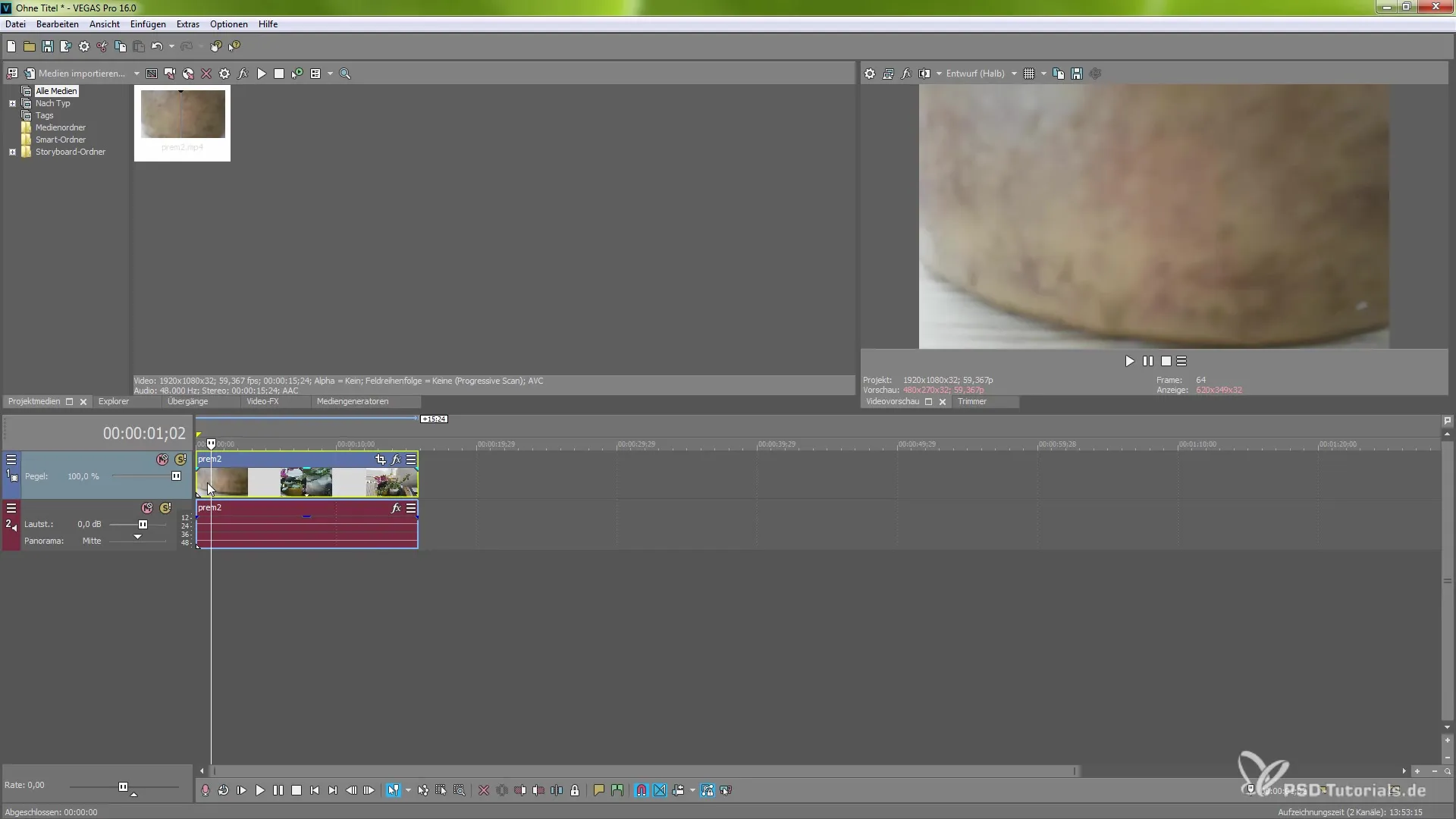
Let's say you have already set some cuts and placed markers in your project. However, if you realize during editing that some frames may have been skipped, this can lead to unsightly black jumps in the video. To resolve this issue, VEGAS Pro 16 offers a helpful new feature. Right-click in the empty event timeline and select the option “Close gaps”. This function not only closes individual gaps but ensures that all markers are arranged uniformly and the video fits perfectly together. This way, you avoid tedious searching.
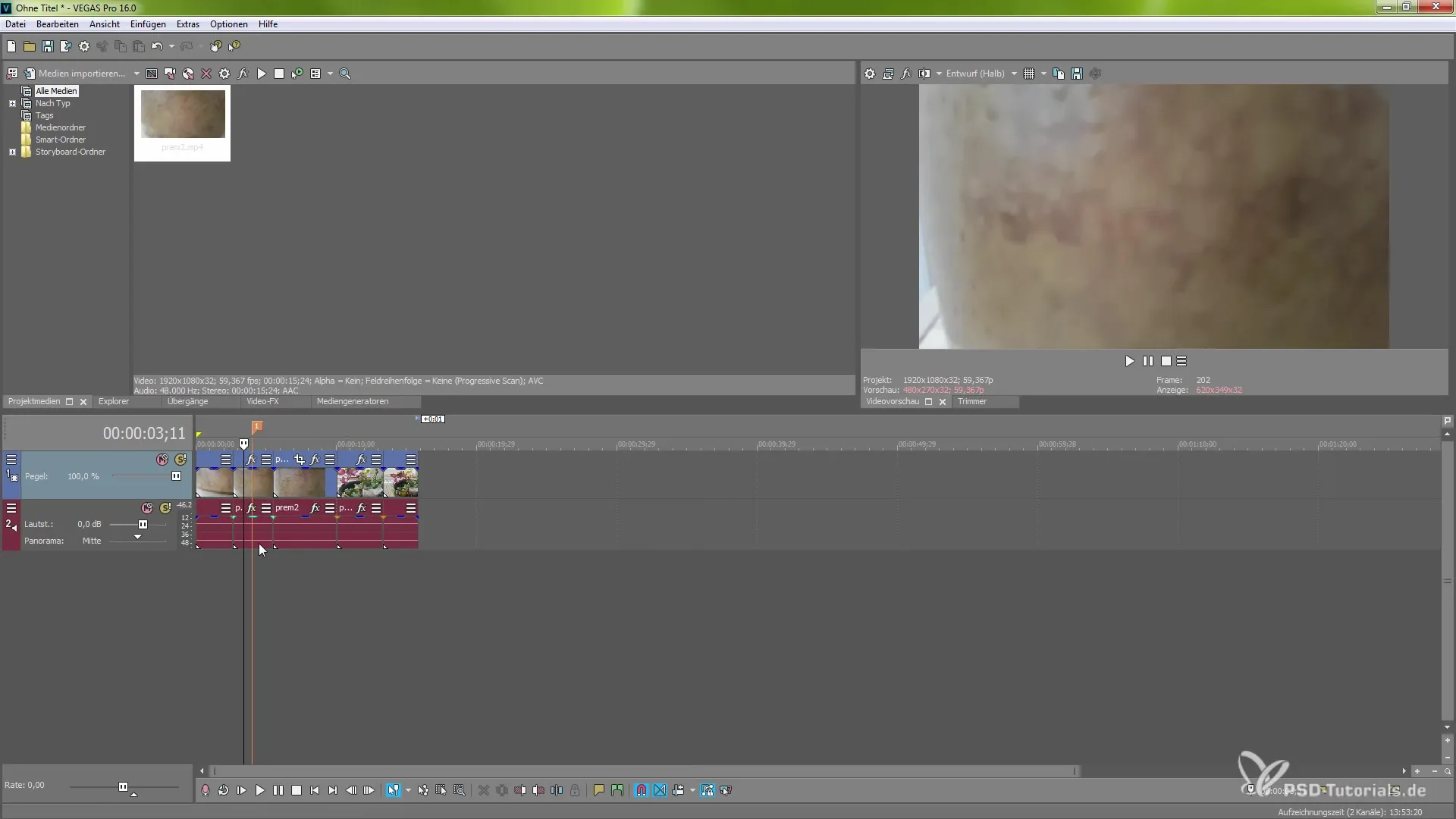
Another exciting feature available in this version is the 360° effects. You can find these under both the media generator and video FX. You can try different styles such as scenario rotation or the “Tiny Planet” effect. Even if you currently do not have 360° footage available, you can still experiment with these effects for interesting creative approaches. This allows you to unleash your creativity and create unusual visual effects.
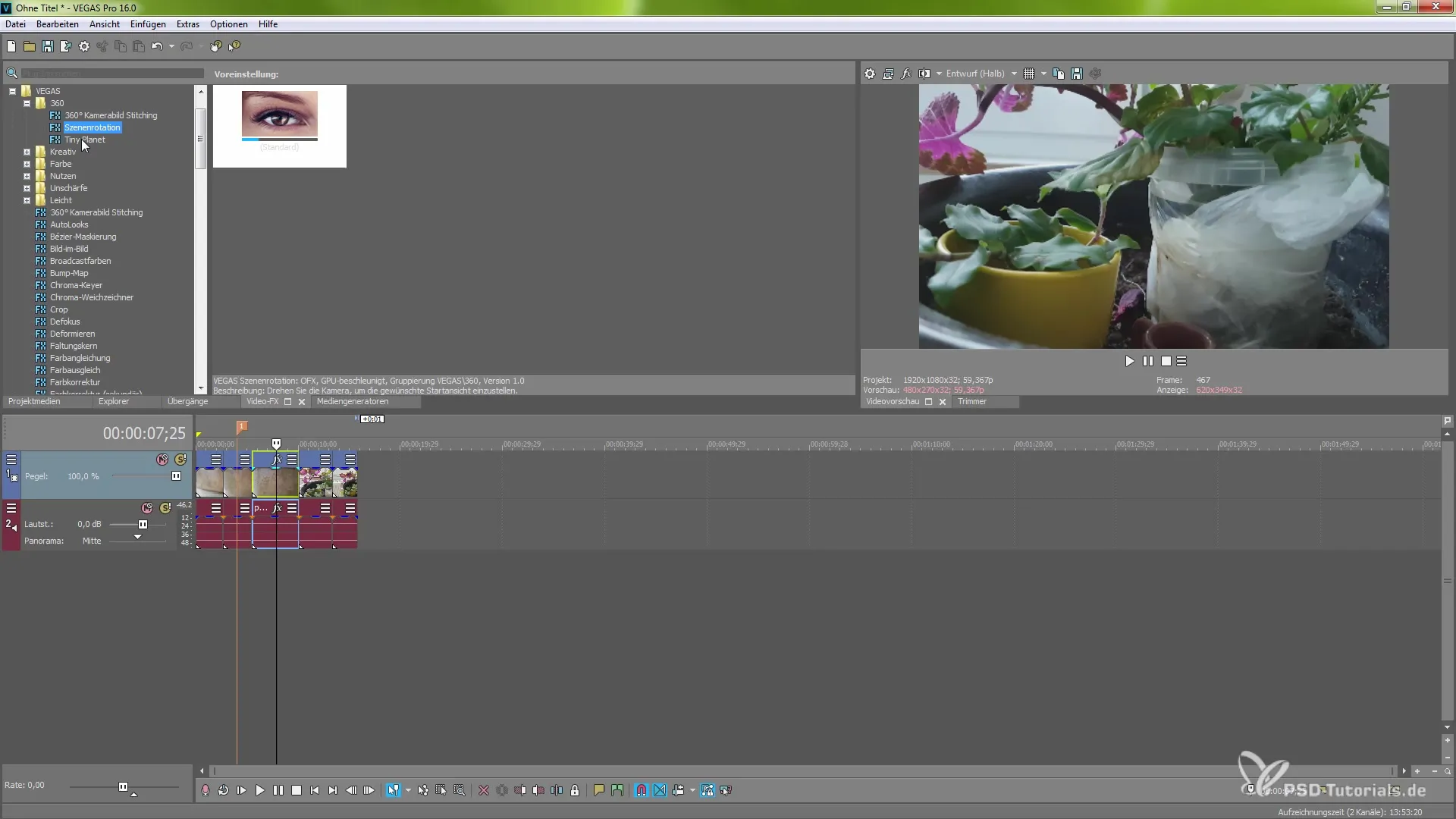
Additionally, under the Autolux function, you have the ability to quickly and easily create and adjust looks. Turn on this effect to preview the settings. Simply drag the desired effect onto your video and adjust the looks accordingly. This is a fantastic way to give your projects a personal touch.
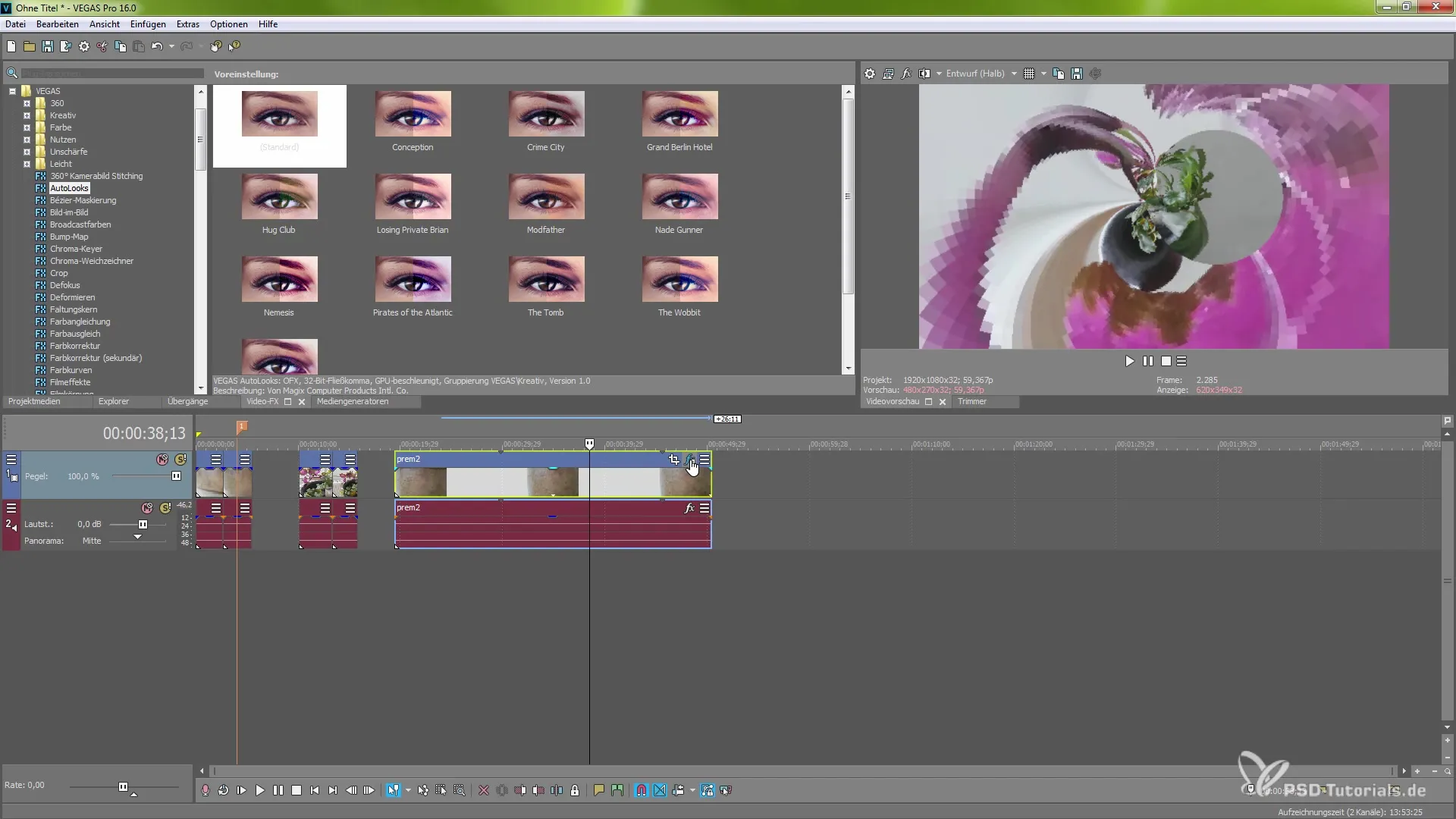
Overall, VEGAS Pro 16 has many useful news that will help you make your video editing even more effective. See for yourself the new options and unleash your creativity. I wish you much success and joy with your projects!
Summary – Understanding and Using the New Features of MAGIX VEGAS Pro 16
In this article, you have learned in detail about the key innovations of MAGIX VEGAS Pro 16. The features significantly ease your video editing and allow for a more creative approach to your projects. Optimize your workflow with these new features and discover the possibilities they offer.
Frequently Asked Questions
How can you restore missing audio tracks?Click on the specific event and select “Add missing stream for selected event”.
How do you close gaps between clips?Right-click in the empty event timeline and select the function “Close gaps”.
What can you achieve with 360° effects?You can create various creative effects, even without 360° footage.
How does the Autolux effect work?Drag the effect onto your video and quickly adjust the looks to see immediate previews.


